Hardware
ASUS ROG STRIX X399-E Gaming Motherboard Review

Introduction
ASUS’s STRIX line of products is one of the most popular choices among gamers for bringing strong gaming oriented features and aesthetics to an affordable mid-range price point. ASUS now brings that along to the big end of the AMD Ryzen ecosystem, known officially as Threadripper, in the form of the ASUS ROG STRIX X399-E Gaming Motherboard. Packing AMD’s first HEDT (High-End Desktop) X399 Enthusiast Class chipset, It supports quad SLI and Crossfire graphics, NVMe SSD’s, USB 3.1 Gen 2, More PCIe Lanes than any other consumer platform and all of AMD’s fully unlocked TR4 Based Threadripper CPU’s in an attractive, neutral, gray and black color scheme. Should the STRIX X399-E power your next Mega-multitasking & gaming build? Let’s check it out and find out!
ProClockers would like to thank ASUS for sending the ROG STRIX X399-E Gaming over to check out!
ASUS’s take on the ROG STRIX X399-E Gaming:
ASUS ROG STRIX X399-E GAMING AMD Ryzen Threadripper TR4 DDR4 M.2 U.2 X399 EATX HEDT Motherboard with onboard 802.11AC WiFi, USB 3.1 Gen2, and AURA Sync RGB Lighting
- Powered by AMD® Ryzen™ Threadripper™ TR4 processors to maximize connectivity and speed with support for up to 128GB of DDR4 memory, dual NVMe M.2 drives, onboard 802.11AC WiFi, front side U.2 and front panel USB 3.1 Gen2 port
- 5-Way Optimization featuring Auto-Tuning and FanXpert 4 provides automatic overclocking profiles for maximum OC performance while AIO and water-cooling headers deliver dynamic system cooling
- Three patent-pending SafeSlots feature an injection molding process that integrates metal framing for a stronger, firmly anchored PCIe slot built for heavyweight GPUs
- Unmatched Personalization with ASUS exclusive AURA Sync RGB lighting, two additional RGB headers and 3D-printing mounts to customize your build
- Industry-leading 8-channel HD audio with the ROG exclusive SupremeFX S1220A driven by Japanese capacitors
Who is Threadripper for?
Features & Specifications
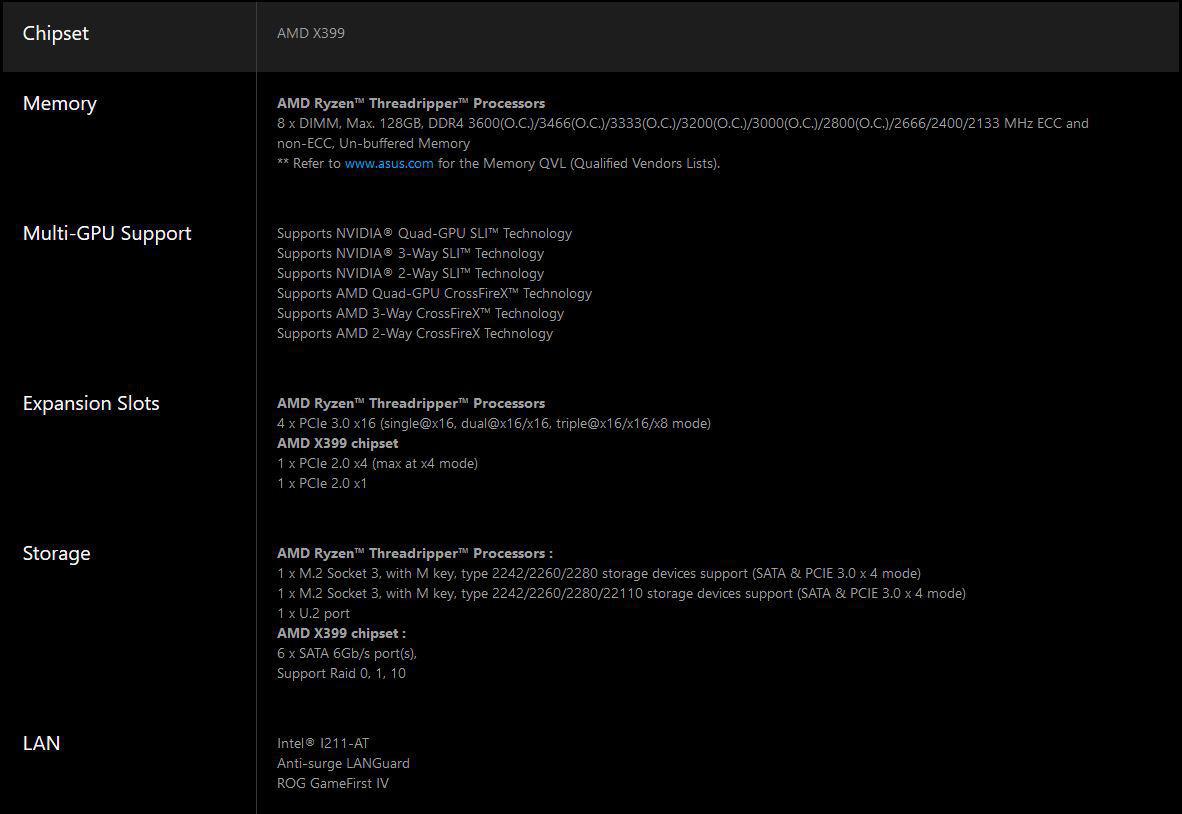
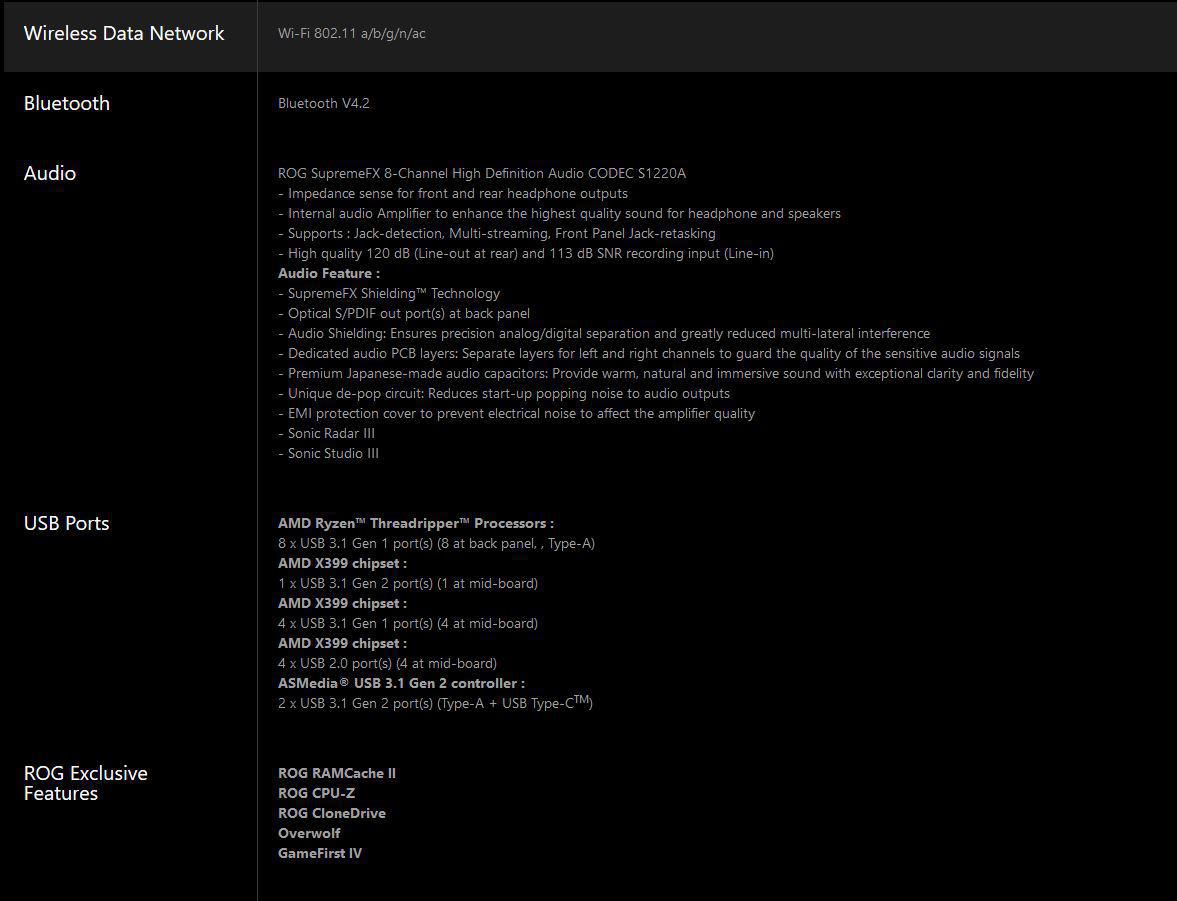
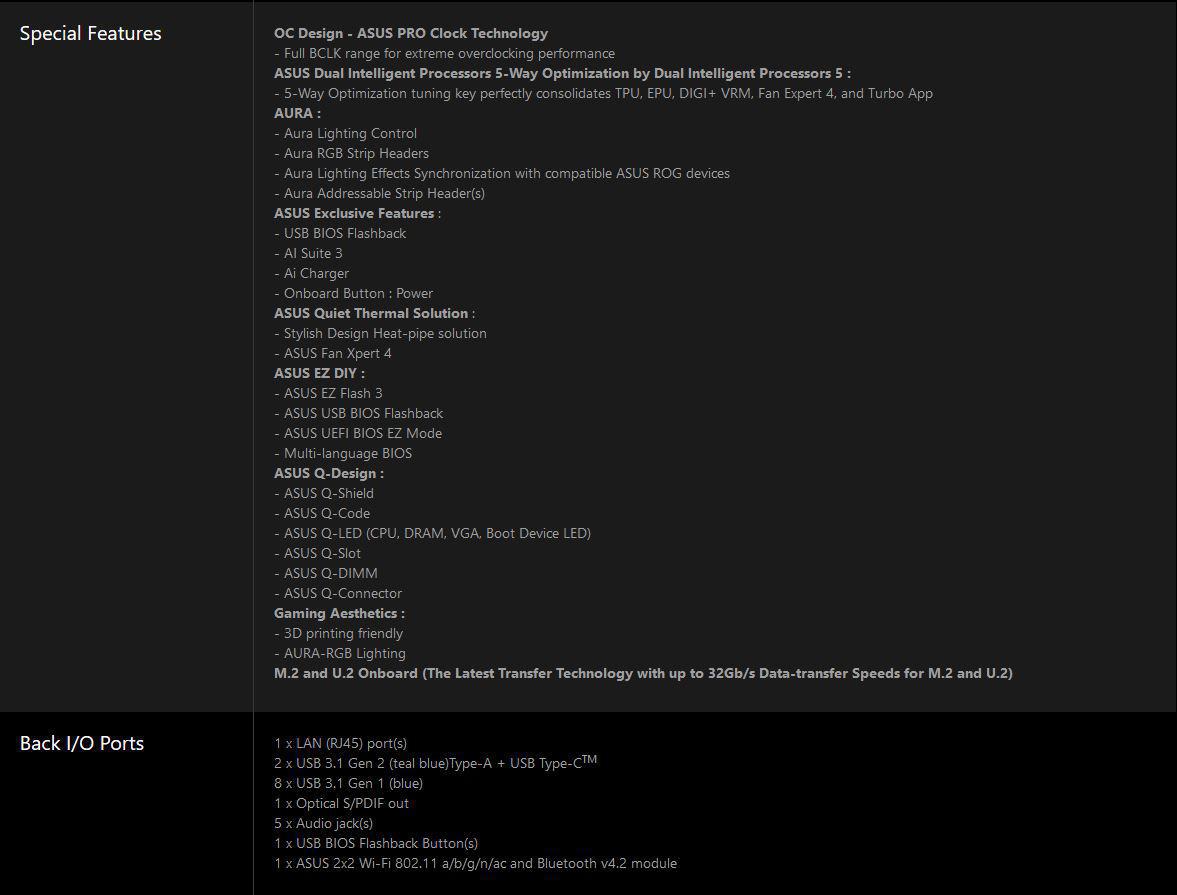
Packaging & Unboxing
ASUS’s STRIX line of products always come in colorful packaging and the STRIX X399-E Gaming is no different. A full-color image of the board covers most of the front with the signature neon colored ROG Eye logo in the background.
The rear of the box features the motherboard in the center with some basic specs surrounding it. A few special features are listed along the bottom of the box.
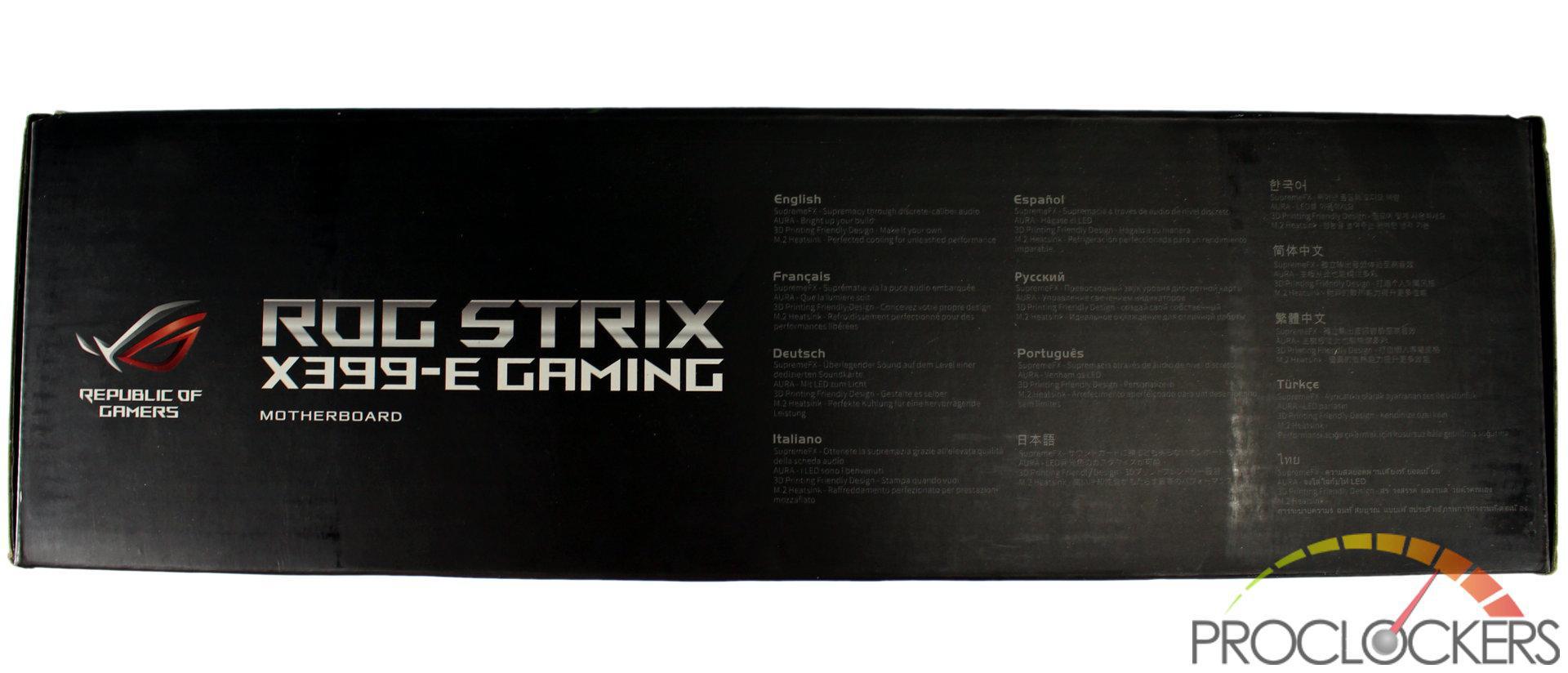
One end of the box has some basic specifications in more than a dozen languages.

The opposite end has the UPC and serial number labels.
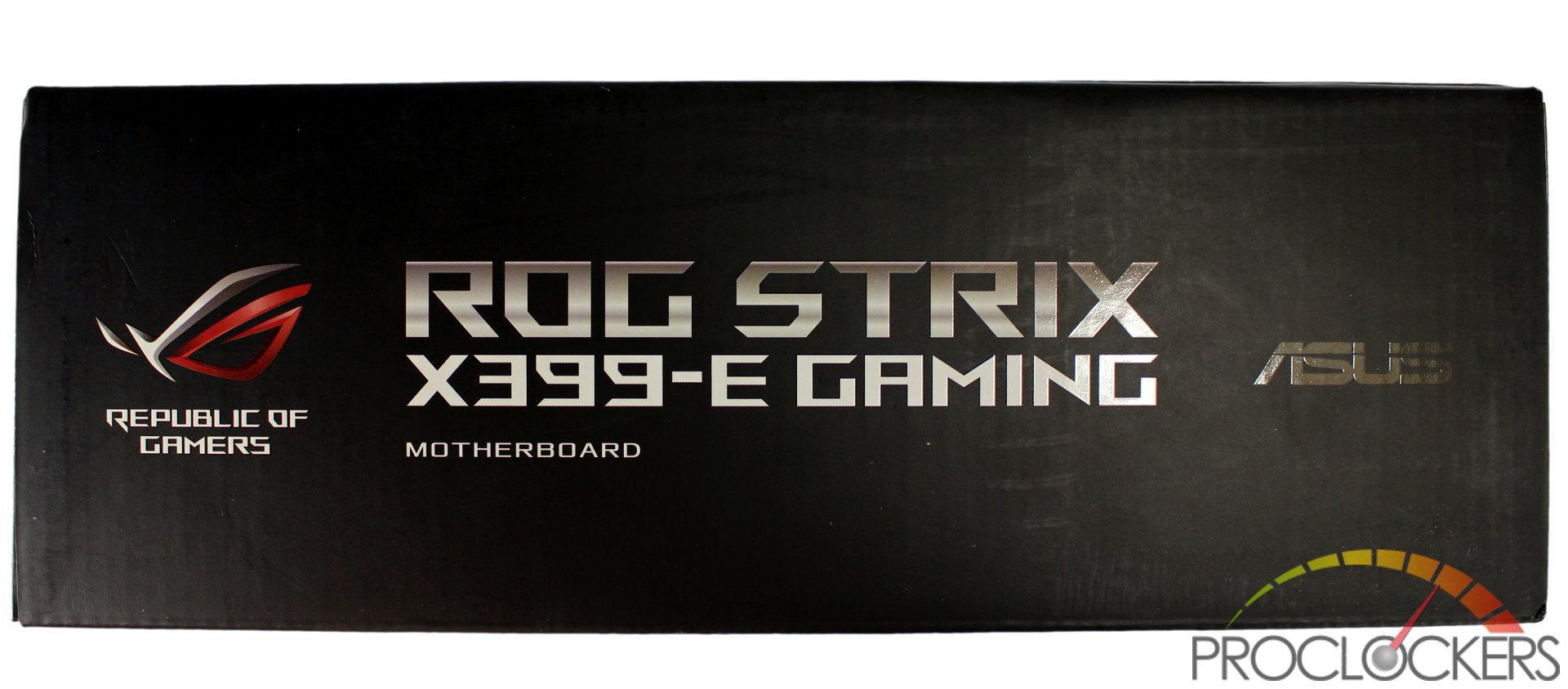
The last 2 sides are like this, just the model and ASUS and ROG logos.
After opening the box, we find the STRIX X399-E wrapped in an ESD safe bag and cradled in a cardboard tray.

Per usual with ASUS’s packaging, all of the inclusions and goodies are in the bottom in several compartments.

And here is the pile. The usual manual, driver disk, rear I/O shield and SATA cables start us out. Next are some cable label stickers, a trip of ROG stickers, some zip ties, an HB capable SLI Bridge, RGB extension cables, a thermal probe, ASUS’s Q-connector for the front I/O
A Closer Look

ASUS’s ROG STRIX X399-E Gaming is an Extended ATX board, and it’s not hard to see why with the massive AMD TR4 socket front and center. VRM cooling is handled with the main heatsink and a heat pipe over to an active solution integrated into the rear I/O area. On the bottom, half are 4x PCIe x16 slots, an x1, and a single x4 slot.

The rear of the board doesn’t show much beyond the socket back plate and a few scattered components here and there. It does a silkscreened pattern and the model number though.

Even with the larger EATX footprint, space is still limited due to the massive socket and full 8-dimm compliment of memory, so VRM cooling is partially handled in the Rear I/O area with a small fan and ventilated rear I/O plate for extra cooling. Besides the standard 8-channel audio and optical output, you get a pair of USB 3.1 gen 2 and eight USB 3.0 ports, a gigabit Ethernet port, BIOS flash button, and Wifi antenna ports.

Even with the extra room, the top half of the board is very cramped. Eight Dimm slots and AMD’s utterly massive TR4 socket are most of the board. Along the right edge are the main 24-pin and 8+4 pin CPU power connections. Here you also get a good view of the VRM cooling intake area on the Rear I/O cover. A single 4-pin fan header sits just between the rearmost Dimm slot and the rear I/O housing.

The bottom half of the board looks a bit more normal. Three reinforced PCIe x16 slots and a standard PCIe x16 slot take up much of the space and an x1 and x4 are also found. The Chipset has a large heat sink with a removable cover that also doubles as an M.2 cooler.

Ports on the STRIX X399-E are pretty extensive so we’ll go over them here. Starting with the typical front panel audio header, we next have ASUS’s Q-code display for troubleshooting and a hardware power switch. Next are a pair of RGB headers, one of which is digital/addressable. Next to these are a pair of 4-pin fan headers and Intel’s VROC key connector.

More towards the front is a pair of USB 2.0 headers and a USB 3.0 header for 6 more USB ports. Next are two more 4-pin fan headers with one high power capacity for pumps. Two thermal probe connections sit between these and the front panel I/O header.
Going up the front edge, we have six SATA 6gbps ports, a Turbo U.2 32gbps connection and another USB 3.0 header. Higher up we have a front panel USB 3.1 connection, and another r4-pin fan header. Next up is a vertical M.2 port for storage drives that has a mounting bracket, and the motherboard power connections.

The top edge is too cramped to hold much, but a pair of 4-pin fan headers, # 7 and 8 for those keeping count, and an RGB header.
The rear I/O cover has a light up accent just above the cooling fan grill.
With Threadripper’s abundant supply of PCIe lanes, ASUS had to find something to do with all of them. Everyone can always use more and faster storage, so another M.2 port was added here. Due to space constraints, it is the vertical style.
To support drives up to 110mm in length, ASUS includes a bracket that screws to the board.

It has a plastic retention pin that installs at the proper length for your particular drive, 80mm here in our case.

The drive simply installs like any other M.2 drive. The metal bracket and orientation should help keep your drive nice and cool too.

The other M.2 port hides under the cover of the chipset heatsink. Three screws later you get access to it. The cover does come with a pre-applied thermal pad to keep your drive cool.

AMD’s TR4 socket is quite unique. This is AMD’s first LGA style CPU with a metal clamp on the socket.

The chip itself installs in a flip-up guide under the top cover.

With nearly 4100 contact pins, the socket is just utterly massive!
System Configuration & BIOS
CPU: AMD Ryzen Threadripper 1950X
Motherboard: ASUS ROG STRIX X399-E
RAM: 32GB Corsair Dominator Platinum 3200Mhz
GPU: Galax GTX 1070 HOF
SSDs: Samsung 850 EVO 256GB, Samsung 960 PRO 2TB
OS: Windows 10 Professional X64
The main page is your initial landing spot in the UEFI BIOS and gives a quick rundown of the system.
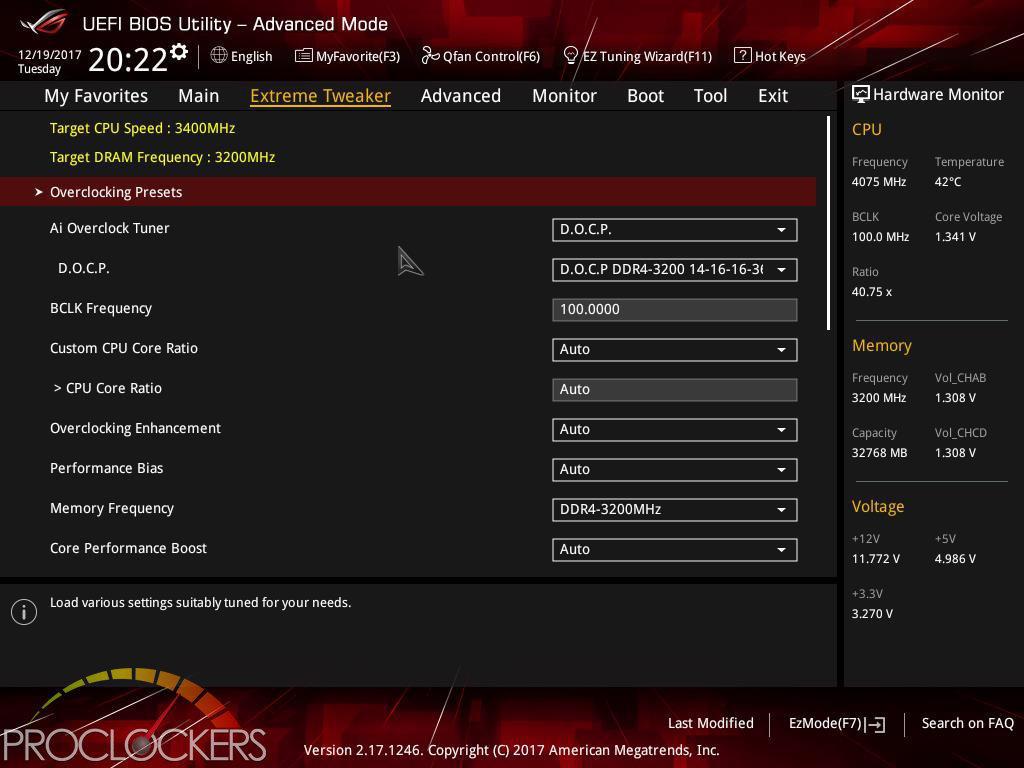
The Extreme Tweaker area is where most will spend their time. Turning on ASUS’s D.O.C.P will crank your ram up to its fastest factory overclocked settings, often called XMP in general even though that is an Intel-specific acronym.
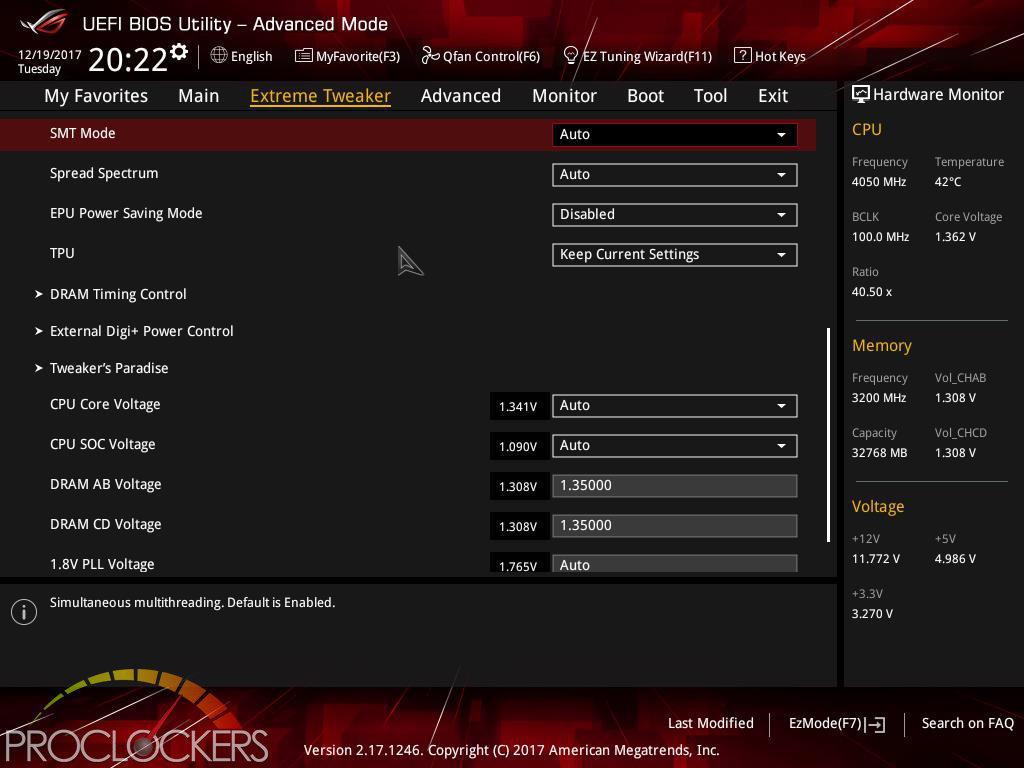
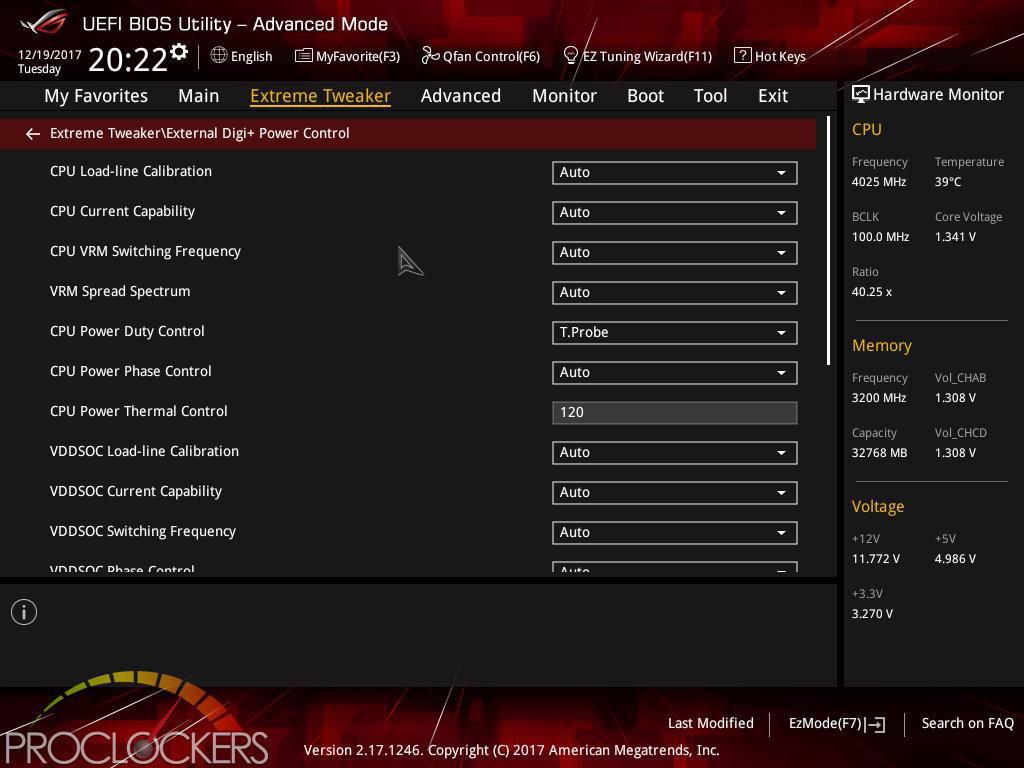
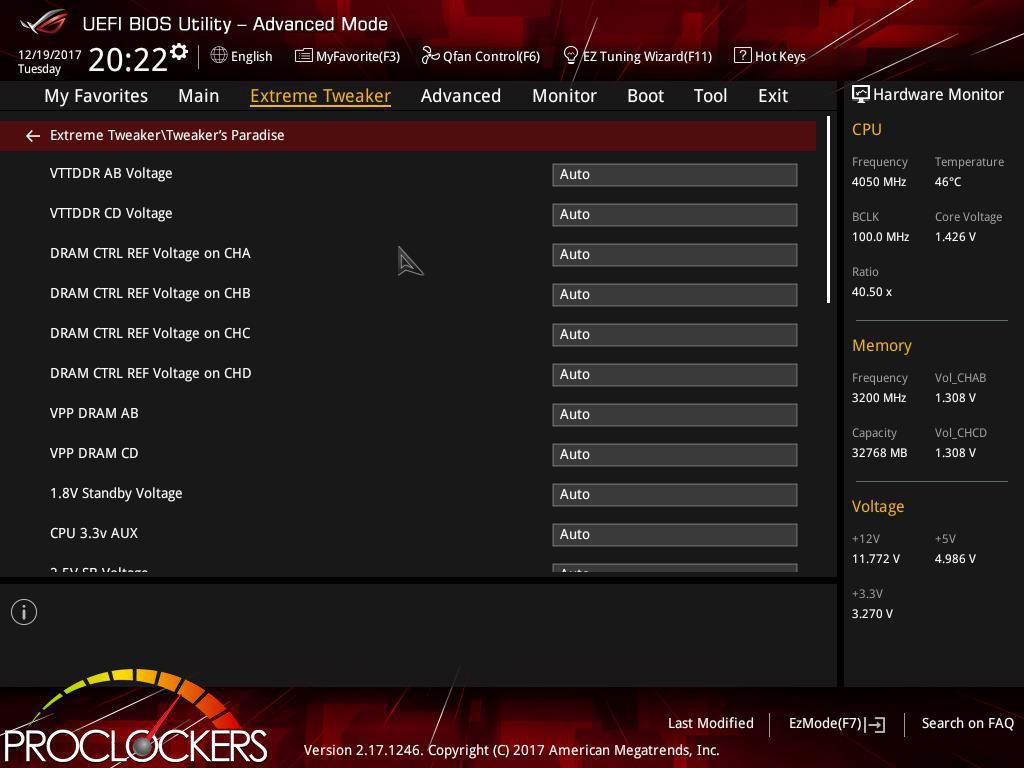
Pretty much anything and everything related to system performance tuning are found in here.
In the overclocking presets sub-category, a single profile is already saved to go directly to 4.0GHz.
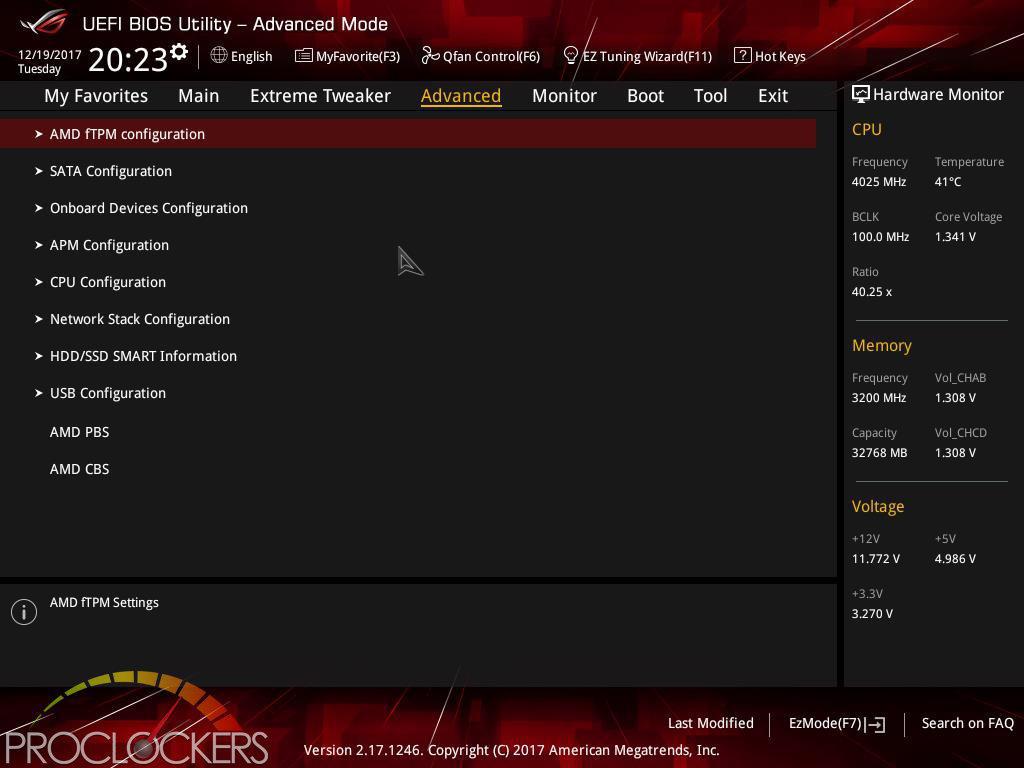
Under the advanced tab, less often used but still, important settings can be found.
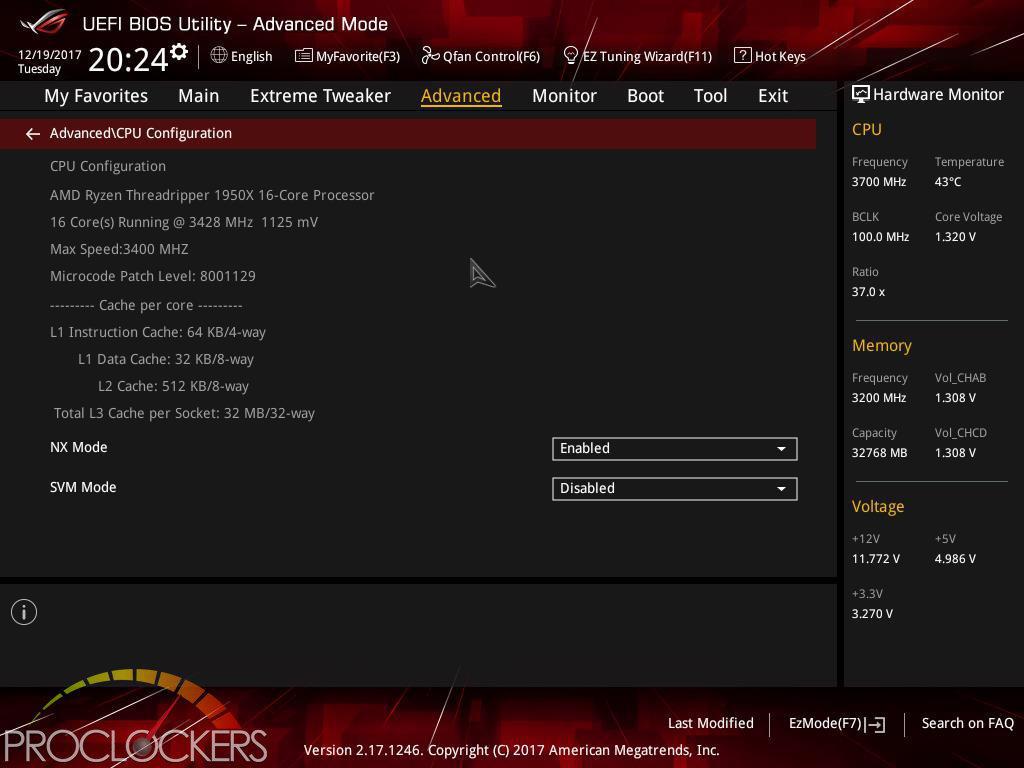
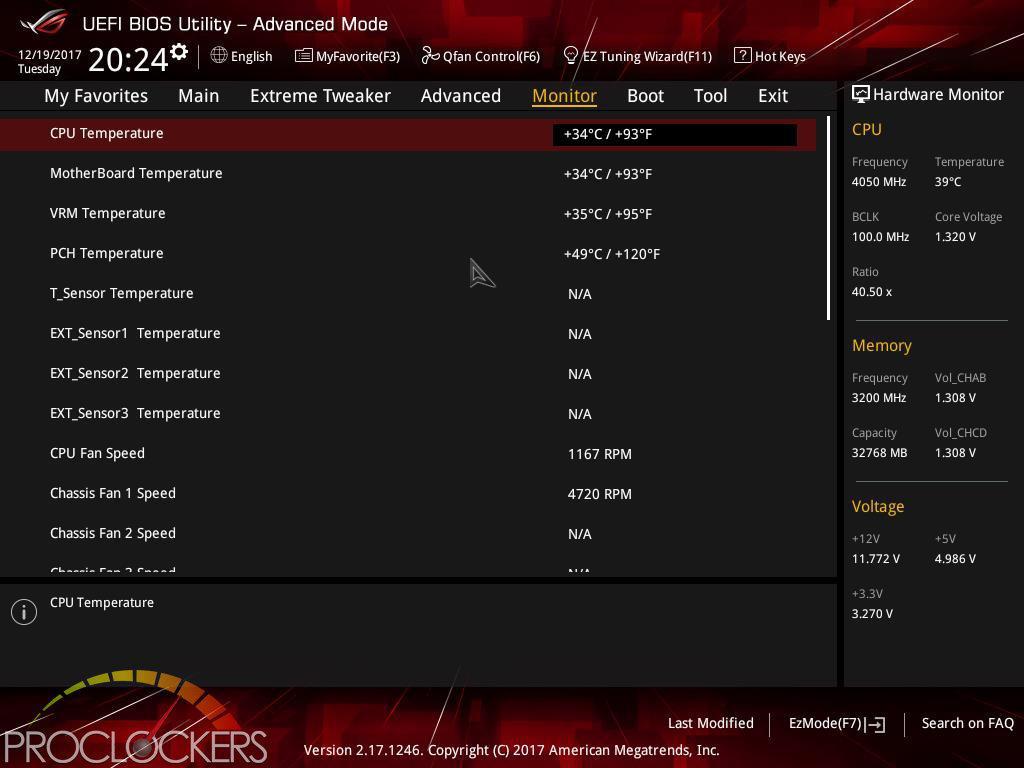
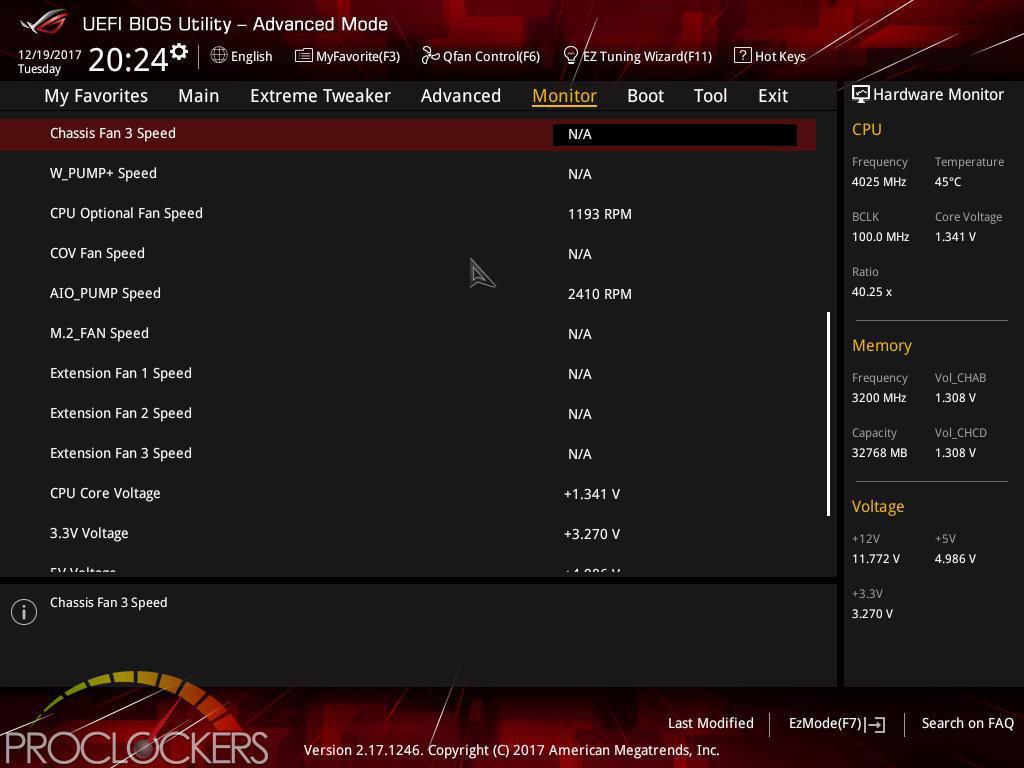
The monitor tab is pretty self-explanatory just looking, all of your voltages, fan speeds, and temperatures are shown in here.
Towards the bottom is ASUS’s Q-fan control, which can also be called up at any time by pressing F6.
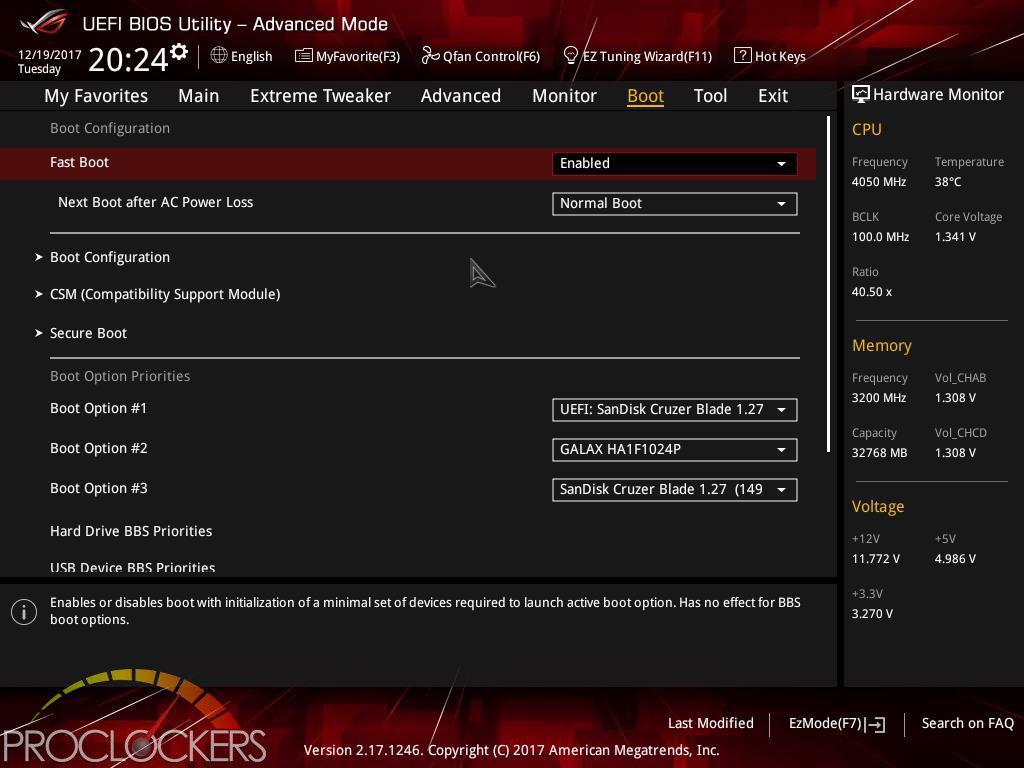
The Boot tab is another one that is pretty straightforward. We did have to visit here and change our boot order to the SSD as we have the windows 10 installation media on a flash drive connected and it really seemed to want to install windows again.
The Tools tab is full of handy things, like our first stop to update the BIOS.
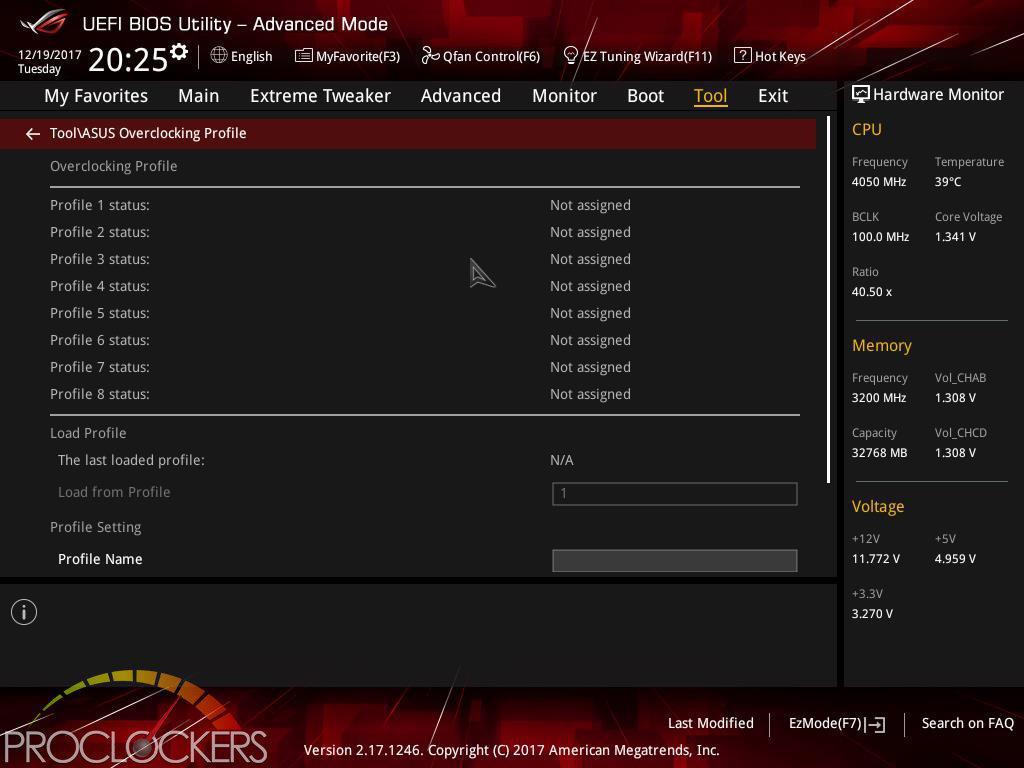
Several overclocking profiles can be stored in here.
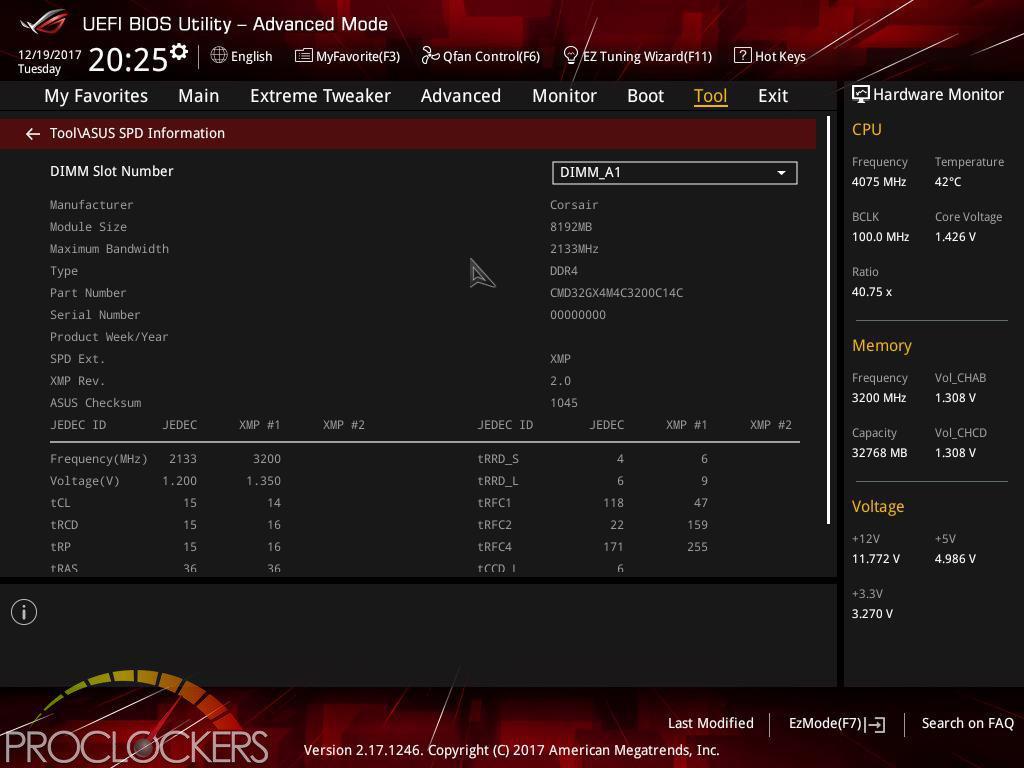
The SPD Information can be handy getting your ram set up to its maximum potential.
We did find a bit of an oddity here, we actually had a 2nd GPU installed in PCIEX16_3 but it’s not showing up here at boot, however, it does show in windows and operates just fine.
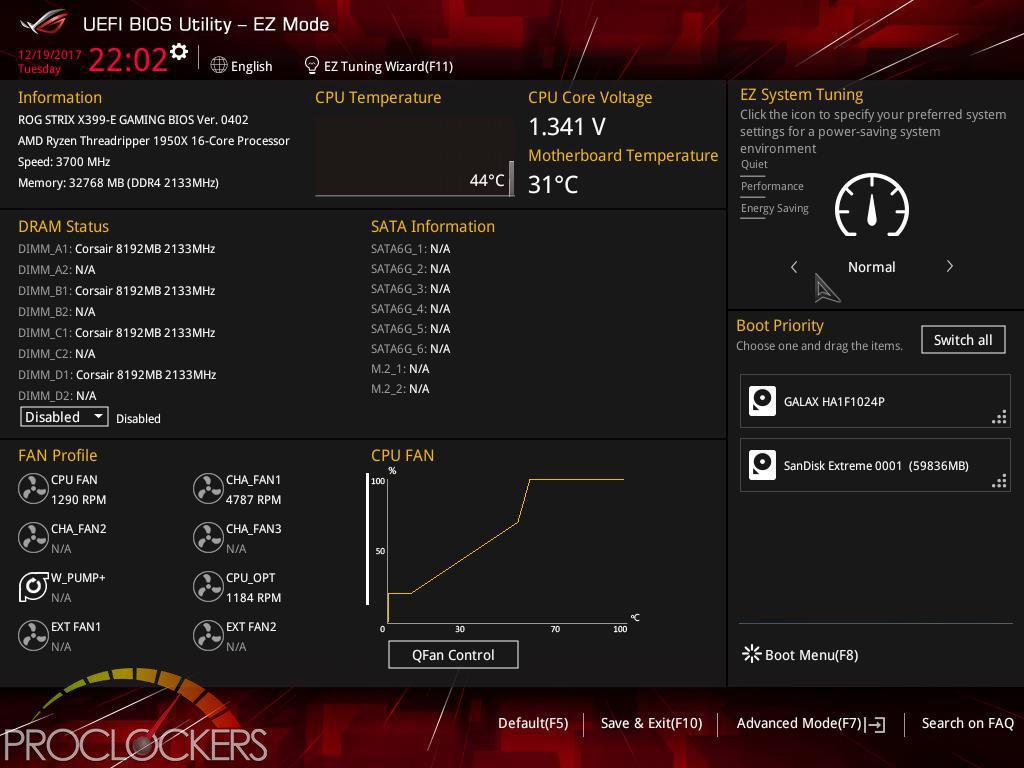
And last but not least, EZ Mode. Hitting F7 will bring you here which gives a single page setup of all important settings and statuses to get you going in a hurry.
Software
The Rear I/O Area lighting, as well as all of the RGB headers, are controlled by ASUS’s AURA software on the X399-E. The Aura software also picked up and allowed us to take over the lighting on the G.Skill TridentZ RGB ram we tested to make one seamless light show. There are quite a few effects to choose from, both static and dynamic, but our favorite was the Flash and Dance, as well as the Temperature mode.
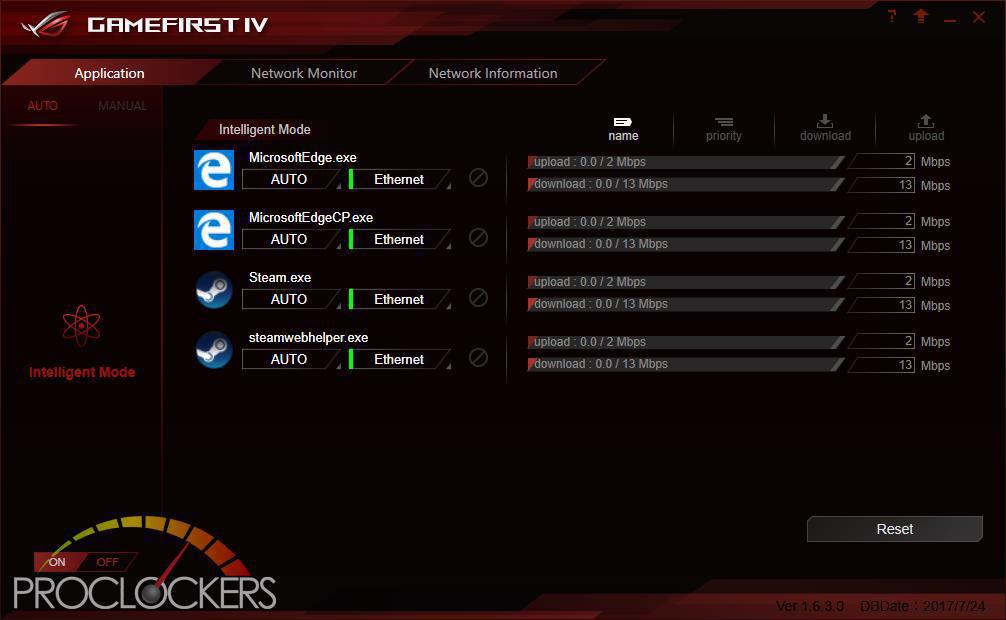
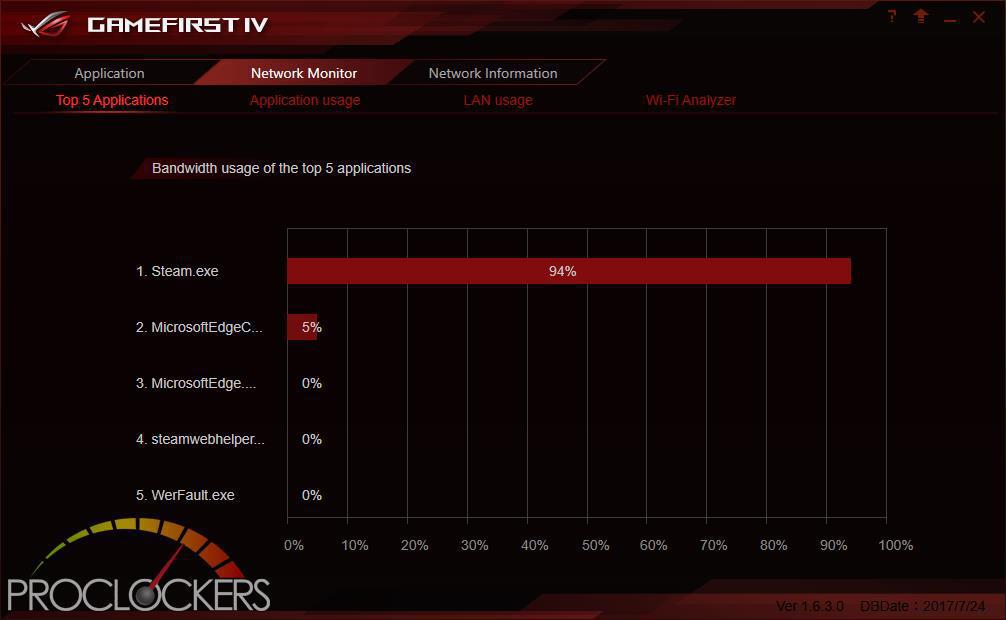
The GameFirst IV Application allows you to Monitor and control all traffic over the Intel Gigabit Lan connection, as well as see statistics and vital information. By Default, the application runs in intelligent mode and will prioritize Traffic based on its purpose, but you can switch to Manual mode and take over full control. You can see here while browsing the web and installing games on Steam for benchmarking where most of the bandwidth is being used.
ASUS’s Dual Intelligent Processors 5 application is a powerhouse and one you don’t want to miss. Anything related to optimizing performance can be found here, from switching profiles, auto-overclocking to manual overclocking and changing voltages and fan settings are here. You can even clean out temp and other unneeded files in a few clicks all from one application.
This application also runs similar to a desktop widget, gives you quick access to cooling, performance profiles and PC Cleaner without opening the full application.
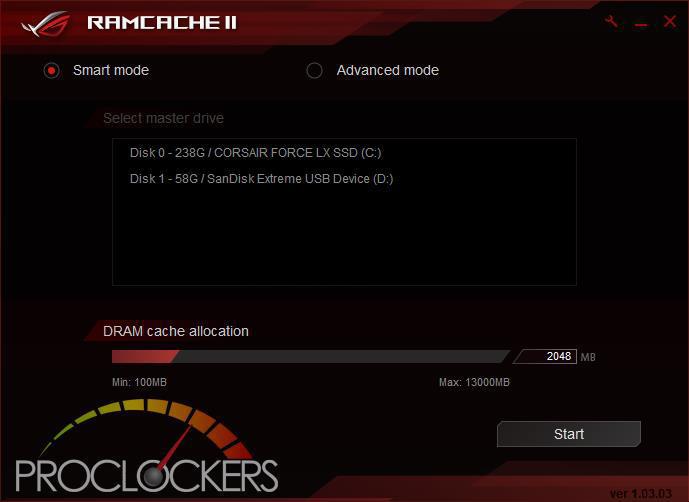
ASUS’s RAMCACHE II carves off a user selectable portion of system memory to speed up Disk transfers. Even if you have the fastest NVMe drive out there, using your ram as a cache can speed it up significantly.
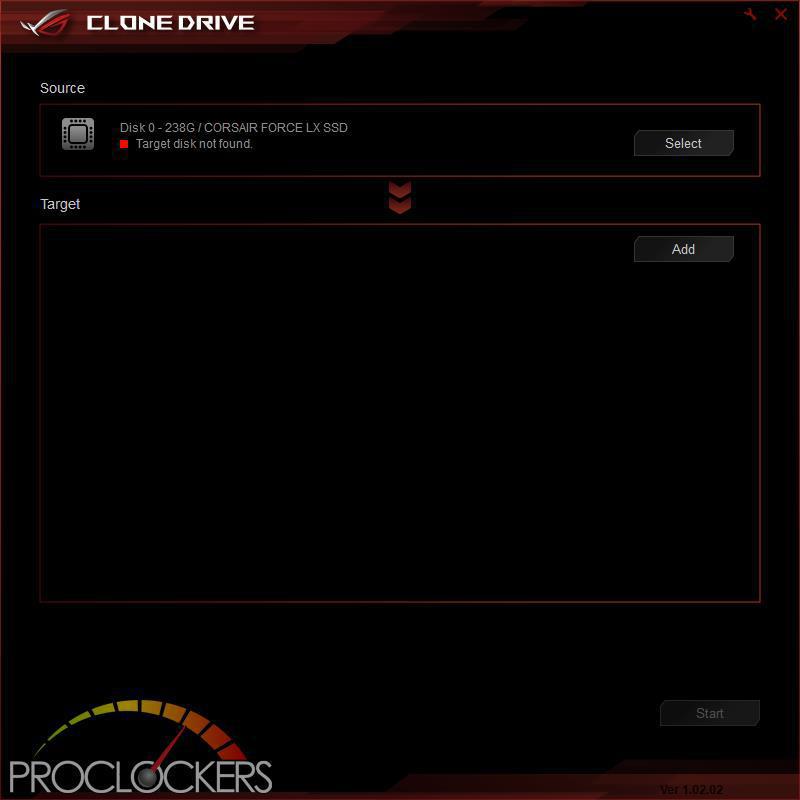
Clone Drive does exactly what the name implies. If you need to migrate to a new larger or faster SSD down the road, simply cone it over and away you go. It does work for data drives as well, not just your OS drive.
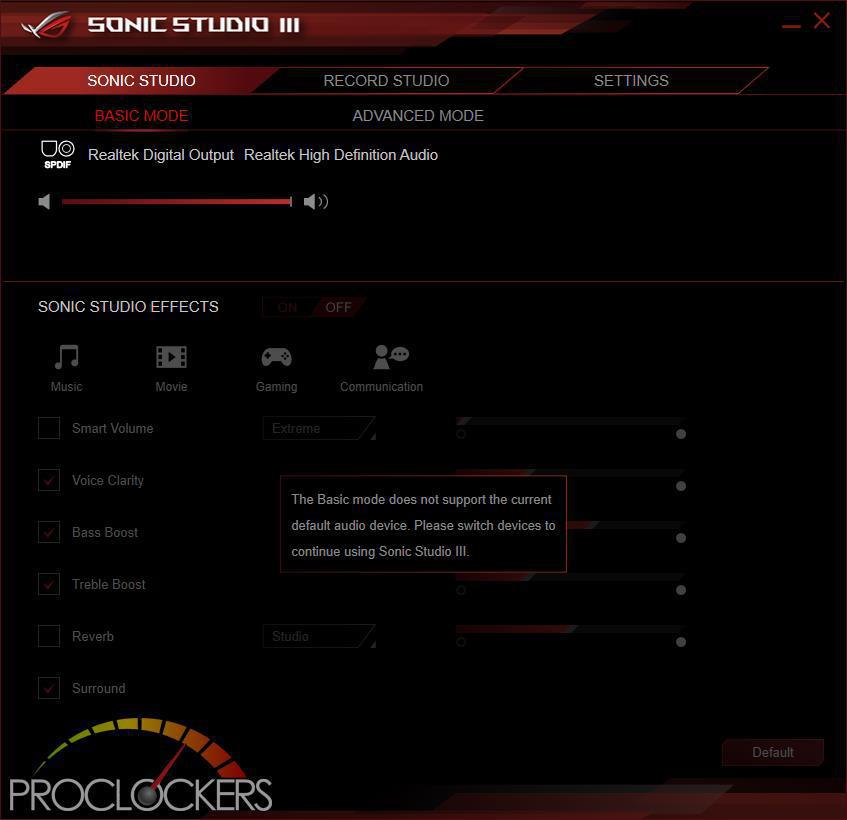
Sonic Studio lets you really flex the SupremeFX’s audio muscles for the best and clearest sounds in all conditions, from movies to music to intense gaming sessions.
Speaking of Audio and Gaming, Sonic Radar III will grab audio cues from your favorite games and use them to provide the accurate directional position of threats on an onscreen radar type overlay. It might not distinguish between friend or foe, but neither one of them will be sneaking up on you anymore.
Performance & Testing
As this is our first X399 review, we’re forced to test against several other systems from Intel and AMD both. Our Intel X299 HEDT systems are equipped with an Intel Core i7-7820X or i9-7960X for 16 core comparisons. Our other AMD systems are based around the X370 chipset and an AMD Ryzen 5-1500X
General Performance Testing
All benchmarks are run using stock settings on the CPU, which leaves XFR enabled for some automatic boosting. We noticed it frequently running as high as 3.9Ghz under light to moderate loads, and 3.6-3.7Ghz under moderate to heavy loads. The ram was manually clocked to its XMP rating of 3200Mhz @ 16-16-16-39 Speeds.
Games where ran at a resolution of 1920 x 1080 and higher settings enabled.
PCMark 8
“Use the PCMark 8 Storage benchmark to test the performance of SSDs, HDDs and hybrid drives with traces recorded from Adobe Creative Suite, Microsoft Office and a selection of popular games. You can test the system drive or any other recognized storage device, including local external drives. Unlike synthetic storage tests, the PCMark 8 Storage benchmark highlights real-world performance differences between storage devices.”
We see the X399 platform trail Intel’s HEDT lineup by a fair amount in Creative and slightly in Home use categories, but when it comes time to work, Threadripper is in the game.
Super PI Modded 1.5
“In August 1995, the calculation of pi up to 4,294,960,000 decimal digits was succeeded by using a supercomputer at the University of Tokyo. The program was written by D.Takahashi in collaboration with Dr.Y.Kanada at the computer center. This record should be the current world record. (Details are shown in the windows help.) This record-breaking program was ported to personal computer environments such as Windows NT and Windows 95. In order to calculate 33.55 million digits, it takes 3 days with a Pentium 90 MHz, 40 MB main memory and 340 MB available storage.”
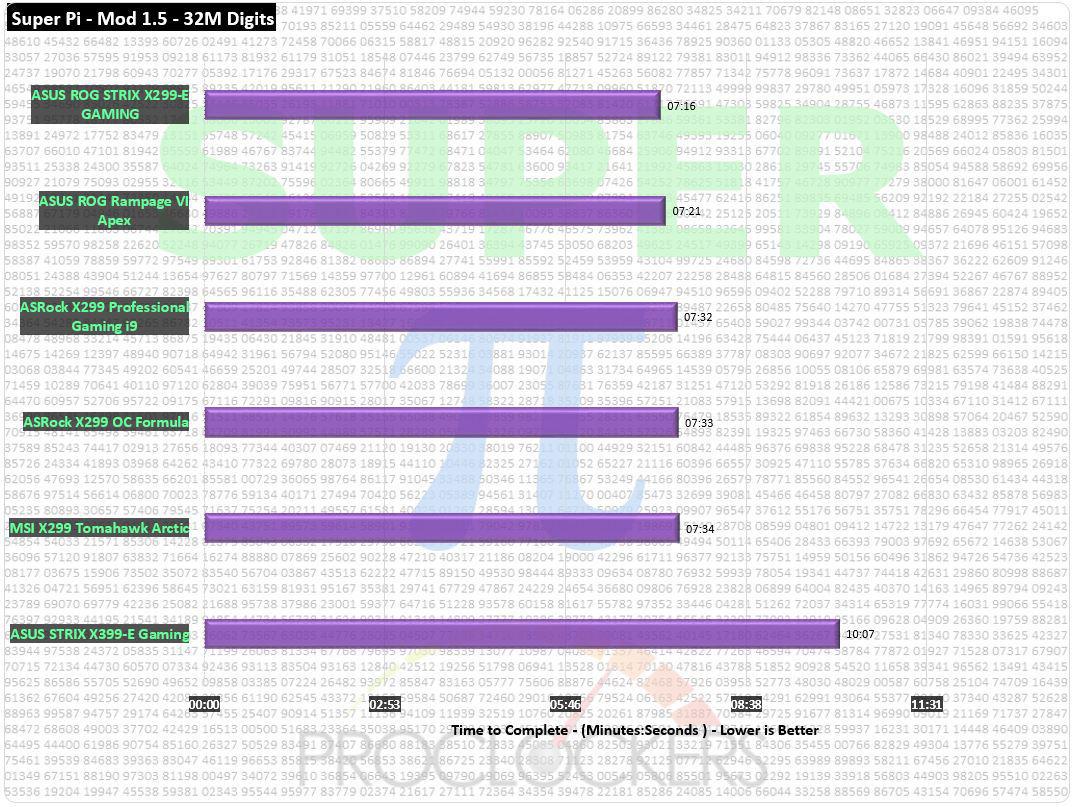
As a single threaded test, the Threadripper system trails intel’s HEDT platforms significantly due to clock speeds. This is no fault of the STRIX X399-E Gaming though.
CINEBENCH R15
“CINEBENCH is a real-world cross platform test suite that evaluates your computer’s performance capabilities. CINEBENCH is based on MAXON’s award-winning animation software CINEMA 4D, which is used extensively by studios and production houses worldwide for 3D content creation. MAXON software has been used in blockbuster movies such as Iron Man 3, Oblivion, Life of Pi or Prometheus and many more.
CINEBENCH is the perfect tool to compare CPU and graphics performance across various systems and platforms (Windows and OS X). And best of all: It’s completely free.”
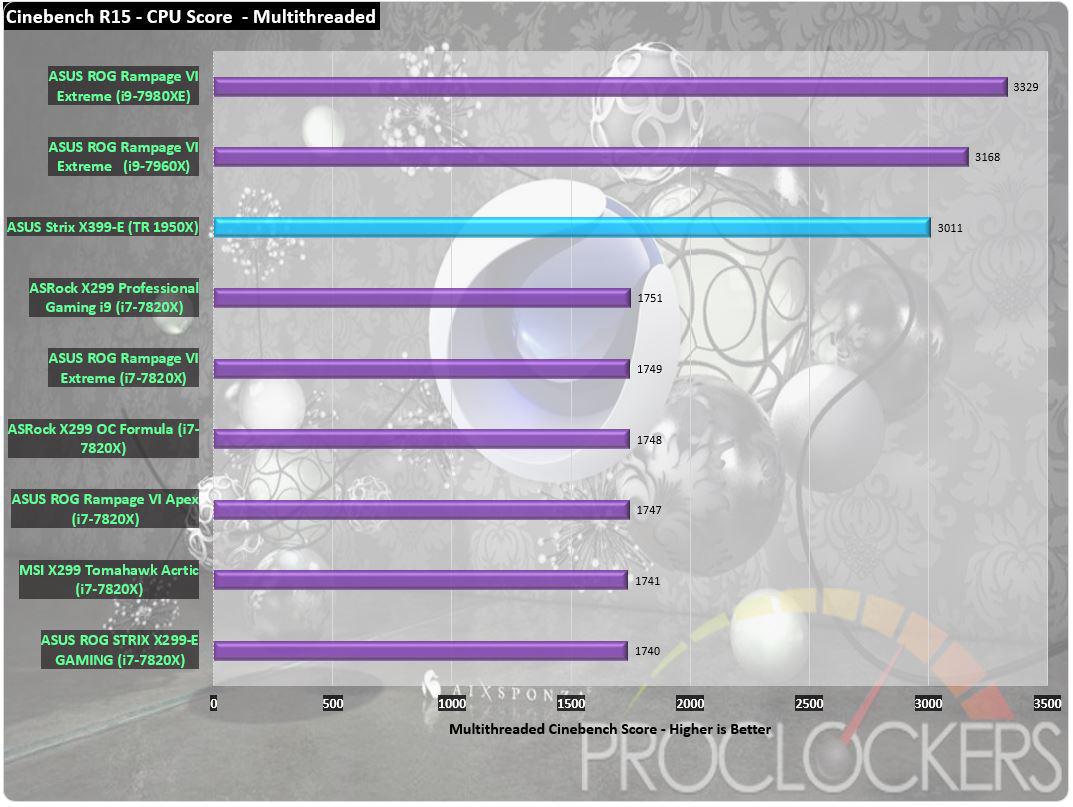
Here we see the 1950X slightly trailing the i9-7960X, mostly due to the lower stock clock settings.
7-Zip
The benchmark shows a rating of MIPS (million instructions per second). The rating value is calculated from the measured speed, and it is normalized with results of Intel Core 2 CPU with multi-threading option switched off. So if you have modern CPU from Intel or AMD, rating values in single-thread mode must be close to real CPU frequency. There are two tests, compression with LZMA method and decompression with LZMA method. Once the total passes reaches 100, the score is taken
Raw compute performance is on part with Intel’s 6 core offering, and not far behind its 18 core offerings.
Memory Performance Testing
AIDA64 Engineer Edition
“FinalWire Ltd. today announced the immediate availability of AIDA64 Extreme Edition 1.50 software, a streamlined diagnostic and benchmarking tool for home users; and the immediate availability of AIDA64 Business Edition 1.50 software, an essential network management solution for small and medium scale enterprises. The new AIDA64 update implements AVX-optimized benchmarks for the upcoming Intel Sandy Bridge processors, adds a brand new video encoding benchmark, and supports the latest AMD and NVIDIA graphics processors.”
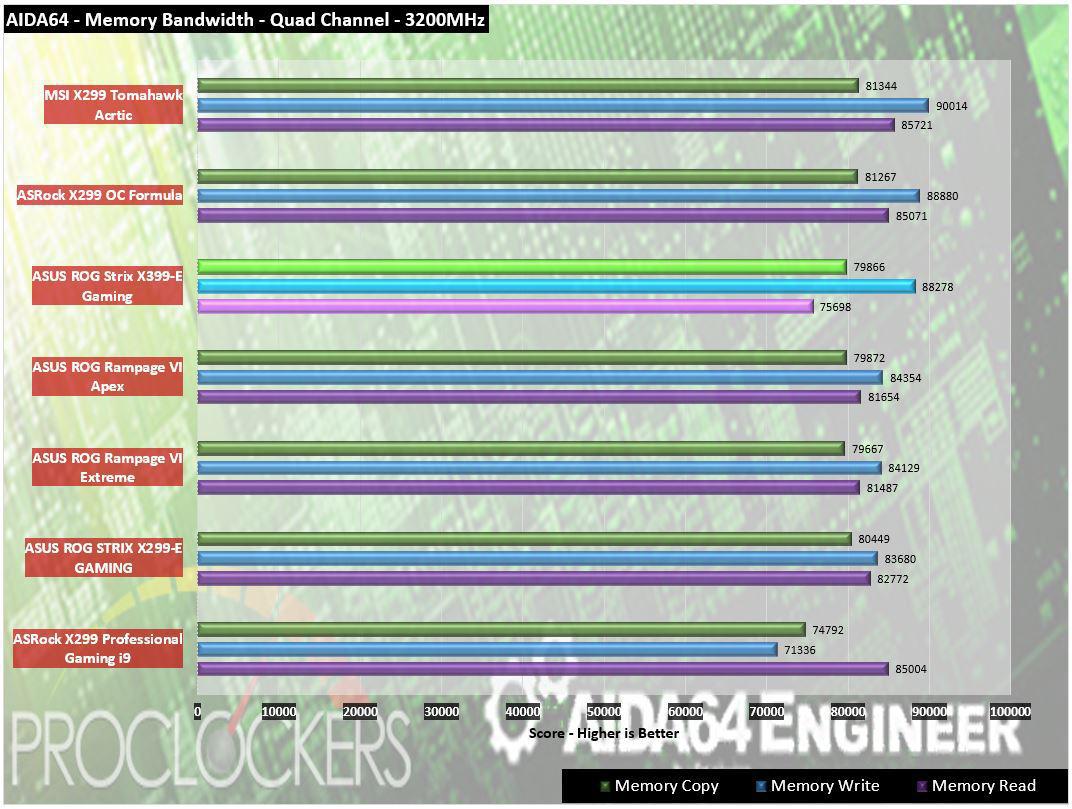
Compared to other HEDT systems, our X399-E does reasonably well with strong write performance, while read rates tail a bit.
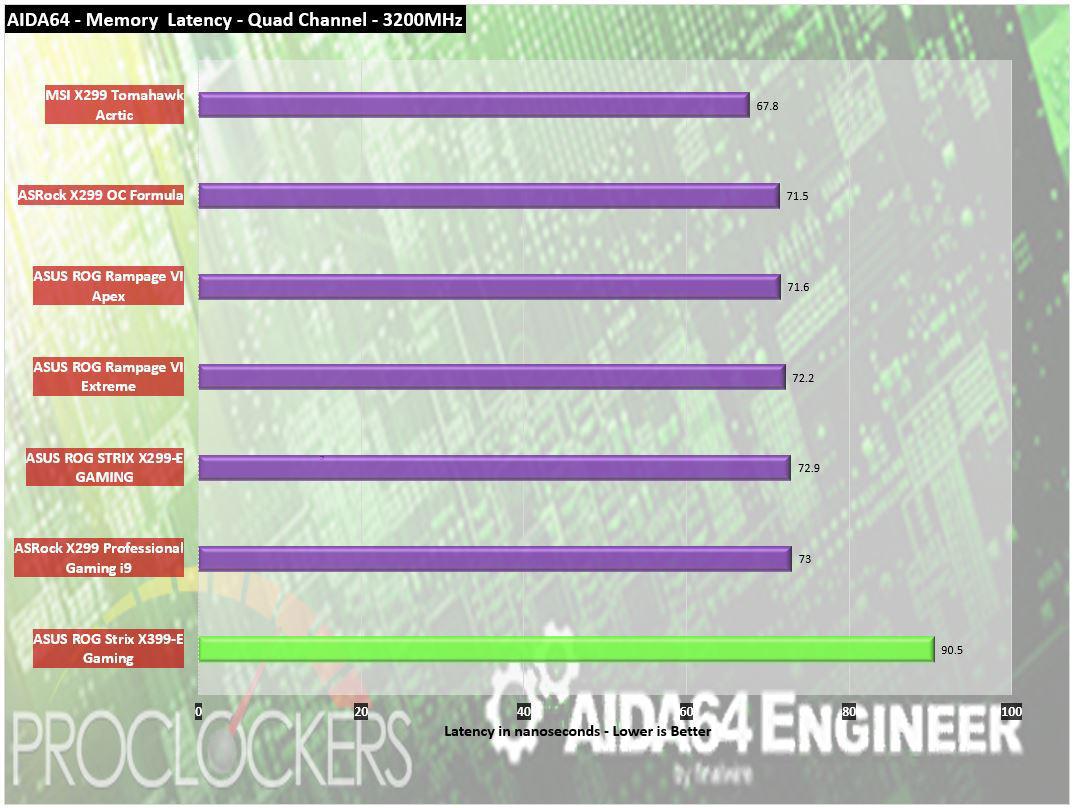
On the Latency side it doesn’t look quite as nice, however, there are fundamental architectural differences between the two HEDT platforms, so it really isn’t an ‘apples to apples’ comparison. AMD employs two seperate physical CPU dies each with its own pair of memory controllers. If a compute unit needs something from the memory pool attached to the other CPU die, it has to go across the Infinity Fabric which incurs a pretty hefty latency penalty.
Passmark Performance Test – Memory Mark – Threaded
“Fast, easy to use, PC speed testing and benchmarking. PassMark PerformanceTest ™ allows you to objectively benchmark a PC using a variety of different speed tests and compare the results to other computers.”
Passmark’s memory mark shows a good gain going from a dual channel setup on our Ryzen builds to Threadripper, however, it still can’t quite catch Intel’s latest quad channel setups.
SiSoft Sandra
“SiSoftware Sandra provides a robust package of diagnostic tools for testing your system and teasing out its problems–or potential headaches.”
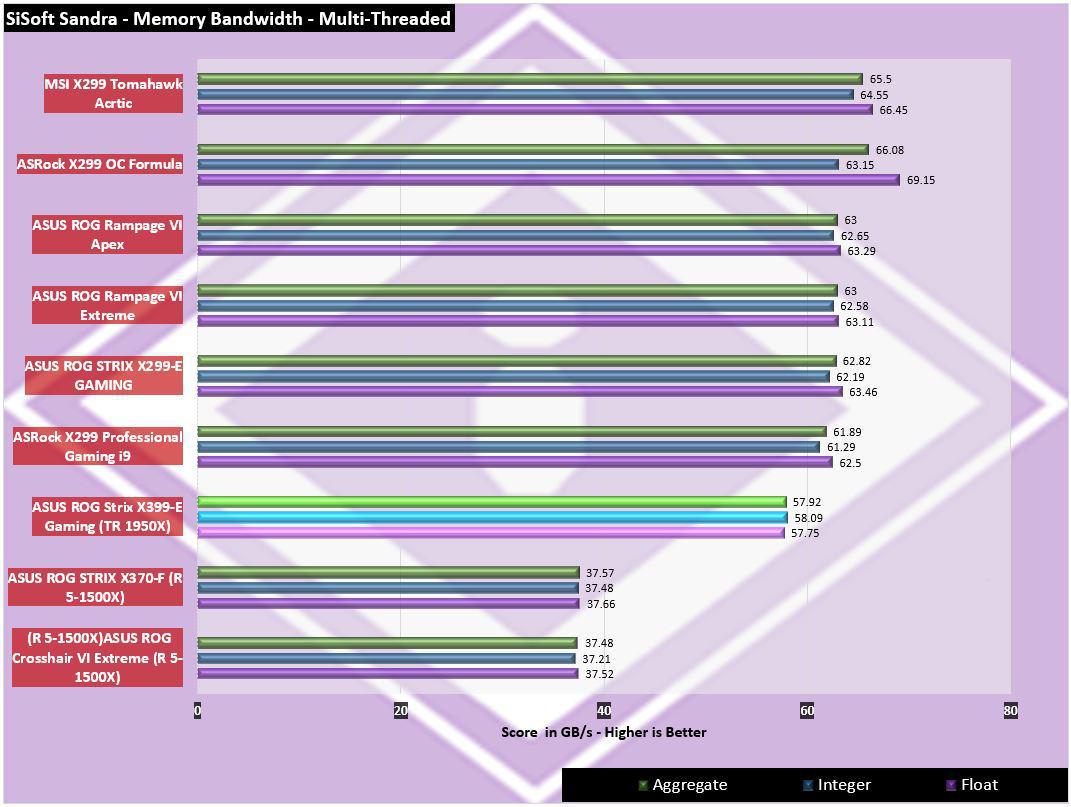
Sisoft Sandra shows the same trend as the other memory testing.
Storage Testing
ATTO Disk Benchmark
“As the industry’s leading provider of high-performance storage & network connectivity products, ATTO has created a widely-accepted Disk Benchmark freeware utility to help measure storage system performance. As one of the top tools utilized in the industry, Disk Benchmark identifies performance in hard drives, solid state drives, RAID arrays as well as connections to storage. Top drive manufacturers, like Hitachi, build and test every drive using the ATTO Disk Benchmark”
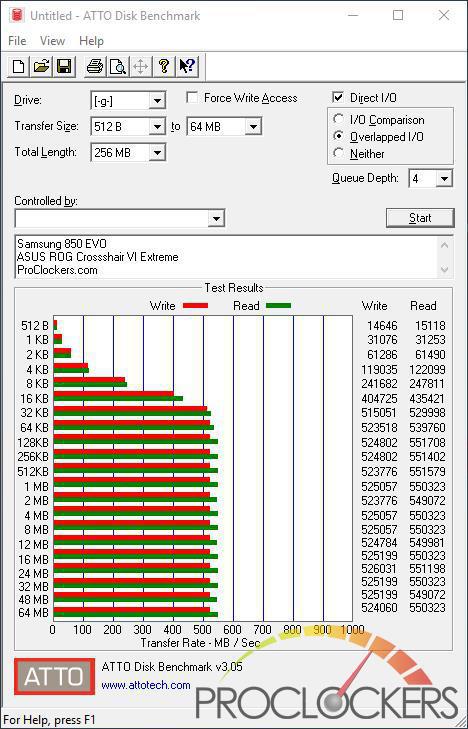
CrystalDiskMark 3.0
“CrystalDiskMark is designed to quickly test the performance of your hard drives. Currently, the program allows measuring sequential and random read/write speeds.”

Measuring our OS Drive in AHCI mode, the Corsair Force LX we see exactly what the manufacturer’s specifications show it should be.
A Samsung 960 Pro 2TB M.2 SSD shows full performance in the STRIX X399-E’s vertical M.2 port.
AS SSD
“Test the sequential or random read/write performance without using the cache. AS SSD Benchmark reads/writes a 1 Gigabyte file as well as randomly chosen 4K blocks. Additionally, it performs the tests using 1 or 64 threads and it determines the SSD’s access time.
Two extra benchmark tests examine the drive’s behavior when (1) copying a few big files, a lot of small files and a mixture of file sizes by using cached copy functions of your OS as well as (2) reading/writing data depending on the data’s compressibility.”
AS SSD shows the same as Crystal Disk Mark for our OS drive.
Game Testing
3DMark – Fire Strike
“Fire Strike is a showcase DirectX 11 benchmark designed for today’s high-performance gaming PCs. It is our most ambitious and technical benchmark ever, featuring real-time graphics rendered with detail and complexity far beyond what is found in other benchmarks and games today”
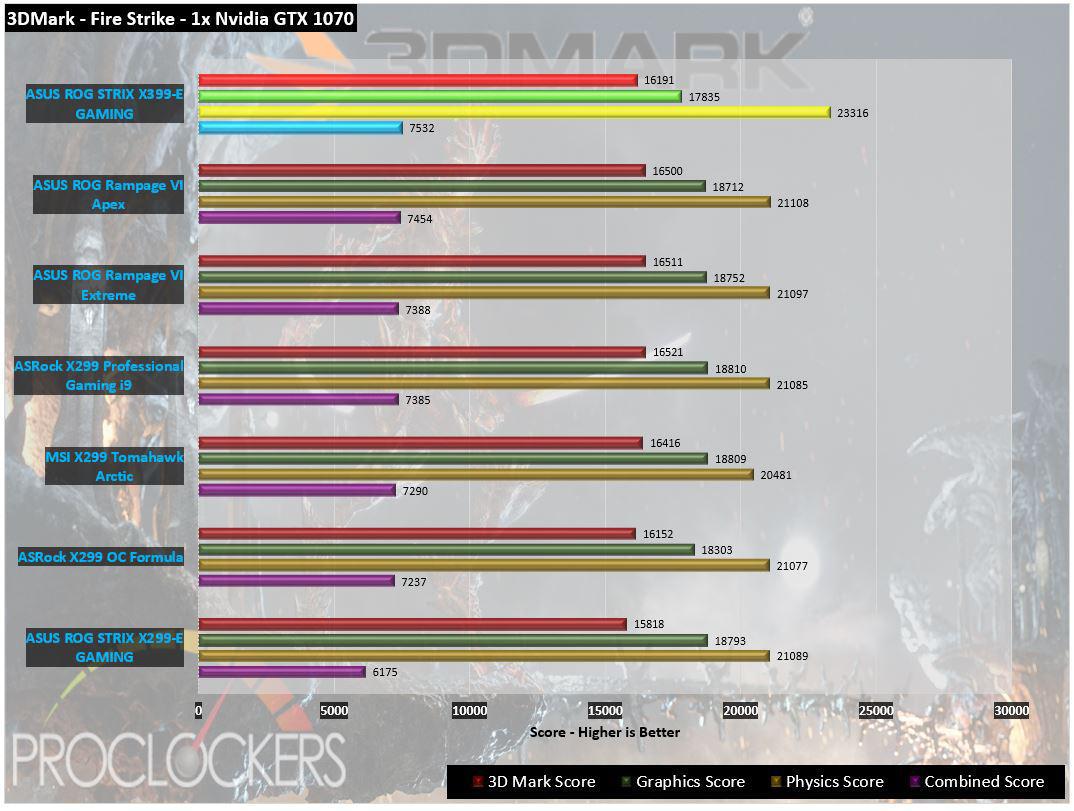
On the gaming side of the world, The X399 based ROG Strix X399-E Gaming does well.
3DMark – Time Spy
“3Dmark Time Spy is a new DirectX 12 benchmark test for Windows 10 gaming PCs. Time Spay is one of the first DirectX 12 apps to be built “the right way” from the ground up to fully realize the performance gains that the new API offers. With DirectX 12 engine, which supports new API features like asynchronous compute, explicit multi-adapter, and multi-threading, Time Spy is the ideal test for benchmarking the latest graphics cards.”
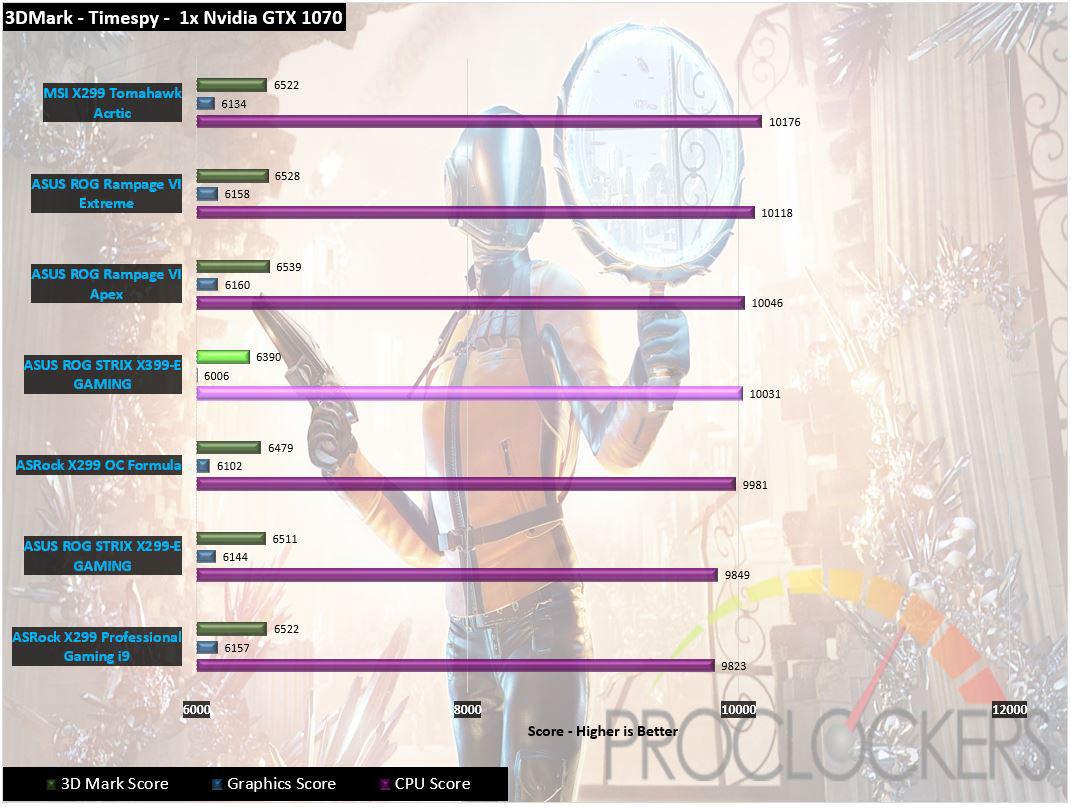
While it doesn’t top the charts in Timespy, it does hold its own quite well placing in the upper middle of the pack of HEDT systems.
Grand Theft Auto: V
“When a young street hustler, a retired bank robber, and a terrifying psychopath find themselves entangled with some of the most frightening and deranged elements of the criminal underworld, the U.S. government and the entertainment industry, they must pull off a series of dangerous heists to survive in a ruthless city in which they can trust nobody, least of all each other.”
Lower stock clock speeds keep the Threadripper system trailing just a hair in GTA: V even with plenty of horsepower under the hood.
Metro: Last Light
“It Is the Year 2034. Beneath the ruins of post-apocalyptic Moscow, in the tunnels of the Metro, the remnants of mankind are besieged by deadly threats from outside – and within. Mutants stalk the catacombs beneath the desolate surface, and hunt amidst the poisoned skies above.”
Developed by 4A Games and published by Deepsilver, Metro: Last Light uses the 4A game engine. At its highest settings, the 4A game engine is capable of bringing all but the most extreme gaming systems to their knees.
And again, the lower stock clock speed hurts gaming performance when the game cant take advantage of the massive amount of threads, as most currently cant.
Overclocking
AMD’s Ryzen Threadripper already comes with a snappy 3.5 GHz stock clock which is great considering it has 16 cores under the hood and boosts up to 4 GHz but we’ll see if we can squeeze a little more out of it anyway. On the ASUS ROG STRIX X399-E Gaming, the 1950X spent most of its time at 3.7GHz already.

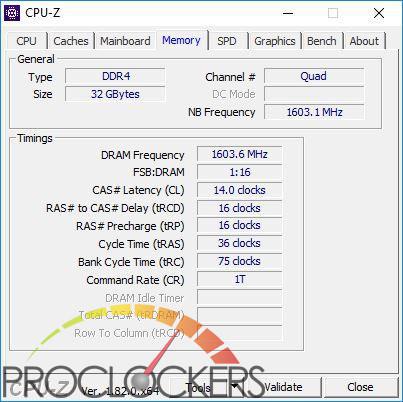

ASUS’s EZ Tuning Wizard took us up to 4.05 GHz across all 16 cores.
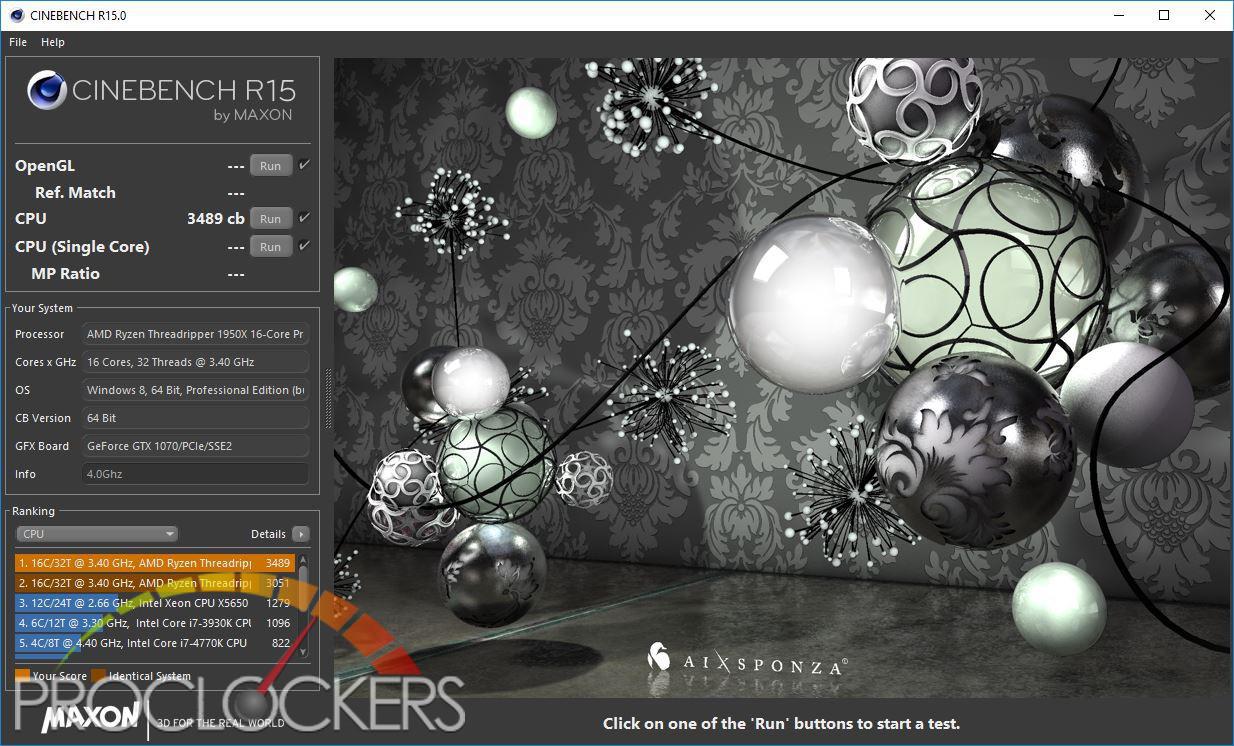
This little boost did net us an impressive nearly 500-point increase in Cinebench.
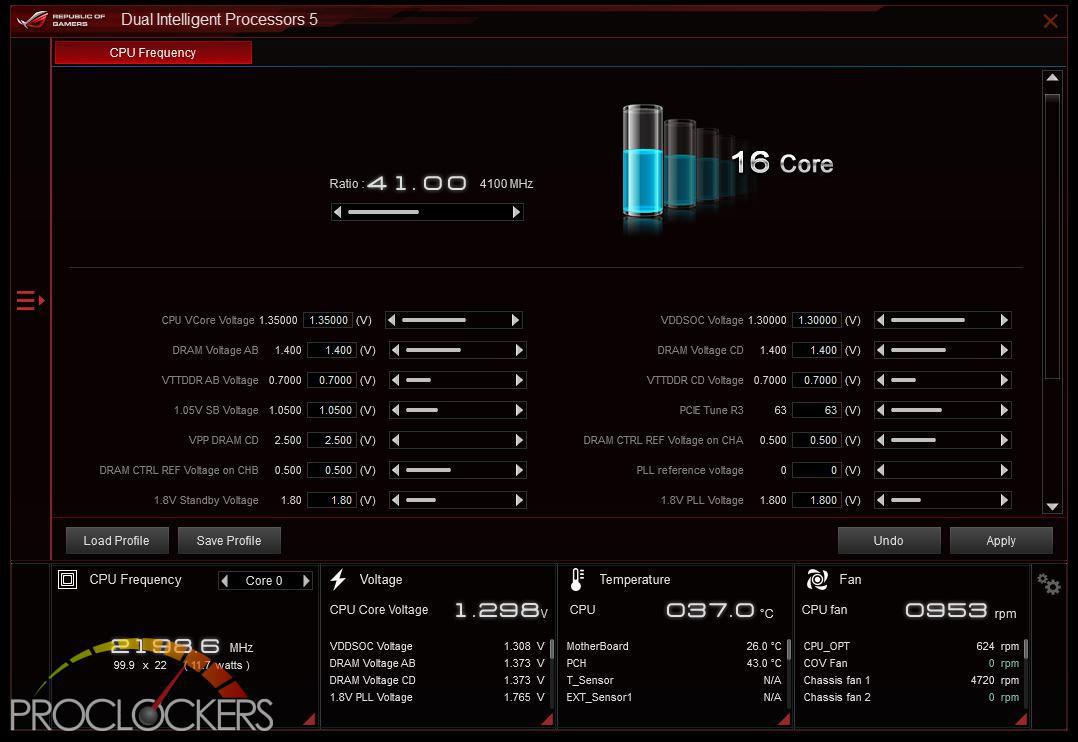
Using ASUS Ai Suite, we were able to push the CPU clock up to nearly 4.15GHz.

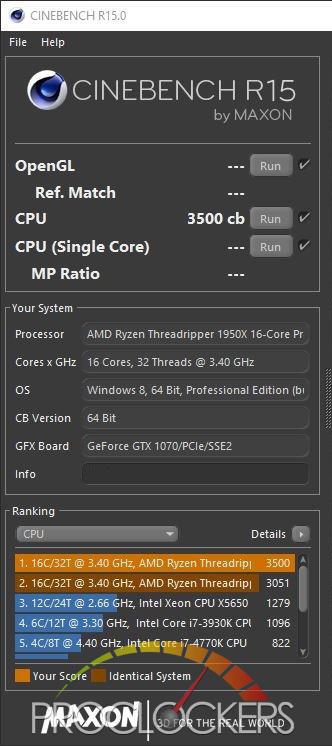
However, at this speed, we were hitting thermal limits and our score, while improved slightly, was not what it should have been. Even as physically large as the CPU is, 16 overclocked cores are still no joke to cool.
Final Thoughts & Conclusion

AMD’s Ryzen Threadripper brought workstation-class performance to the mainstream, and ASUS’s STRIX X399-E Gaming brought all the fun to Threadripper. The signature looks and feature set the STRIX family is known for provides a fully featured yet still affordable platform for your next monster build. Signature good looks coupled with industry-leading features let you work AND play, at the same time.
The performance was solid from start to finish, even if we didn’t have a ton to compare directly to this go around. ASUS’s automatic overclocking worked great, and while it didn’t give us the highest possible clock speed, it actually got pretty close to the highest performance level we achieved in about 5 clicks of the mouse. While we did run into the thermal limits of the CPU itself while overclocking, the VRM area of the board stayed nice and cool, no easy feat for a carrying a CPU rated at 180 watts out of the box.
Overall, we really couldn’t find anything to even nit-pick on. Great job ASUS!








