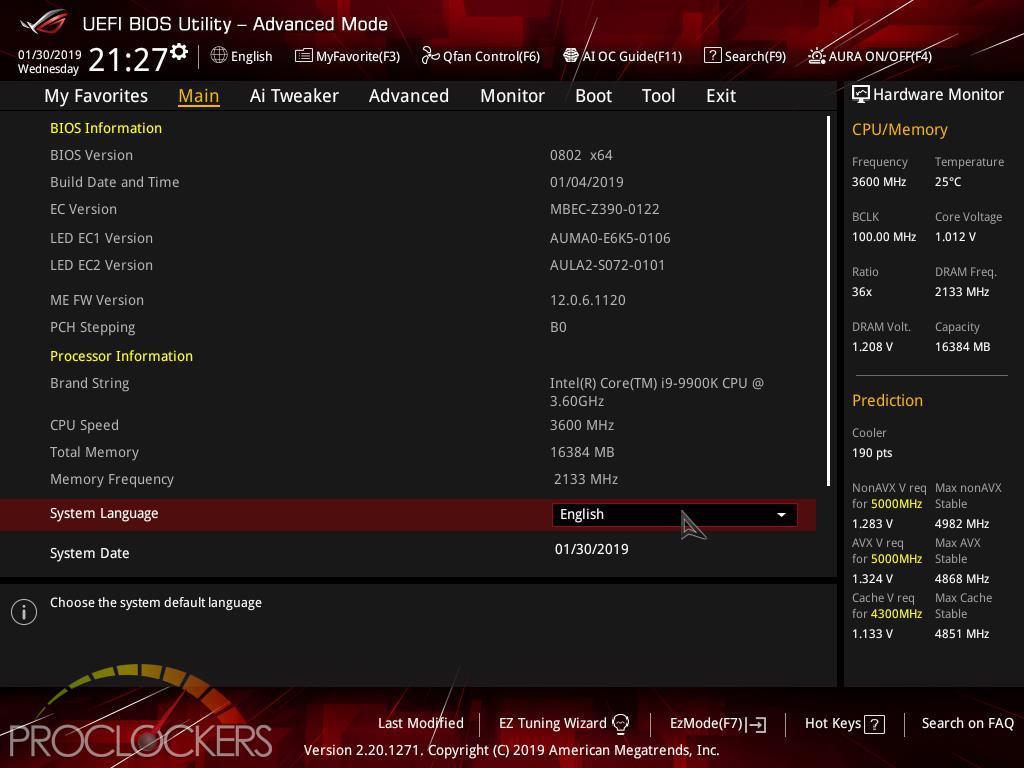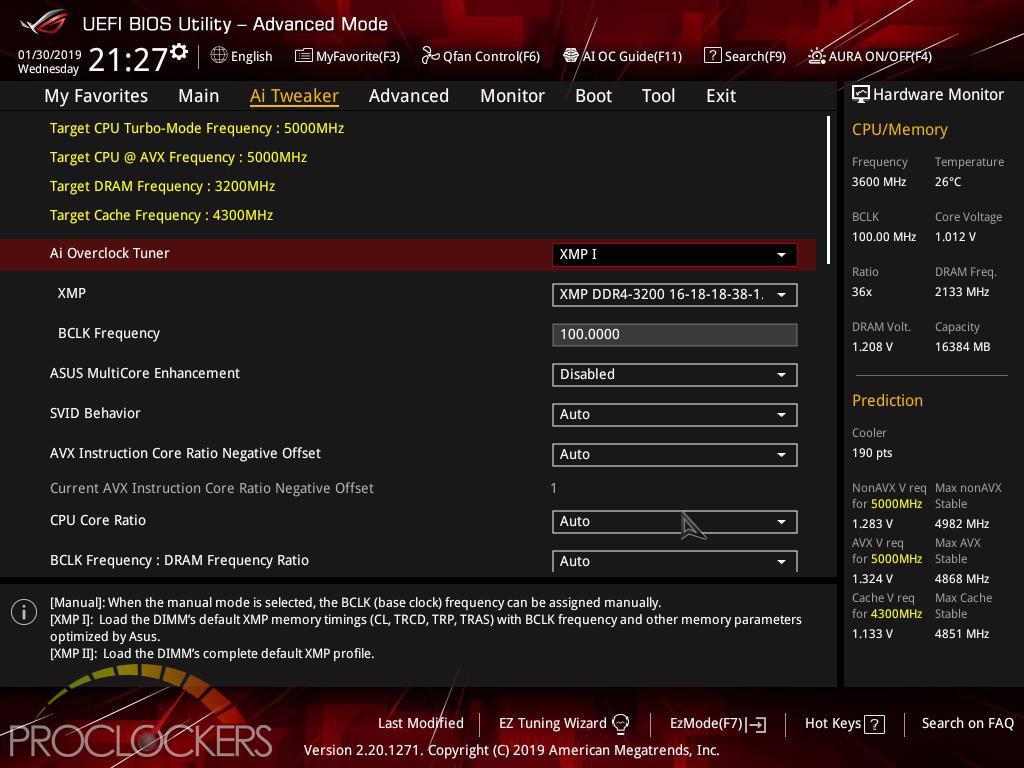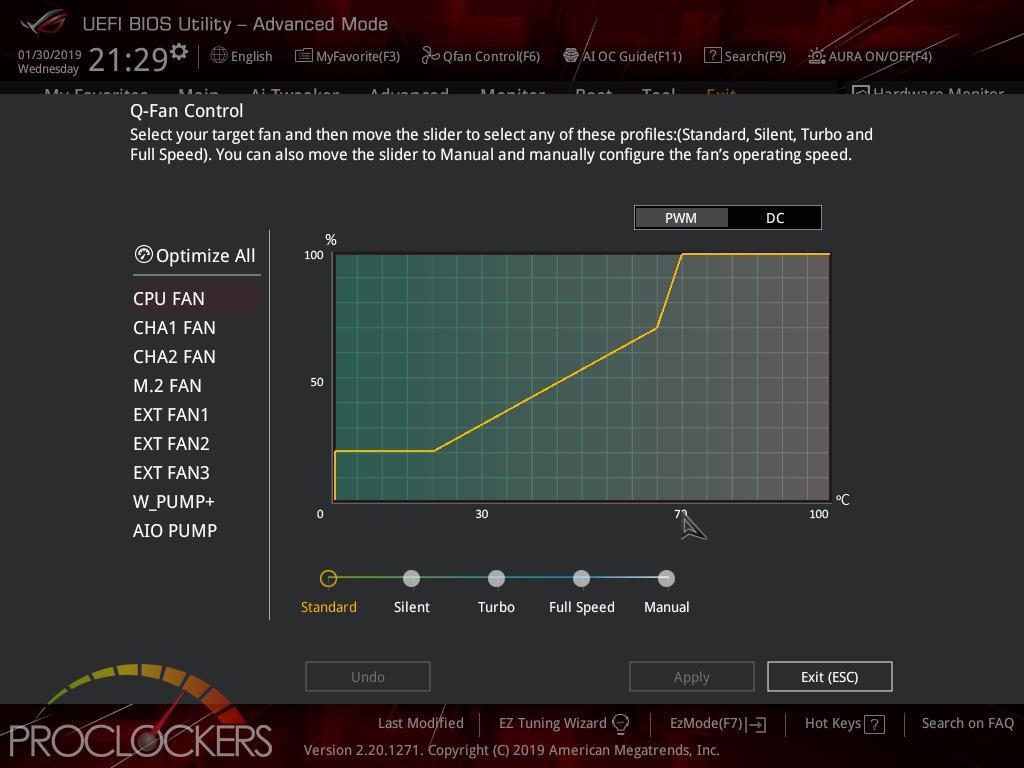Hardware
ASUS ROG Strix Z390-E Gaming Motherboard Review

Introduction
On the more affordable end of the ROG family, the STRIX branded products provide enthusiasts and gamers a broad feature set and many of the ROG goodies at a fraction of the price. ASUS brings this to the updated Z390 chipset in the form of the ROG Strix Z390-E. Featuring a pre-mounted I/O shield, twin reinforced PCIe x16 SafeSlots, Dual M.2 slots with heatsinks, and even an integrated VRM fan bracket (with a fan included) for maximum overclocking potentials, The Strix Z390-E offers the perfect mix for gaming.
Pro Clockers would like to thank ASUS for sending over the ROG Strix Z390-E Gaming for us to check out!
ASUS’s take on the ROG Strix Z390-E Gaming:
ROG Strix Z390-E Gaming amps the power delivery and stacks a comprehensive set of cooling options to tame Intel’s latest CPUs. Together with a wealth of enhancements, including one-click optimization, the latest connectivity and futuristic styling with onboard illumination, ROG Strix Z390-E Gaming makes a formidable foundation for ATX gaming builds that go above and beyond.
Intel Z390 LGA 1151 ATX gaming motherboard with Aura Sync RGB, 802.11ac Wi-Fi, DDR4 4266z+, dual M.2 with heatsinks, SATA 6Gbps, HDMI, and USB 3.1 Gen 2
- LGA1151 socket for 9th/ 8th Gen Intel® Core™ desktop processors
- Aura Sync RGB: Synchronize LED lighting with a vast portfolio of compatible PC gear, including addressable RGB strips
- Comprehensive cooling: Dual onboard M.2 heatsink, water-pump header, fan-extension header and a MOS fan with bracket
- 5-Way Optimization: Automated system-wide tuning, providing AI overclocking and cooling profiles tailor-made for your rig
- Gaming connectivity: Dual M.2 and USB 3.1 Gen 2 Type-A and Type-C connectors
- Gaming networking: Intel Gigabit Ethernet, Intel 2×2 802.11ac Wi-Fi with MU-MIMO support, LANGuard and GameFirst
- Gaming audio: SupremeFX S1220A teams with Sonic Studio III to create an aural landscape that draws you deeper into the action
- Easy DIY: Pre-mounted I/O shield, ASUS SafeSlot and premium components for maximum endurance
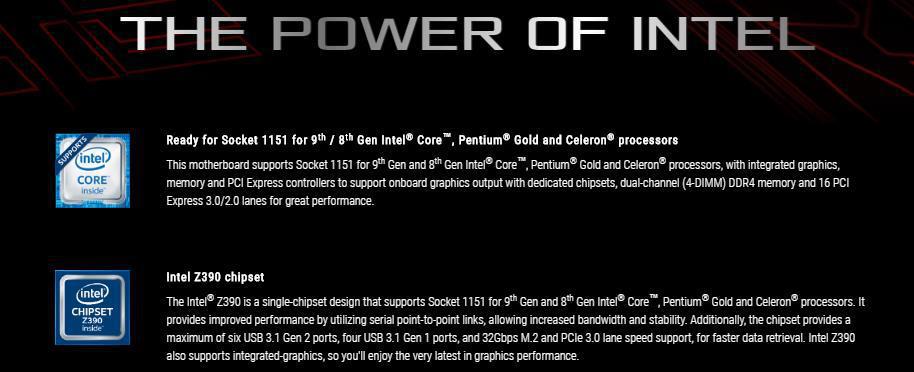
Features & Specifications


SOLID HARDWARE SPECS FOR GAMING AND MORE
With comprehensive cooling options and upgraded power delivery to fuel CPUs with more cores, plus support for faster memory and storage, ROG Strix Z390-E Gaming provides all the essentials you need to harness the full potential of components in your build for top-tier gaming performance.



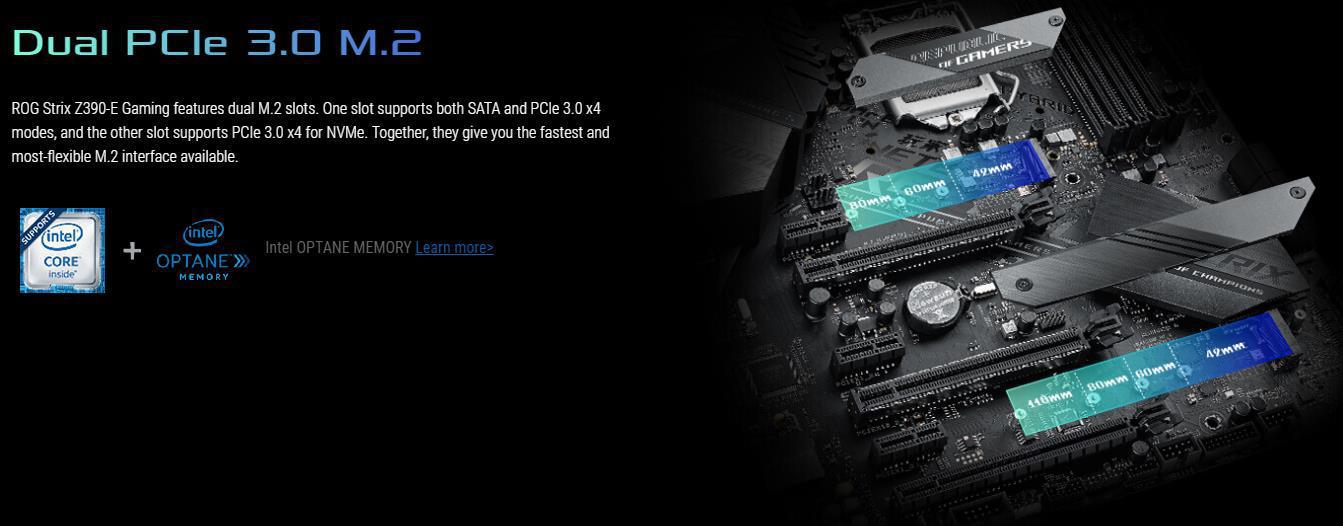
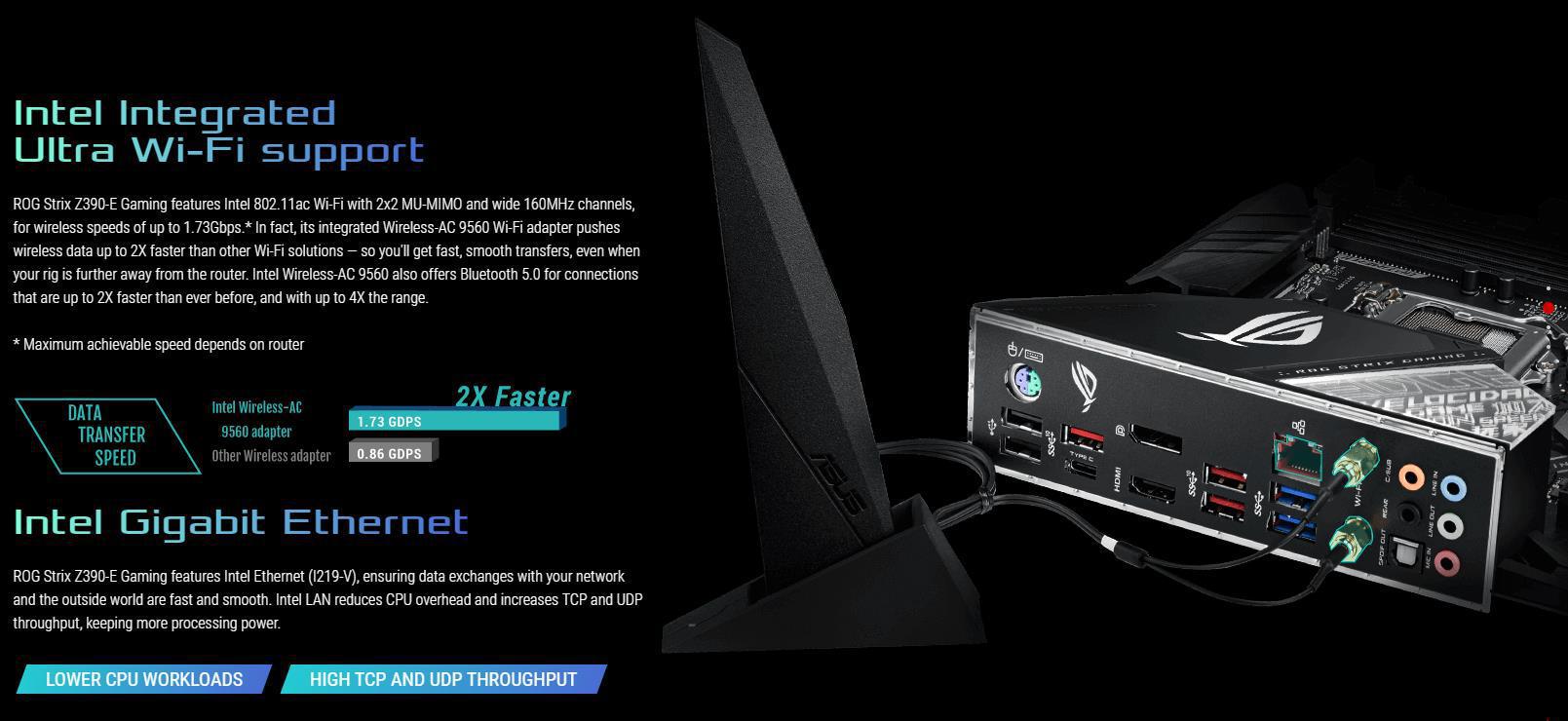
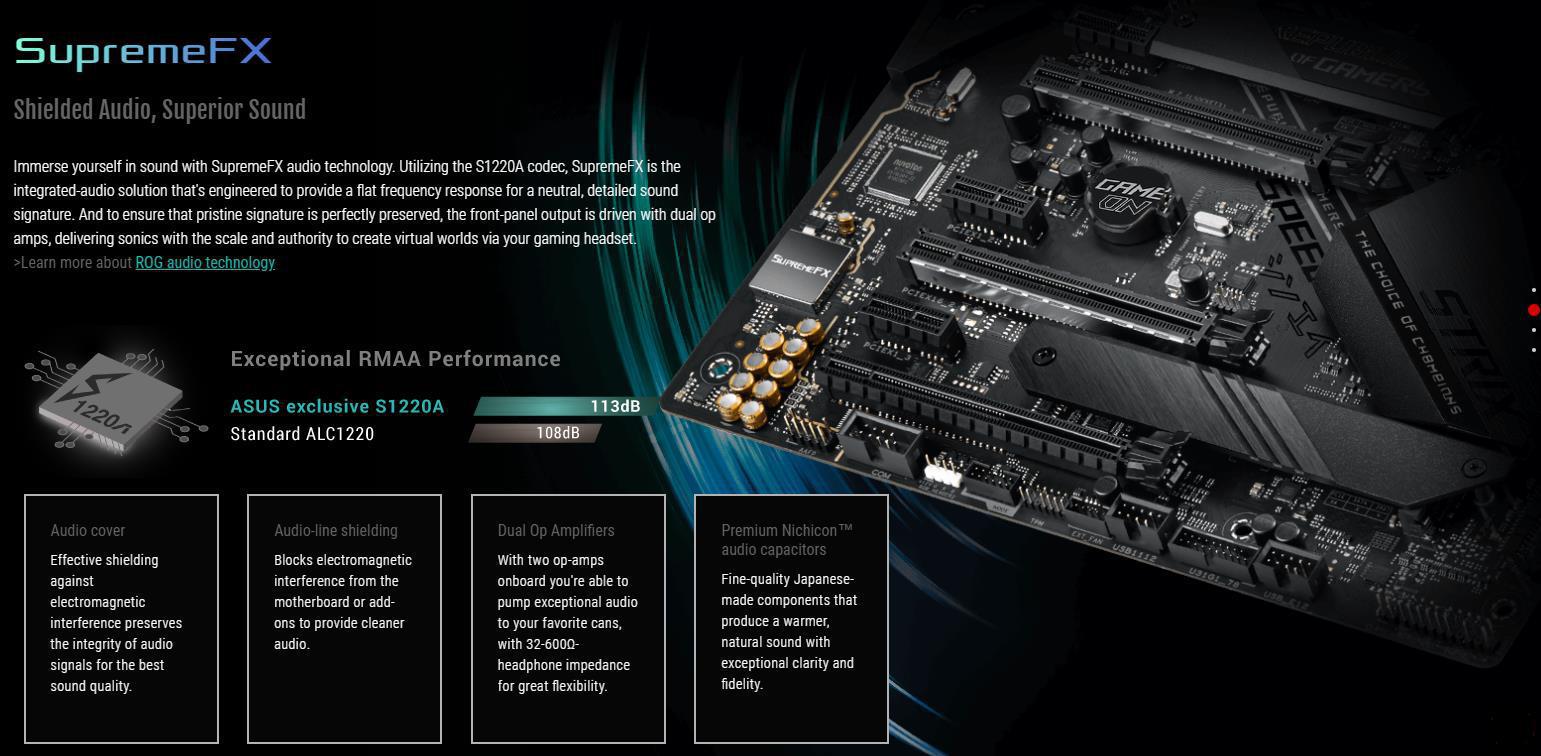
DESIGN, CUSTOMIZATION, AND SETUP
A host of design touches, including a unique cyber-text pattern, plus customization options, comprehensive validation lists, and the most diverse ecosystem of components in the industry make building and personalizing a gaming rig with ROG Strix Z390-E Gaming wonderfully easy.



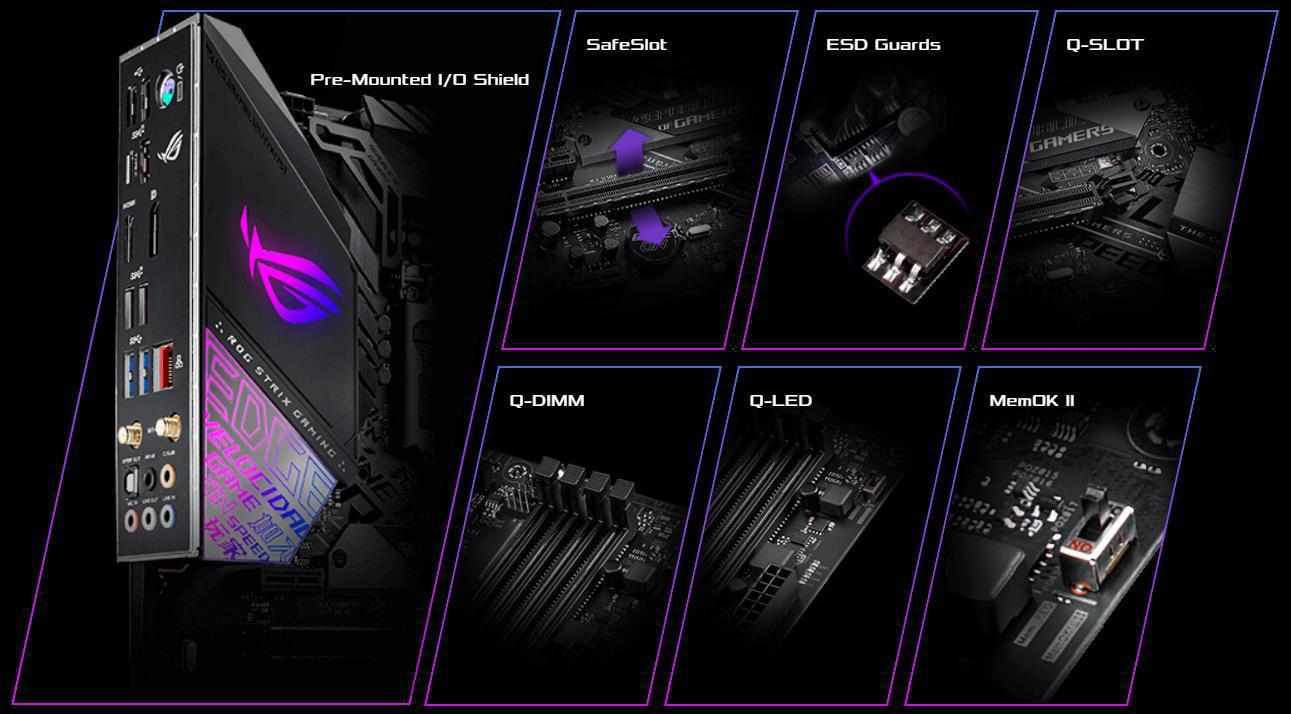


TUNE YOUR RIG THE WAY YOU WANT
The ROG Strix Z390-E Gaming motherboard features firmware controls and software utilities designed for all skill levels, making setup, tuning and system maintenance simple. With options from overclocking and cooling to managing network performance and audio characteristics, you can configure your ROG Strix gaming build to perform the way you want.

AI Overclocking
ASUS AI Overclocking makes automatic tuning faster and smarter than ever before. Available in Windows or directly through the UEFI, it profiles the CPU and cooling to predict the optimal configuration for each individual system.
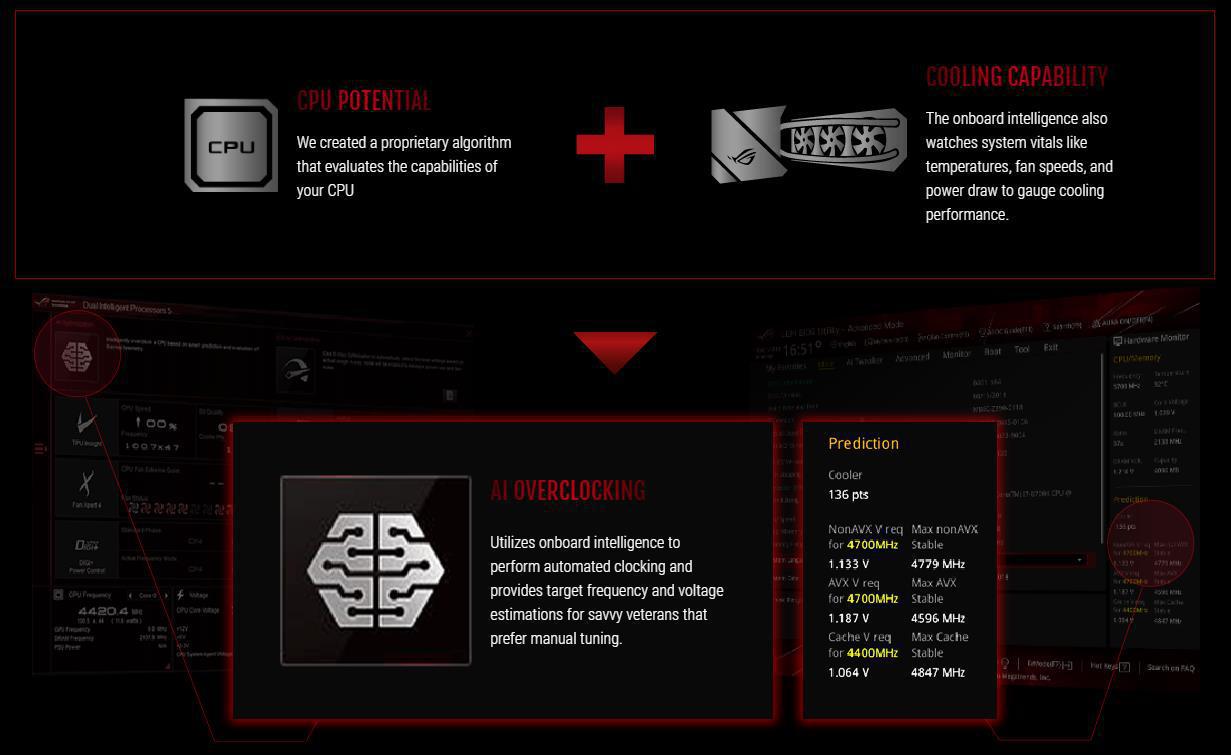
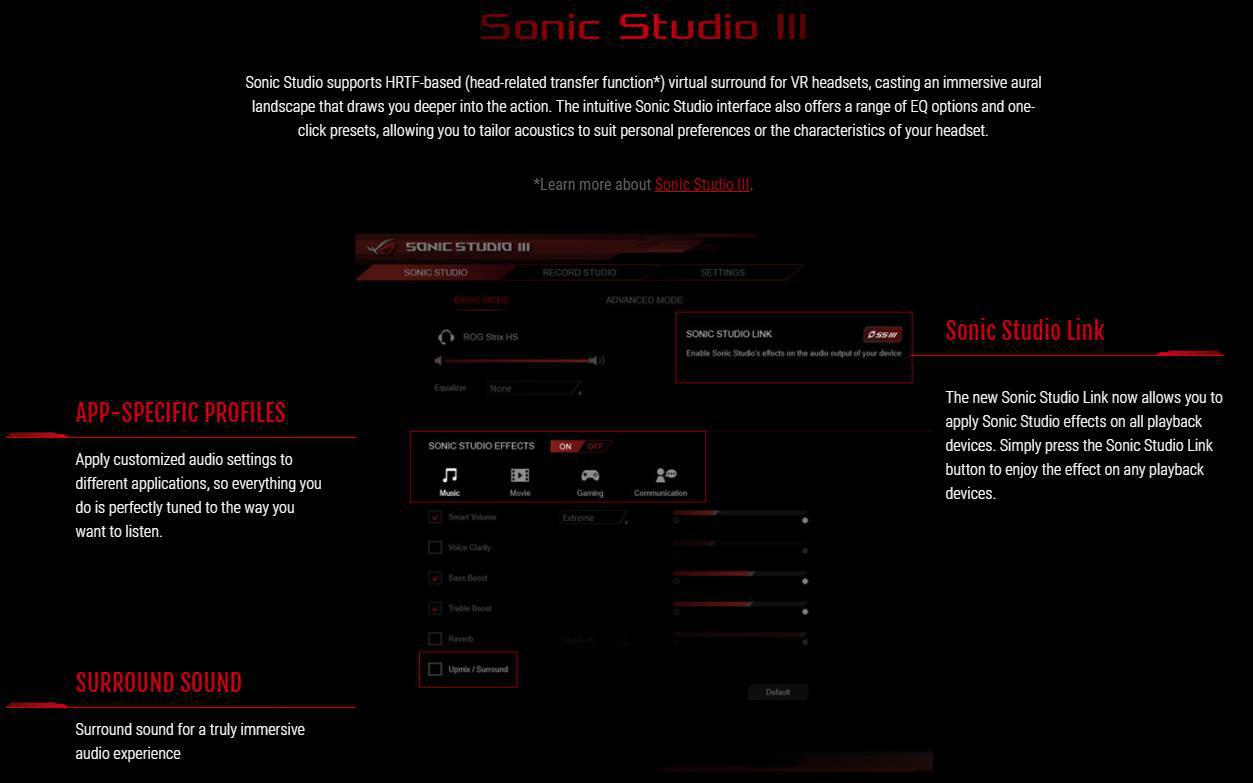
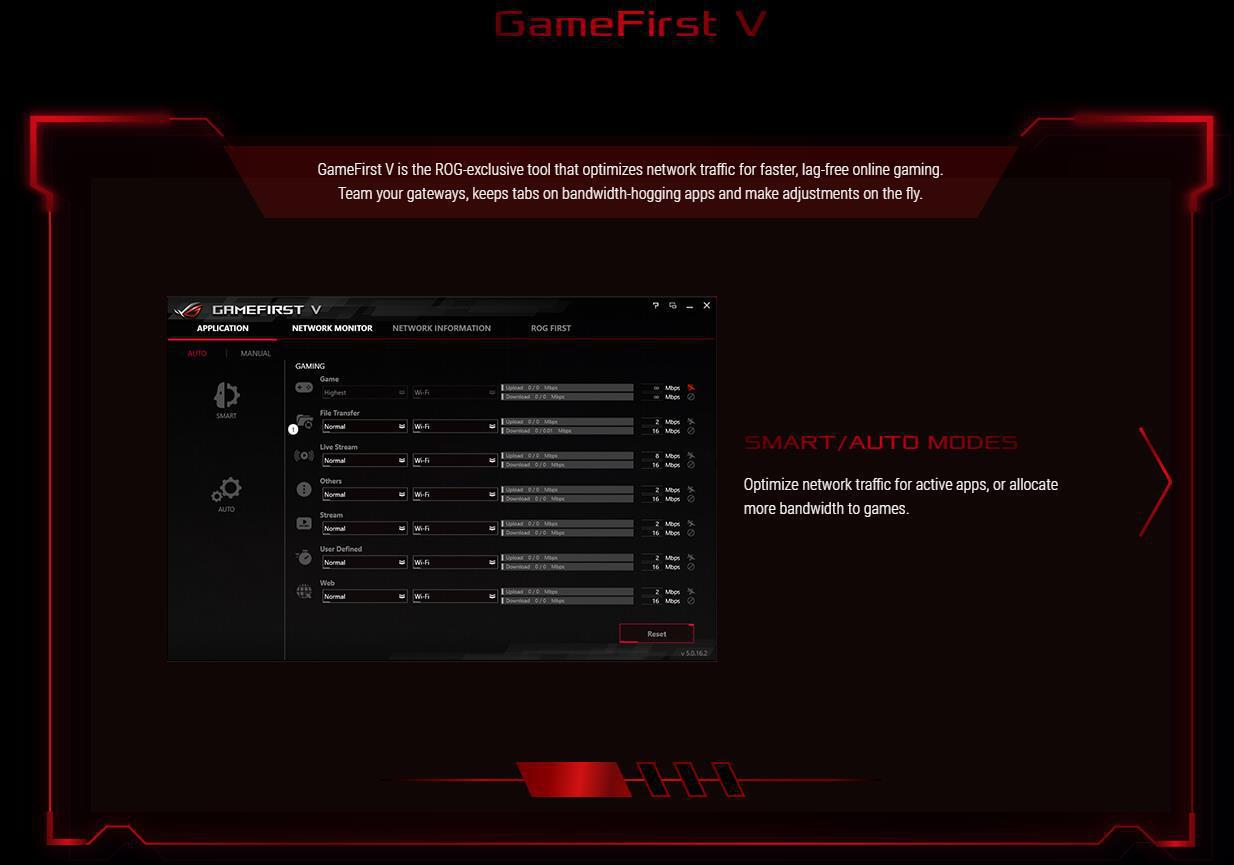
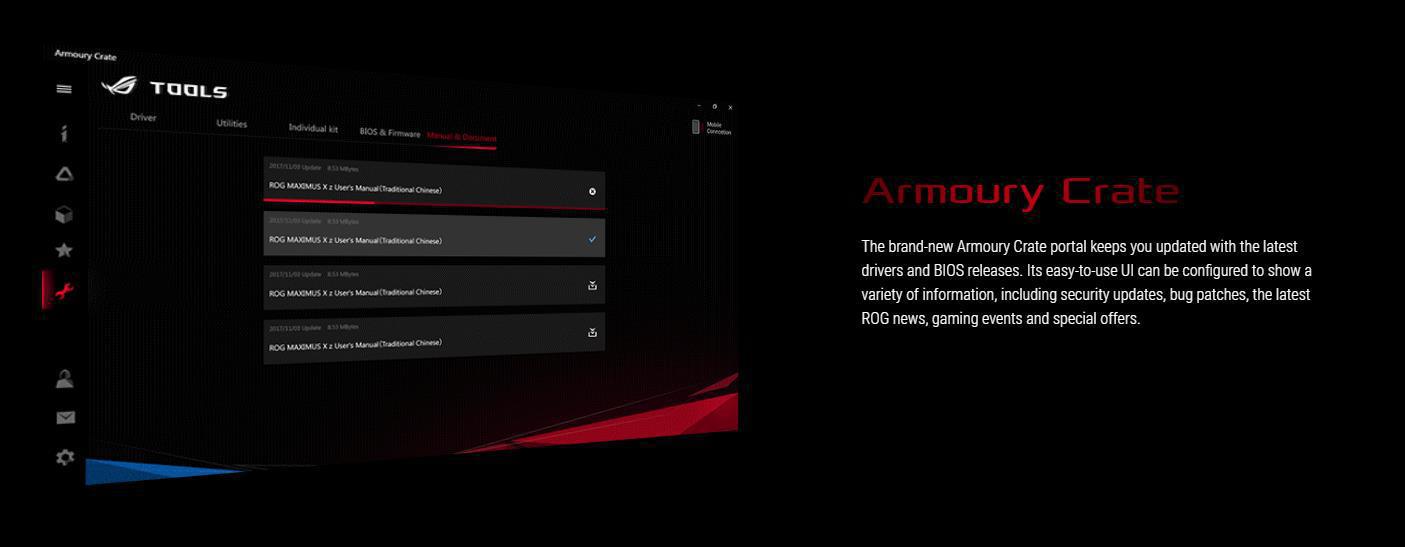
Specifications
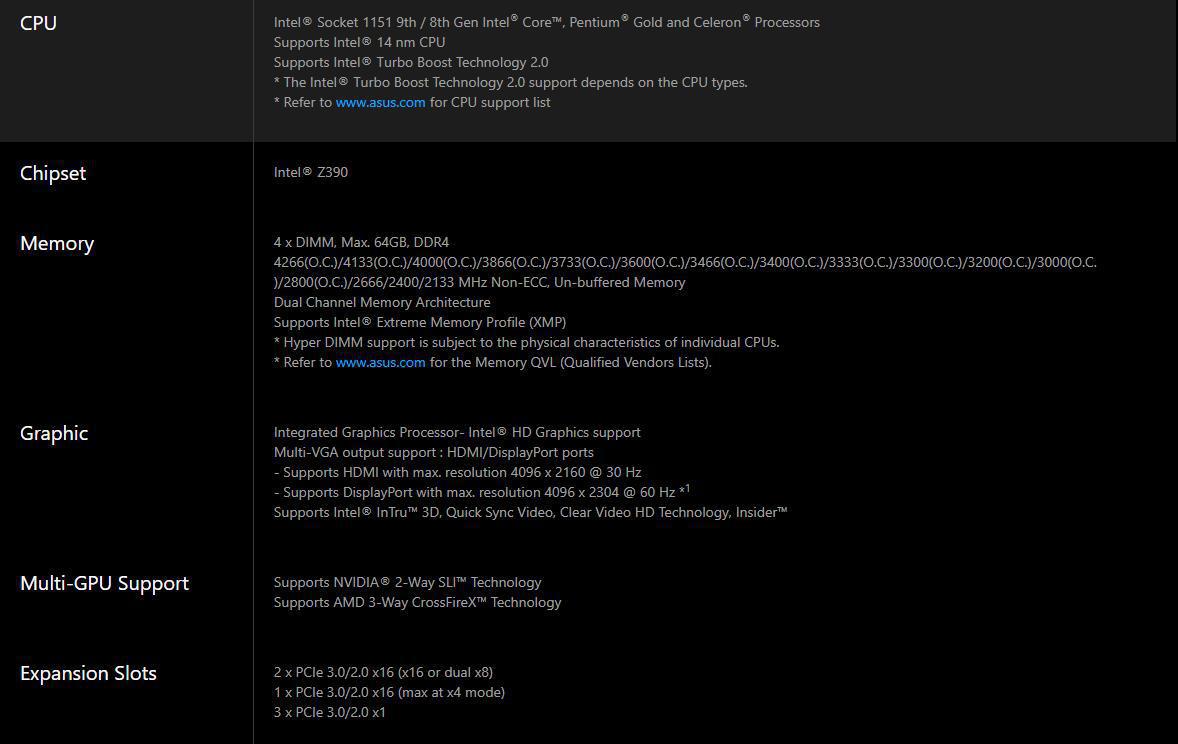
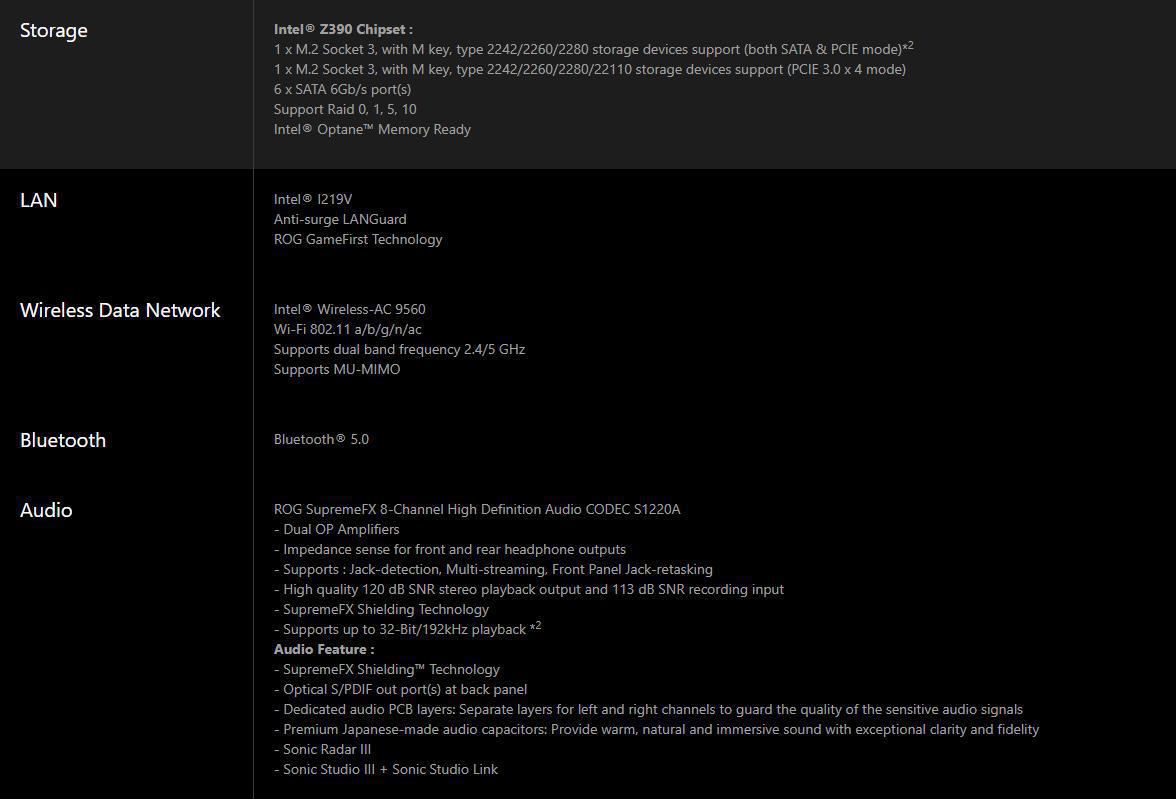
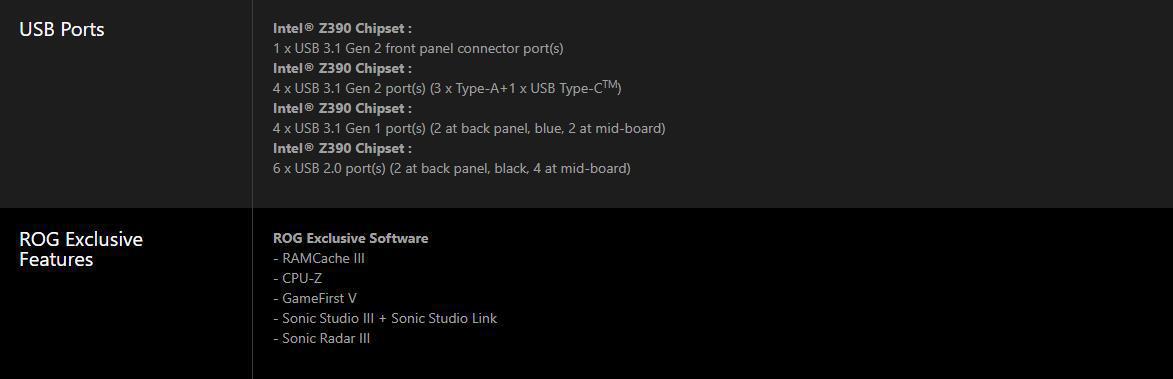
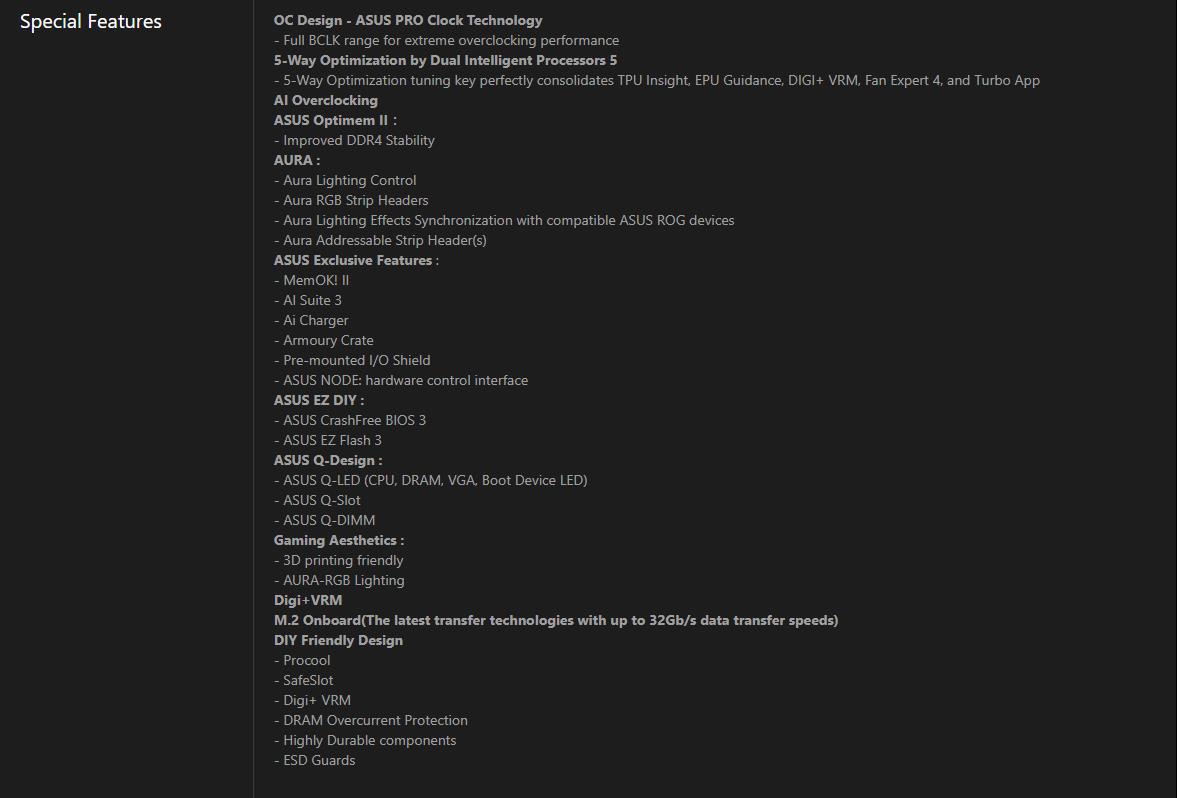
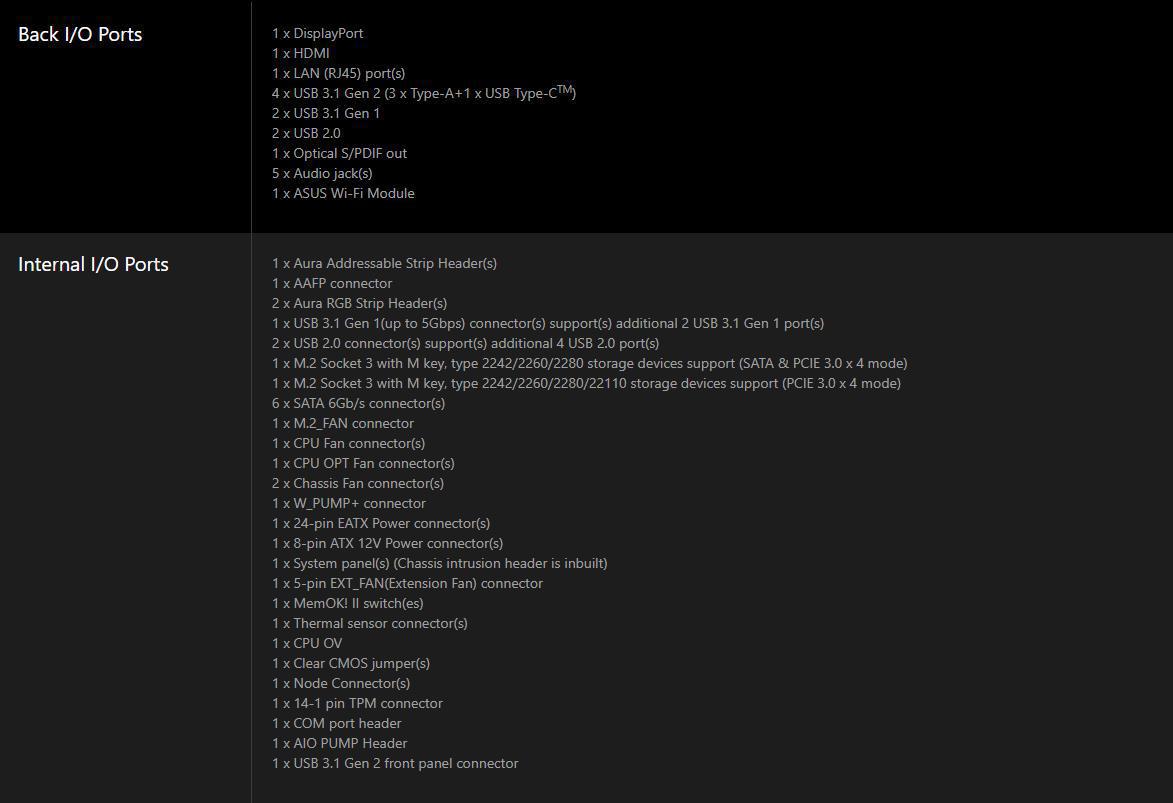
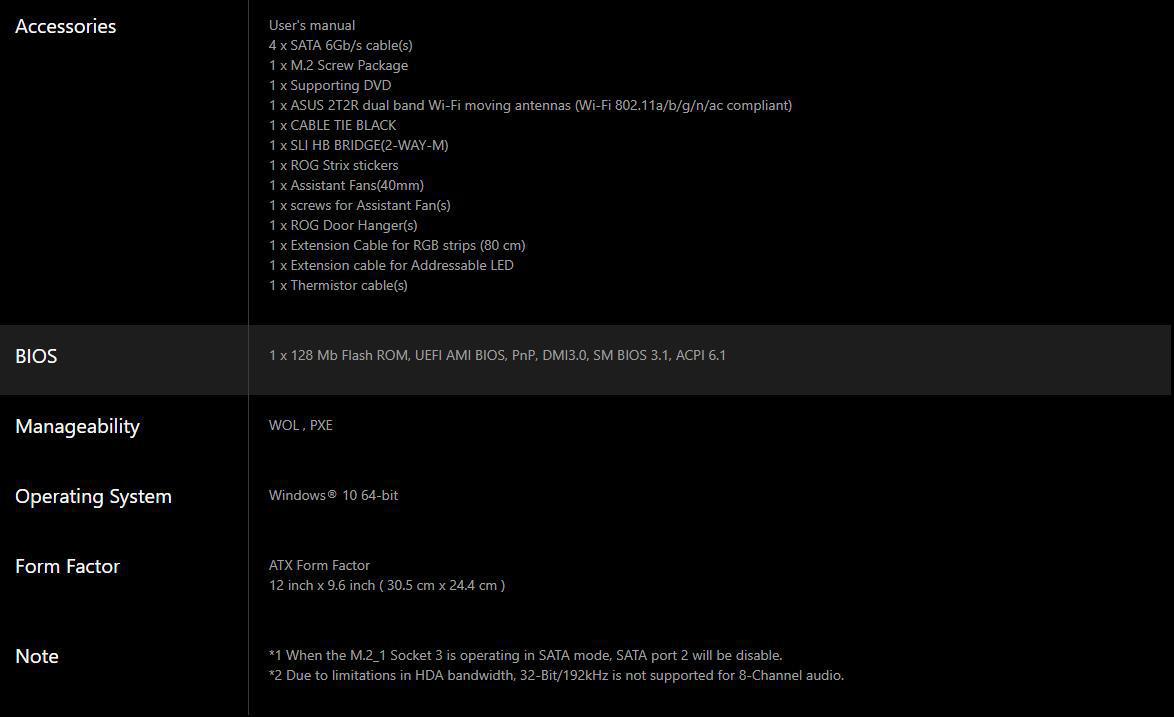
Packaging & Unboxing

Like many of ASUS’s other recent STRIX products, the Z390-E Gaming comes in a colorful box, the actual motherboard taking up most of the front, with the neon colored ROG logo in the background. The Republic of Gamers logo anchors its usual top left corner, and plenty logos for all the supported features line up near the bottom.

The rear of the box gives you highlights of board specific features along the bottom third, and the motherboard taking up the top two thirds, listing its connectivity and supported hardware.

As you can see the two short sides only have the ASUS and ROG logos, in addition to the motherboard model.
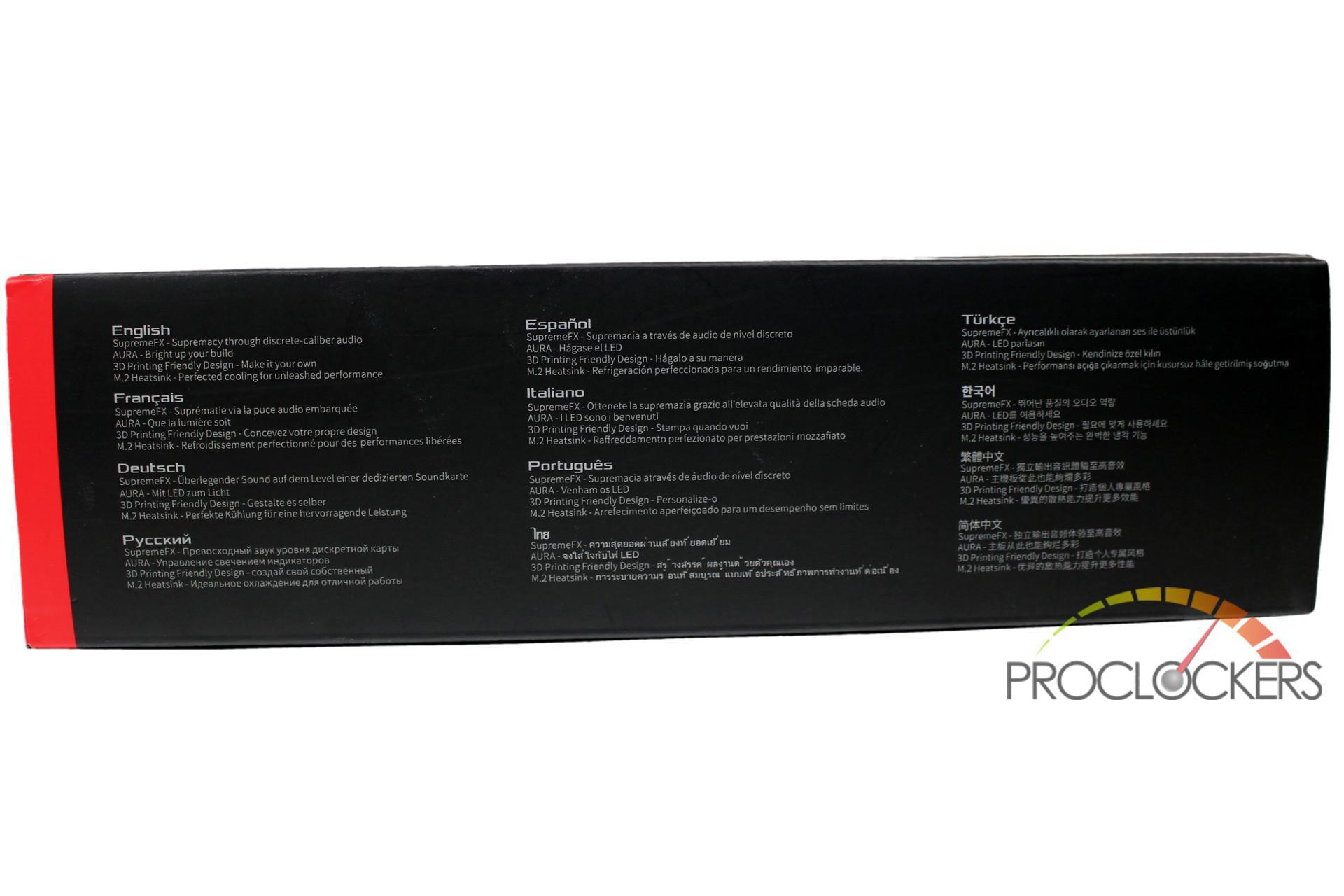
The top edge highlights a few features in a plethora of languages.

Opening the box up, we are greeted with a cardboard spacer block, and the motherboard peeks out from under through its anti-static bag.

Lifting the spacer block out, we realize there is actually some goodies inside, we’ll open that one up in a moment.
The motherboard is securely held in a cardboard tray with some strategically placed bits of foam padding.

After lifting the motherboard tray out, we find all of the ‘goodies’ in the bottom. A Game On/Game Off door hanger and the usual manuals are in the center. Two flaps open up to reveal all the good stuff.

Like most ROG boards, the pile of accessories is pretty immense. You get the user manual, Thank you card, Sticker sheet, door hanger, and a 20% coupon to CableMod.com stuck inside the manual, good for a slick set of cables or extensions customized to your particular power supply and tastes. The typical SATA cables are here, but you also get all the little bits like M.2 screws, a small VRM fan, and some RGB extension cables, The Wi-Fi antenna, an HB SLI Bridge, a thermal probe, and some zip ties.
ASUS’s partnership with CableMod is pretty handy as you can pick up some sleeved cable extensions for your build, or even complete custom cables made specifically for your PSU, and 20% off puts you well on your way to a good looking cable management job. Check them out at Http://www.CableMod.com
A Closer Look

ASUS’s ROG Strix Z390-E follows the standard ATX form-factor with the Intel LGA1151 socket top center, Dual channel DDR4 sockets to the right, a beefy VRM heatsink assembly and a total of six PCIe slots below.

The rear of the board is pretty clean with very few minor components on this side. The board name is silk screened on the back along with a nice ROG themed design over most of the board.

The pre-mounted Rear I/O Shield is heavily populated. You get a split PS/2 port, two USB 2.0 (black), four USB 3.1 gen 2 ports (red and Type-C), as well as two USB 3.0 ports (blue). Intel Gigabit Ethernet and Intel Wireless-AC 9560 provide network connectivity while display outputs include a Display Port 1.2 as well as HDMI 1.4b. Standard analog audio outputs along with an optical output round out this area.

ASUS uses a 4+2 phase VRM with 8 phases worth of hardware, providing a simple and efficient VRM. A bracket for a fan is pre-mounted to the heatsink and a fan is included in the box should you want to try pushing heavy overclocks. The rear I/O shield is pre-mounted and flows into a continuous cover sporting the ROG logo

Two M.2 slots hide under heatsinks between the CPU and top PCIe slot and the lower two PCIe x16 slot. The lower one blends into the chipset heatsink. The main two PCIe x16 slots from the CPU are armored SafeSlots and can run at x16/x0 or x8/x8. Another PCIe x16 slot (x4 electrical), as well as all three x1 slots, run from the chipset.

As with most ROG boards, there are tons of connections around the edge of the board. You get the front panel audio header, a COM port header, standard RGB header, new NODE port, TPM header, EXT_FAN controller connector, and USB 2.0 header.

Further forward you get a USB 3.0 header as well as another USB 2.0 header and front panel I/O connections.

The front edge has a temp probe connection, three fan headers, a digital RGB header, and six SATA ports. Further up we have a USB 3.1 header and main 24-pin power connection. Next, to the 24-pin, there are 4 diagnostic LED’s that let you quickly nail down which sub-system is causing issues and a MemOK! II Switch.

At the top is another RGB header as well as two more 4-pin fan headers for the CPU. tucked in the corner is the CPU’s 8-pin EPS power connector.

Hidden next to it is a jumper to enable CPU Overvoltage (more like removing safe limits) for extreme overclocking.

ASUS has dialed back the onboard RGB to just the rear I/O cover on this model.

System Configuration & BIOS
CPU: Intel Core i9-9900k
Motherboard: ASUS ROG Strix Z390-E Gaming
RAM: 16GB G.Skill TridentZ RGB 3200MHz
GPU: Nvidia RTX 2080 Founders Edition
SSD: Toshiba RD400 512GB
OS: Windows 10 Professional X64 1803
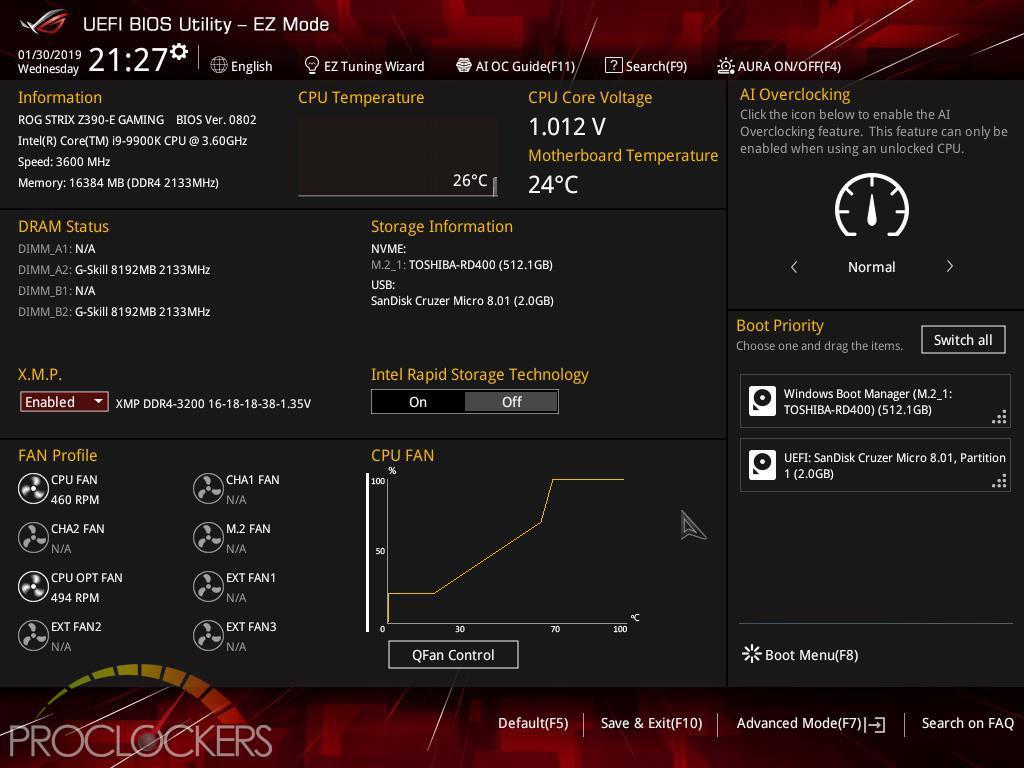
ASUS’s EZ Mode gives you everything you need on one page to get going quickly. Important settings such as boot device and XMP memory overclocking are all available here.
Hitting F7 brings you to the Advanced Mode where things really get fun. The Main page just gives a quick rundown of the system and allows you to change the language and date/time settings.
Ai Tweaker is the section you want to hit if you want to do some overclocking. You’ll want to at least set your ram to its XMP overclocked speeds at least.
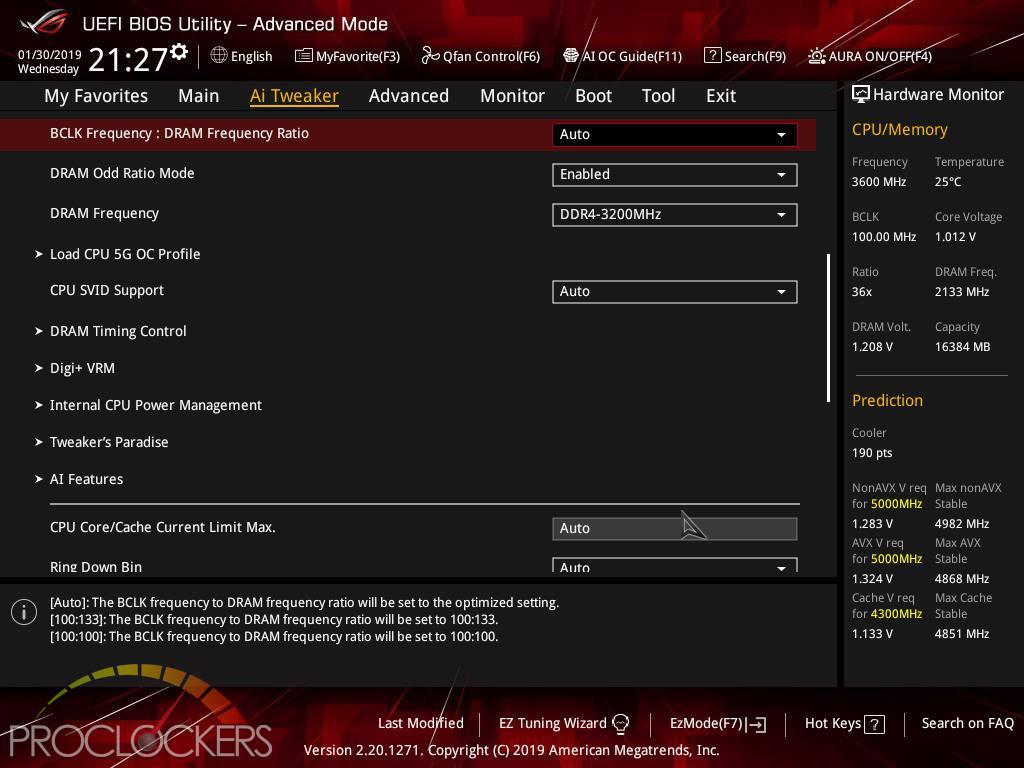
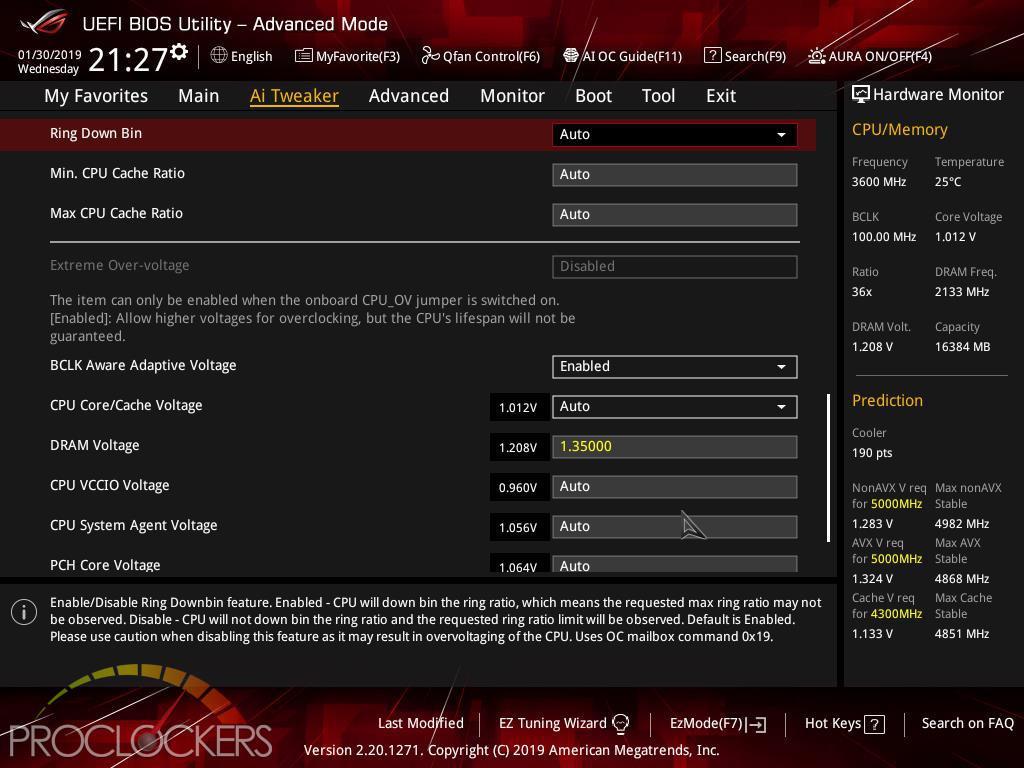
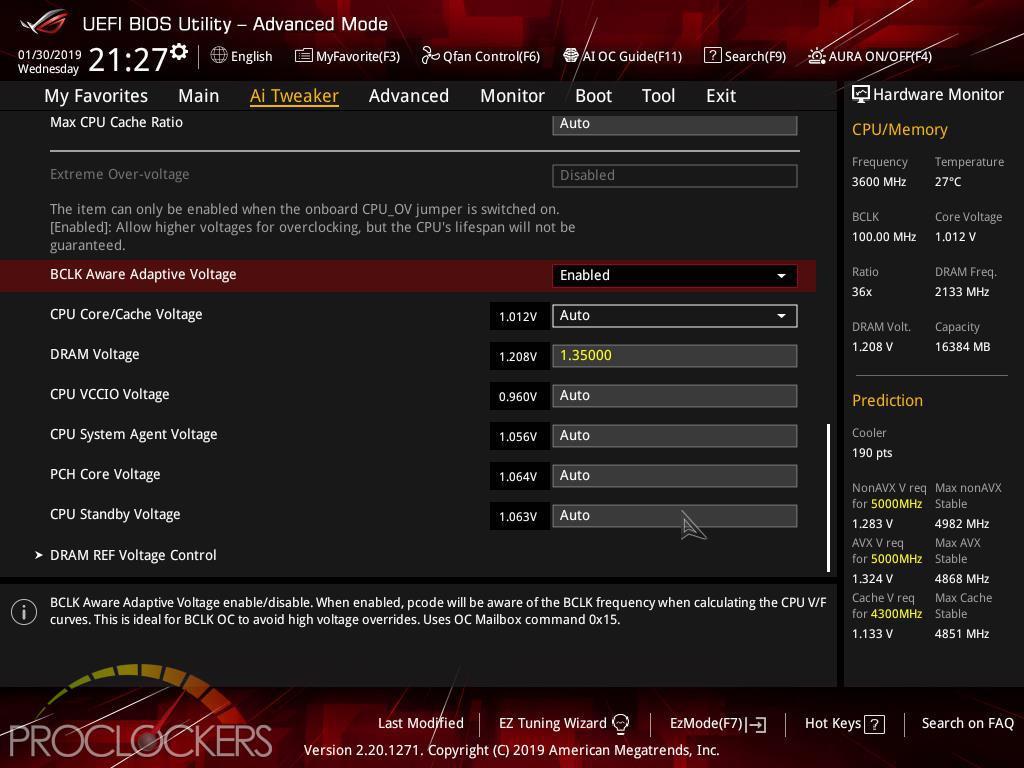
There are tons and tons more settings on further down including several specific sub-menus.
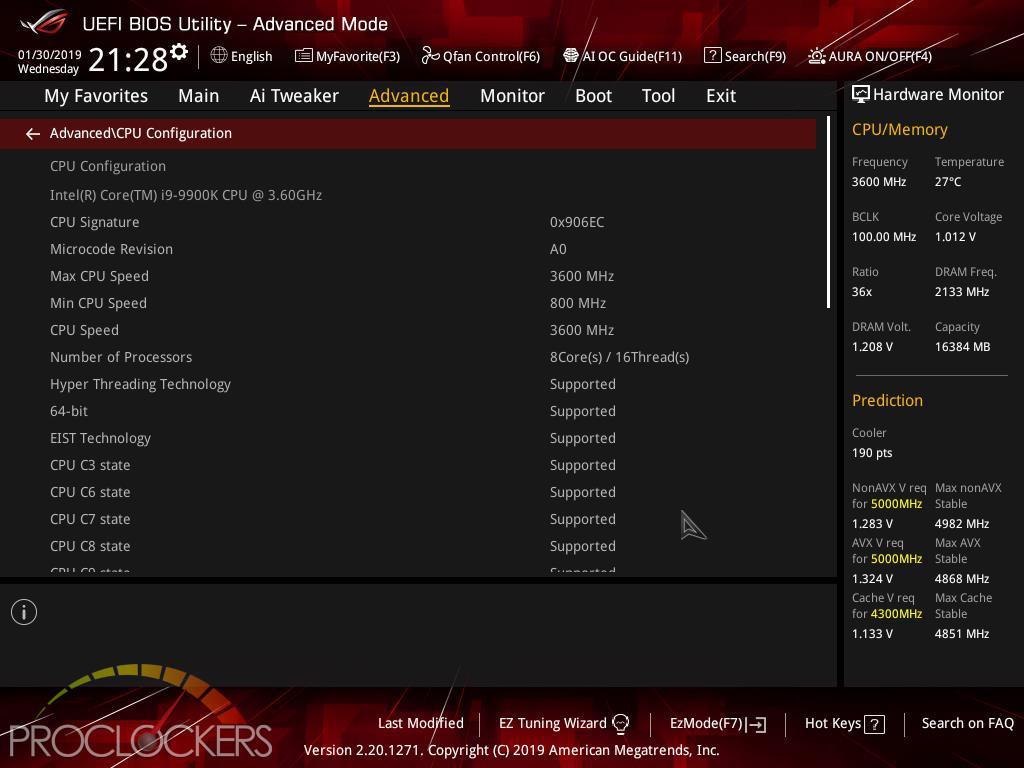
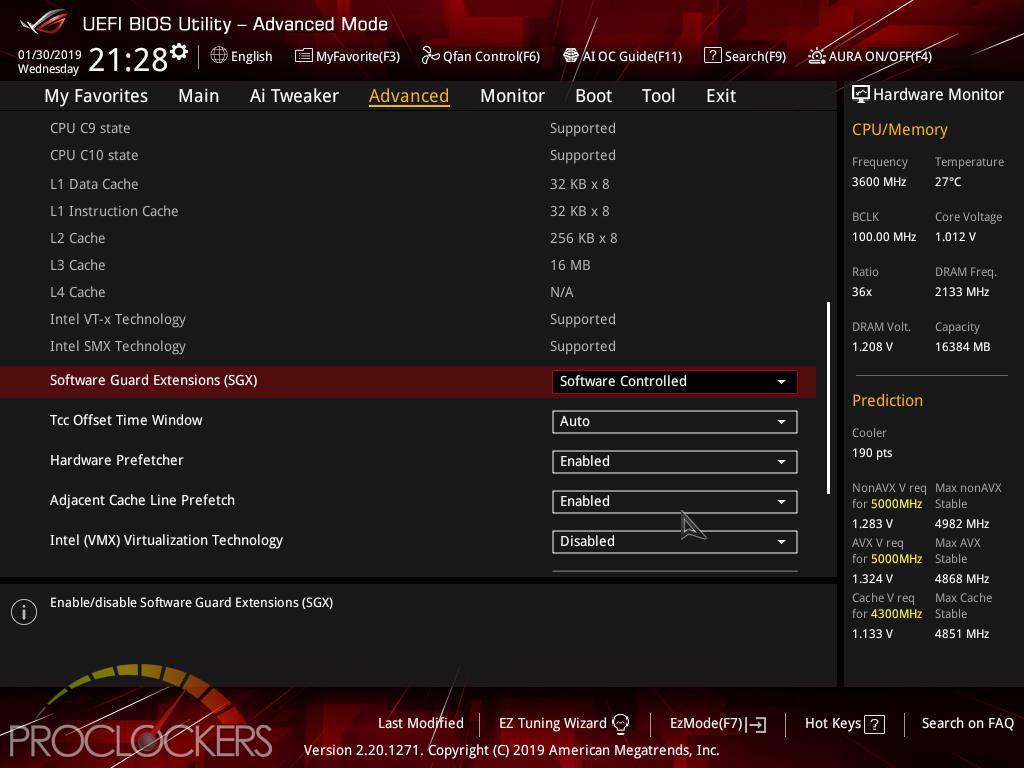
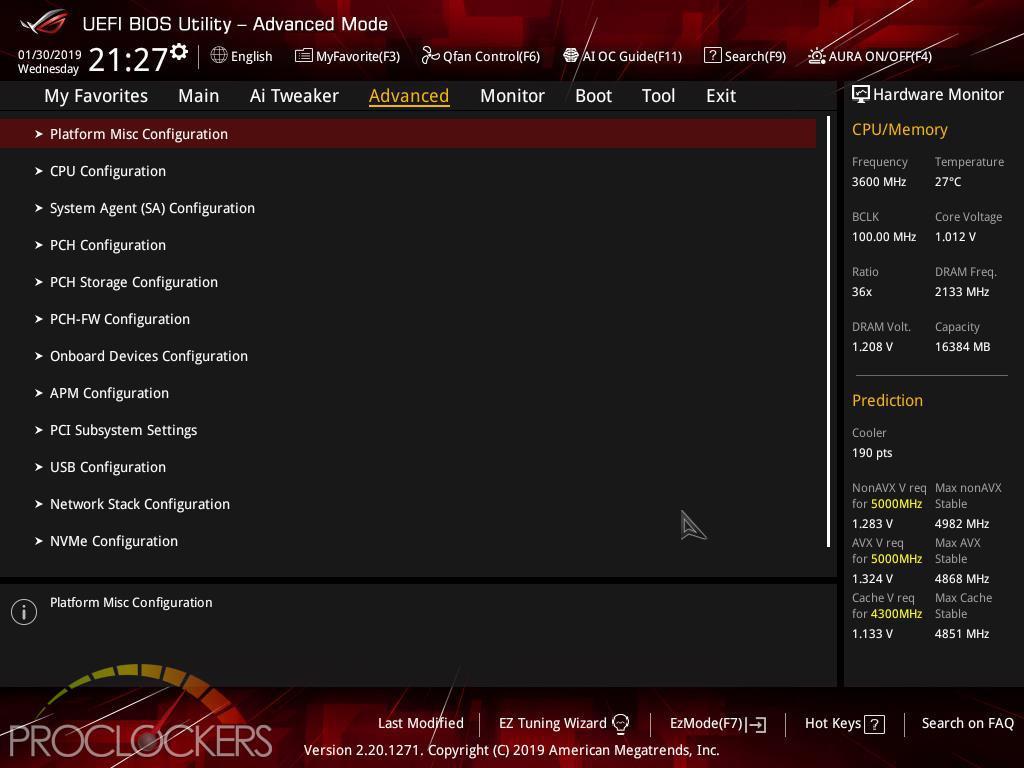
The Advanced tab has another veritable mountain of settings.
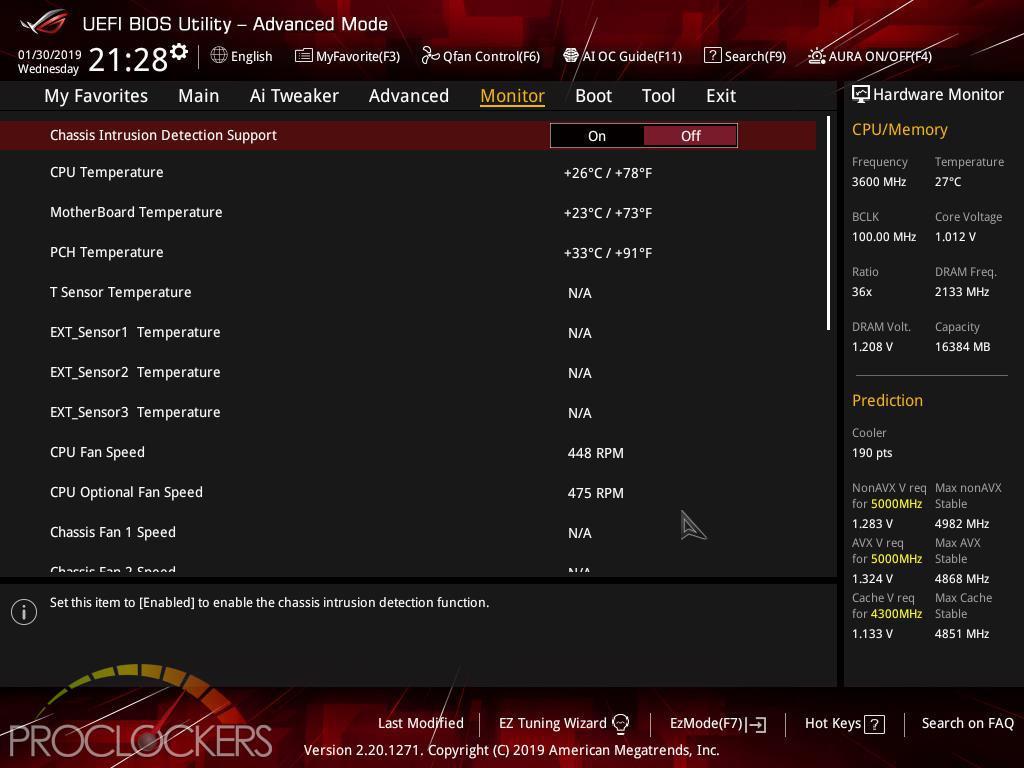
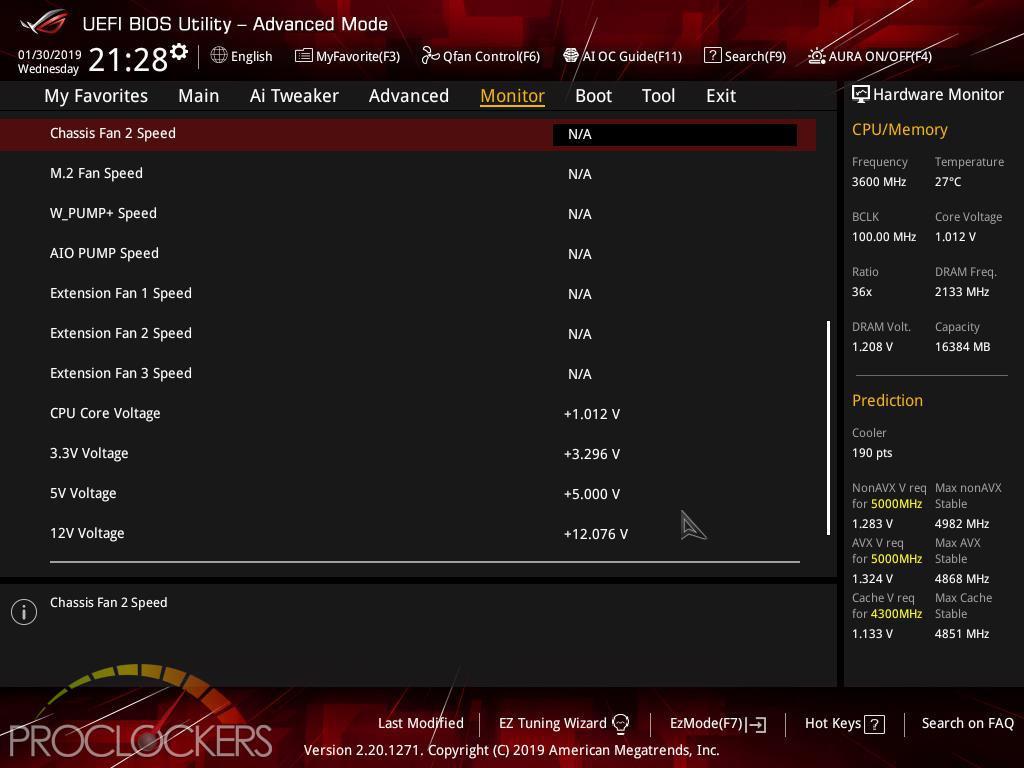
The Monitor tab gives you live readings of all voltage rails, fan and pump speeds, even temperature and flow rates if you have compatible hardware connected. You can also access Q-fan from the bottom of this page as well.
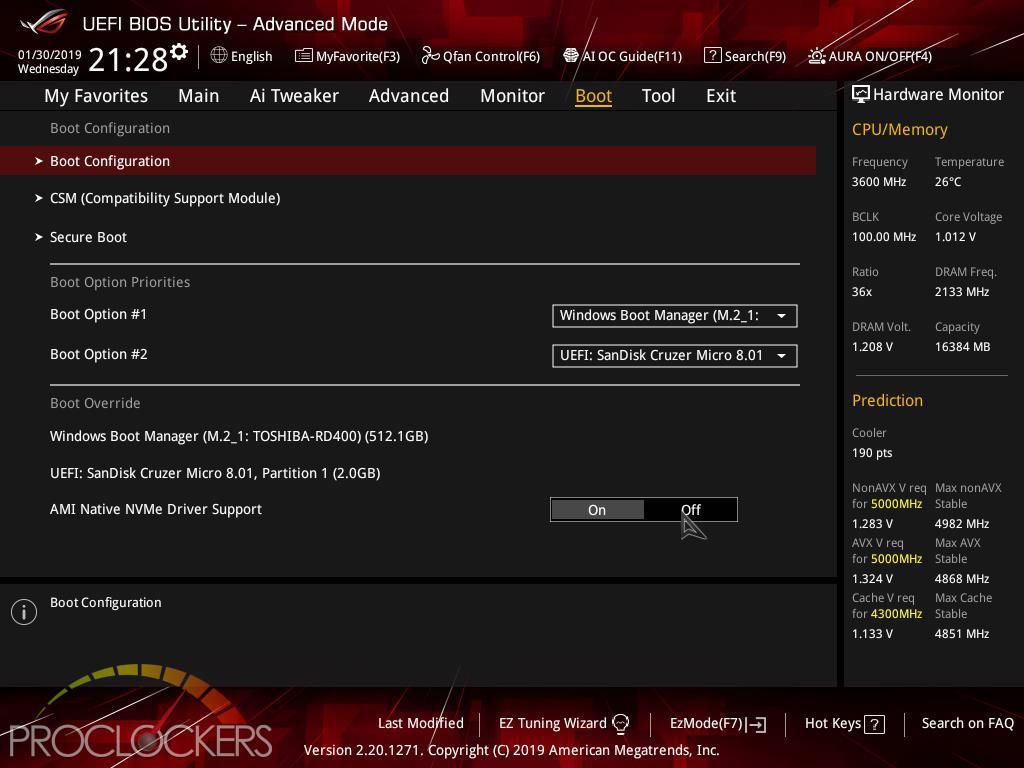
The boot section is pretty cut and dry, you won’t spend much time here unless you have multiple bootable drives installed at the same time.
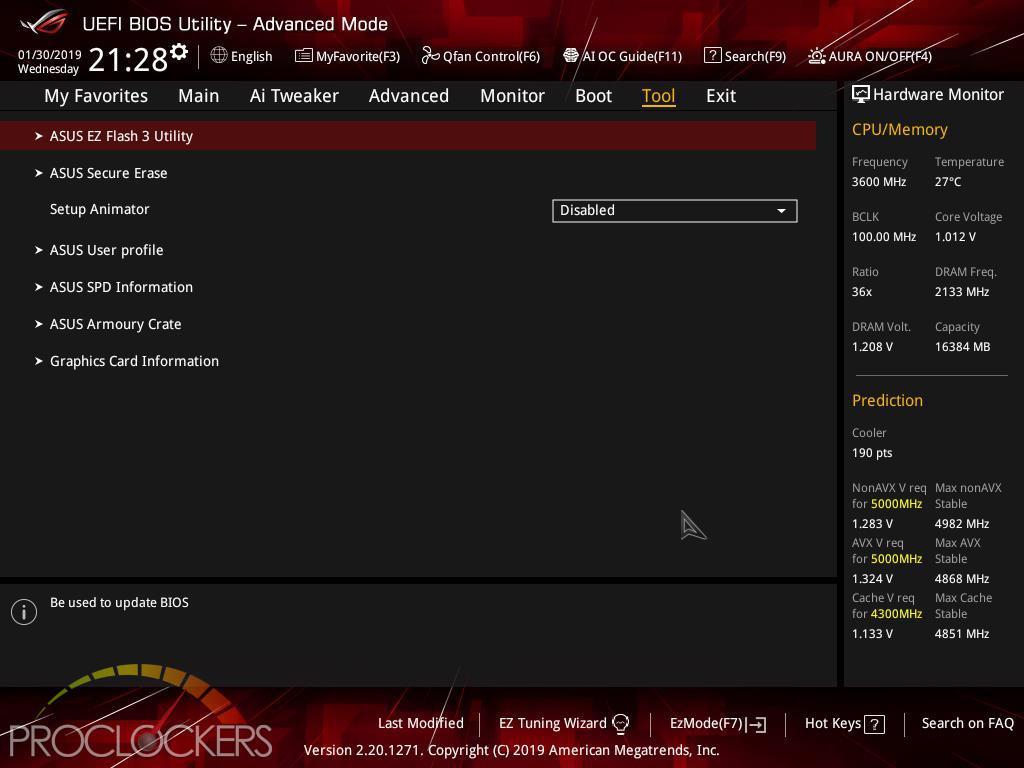
The Tools section is our first stop to access ASUS’s EZ Flash 3 utility to load the very latest BIOS.
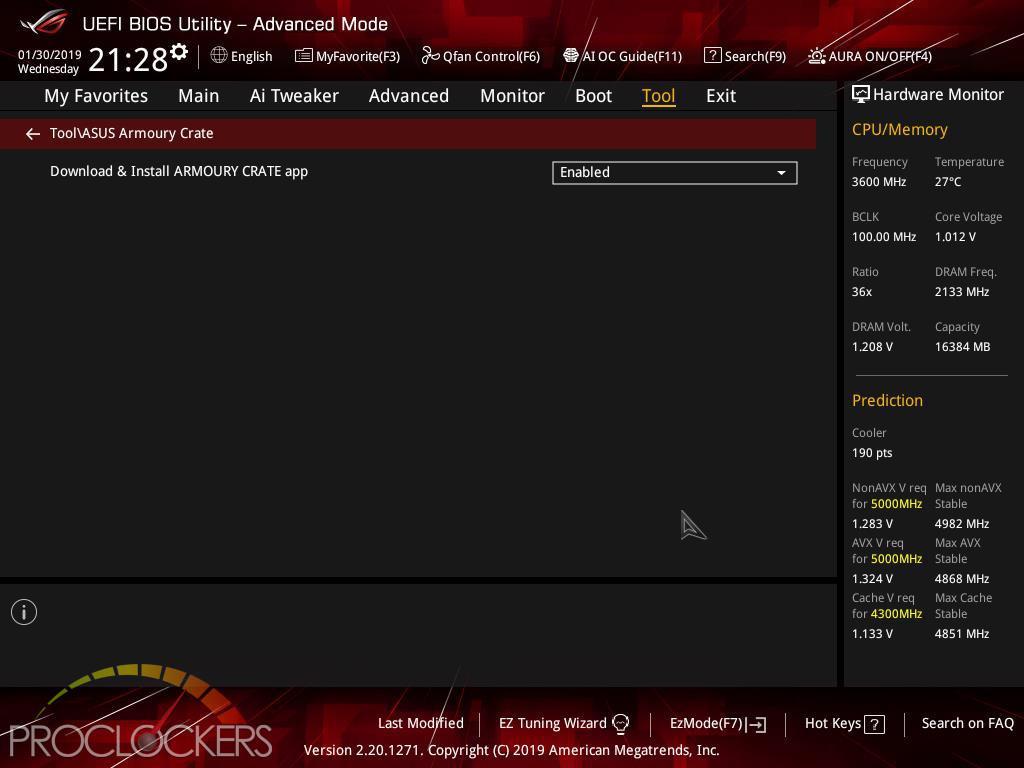
Armoury Crate is a new entry in the tools list that will install LAN drivers as soon as you hit windows and then ask to install a new piece of software to get everything up and running for you.
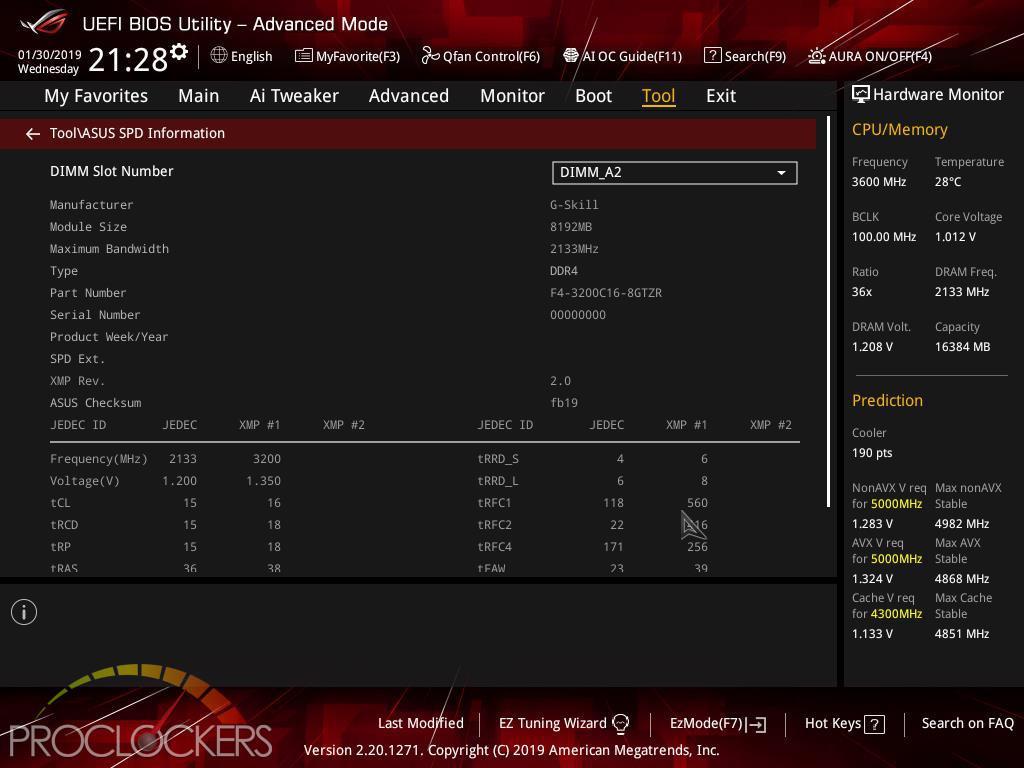
The SPD tool is nice for looking a little deeper at memory and timing settings.
Q-fan can be accessed from the monitor tab, or directly at any time by pressing F6.
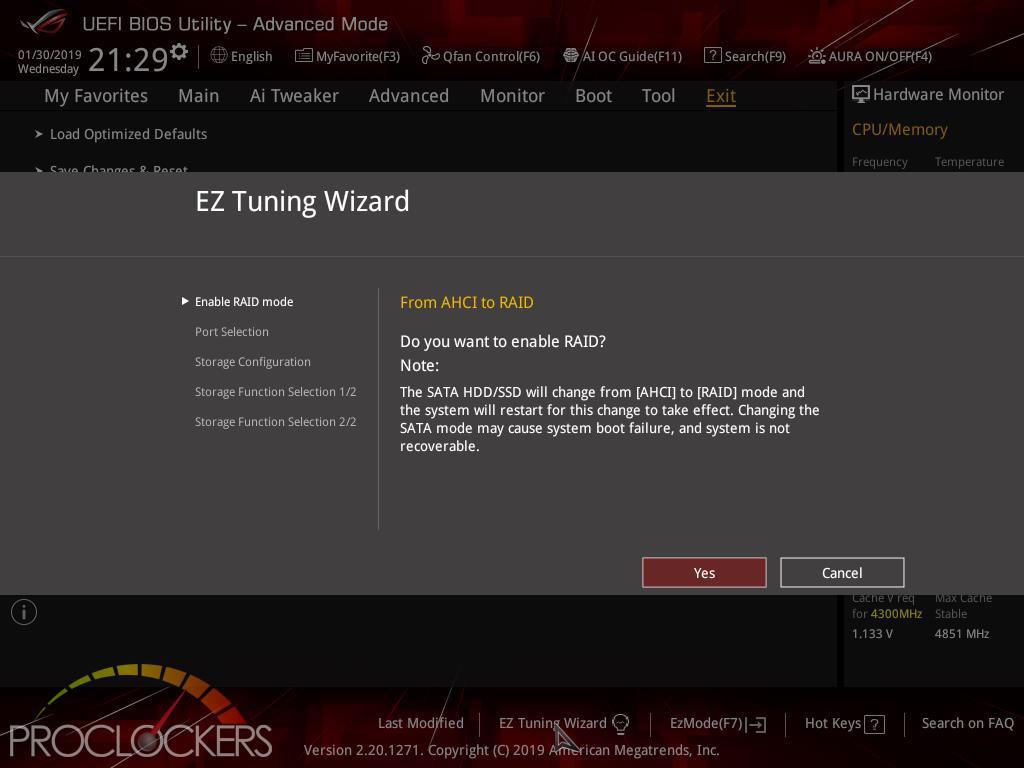
The old EZ Tuning Wizard is still around for setting up more advanced storage solutions like running multiple NVMe SSD’s in RAID.
Software
ARMOURY CRATE
The brand-new Armoury Crate portal keeps you updated with the latest drivers and BIOS releases. Its easy-to-use UI can be configured to show a variety of information, including security updates, bug patches, the latest ROG news, gaming events, and special offers.
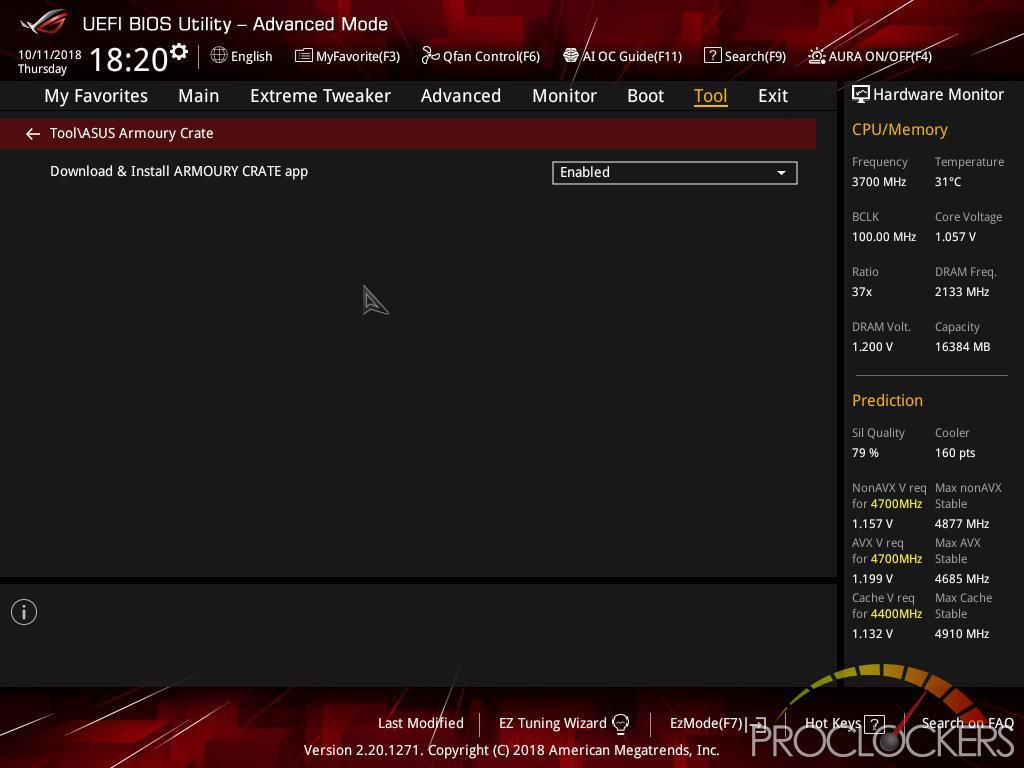
Armoury Crate needs to first be enabled in BIOS but is on by default.
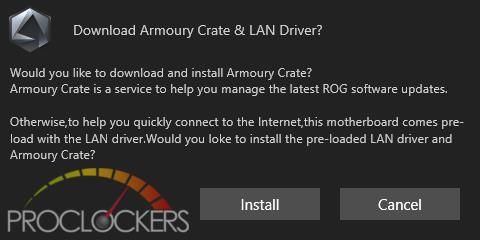
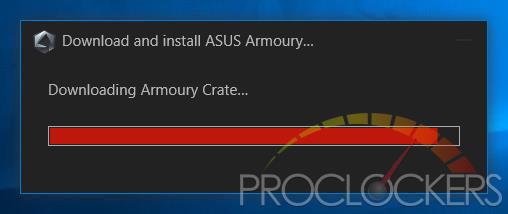
The first time you hit Windows, you get the following message. It’s a bit all or nothing, but it does install LAN drivers almost instantly when you click Install and as soon as it establishes a network connection, starts downloading Armoury Crate. We wish you could install JUST the LAN drivers.
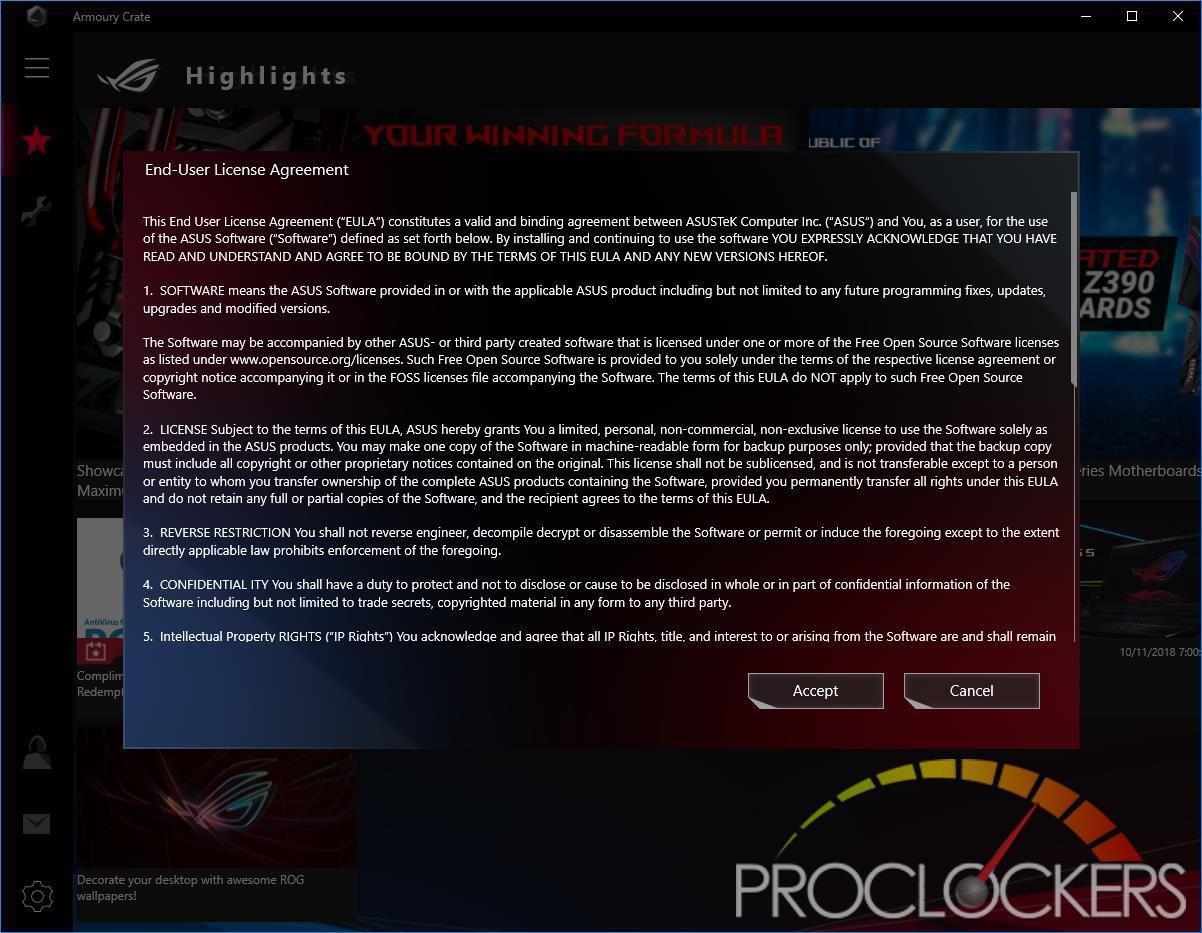
Once the installation is done, you are greeted with the usual EULA.
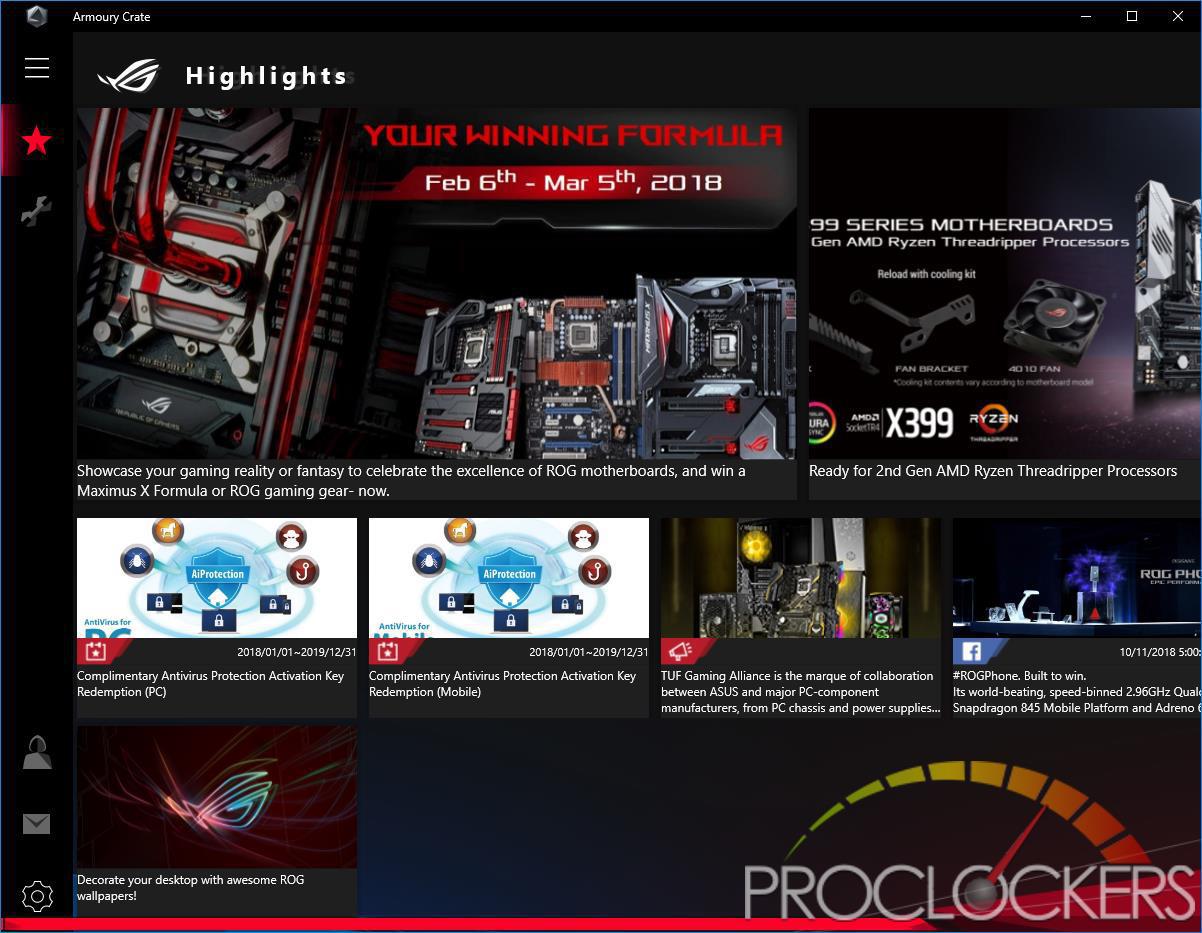
The landing page gives you ROG news and lots of other information.
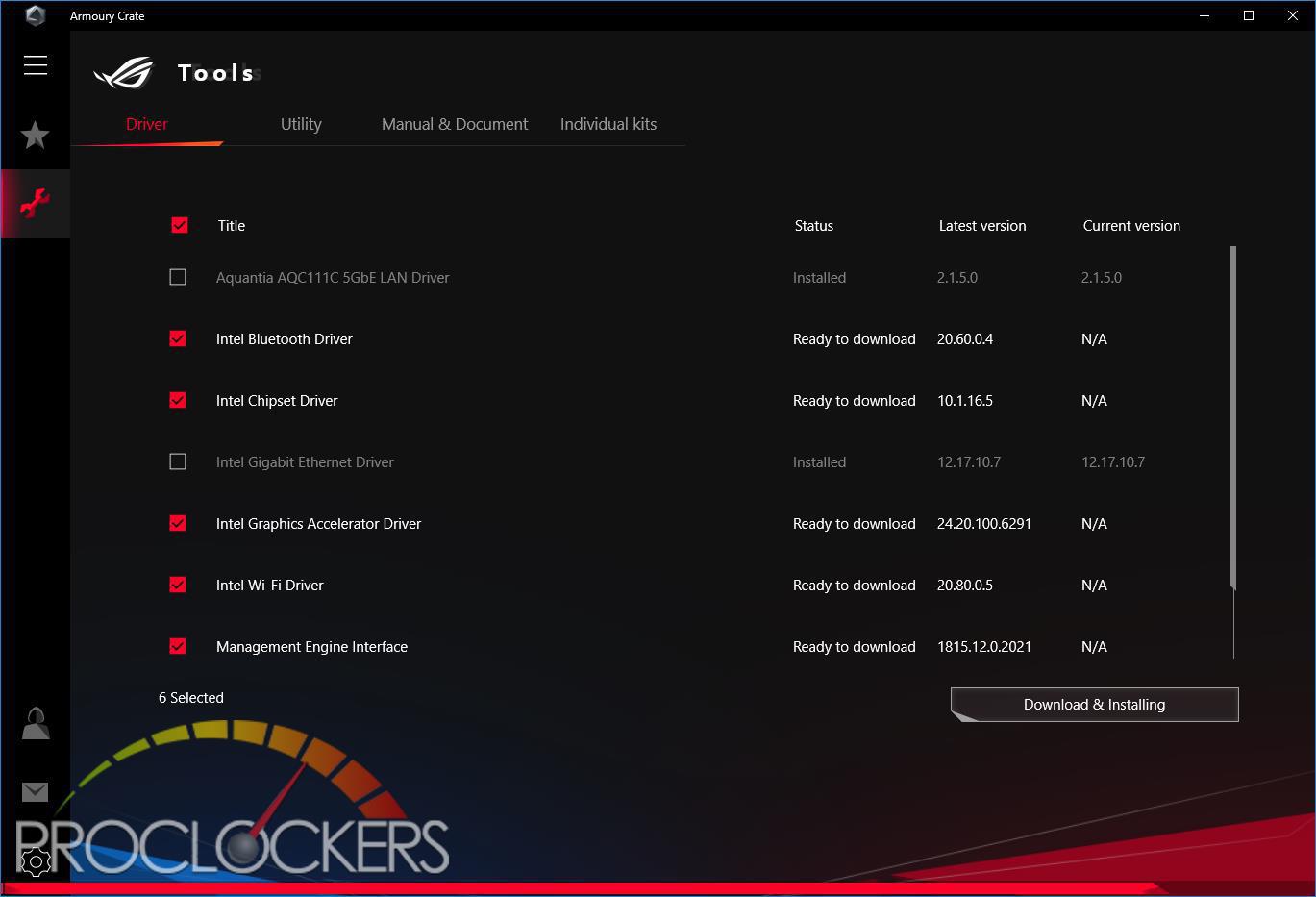
Hitting the wrench icon lets you install all missing drivers and utilities.
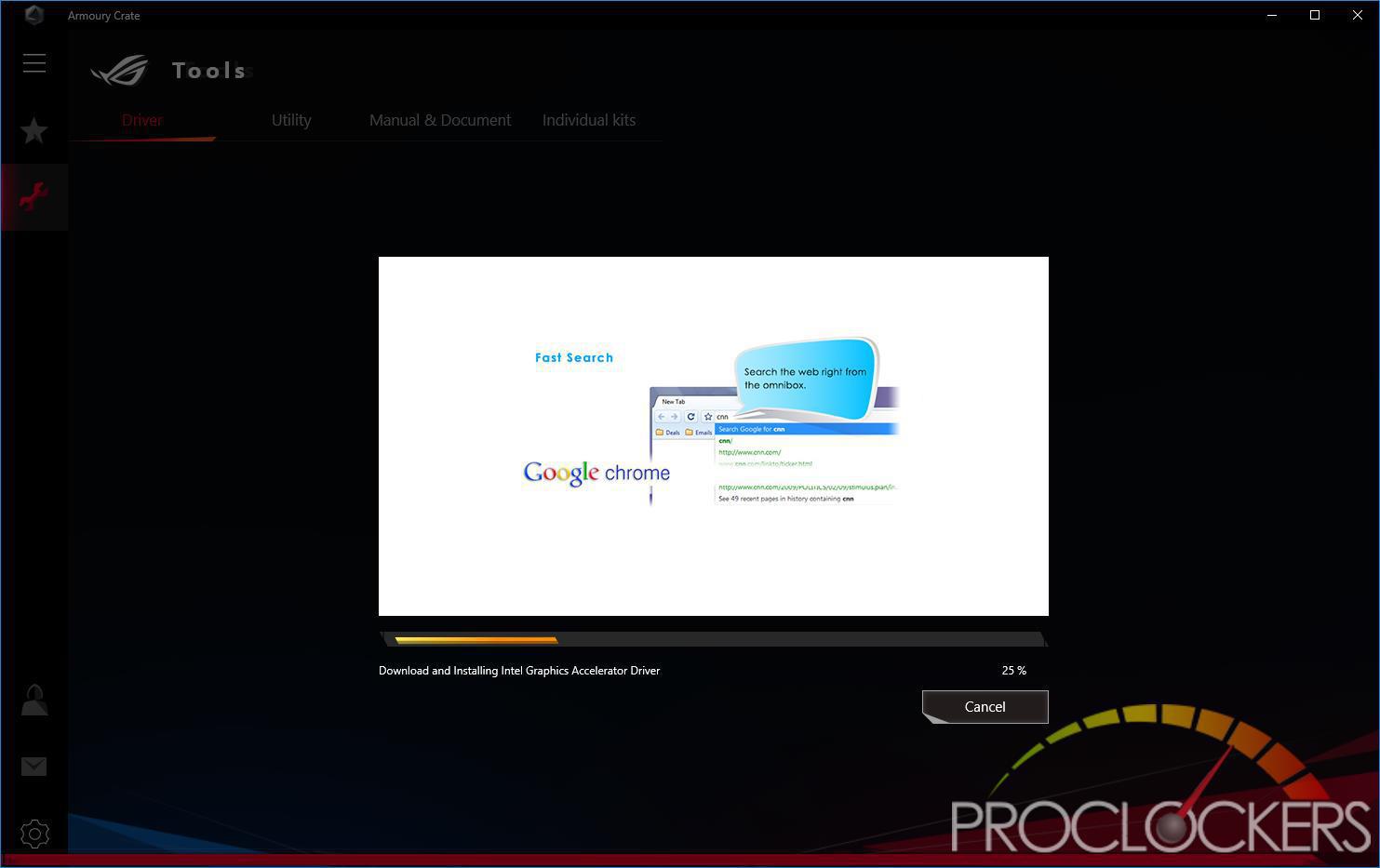
This part is just a waiting game for everything to download and install. But that’s it, you get a fully set up and ready to run the system in a few clicks.
ASUS AURA
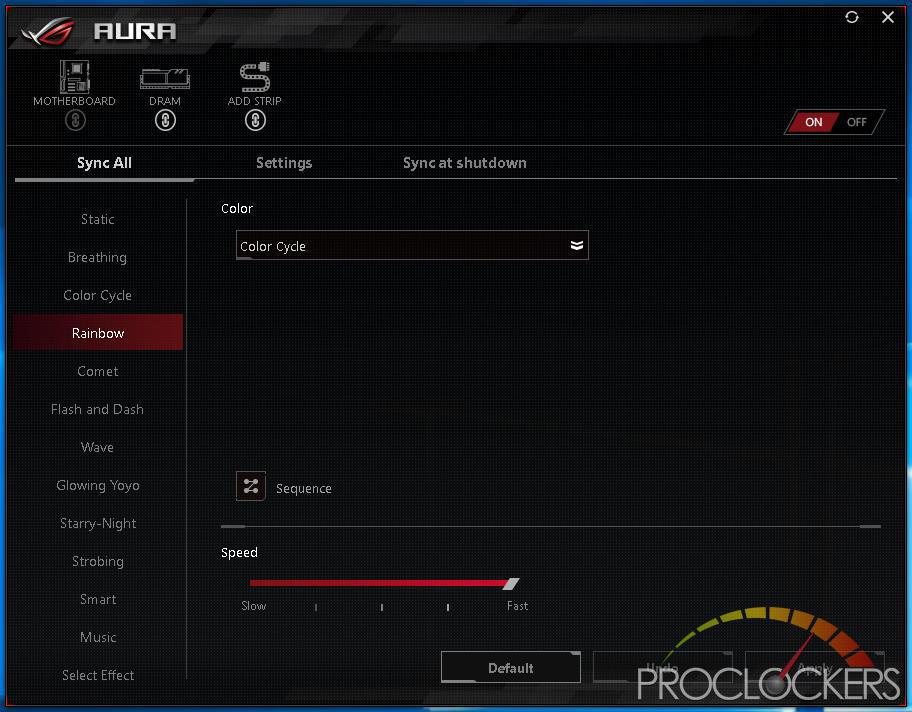
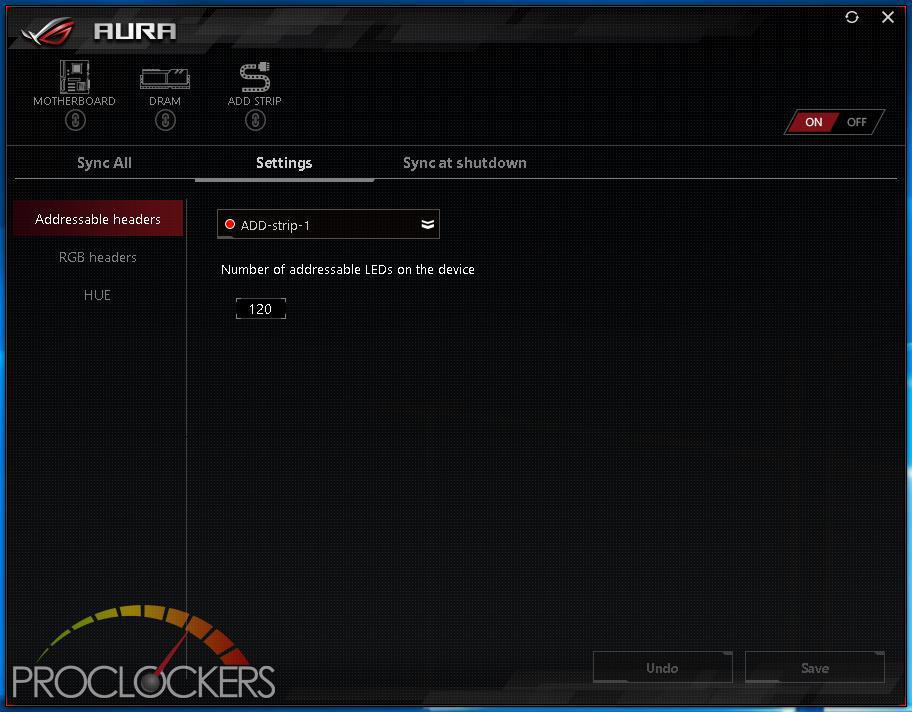
The Rear I/O Area lighting, as well as all analog RGB and Digital RGB headers, are controlled by ASUS’s AURA software on the Extreme. There are quite a few effects to choose from, both static and dynamic, but our favorite was the Flash and Dance, as well as the Temperature mode.
Game First V
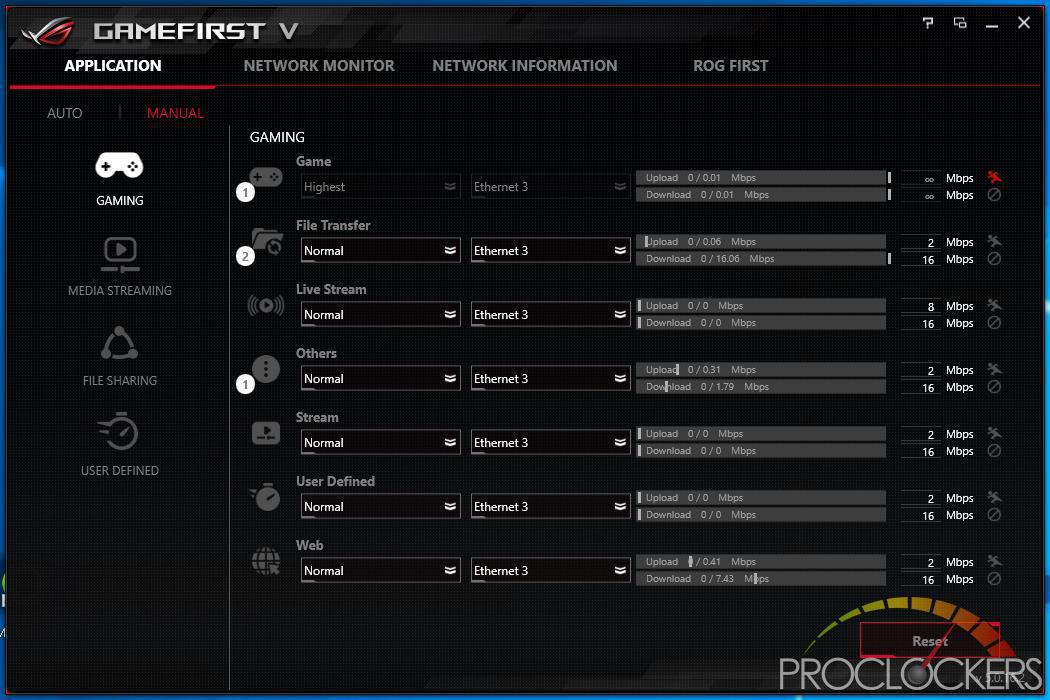
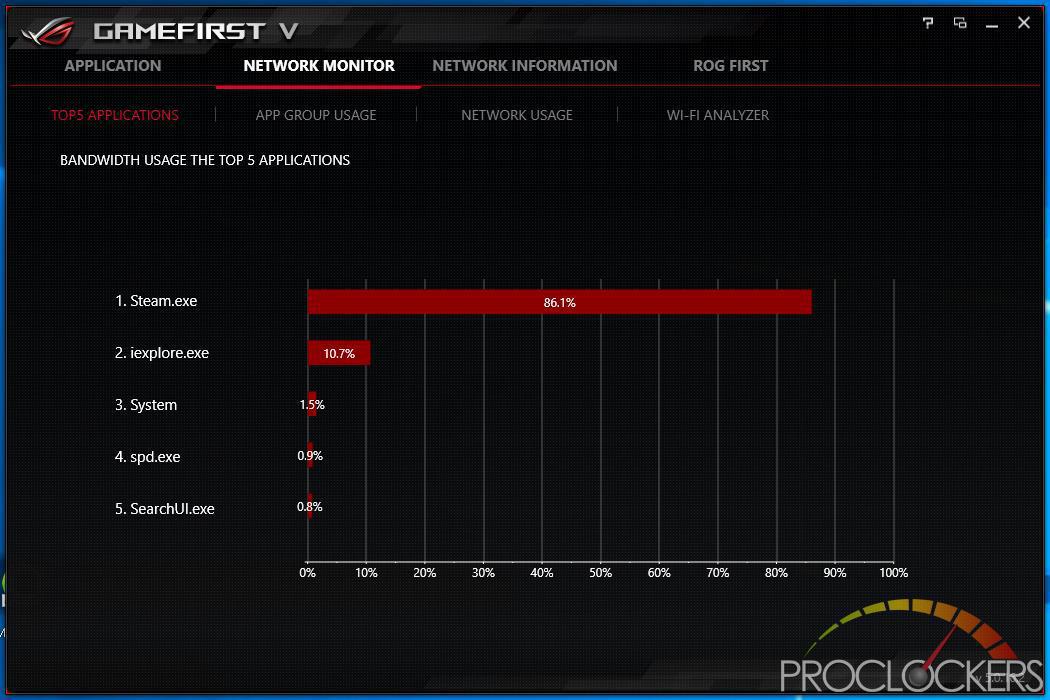
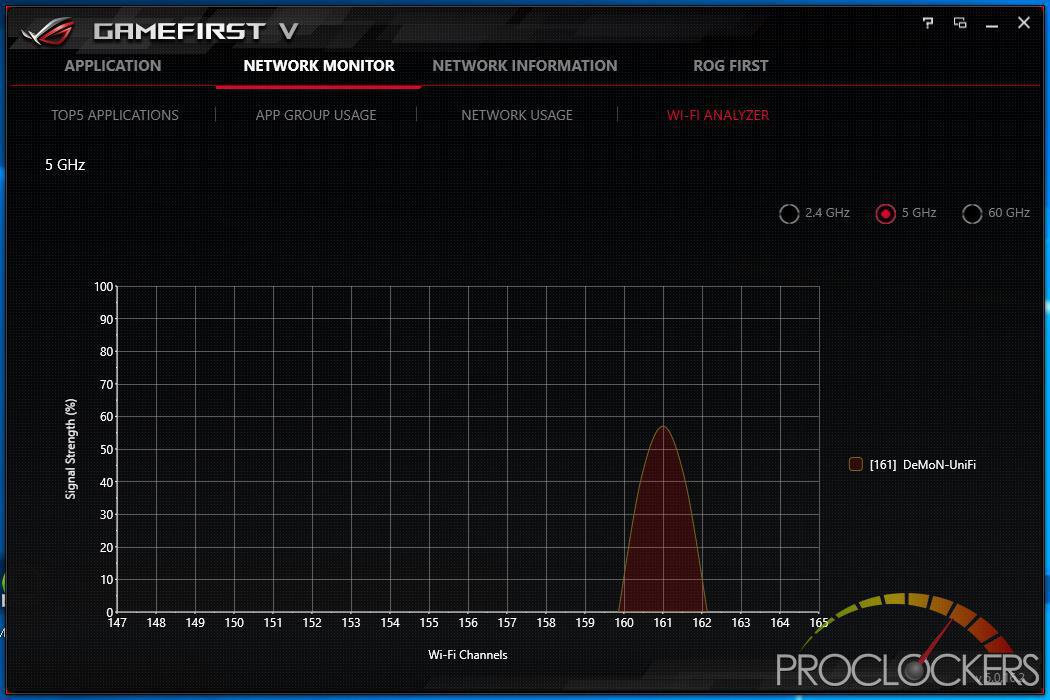
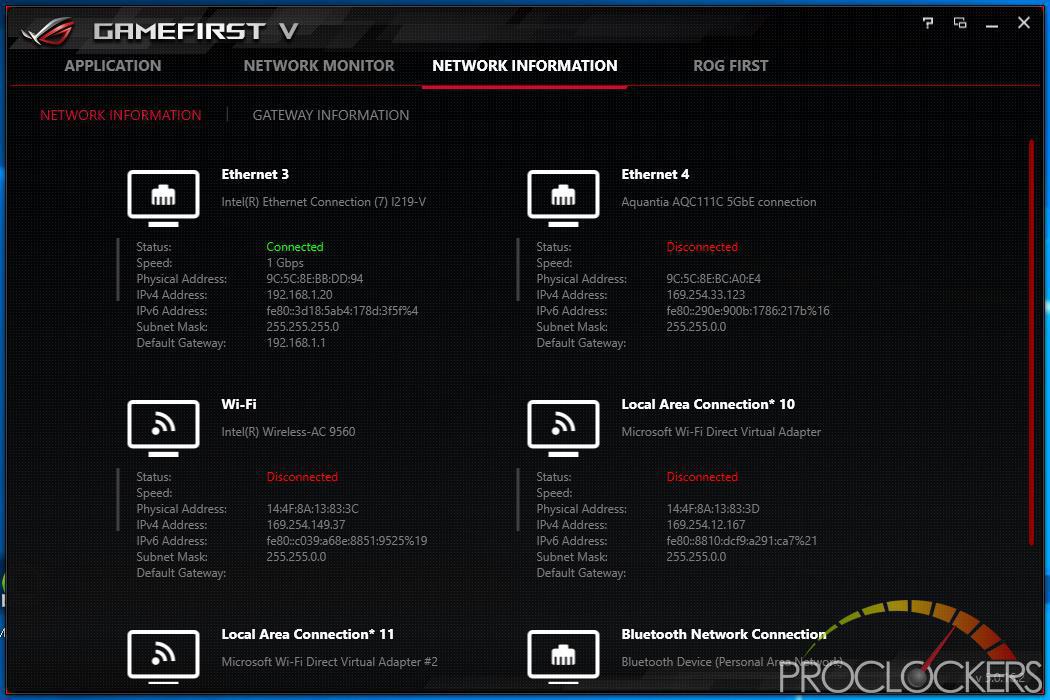
The GameFirst IV Application allows you to Monitor and control all traffic over all three LAN connections, as well as see statistics and vital information. By Default, the application runs in intelligent mode and will prioritize Traffic based on its purpose, but you can switch to Manual mode and take over full control. You can see here while browsing the web and installing games on Steam for benchmarking where most of the bandwidth is being used. You can also see what wireless networks are on each frequency so you can avoid them.
Dual Intelligent Processors 5
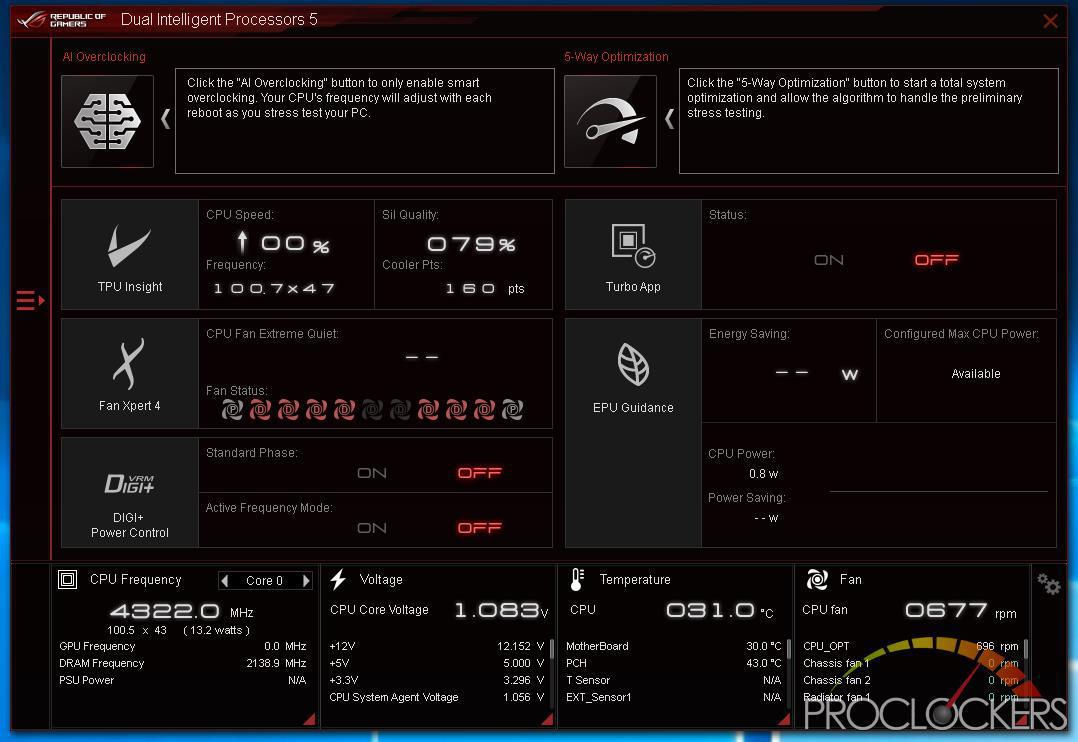
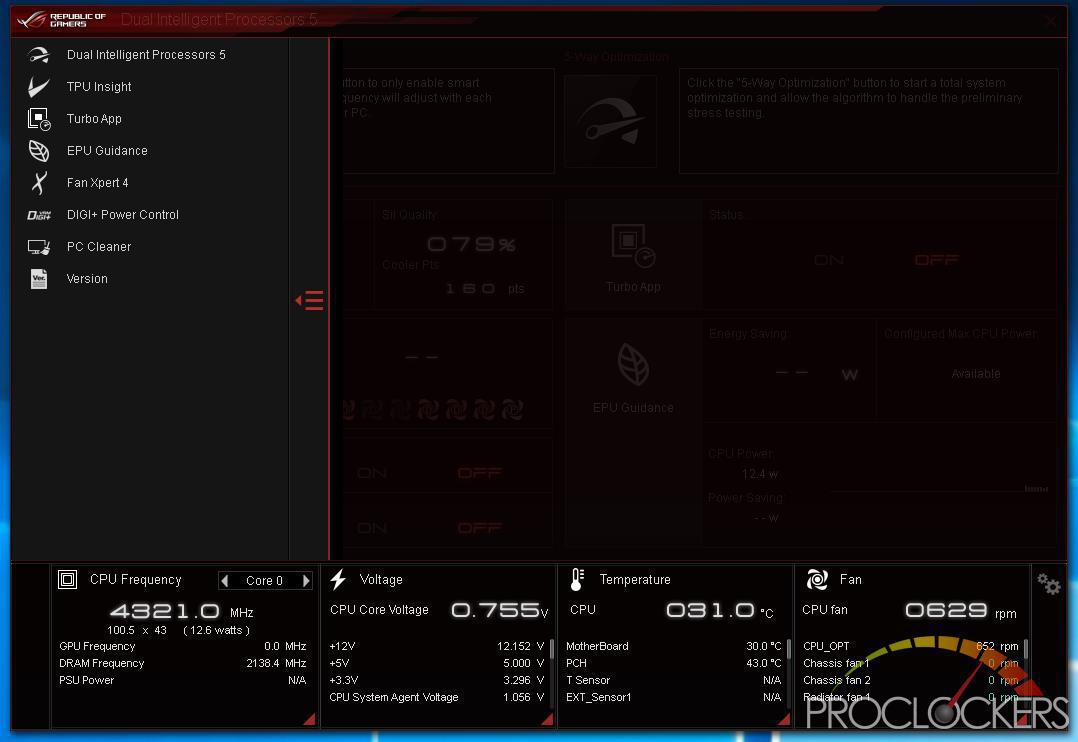
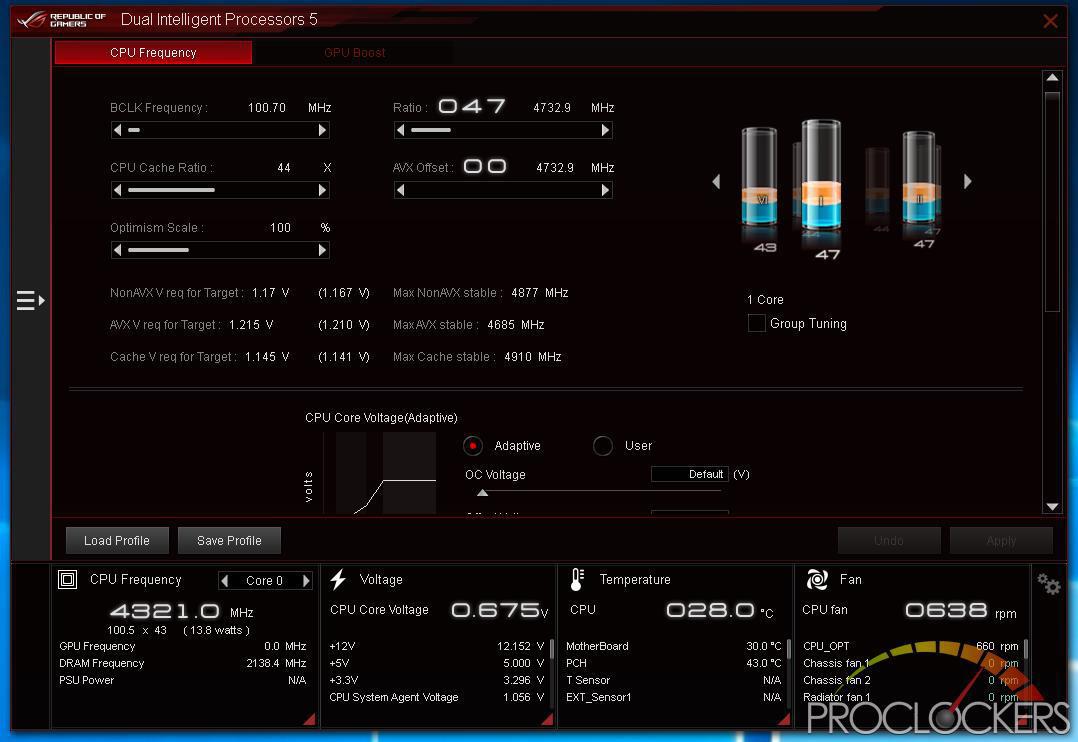
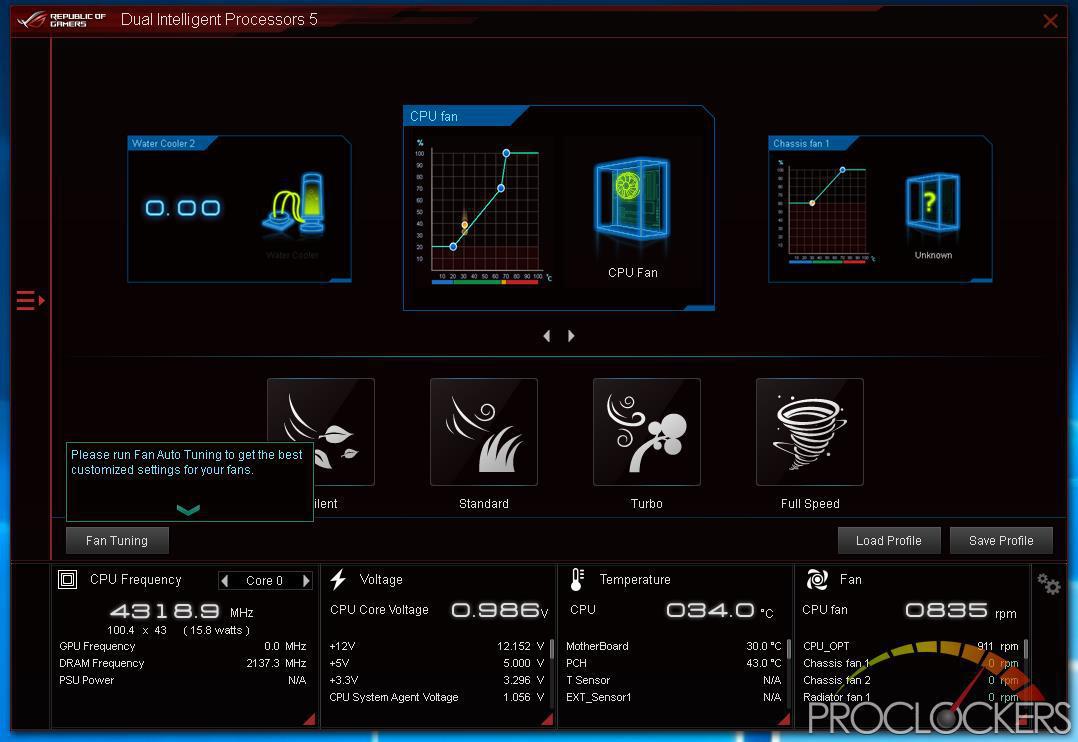
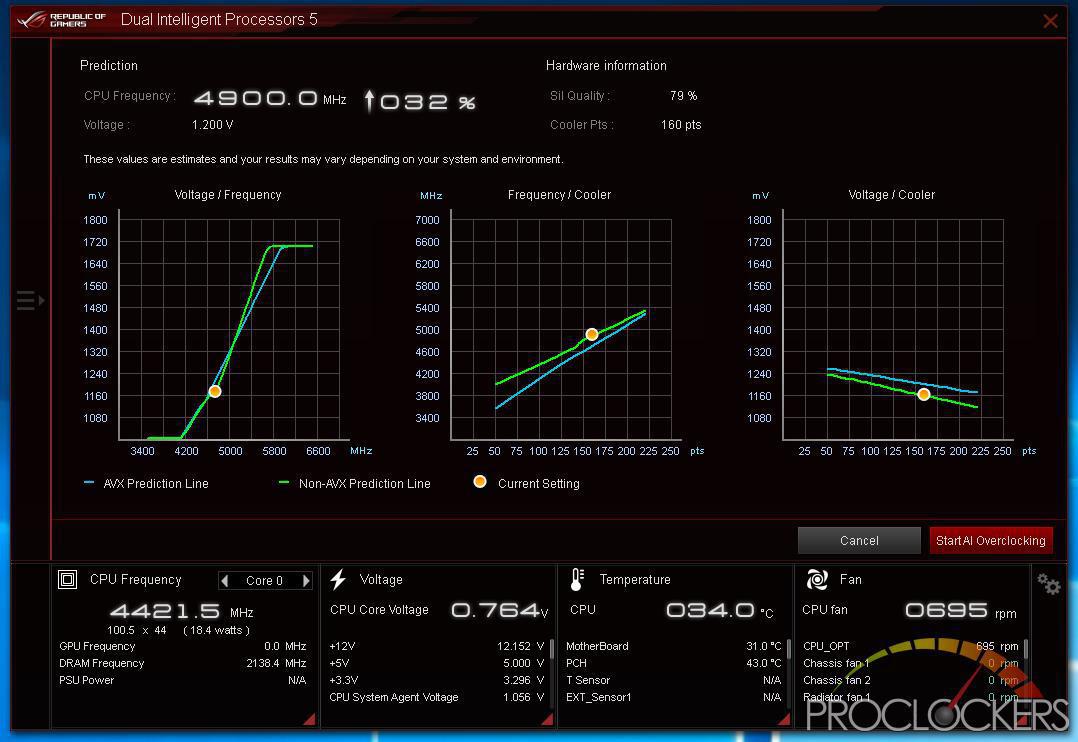
ASUS’s Dual Intelligent Processors 5 application is a powerhouse and one you don’t want to miss. Anything related to optimizing performance can be found here, from switching profiles to Auto overclocking to manual overclocking and change voltages and fan settings are here. You can even clean out temp and other unneeded files in a few clicks all from one application.
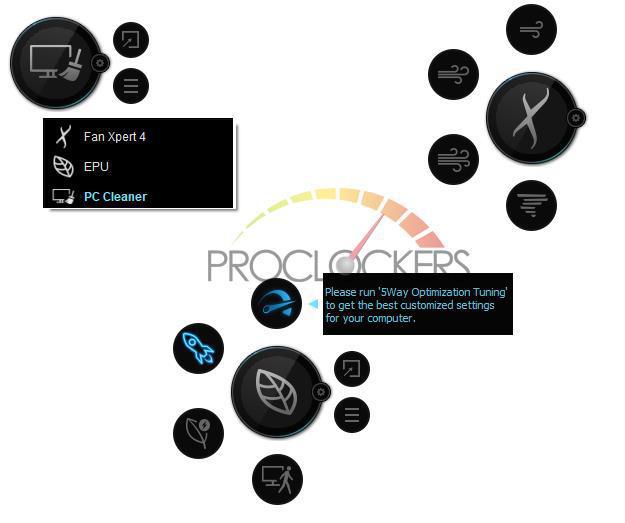
This application also runs similar to a desktop widget, gives you quick access to cooling, performance profiles and PC Cleaner without opening the full application.
Ram Cache
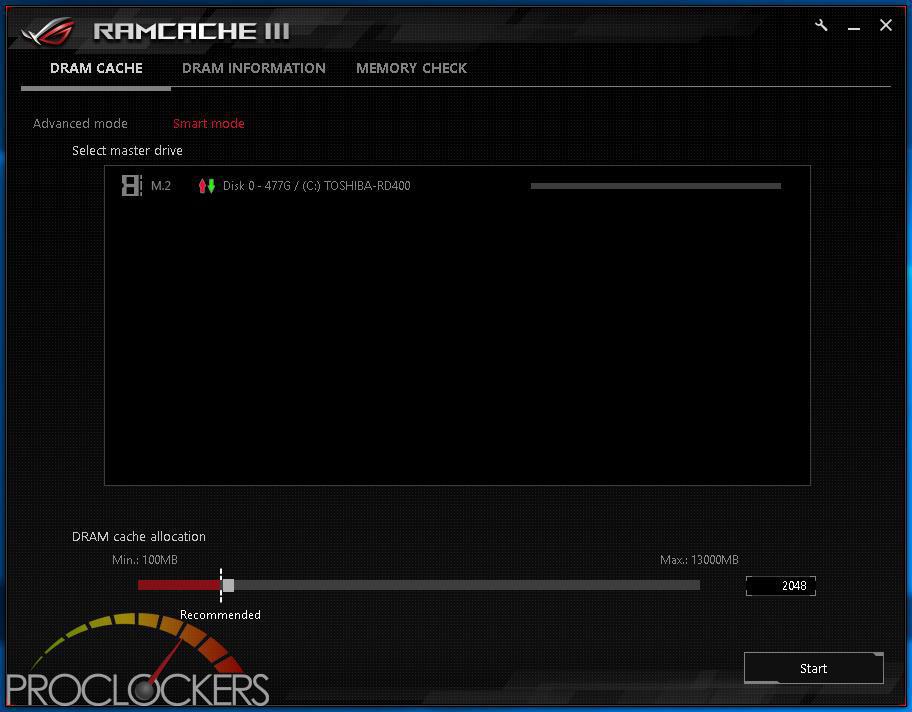
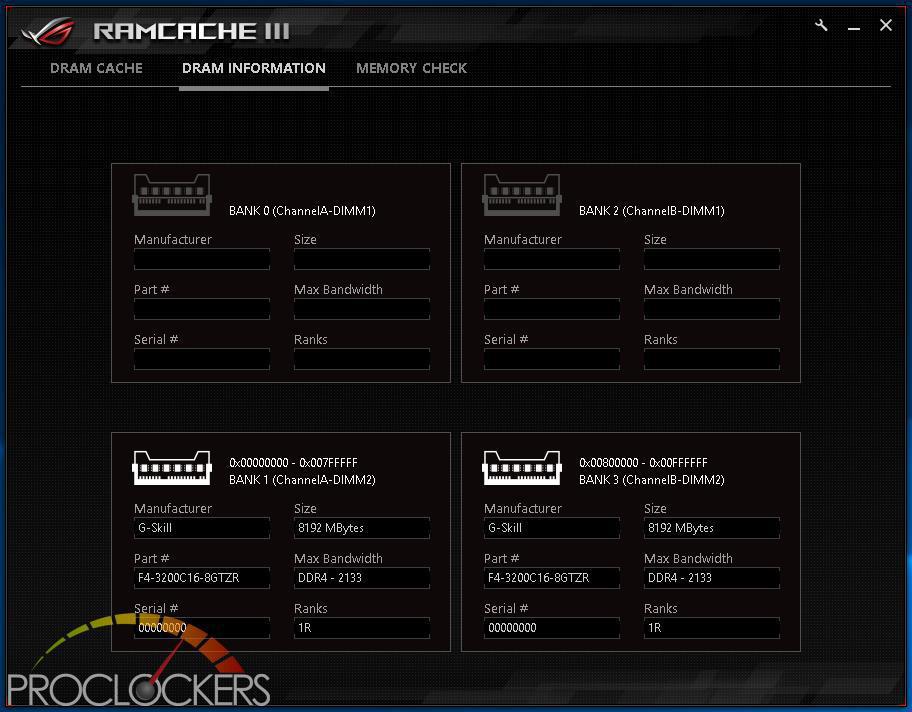
ASUS’s RAMCACHE II carves off a user selectable portion of system memory to speed up Disk transfers. Even if you have the fastest NVMe drive out there, using your ram as a cache can speed it up significantly.
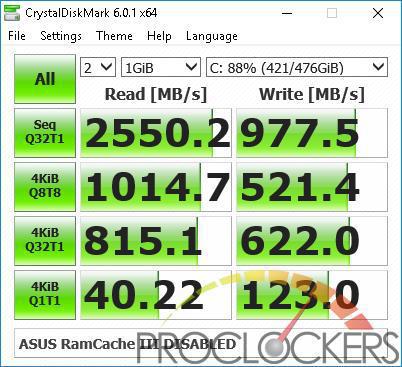
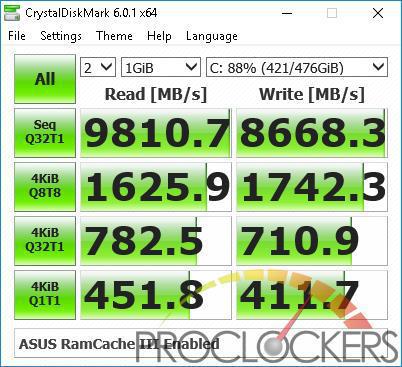
As you can see, it makes a significant difference in speed and performance at the cost of a few gigabytes of otherwise unused ram.
Mem TweakIt
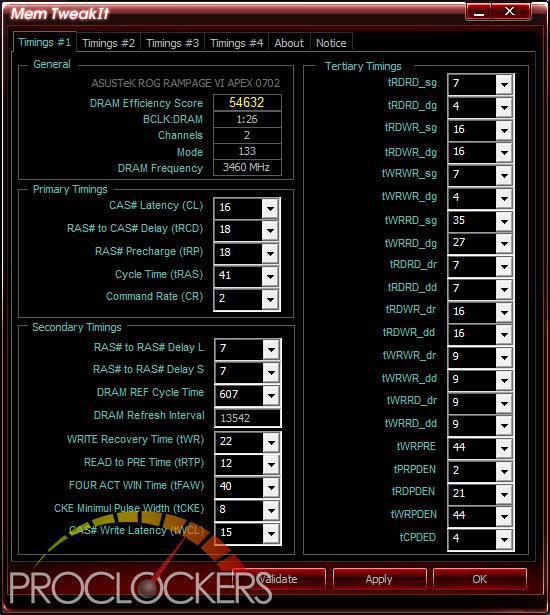
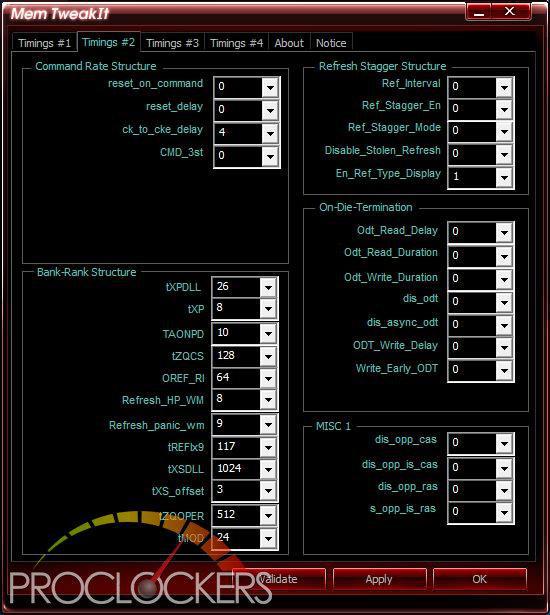
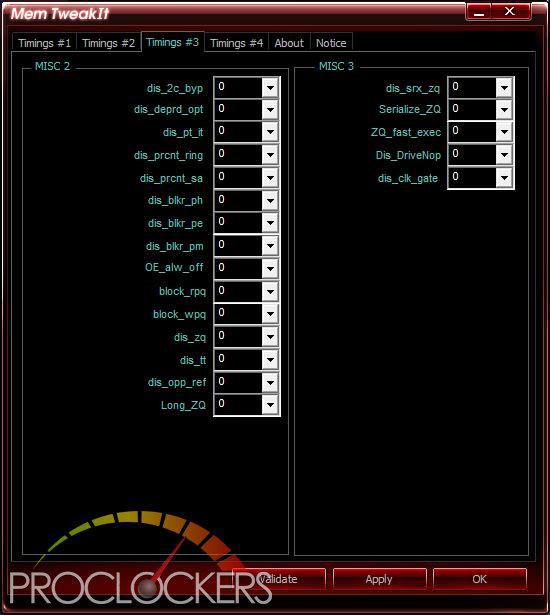
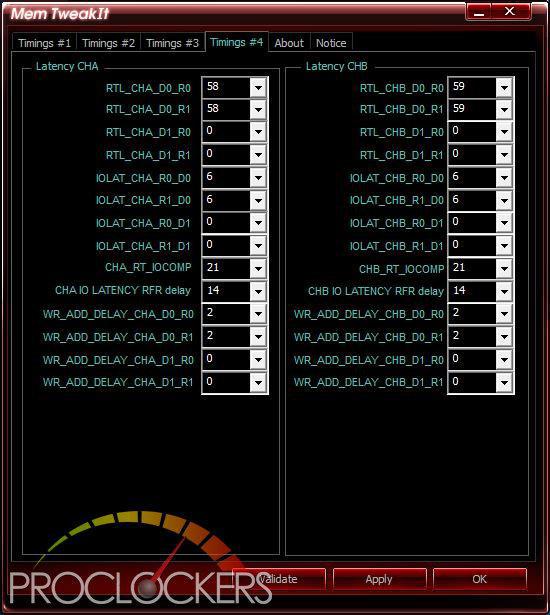
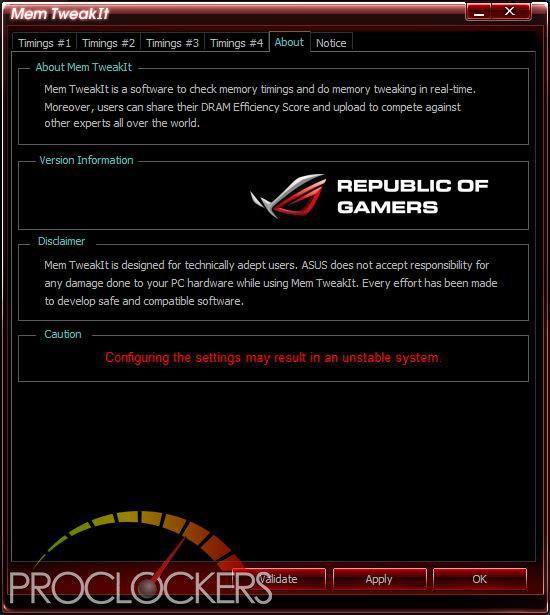
One Thing in the overclocking world that is a pain is overclocking your memory. For the most part, any change requires a reboot to BIOS. With ASUS’s MEM TweakIT, that isn’t the case. Almost everything can be adjusted live right from your desktop.
Overwolf
Overwolf is a clever, unobtrusive overlay that keeps you in the game and allows you to browse the Web, email, IM, stream or record while you play. The overlay features color-matched ROG skins that show you’re part of an elite pack. Grab it now from the Overwolf Appstore!
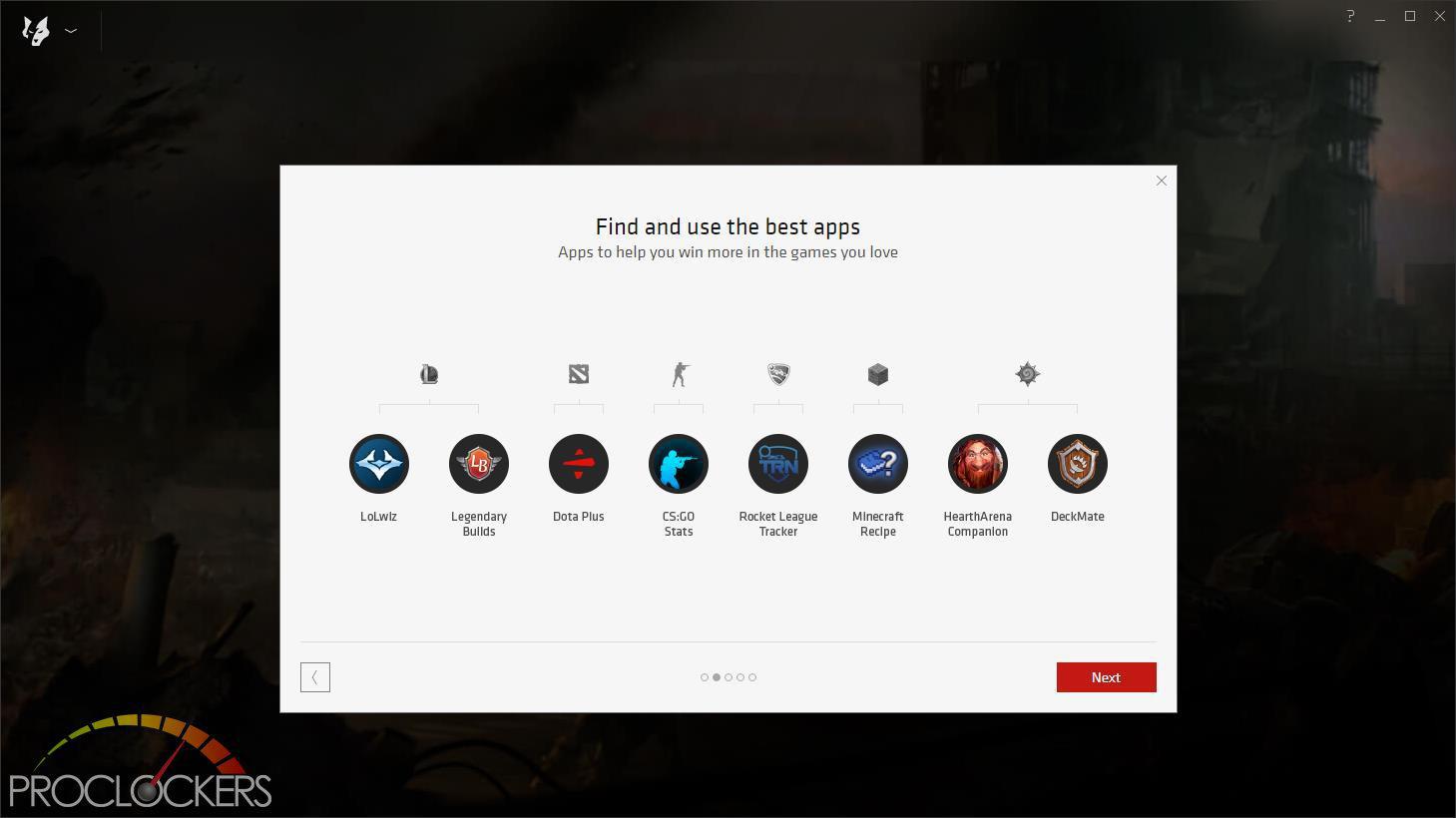
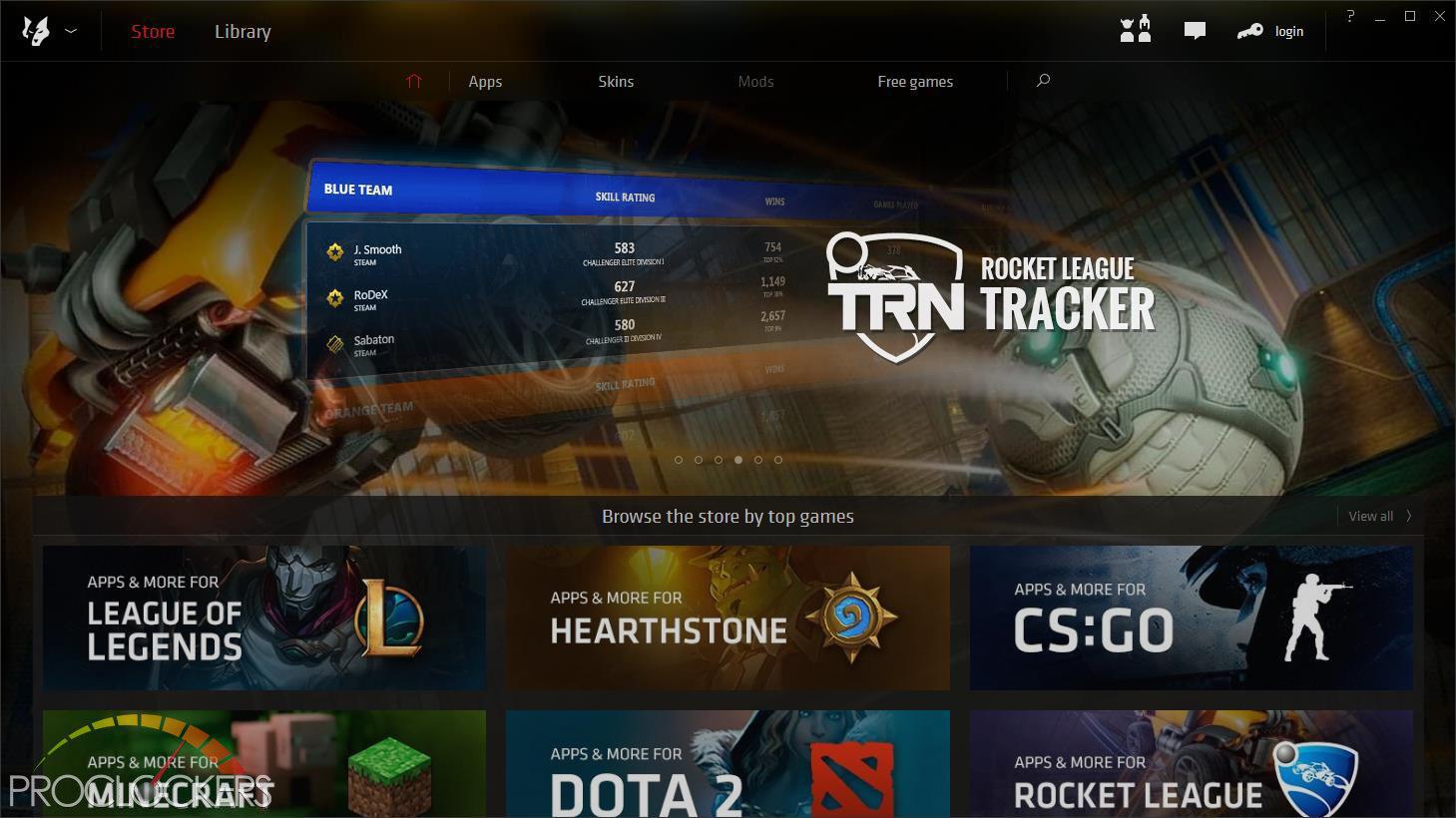
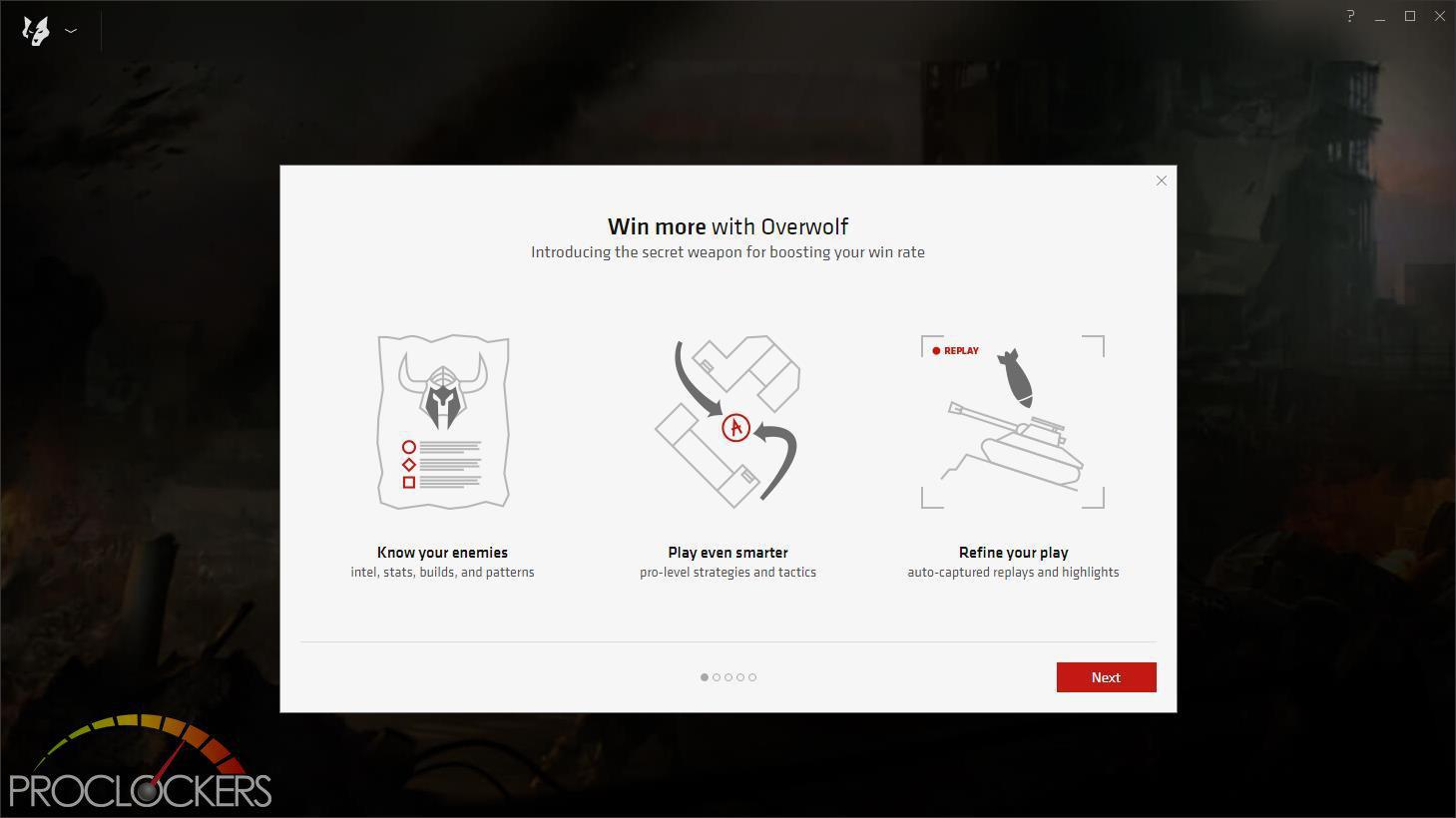
Overwolf provides access to lots of tools for many popular games, as well as some handy utilities for streaming and online play.

Overwolf also comes with a small desktop widget similar to Dual Intelligent Processors 5.
Sonic Radar
Sonic Radar is an onscreen overlay that visually represents sound activities according to their positional location. It is designed as a gaming aid for pro/am gamers, those hard of hearing or unable to use in-game audio clearly. It does not interfere with game files, nor does it represent anything more than the game engine produces.
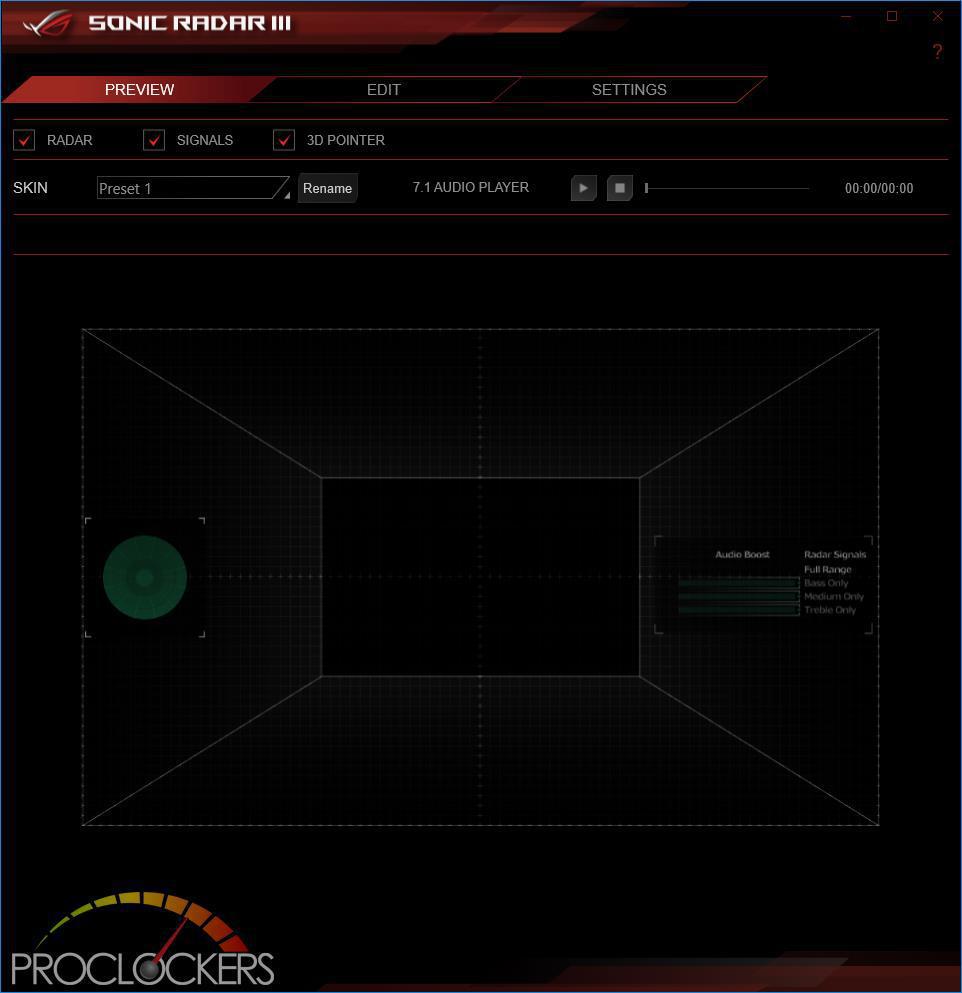
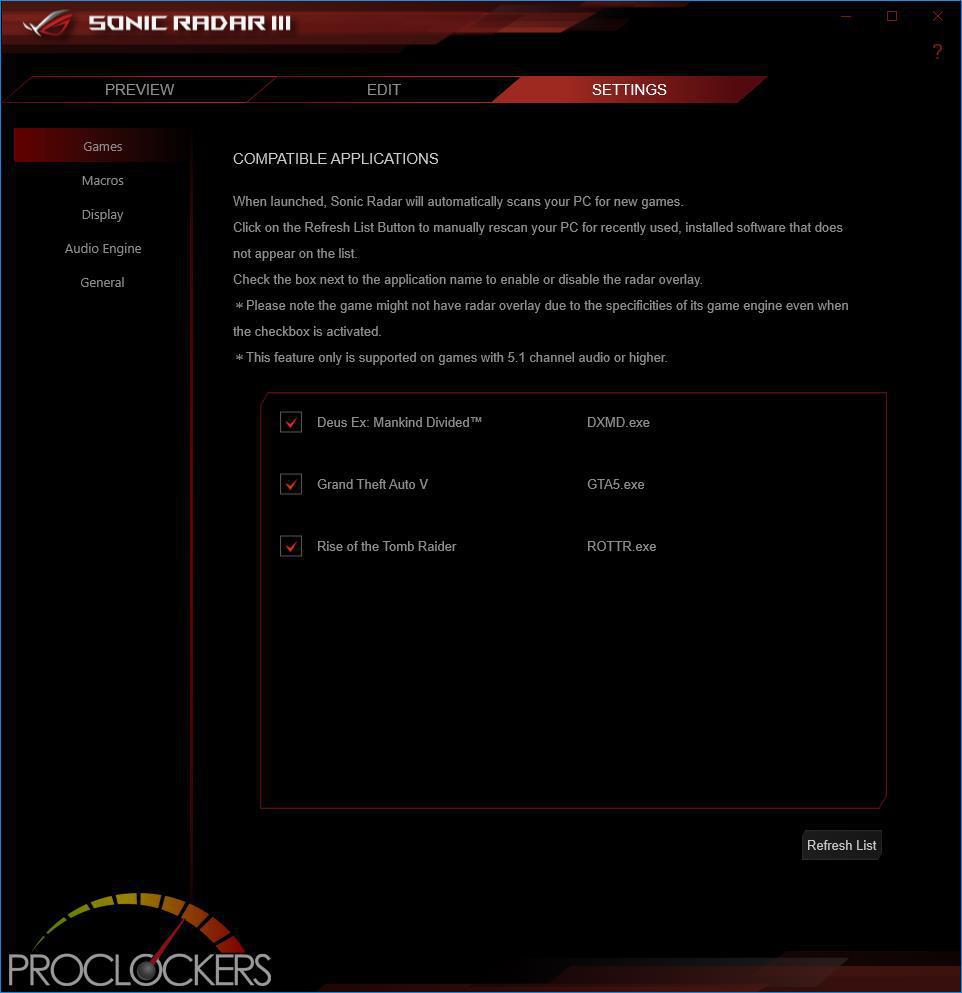
Sonic Studio III
The latest feature in Sonic Studio III is the Ultimate Control Center for dorm room audio. The mapping of different audio streams to different output allows audio to be effectively compartmentalized so that it’s easy to share with friends or keep to yourself.
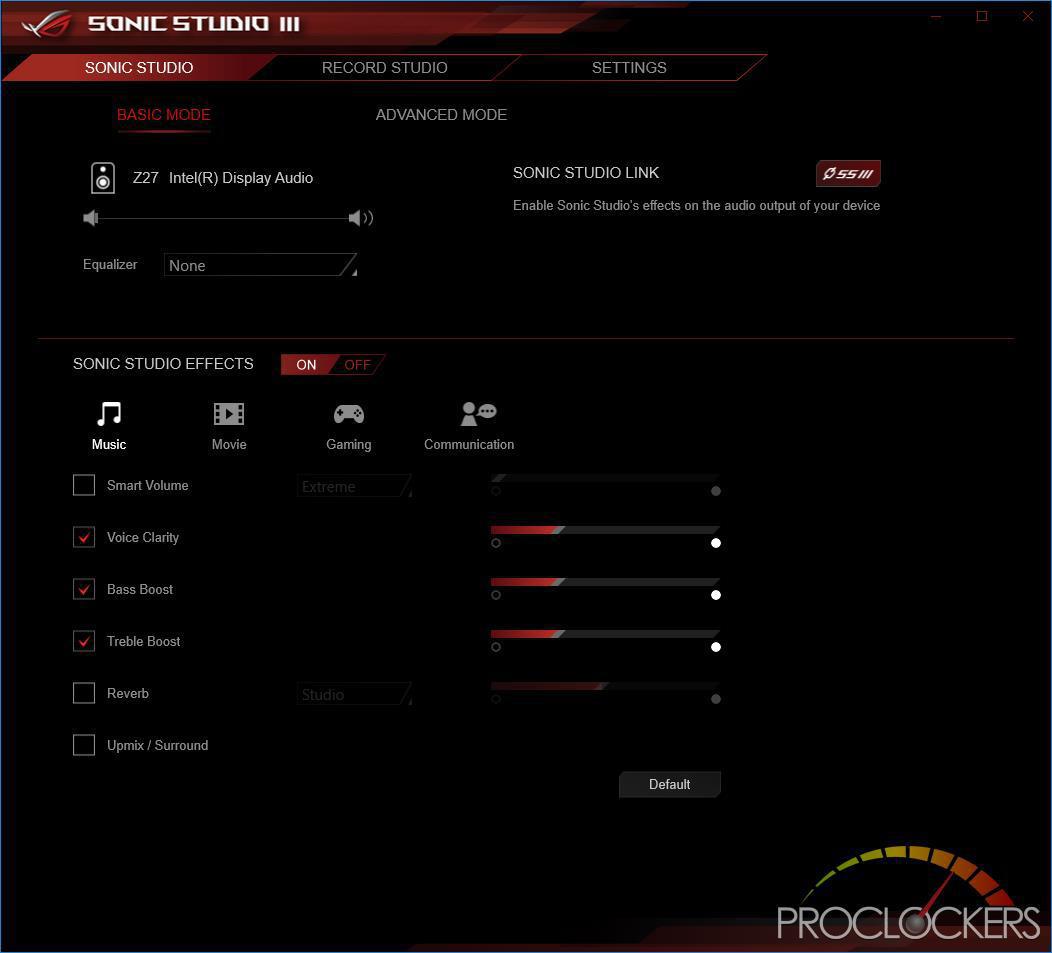
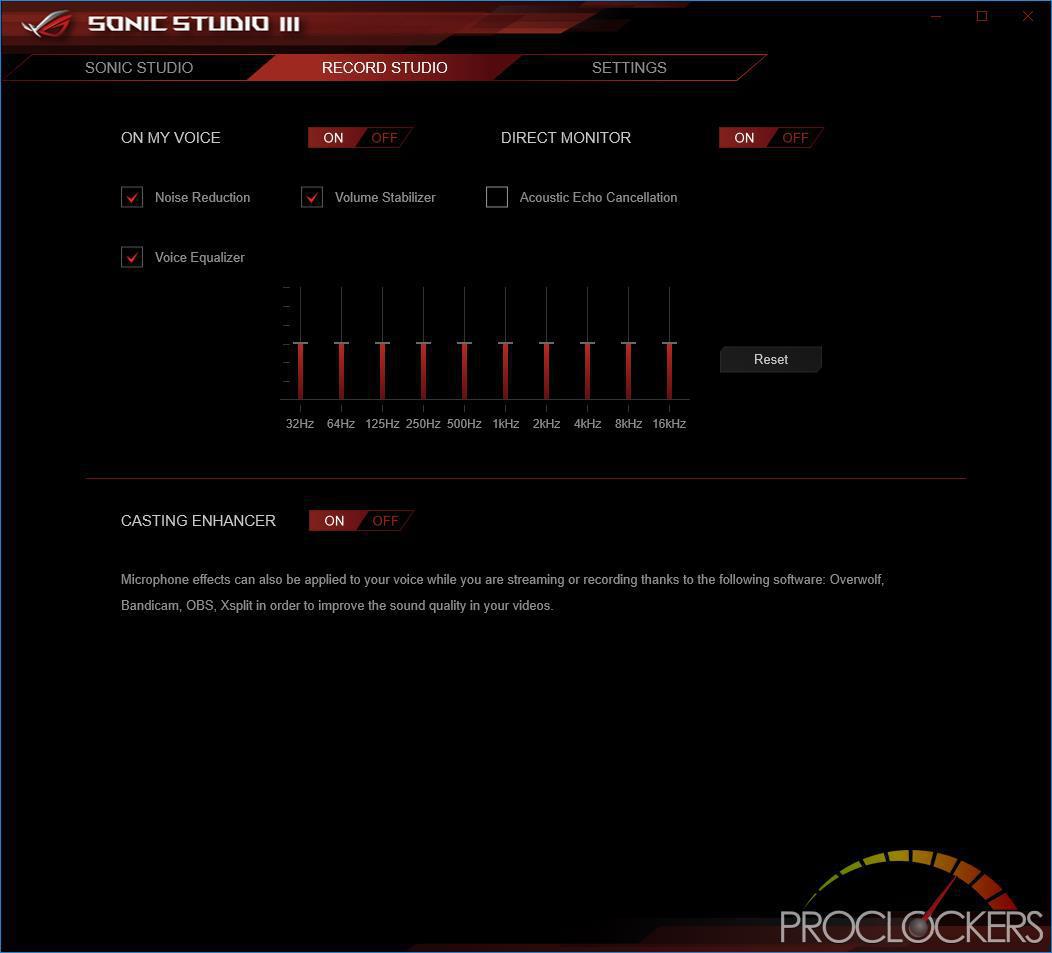
Performance Testing
General Performance Testing
All performance testing was done with an i9-9900K and RTX 2080 at default clock speed. CPU was left with Speed Step and Turbo Boost enabled. The only setting changed was enabling XMP II (stock, not ASUS-optimized) memory settings in the BIOS. Games were run at a resolution of 1920 x 1080 and higher settings enabled as noted to place the load on the CPU and motherboard rather than the GPU. ASUS’s MCE was disabled.
PCMark 10
PCMark 10 is the complete benchmark for the modern office. It is the ideal test for organizations that are evaluating PCs for a workforce with a range of performance needs. The tests in this benchmark cover a wide range of activities from everyday productivity tasks to demanding work with digital media content.
PCMark 10 uses a modular approach to build relevant benchmark tests around common end-user scenarios. A Test Group is a collection of workloads that share a common theme or purpose. There are four test groups in PCMark 10, we use three of them.
Essentials: covers the common, everyday ways that people use a PC. The workloads include Web Browsing, Video Conferencing, and App Start-up time.
Productivity: measures system performance with everyday office applications. This test group includes the Spreadsheets and Writing workloads.
Digital Content Creation: This test group’s workload reflects the demands of working with digital content and media. The tests include Photo Editing, Video Editing, and Rendering and Visualization.
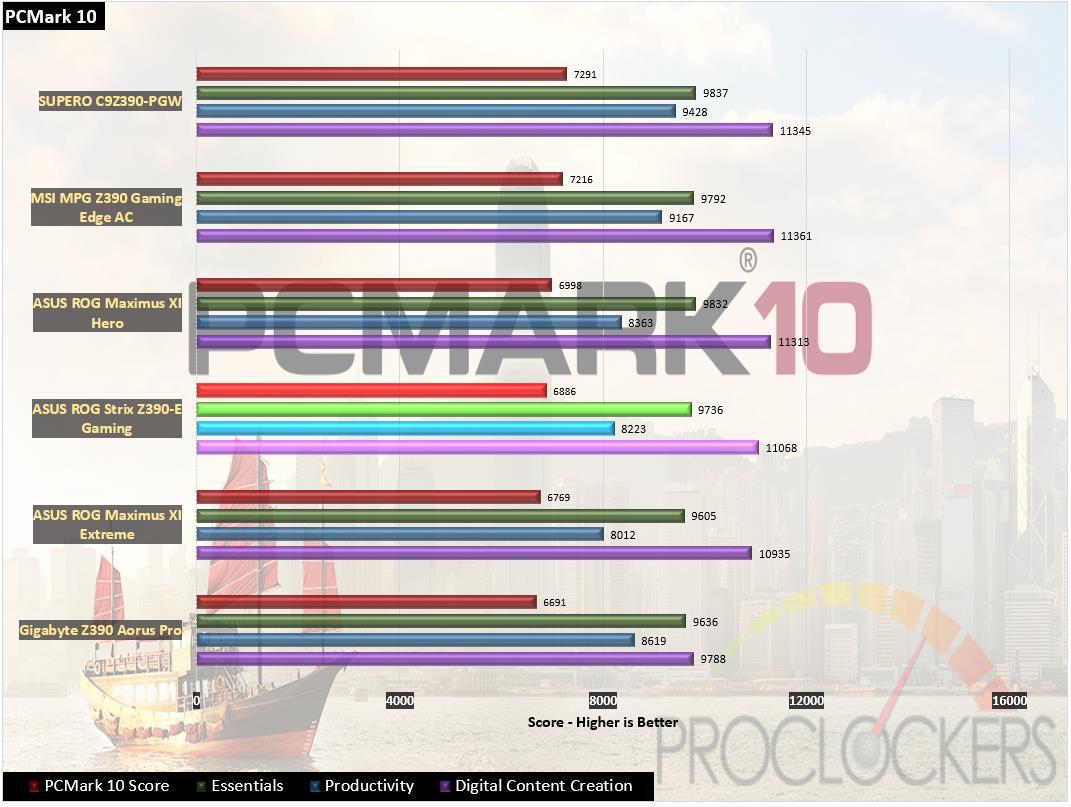
ASUS is nothing if they are not consistent. The Strix Z390-E jumps right into the middle of the pile with excellent performance across the board.
WebXPRT 2015
WebXPRT 2013 uses scenarios created to mirror the tasks you do every day to compare the performance of almost any Web-enabled device. It contains four HTML5- and JavaScript-based workloads: Photo Effects, Face Detect, Stocks Dashboard, and Offline Notes. WebXPRT is run with the latest stable release version of Google Chrome browser, in this case, Version 61.
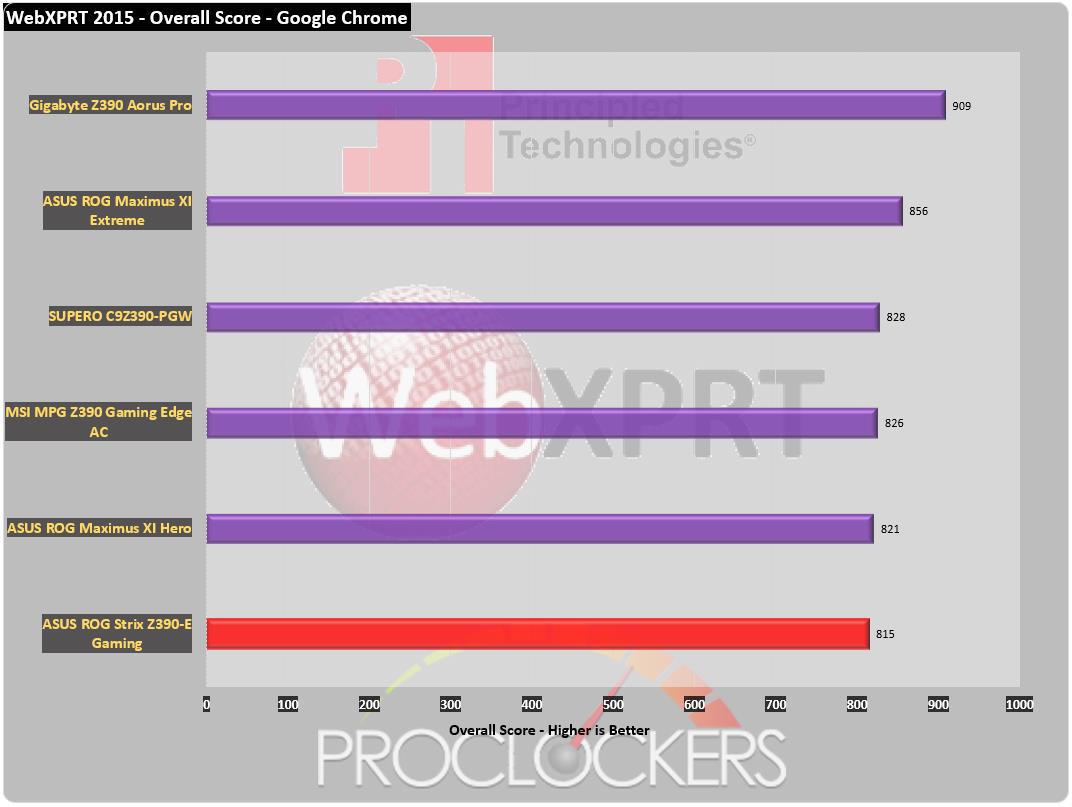
On our browser-based test, the Strix does good but doesn’t climb the charts.
PassMark PerformanceTest 9
Fast, easy to use, PC speed testing and benchmarking. PassMark PerformanceTest allows you to objectively benchmark a PC using a variety of different speed tests and compare the results to other computers.
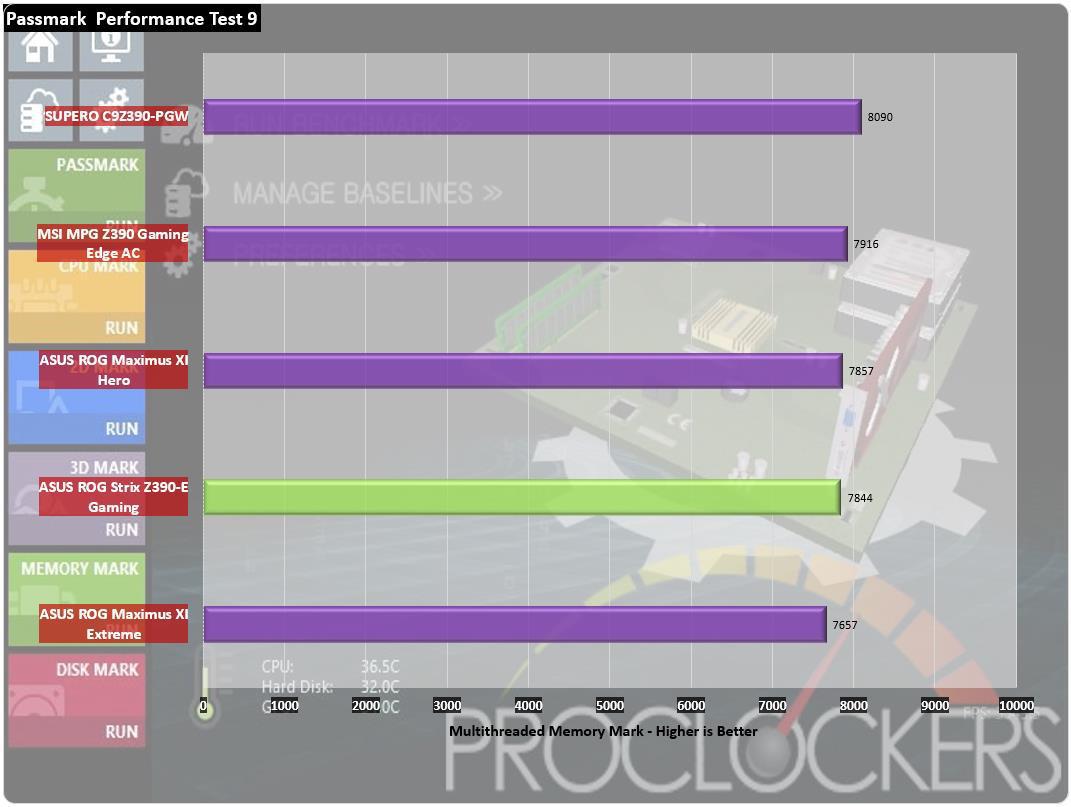
In Passmark’s suite, we see the Strix land right in the middle of the Asus boards again with a score of 7844.
CPU Performance Testing
Super PI Modded 1.5
“In August 1995, the calculation of pi up to 4,294,960,000 decimal digits was succeeded by using a supercomputer at the University of Tokyo. The program was written by D.Takahashi in collaboration with Dr.Y.Kanada at the computer center. This record should be the current world record. (Details are shown in the windows help.) This record-breaking program was ported to personal computer environments such as Windows NT and Windows 95. In order to calculate 33.55 million digits, it takes 3 days with a Pentium 90 MHz, 40 MB main memory and 340 MB available storage.”
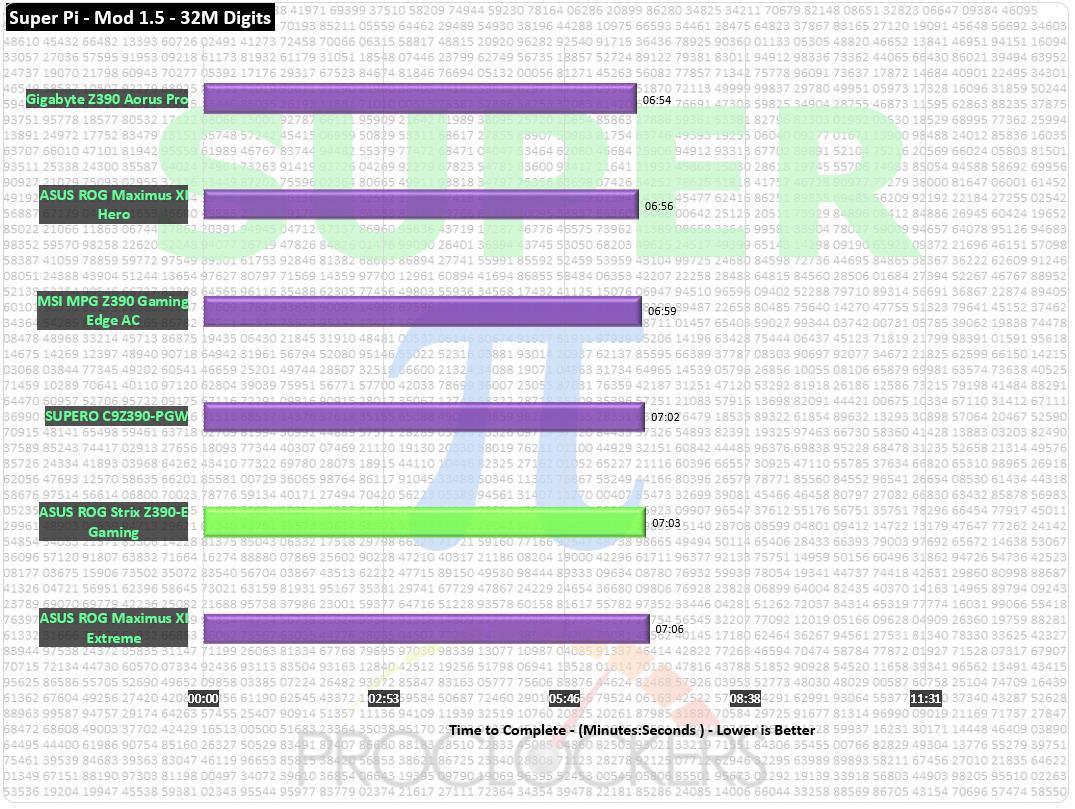
Super Pi comes in at seven minutes and three seconds, quite decent.
CINEBENCH R15
“CINEBENCH is a real-world cross platform test suite that evaluates your computer’s performance capabilities. CINEBENCH is based on MAXON’s award-winning animation software CINEMA 4D, which is used extensively by studios and production houses worldwide for 3D content creation. MAXON software has been used in blockbuster movies such as Iron Man 3, Oblivion, Life of Pi or Prometheus and much more.
CINEBENCH is the perfect tool to compare CPU and graphics performance across various systems and platforms (Windows and OS X). And best of all: It’s completely free.”
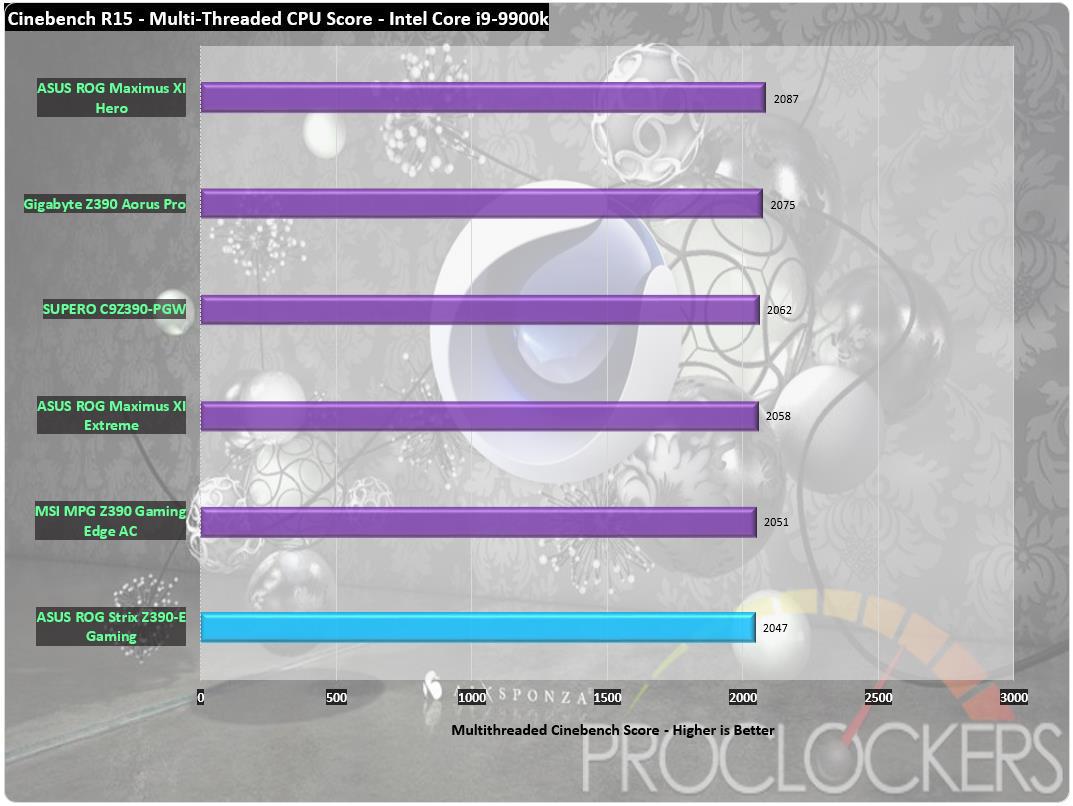
Since we are not running ASUS’s MCE settings, most of the Z390 boards land all in the same range score-wise. Our score of 2047 is the lowest, but we are talking less than 2% difference across the lineup.
7-Zip
The benchmark shows a rating of MIPS (million instructions per second). The rating value is calculated from the measured speed, and it is normalized with results of Intel Core 2 CPU with multi-threading option switched off. So if you have modern CPU from Intel or AMD, rating values in single-thread mode must be close to real CPU frequency. There are two tests, compression with LZMA method and decompression with LZMA method. Once the total passes reach 20 or more, the score is taken.
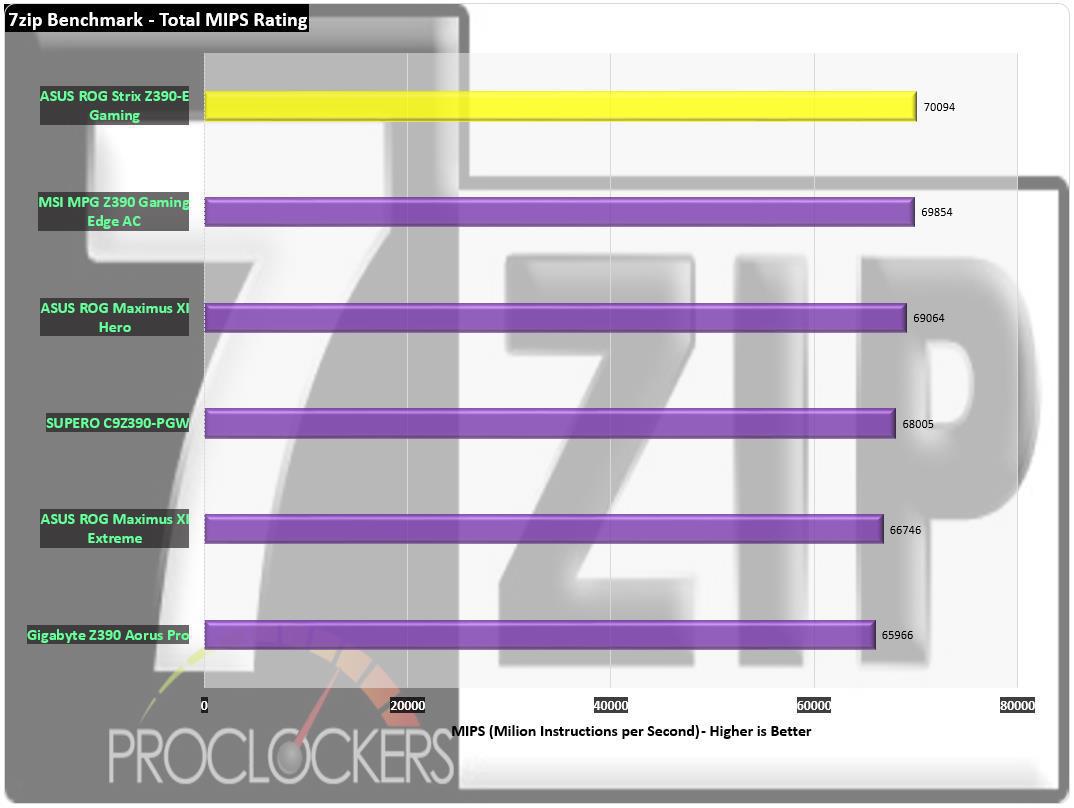
The spread is a lot larger in 7-zip and the Z390-E is our first Z390 board to break the 70k MIPS mark.
Memory Performance Testing
AIDA64 Engineer Edition
“FinalWire Ltd. today announced the immediate availability of AIDA64 Extreme Edition 1.50 software, a streamlined diagnostic and benchmarking tool for home users; and the immediate availability of AIDA64 Business Edition 1.50 software, an essential network management solution for small and medium scale enterprises. The new AIDA64 update implements AVX-optimized benchmarks for the upcoming Intel Sandy Bridge processors, adds a brand-new video encoding benchmark, and supports the latest AMD and NVIDIA graphics processors.”
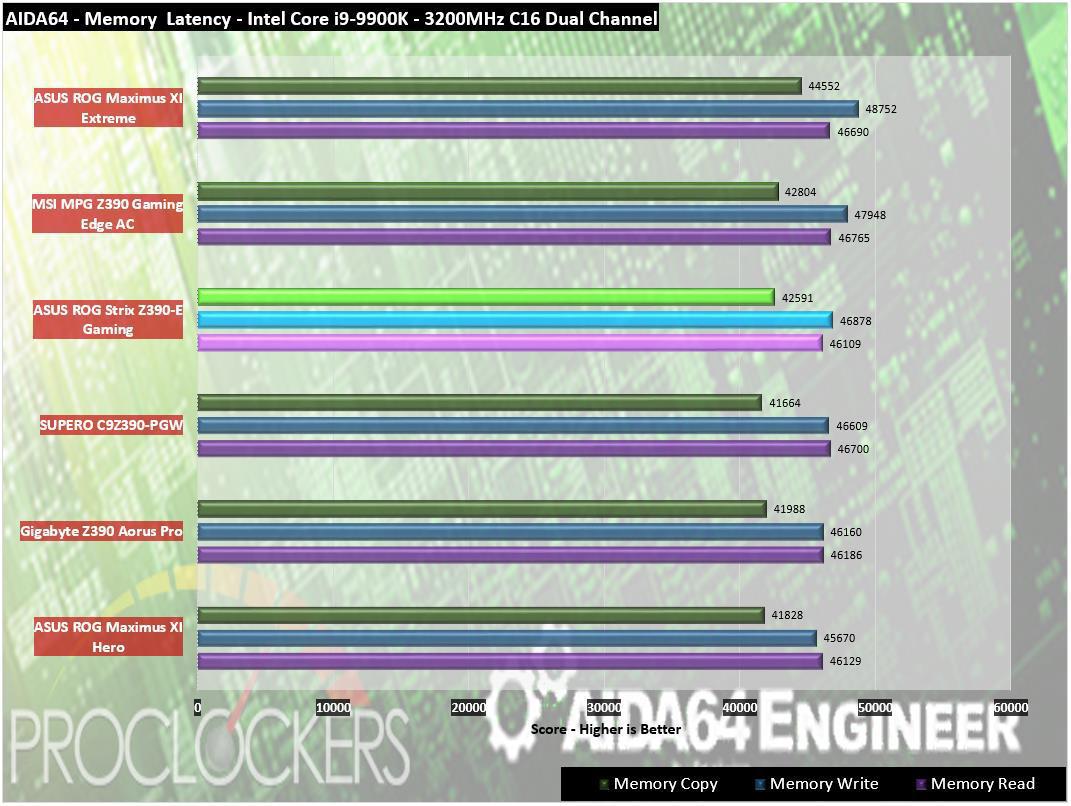
ASUS’s OptiMem II is doing its job here, letting the Z390-E perform admirably.

Latency comes in at 48.6 ns, a decent score.
Passmark Performance Test – Memory Mark – Threaded
“Fast, easy to use, PC speed testing and benchmarking. PassMark Performance Test ™ allows you to objectively benchmark a PC using a variety of different speed tests and compare the results to other computers.”
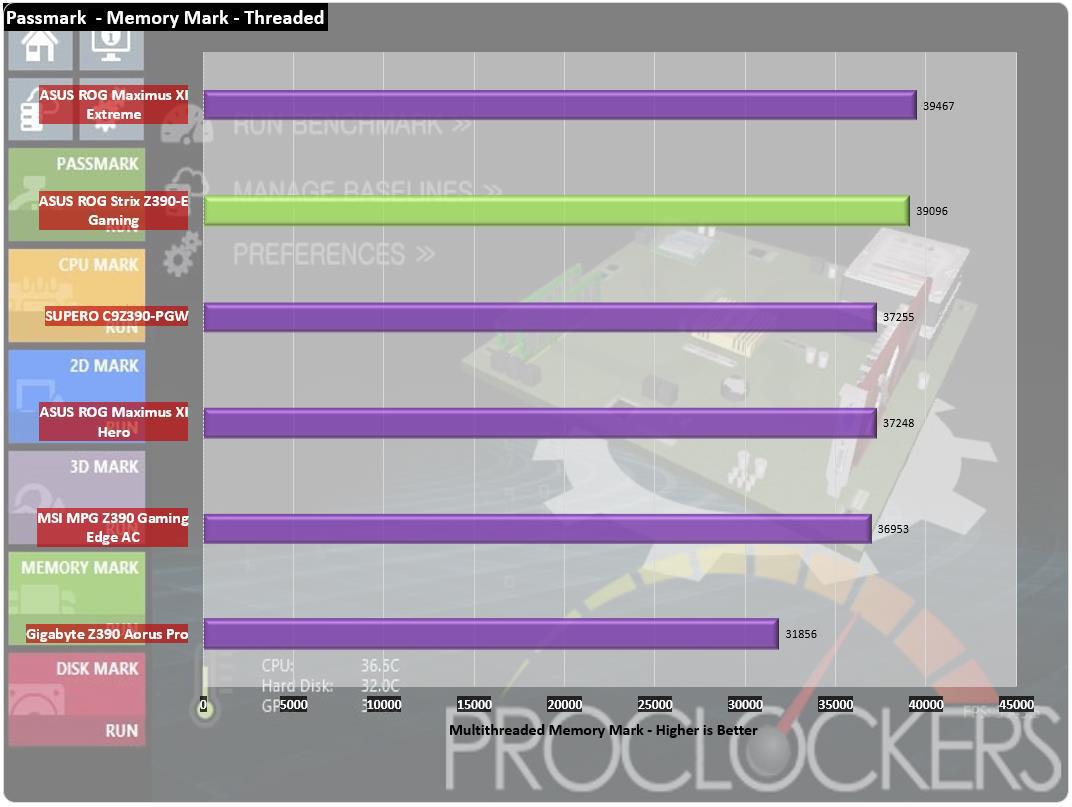
Passmark’s Threaded Memory Mark scores quite well and misses first place but less than four hundred points.
SiSoft Sandra
“SiSoftware Sandra provides a robust package of diagnostic tools for testing your system and teasing out its problems–or potential headaches.”
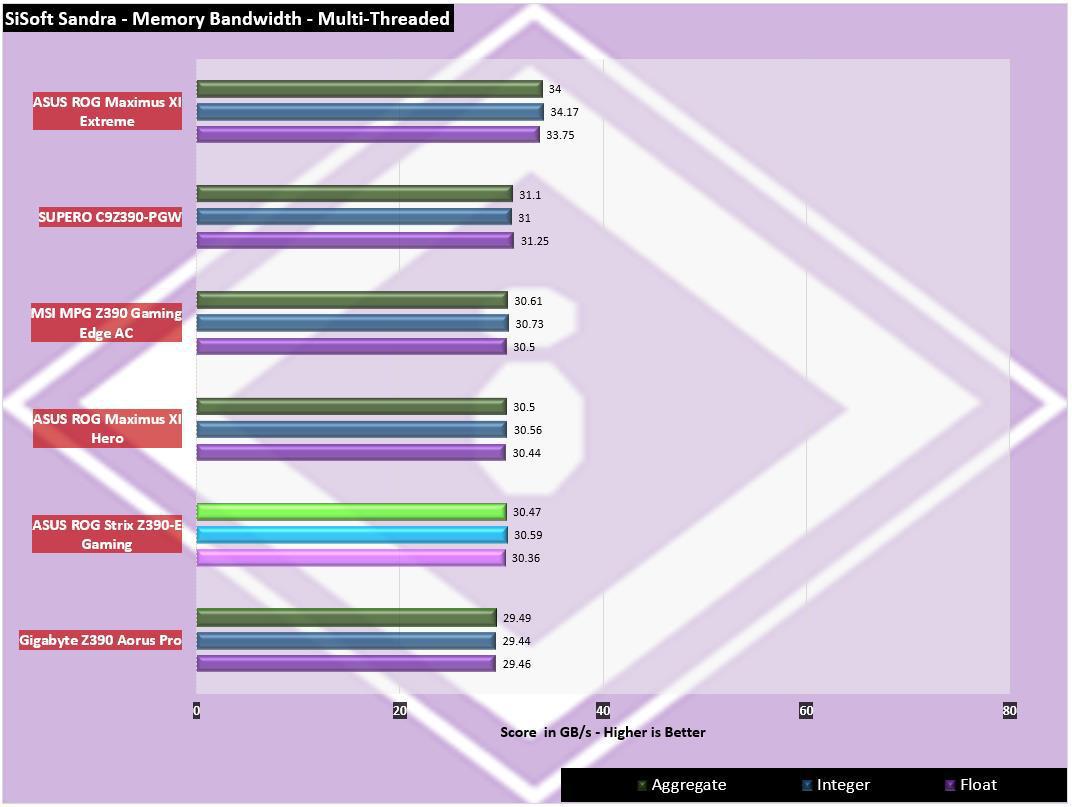
SiSoft comes in with an average of right around 30.5GB/s
Storage Testing
ATTO Disk Benchmark
“As the industry’s leading provider of high-performance storage & network connectivity products, ATTO has created a widely-accepted Disk Benchmark freeware utility to help measure storage system performance. As one of the top tools utilized in the industry, Disk Benchmark identifies performance in hard drives, solid state drives, RAID arrays as well as connections to storage. Top drive manufacturers, like Hitachi, build and test every drive using the ATTO Disk Benchmark”
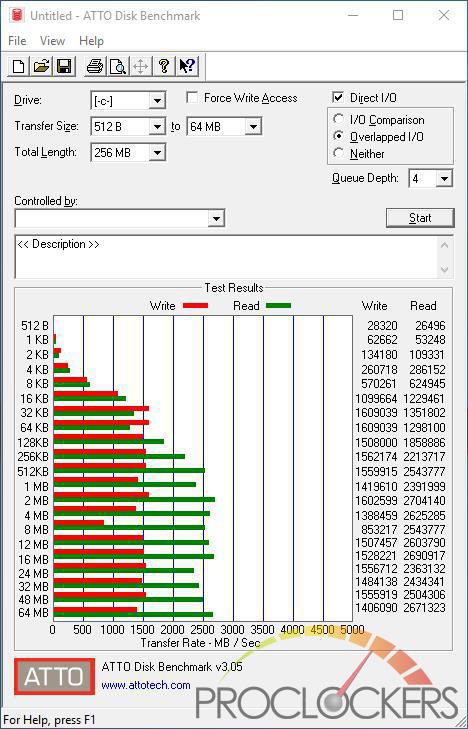
Our drive is quite full so performance is a little unstable, but we still see quite close to the rated specs.
CrystalDiskMark 6.0
“CrystalDiskMark is designed to quickly test the performance of your hard drives. Currently, the program allows measuring sequential and random read/write speeds.”
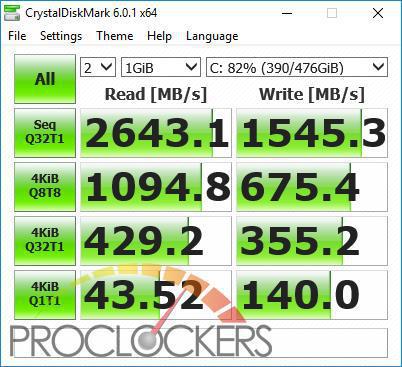
CrystalDiskMark also lands right at rated speeds.
AS SSD
The AS SSD benchmark determines the performance of Solid State Drives (SSD). The tool contains six synthetic and three copy tests.
The synthetic tests determine the sequential and random read and write performance of the SSD. These tests are performed without using the operating system cache. In the sequential test, the program measures how long it takes to read and write a 1 GB file. In the 4K test, read and write performance is determined for randomly selected 4K blocks. The 4K-64 Third test is equivalent to the 4K procedure, except that the read and write operations are distributed to 64 threads. This test should show differences between the IDE operating mode where NCQ is not supported and the AHCI mode for SSDs with Native Command Queuing (NCQ). The additional compression test can measure the performance of the SSD as a function of the compressibility of the data. This is especially important for the controllers that are used to increase the performance and life of the cell compression.
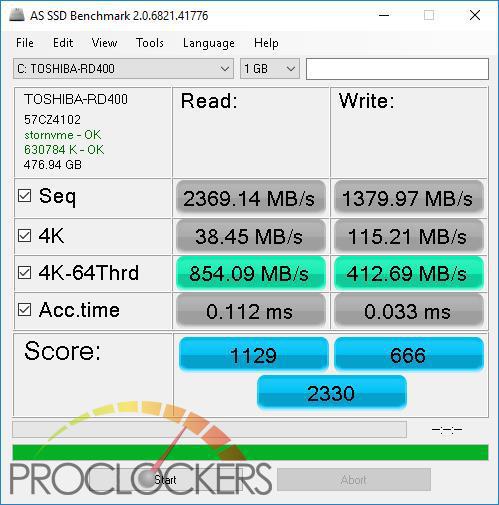
AS SSD always comes in a little lower, but this is one of the better scores we’ve gotten out of this drive.
Game Testing
3DMark – Fire Strike
“Fire Strike is a showcase DirectX 11 benchmark designed for today’s high-performance gaming PCs. It is our most ambitious and technical benchmark ever, featuring real-time graphics rendered with detail and complexity far beyond what is found in other benchmarks and games today”
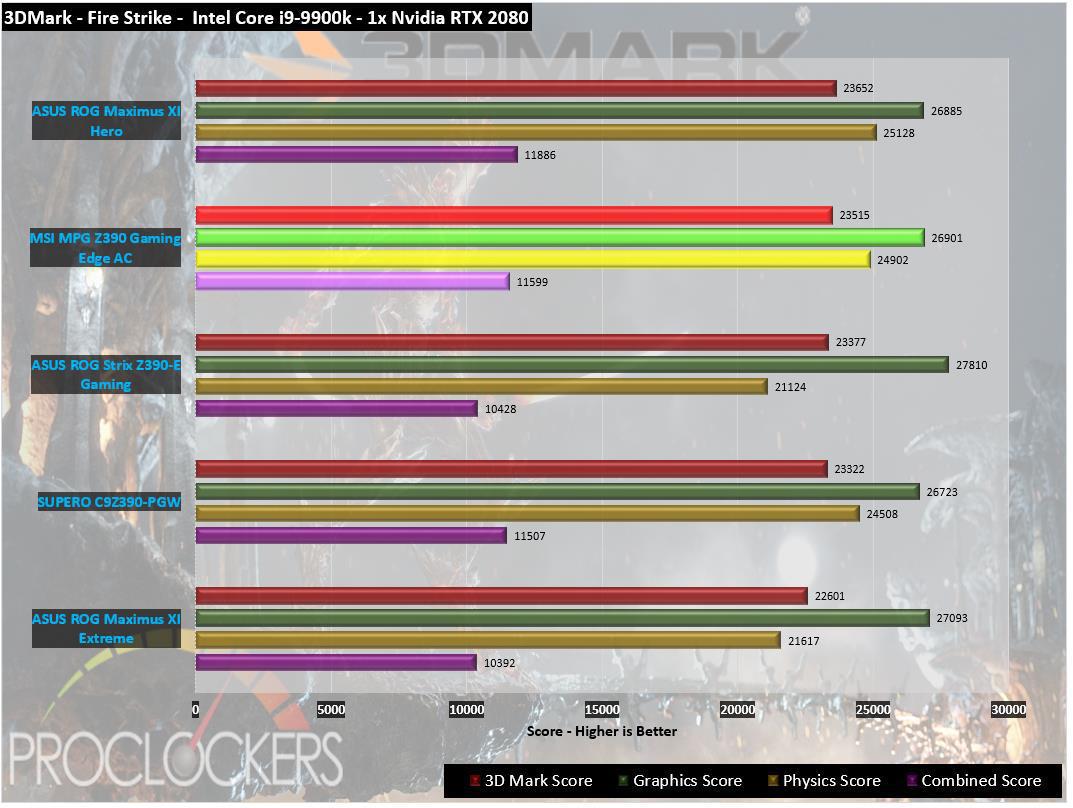
In our first gaming test, the Strix does excellent and only falls slightly behind its Hero sibling.
3DMark – Time Spy
“3Dmark Time Spy is a new DirectX 12 benchmark test for Windows 10 gaming PCs. Time Spay is one of the first DirectX 12 apps to be built “the right way” from the ground up to fully realize the performance gains that the new API offers. With DirectX 12 engine, which supports new API features like asynchronous compute, explicit multi-adapter, and multi-threading, Time Spy is the ideal test for benchmarking the latest graphics cards.”
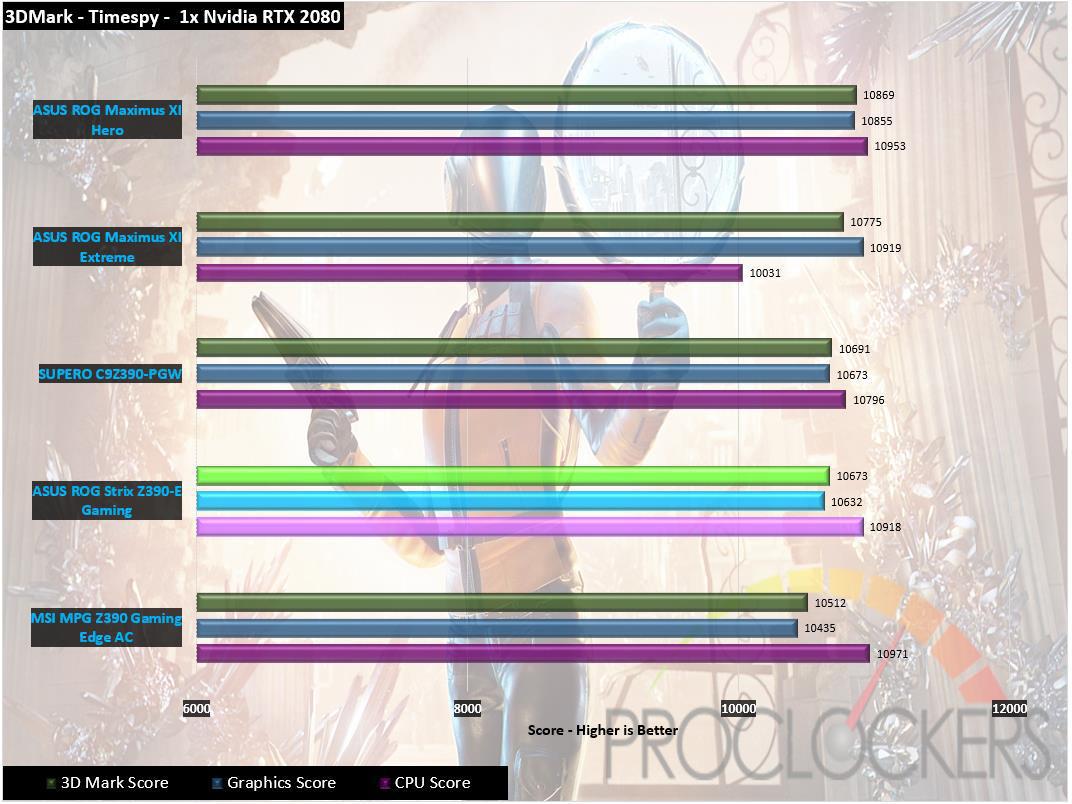
Timespy also comes in with strong scores.
Grand Theft Auto: V
“When a young street hustler, a retired bank robber, and a terrifying psychopath find themselves entangled with some of the most frightening and deranged elements of the criminal underworld, the U.S. government and the entertainment industry, they must pull off a series of dangerous heists to survive in a ruthless city in which they can trust nobody, least of all each other.”
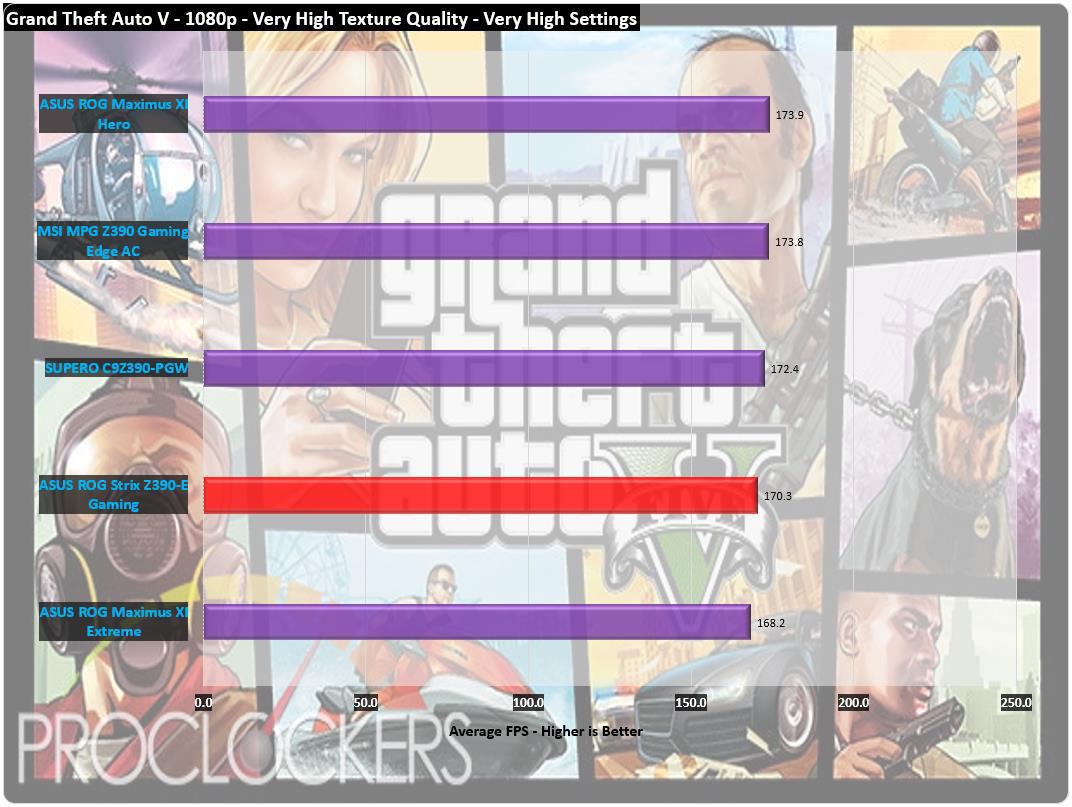
GTA is somewhat limited at 1080, this is more checking to see if we have any issues or bottlenecks, which we do not.
Rise of the Tomb Raider
Rise of the Tomb Raider is an action-adventure video game developed by Crystal Dynamics and published by Square Enix. It is the sequel to the 2013 video game Tomb Raider, a reboot of the Tomb Raider franchise. It was released on Xbox One and Xbox 360 in November 2015 and for Microsoft Windows in January 2016. It is set to release for PlayStation 4 in the second half of 2016.
Rise of the Tomb Raider was officially announced in June 2014. The game’s storyline follows Lara Croft as she ventures into Siberia in search of the legendary city of Kitezh, whilst battling a paramilitary organization that intends on beating her to the city’s promise of immortality. Presented from a third-person perspective, the game primarily focuses on survival and combat, while the player may also explore its landscape and various optional tombs. Camilla Luddington returns to voice and performs her role as Lara.
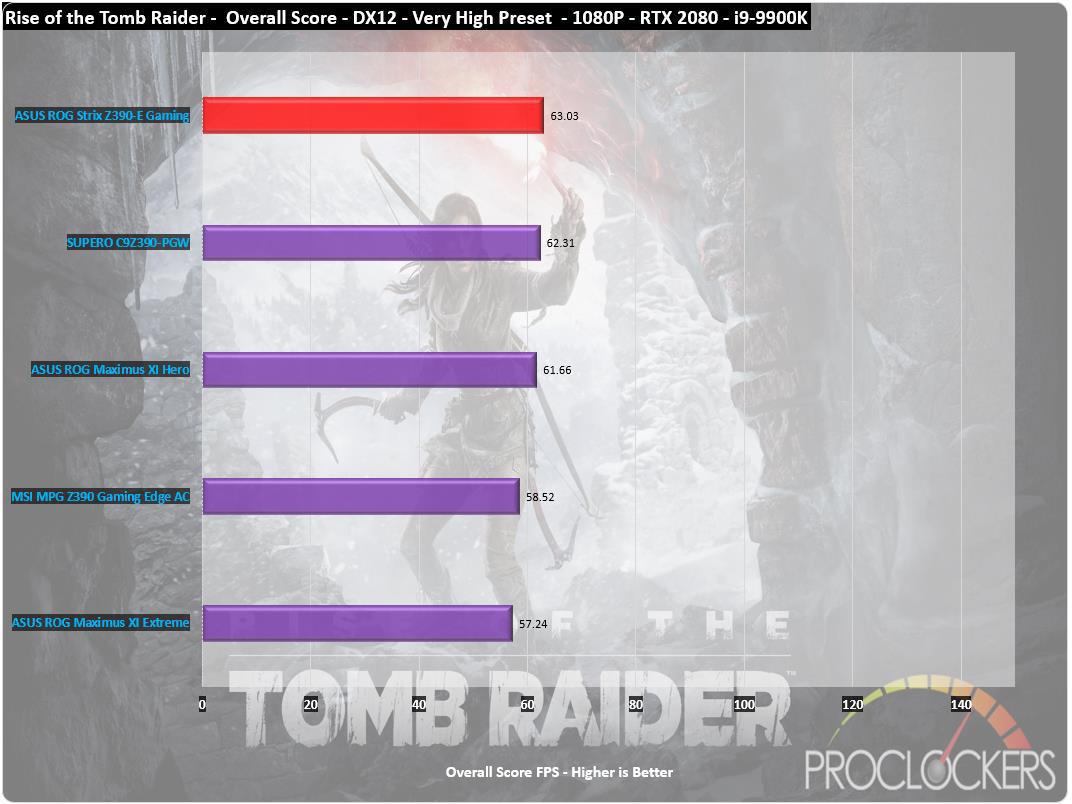
Our last game test is Rise of the Tomb Raider. We get our best overall score yet of just over 63FPS.
Overclocking

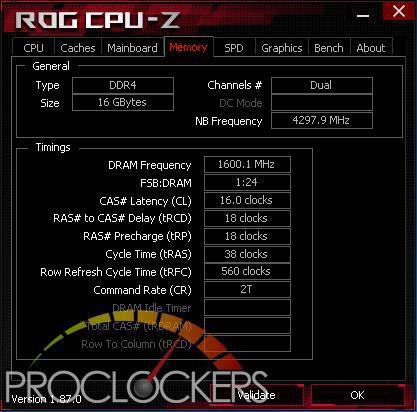
Starting out stock, we see the 9900K bouncing around between 4.3GHz and 5.0GHz as windows does its own internal tasks behind the scenes.
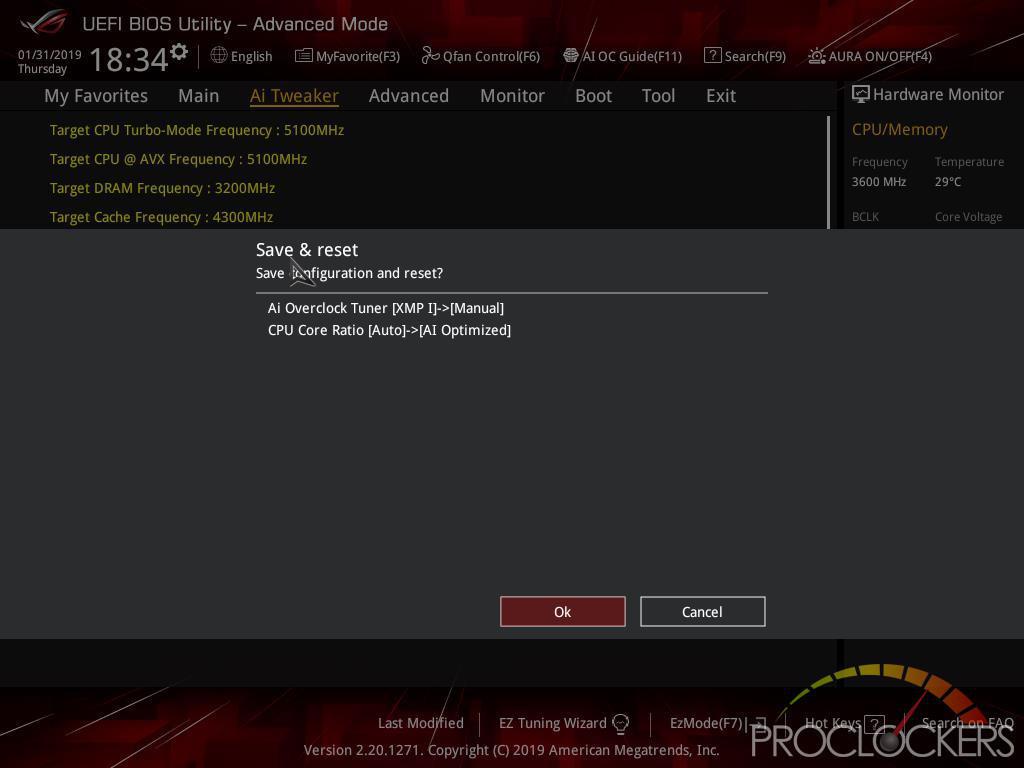
We like to try the automatic overclocking utilities first, and ASUS’s new AI Overclock has worked pretty well so far.
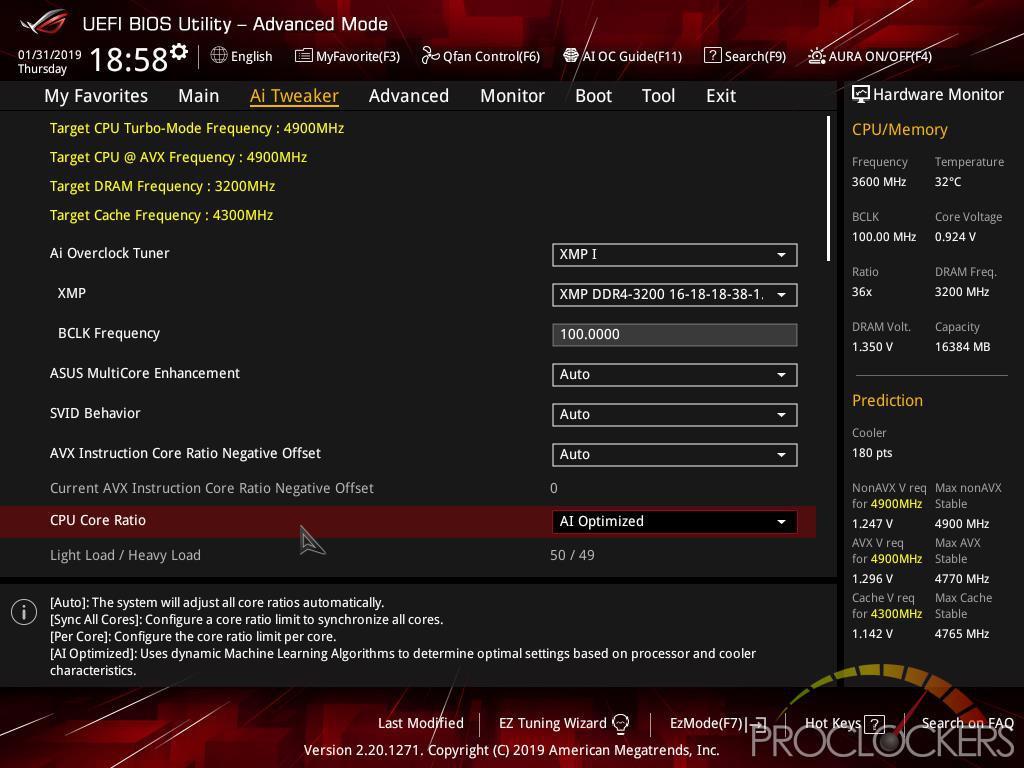
Base on our particular system and configuration, we see an all -core speed of 4.9Ghz and light loads running at 5.0GHz.
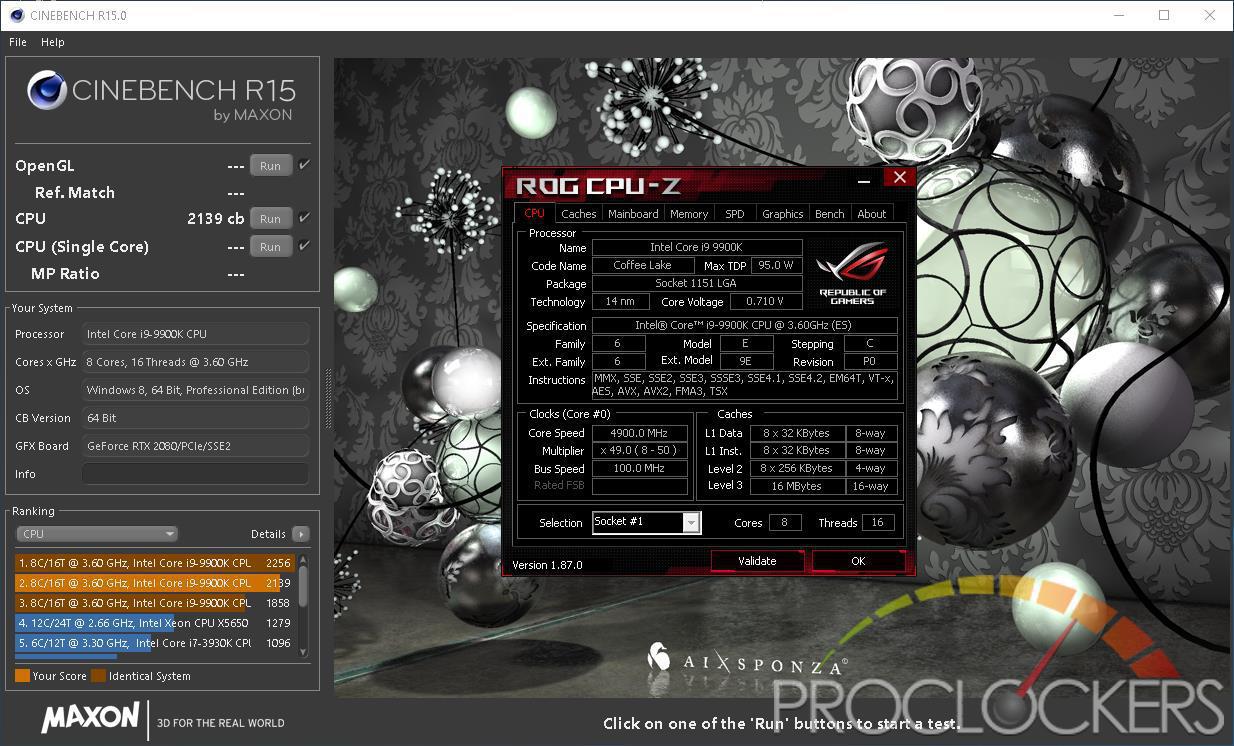
This gives us about 150 more points in Cinebench.
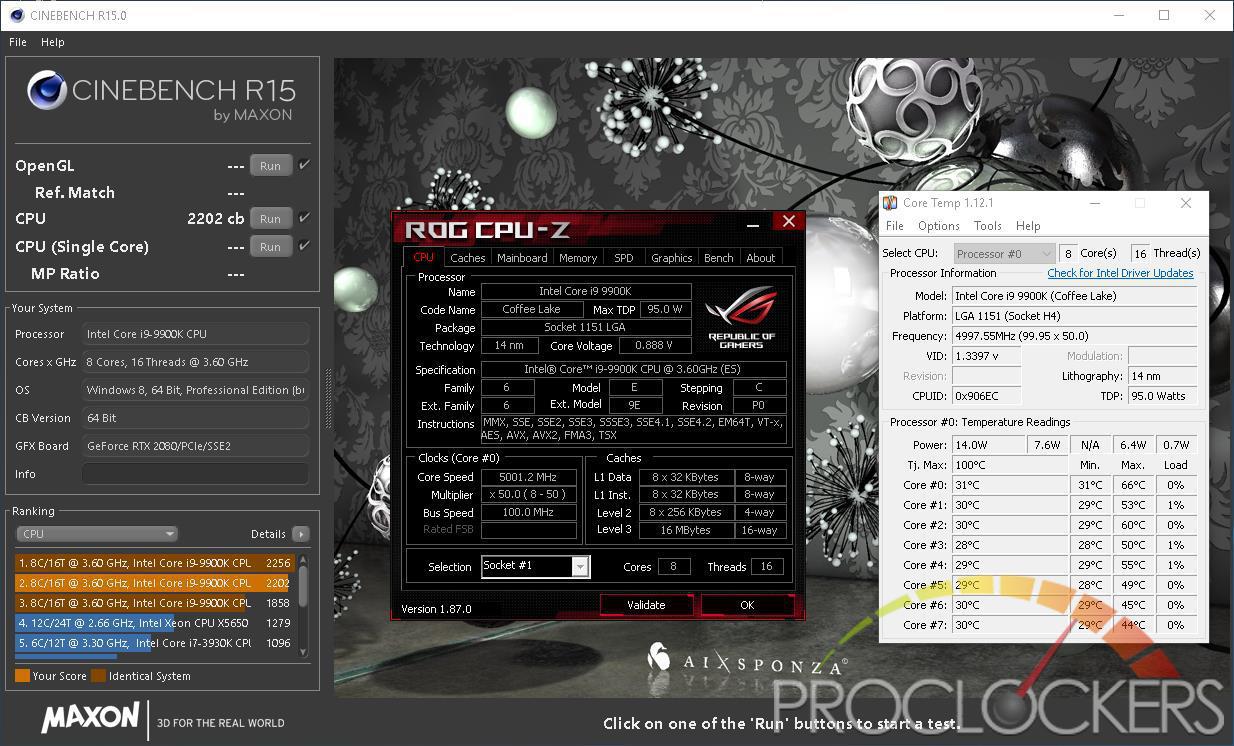
Next, we push the clocks to 5.0 GHz on all cores and get another sixty points or so. Temps are still decent as well.
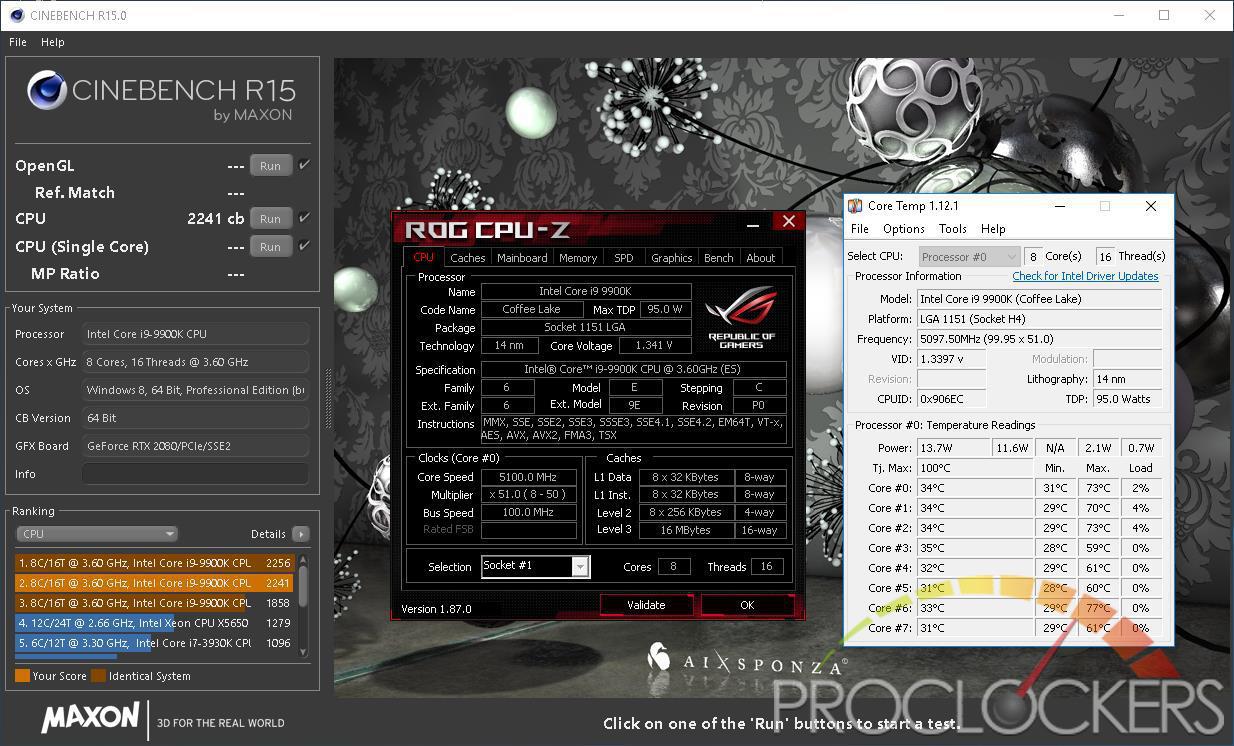
Pushing forward to 5.1 GHz on all cores, we again get a jump in scores, up to 2241 points. Temps climbed a bit more here. We tried for 5.2 GHz but had to push the voltage up far enough we were hitting the 90C range and just wasn’t quite 100% stable. In the end, we settled on a very satisfactory 5.1 GHz all-core speed.
Final Thoughts & Conclusion

ASUS once again delivers an impressive feature set and matching performance to the masses with the ROG Strix Z390-E. with support for up to eight cores with Intel’s 9th generation CPU’s, plus all of the feature’s we’ve come to love, the Z390-E provides a great platform for one monster gaming machine. The massive amount of water-cooling support baked in along with piles of RGB controls means you can build the ultimate machine and have everything integrated right into the board with control from one piece of software. Aesthetically, the metallic accents and neutral color scheme will blend in with most builds, and the lower amount of built-in RGB will please those who prefer a more subdued look.
Performance wise, we have zero complaints. Eight cores at 5.1 GHz with low voltage and cool temps is no easy feat, and your own CPU may be able to go further, ‘Silicon-Lottery’ and all. The VRM’s stayed nice and cool while overclocked, and that’s with the biggest CPU you can put in this platform along with an open test bench with no airflow, so that says a lot. With all Pro’s and no Con’s coupled with a modest street price of $240, the ROG Strix Z390-E Gaming is easy to recommend!
Great Job ASUS!