Hardware
ASUS ROG STRIX Z370-E Gaming Motherboard Review

Introduction
Taken from the ancient Roman and Greek word for owl, Strix means the keenest hearing and sharpest eyesight. The ROG STRIX Z370-E Gaming brings the very best Audio and Gaming features, along with overclocking and cooling innovations to Intel’s 8Th generation platform to dominate your game. With silver accented heatsinks and aesthetics inspired by the sharpest blades, you can look great while decimating your digital foes.
ProClockers would like to thank ASUS for sending the ROG STRIX Z370-E Gaming over to check out!
ASUS’s take on the ROG STRIX Z370-E Gaming:
With aesthetics inspired by the sharpest blades and premium colorways to match any mood, the all-new ROG Strix Z370 motherboards are ready to do battle — and infused with all the essential ROG engineering needed to push performance as far as you dare. Ready for the latest 8th Generation Intel® Core™ processors, ROG Strix Z370-E Gaming is loaded with overclocking and cooling innovations to keep your gaming rig’s thermals in check as you turn up the clock. Factor in custom Aura RGB illumination and superior SupremeFX audio and you’ll know that ROG Strix Z370-E Gaming looks great and sounds amazing — and outperforms every expectation to dominate your game!
- Designed exclusively for 8th generation Intel® Core™ processors to maximize connectivity and speed with Dual M.2, 802.11ac WiFi, Gigabit LAN, front panel USB 3.1 and Intel® Optane™ Memory compatibility
- 5-Way Optimization with Auto-Tuning and FanXpert 4 automatically tailors overclocking profiles to your unique build for maximum OC performance and dynamic system cooling
- Unmatched Personalization with ASUS exclusive AURA Sync RGB lighting, two additional RGB headers, addressable RGB header and 3D-printing mounts
- Two Patent-pending SafeSlots feature an injection molding process that integrates metal framing for a stronger, firmly anchored PCIe slot built for heavyweight GPUs
- Industry-leading 8-channel HD audio with dual headphone amplifiers and ROG exclusive SupremeFX S1220A CODEC driven by Japanese capacitors
Features & Specifications

CUSTOMIZATION
ROG Strix Z370-E Gaming looks as good as it performs, with built-in RGB illumination and support for 3D-printed parts, it’s perfect for the style-conscious part of your personality!


PERFORMANCE
ROG Strix Z370-E Gaming rocks core ROG features to help you max out all aspects of system performance, handing you the tools needed to realize your system’s true potential.
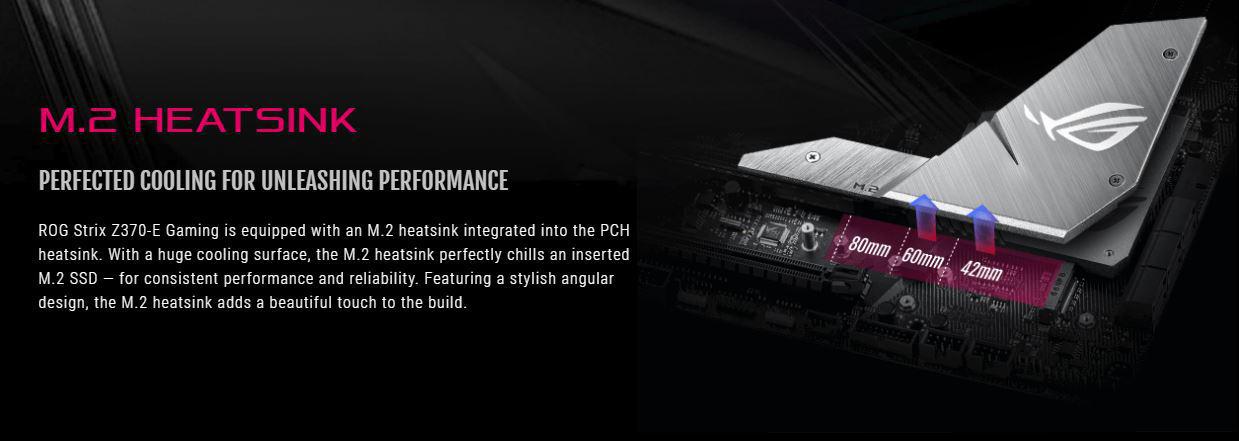
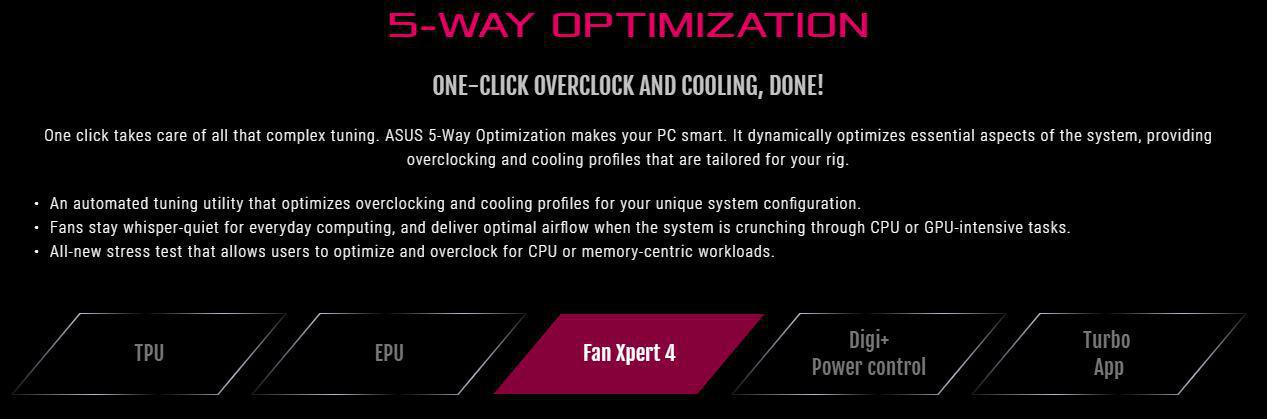
TPU: Unleash your PC’s full performance with the ASUS AI Suite 3 utility. A TurboV Processing Unit (TPU) is the intelligence behind our automated system-tuning utility, offering the ability to fine-tune voltages, monitor system stats, and adjust overclock parameters for optimal performance.
EPU: With the Energy Processing Unit (EPU) you’ll enjoy system-wide power savings. The EPU automatically optimizes power consumption and maximizes savings with Away mode — a smart setting that creates an extreme energy-saving scenario by shutting down unused I/O controllers.
Fan Xpert 4: With the Energy Processing Unit (EPU) you’ll enjoy system-wide power savings. The EPU automatically optimizes power consumption and maximizes savings with Away mode — a smart setting that creates an extreme energy-saving scenario by shutting down unused I/O controllers.
Digi+ Power Control: Digi+ delivers real-time control over voltage droop, switching frequency and power -efficiency settings, allowing you to fine-tune CPU voltage regulation for ultimate stability and performance.
Turbo App: This intuitive tool allows you to define CPU overclocking, apply fan profiles, prioritize network data and optimize audio settings at app level ― so your system is perfectly optimized for whatever you’re doing.

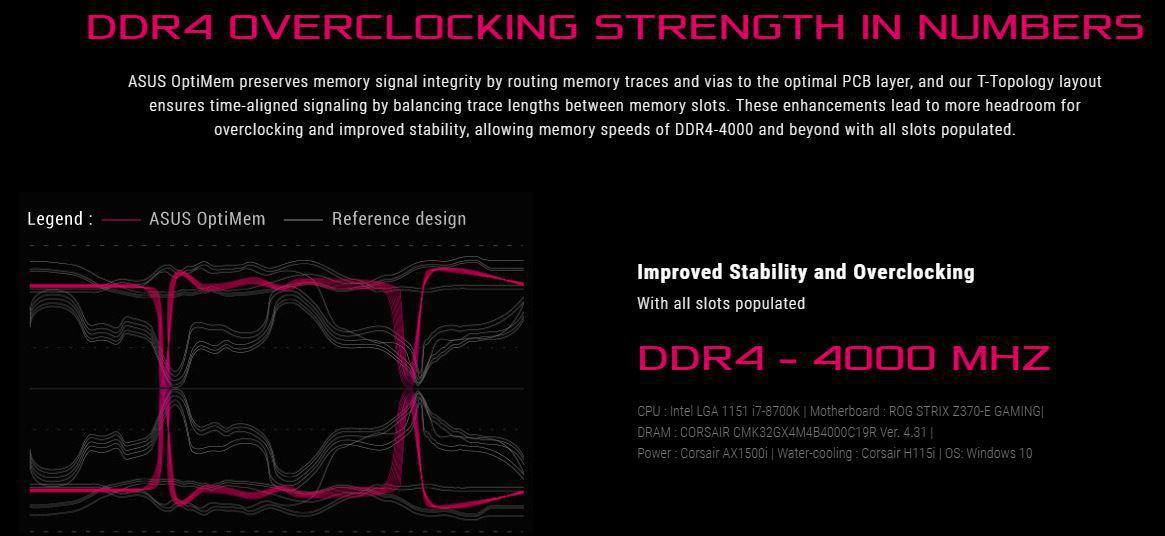

CONNECTIVITY
ROG Strix Z370-E Gaming is engineered with the latest connectivity for the best gaming experiences. You’ll transfer faster, banish lag and enjoy no-delay downloads — freeing up time for more victories!

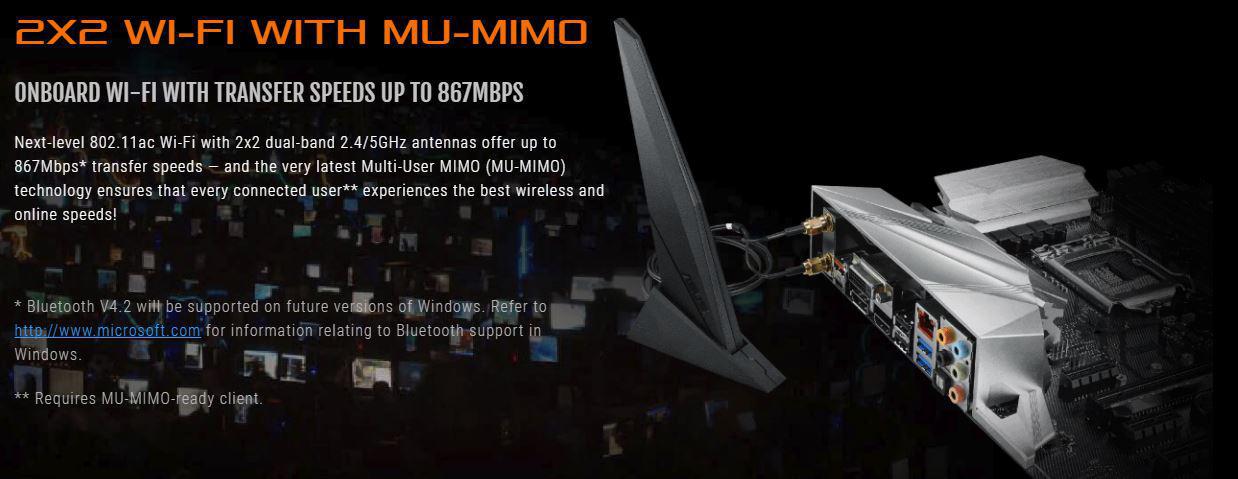

AUDIO
No gaming experience is complete without great audio, and ROG Strix Z370-E Gaming delivers superior sound that immerses completely — so you’ll hear every detail!
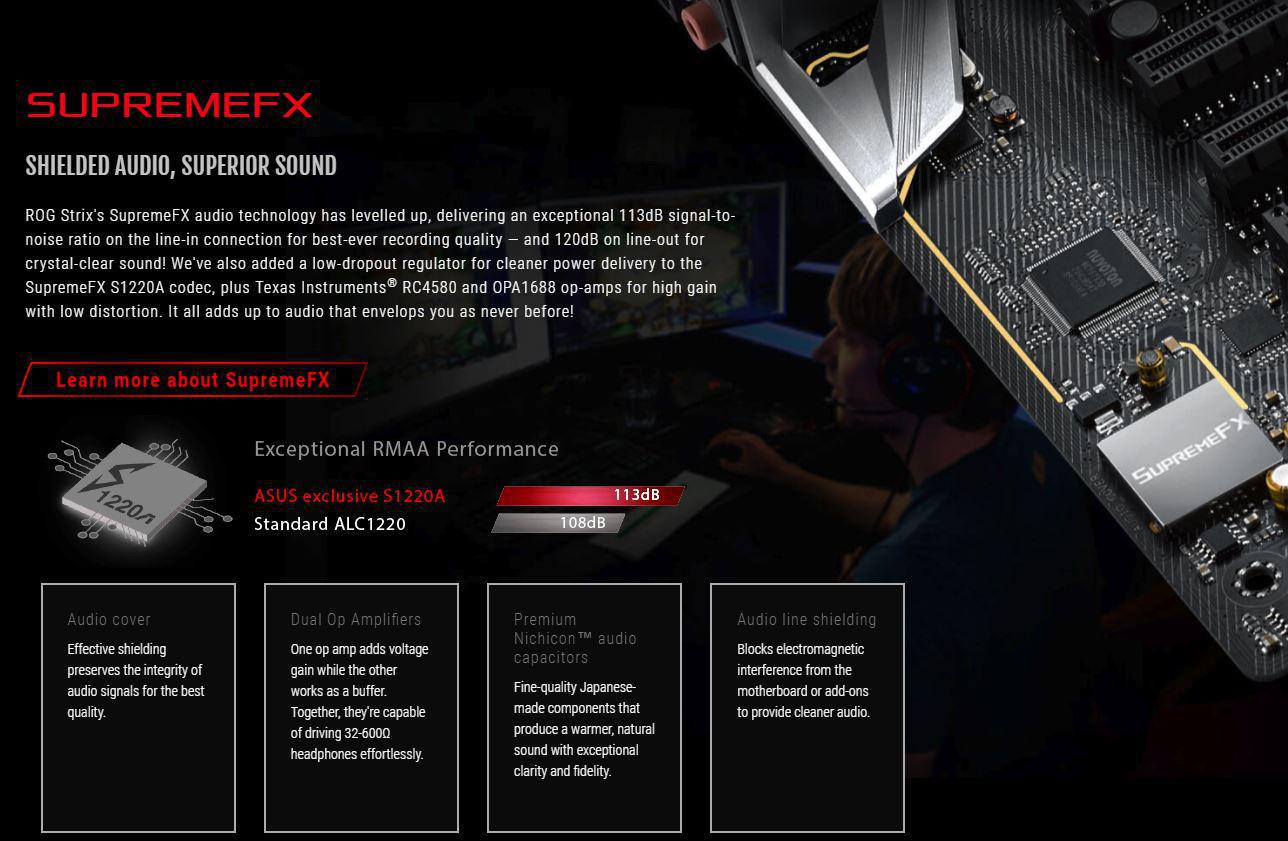
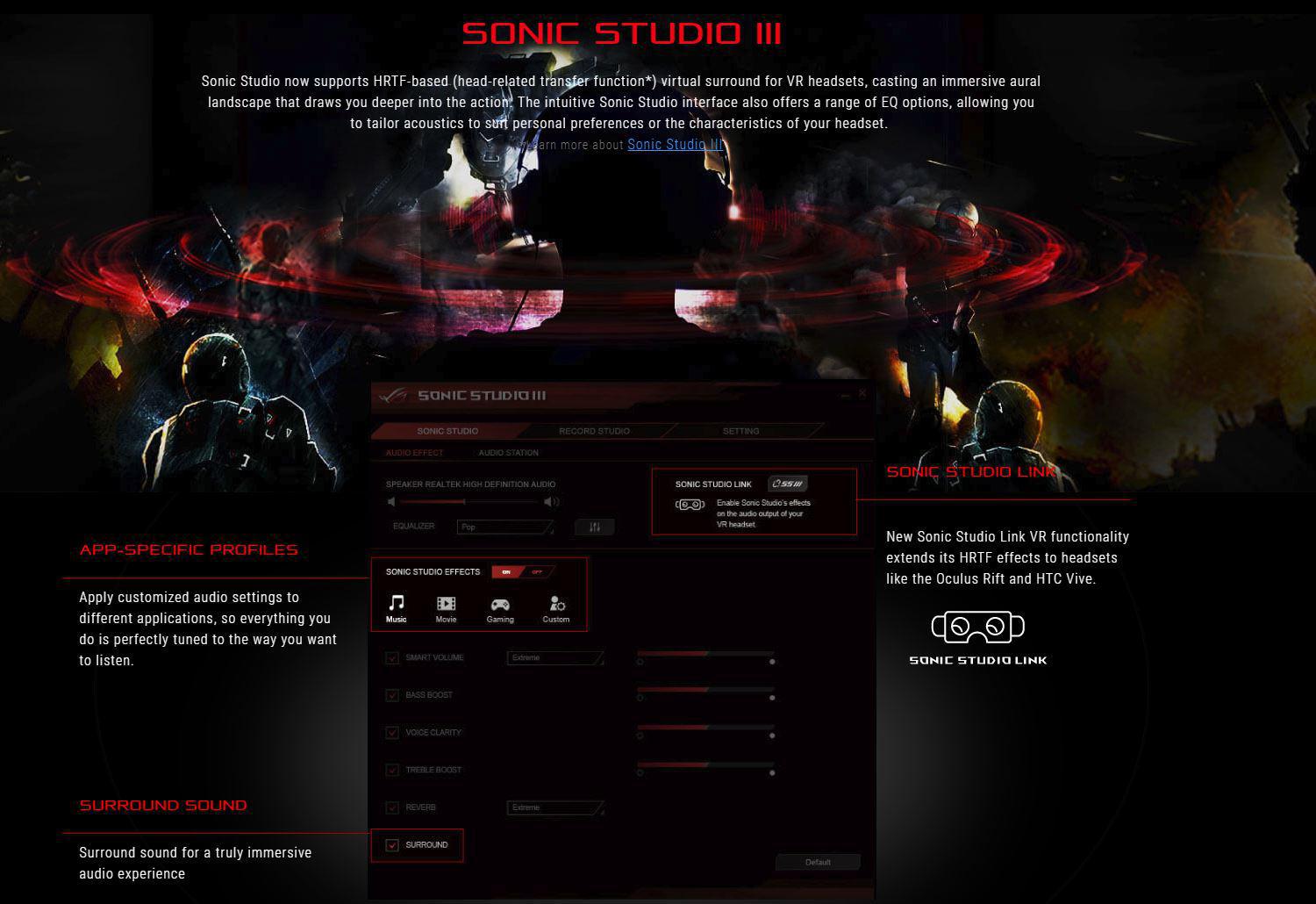
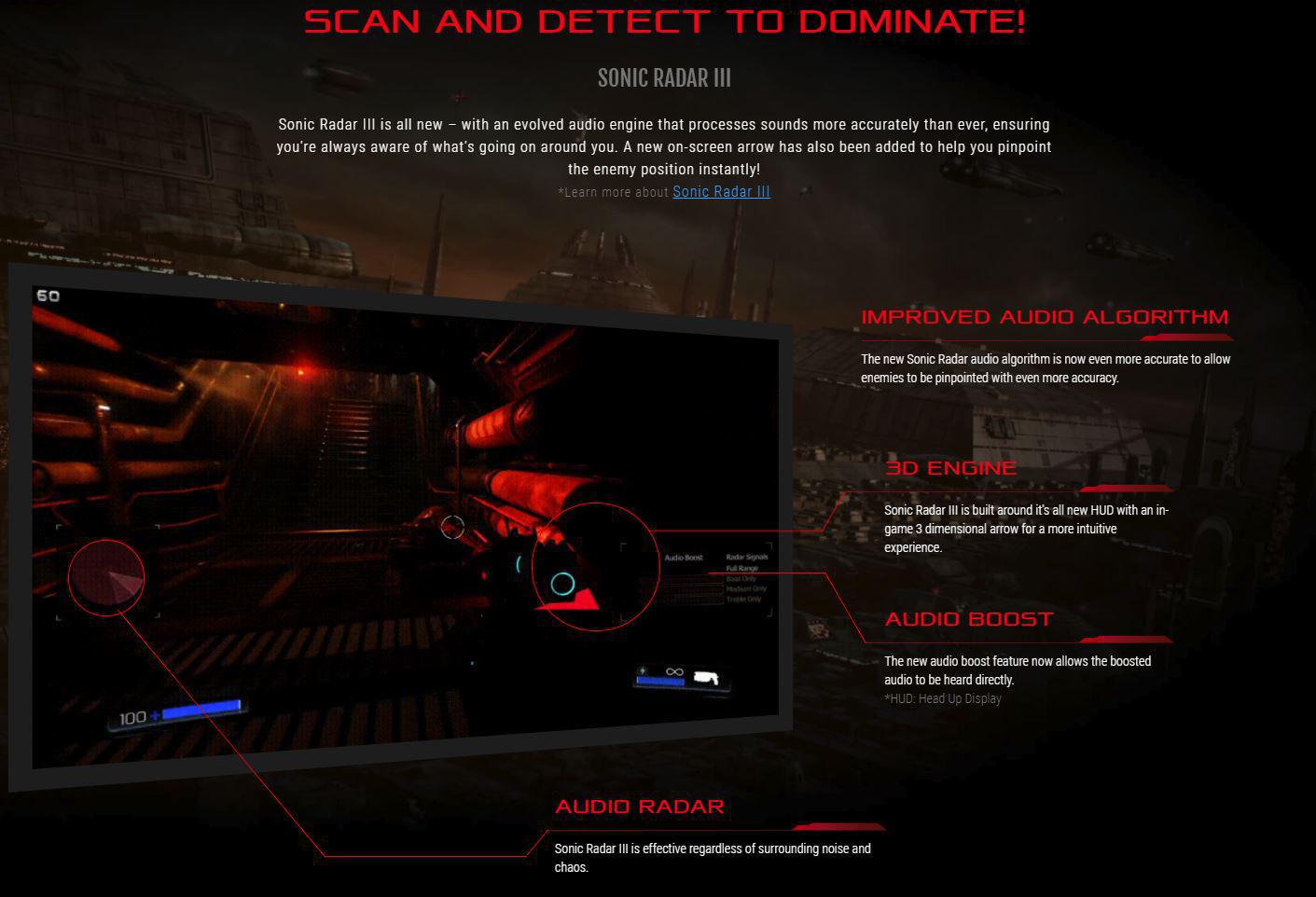
GAMER’S GUARDIAN
ROG Strix Z370-E Gaming is carefully designed and engineered with loads of high-quality components to protect your investment — and we call them Gamer’s Guardian. Individually they’re tough, together they’re unstoppable.

ROG STRIX GIVES YOU MORE
When you buy ROG you expect to get more — and boy, do you get it. ROG Strix Z370-E Gaming is bundled with loads of extras that you won’t get elsewhere, so wrap your rig with ROG spirit!
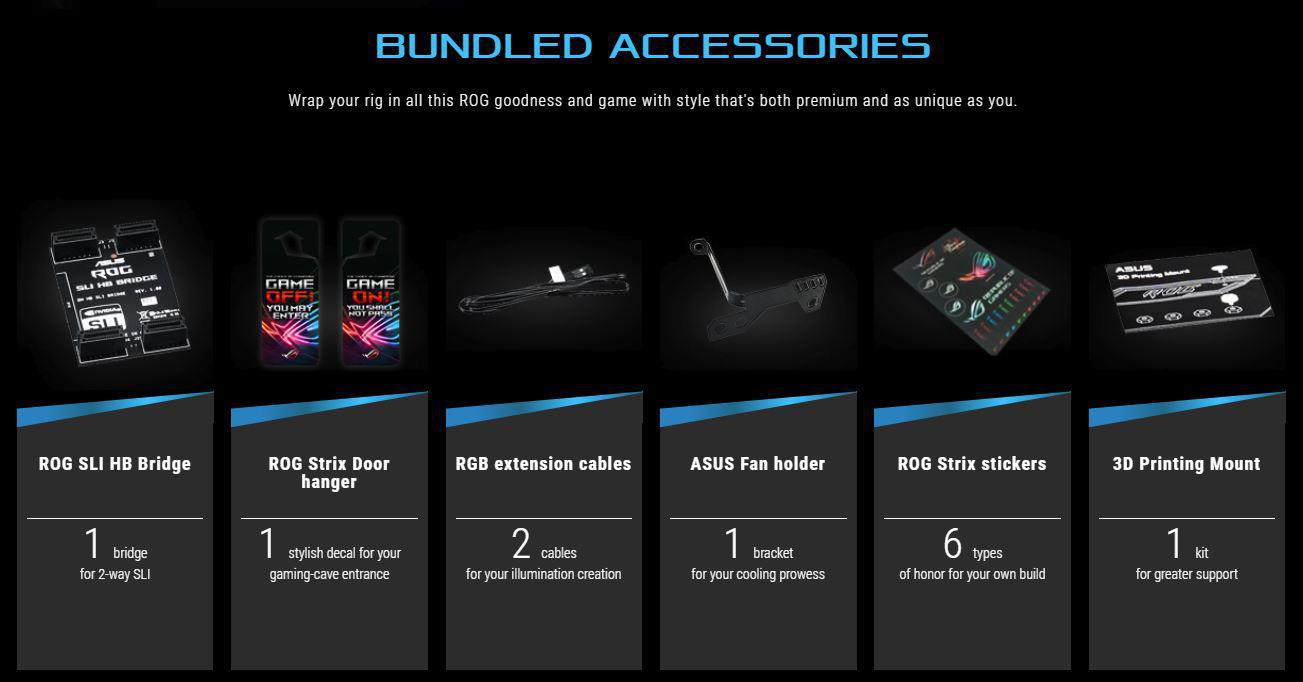
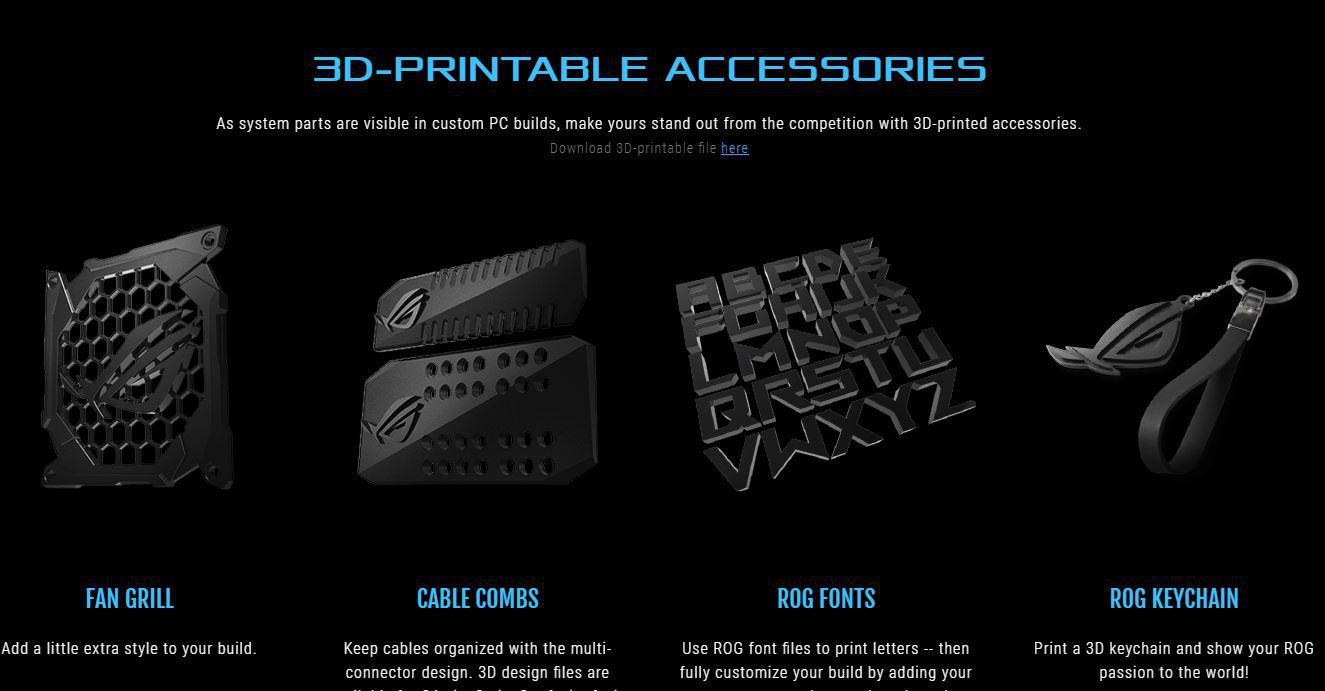
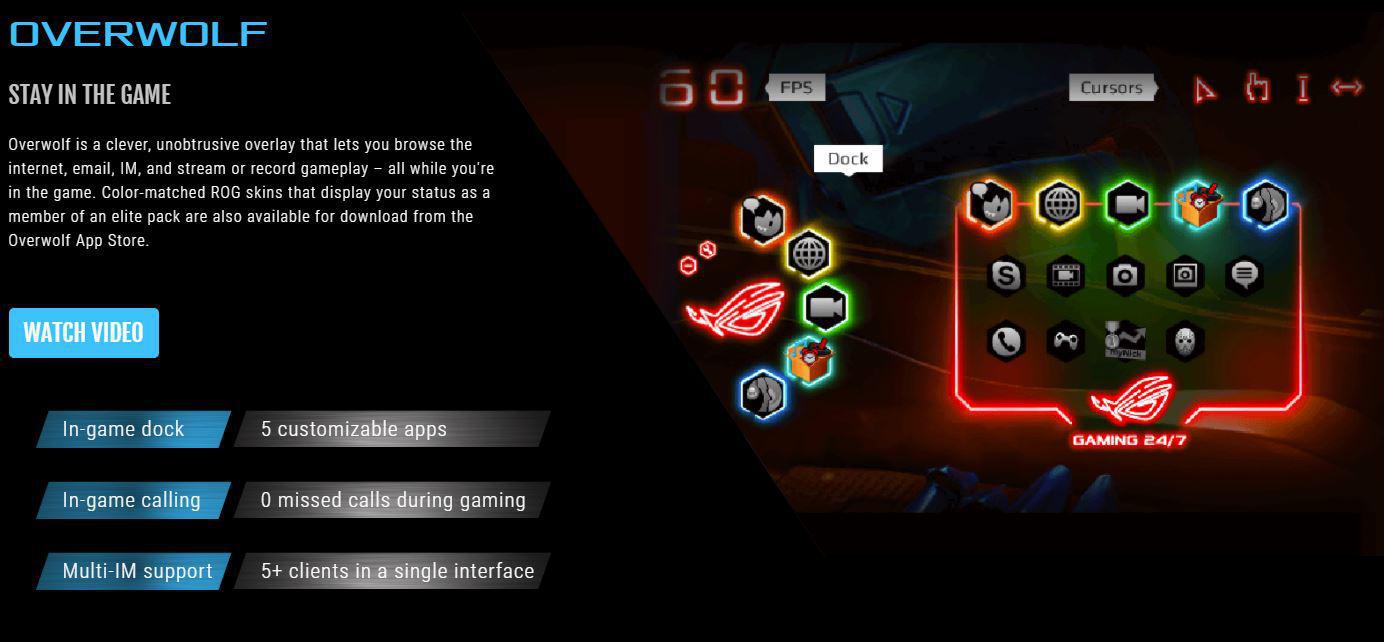
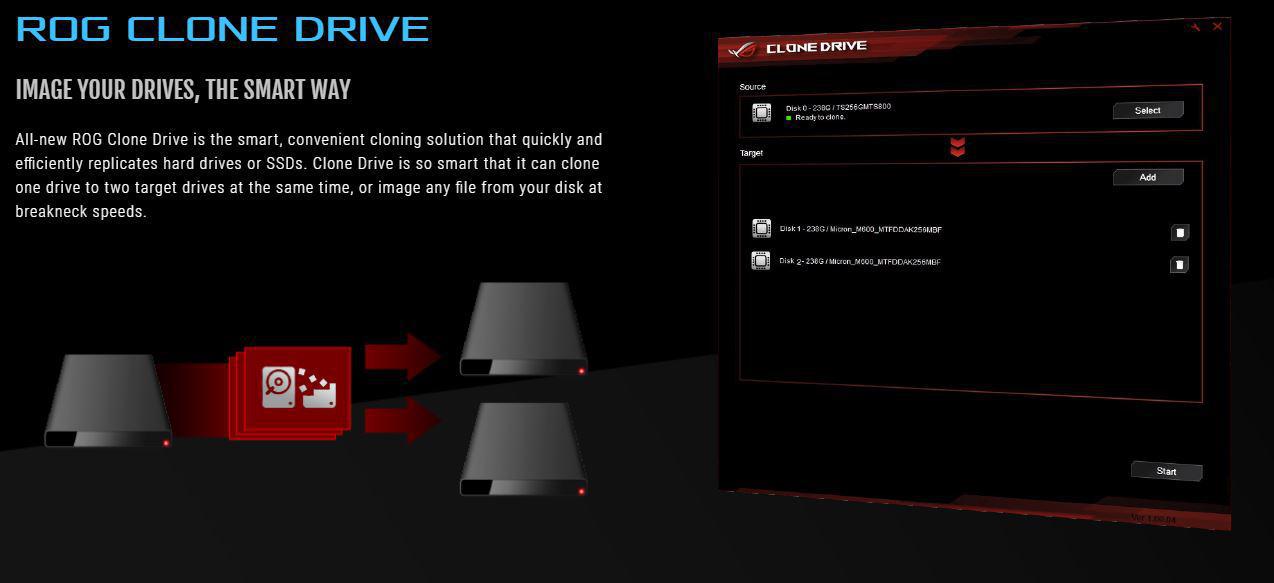
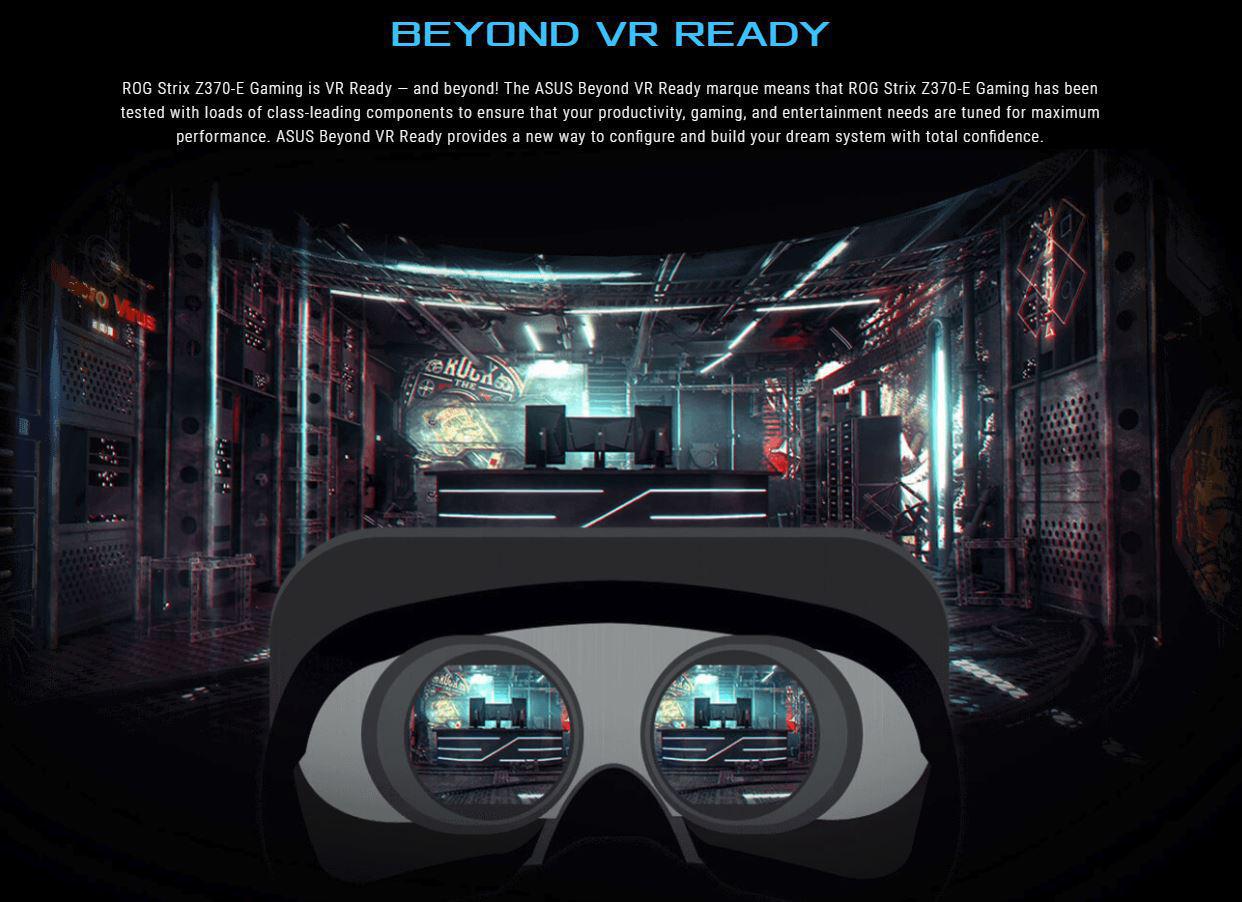
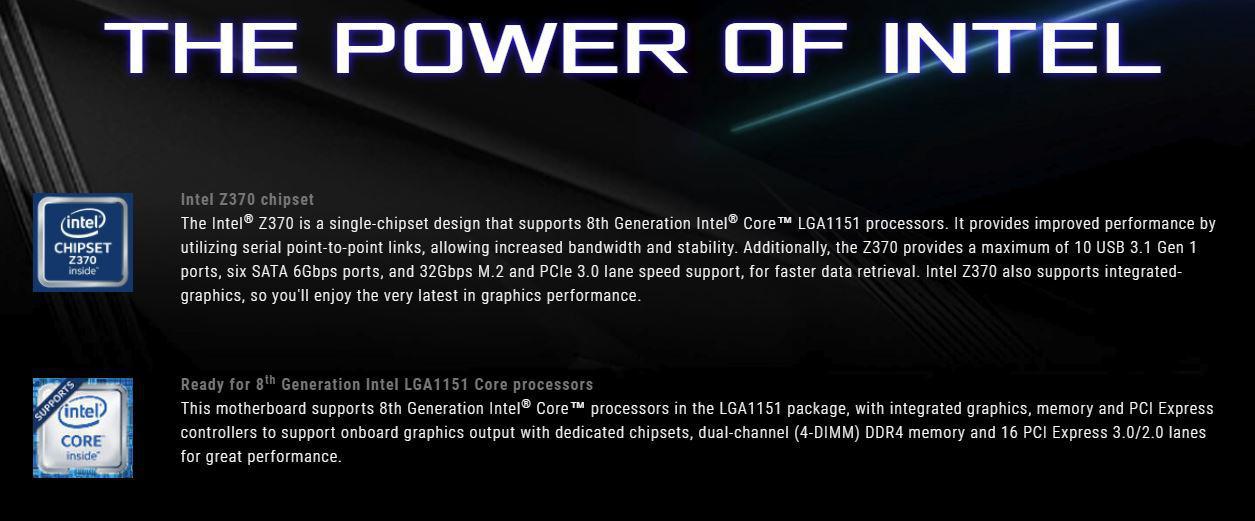
Packaging & Unboxing

As with all of ASUS’s Recent STRIX branded motherboards, the STRIX Z370-E Gaming comes in a black box with a large colorful ROG eye on the front. The right half of the box is covered by a picture of the board inside.

The rear of the box shows 2 angles of the board, one giving you a rundown of what’s on the rear I/O panel, and the other gives some basic specs of the board.

The edges of the box mostly just show the model and the ROG eye, but one edge has some basic specs in more than a dozen languages.

Opening the box up, we see the top half of the board visible through the ESD protective bag, and a small box covers the lower half. The box contains the Wifi Antenna and is covered by a ROG eye logo and the greeting “Welcome to the Republic”.

The antenna box easily lifts out of the way revealing the rest of the board in its cardboard tray.

Under the motherboard tray is all of the rest of the goodies that come with the board. The lower compartment is divided into 3 sections, the center one being open and holding the paperwork such as the manual, and a ROG door hanger. On either side of the center is the rest of the included accessories.

As with most STRIX Products, you get quite an assortment that comes with the board. The manual, Driver disk, rear I/O shield and SATA cables are pretty standard fare for any board. You also get a small bit of hardware for mounting 3D printed accessories, a NVidia HB SLI bridge, some ROG stickers and cable label stickers, a CPU installation tool, a few RGB extension cables, a thermal probe, some zip ties, and the WiFi antenna.
Also Included is a 20% coupon to CableMod for getting you a nice set of sleeved extensions or even a complete replacement set of customized cables for your particular modular power supply.
A Closer Look

ASUS’s ROG STRIX Z370-E Gaming sports a matte black PCB covered with a grey pattern across the front. All of the heatsinks have a silver brushed metal finish with the VRM heatsink blending nearly seamlessly into the Rear I/O cover.

The rear of the board is pretty much completely barren but does have a similar pattern printed on the board as the front.

The covered rear I/O area has two antenna connections for WiFi, a trio of display connections that include Dual Link DVI-D, Display port 1.2 and HDMI 1.4b, six USB ports including dual 2.0, dual 3.0, and a pair of USB 3.1 Gen 2 ports. A single Intel-powered Gigabit Ethernet port, and the standard 8 channel audio outputs and optical audio out round out the connections.

The top half of the board is dominated by the VRM heatsinks covering a 10-phase power delivery system, and the large rear I/O cover. Intel’s LGA 1151 socket sits in the center with a quartet of DDR4 DIMM slots to the right. An M.2 slot sits just under the CPU socket, behind the first PCIe x1 connection. Perimeter ports include the main 24-pin and CPU’s 8-pin power connections, three 4-pin fan headers, an RGB header and a front panel USB 3.1 header.

The lower half of the board is quite busy. The Supreme FX is not hidden under a cover on this model so you get a good view of it and all of the golden audio caps around it. This is one of the first boards we’ve checked out in a while that has a full complement of 7 expansions slots. You get a total of four PCIe x1 slots, and three PCIe x16 slots, two of which are shielded and reinforced. The chipset heatsink shares the same silver brushed metallic finish and extends out between the lower PCIe x16 slots to cool an M.2 drive installed in the lower M.2 slot. A thermal probe header sits just under the 2nd PCIe x16 slot and can be connected to the included probe, or most 10k type thermistors common in watercooling.
Ports around the edge include the front panel Audio header, a hardware UART serial port header, analog and digital addressable RGB headers, a TPM module connector, a connector for ASUS’s external fan expansion module, a USB 3.0 and two USB 2.0 headers, another 4-pin fan header, and the Front panel I/O connections. Going up the front edge, we have a Clear RTC jumper for resetting the BIOS to defaults, six SATA 6Gbps ports, and a right angle USB 3.0 header.

The chipset and M.2 heatsink cover have a mirror-like ROG eye logo that can be hard to see in the bright photography lighting but looks quite sharp in contrast to the brushed finish of the rest of the cover.

Once the 24-pin power connector is attached and the PSU powered on, the Rear I/O area RGB section comes to life in a rainbow marquee of color. It can be customized to your liking from ASUS’s Aura software from your desktop.
System Configuration & BIOS
CPU: Intel Core i7-8700k
Motherboard: ASUS ROG STRIX Z370-E
RAM: 32GB GeIL EVO Spear 3200Mhz
GPU: Galax GTX 1070 HOF
SSD: SanDisk Ultra Plus 256GB
OS: Windows 10 Professional X64
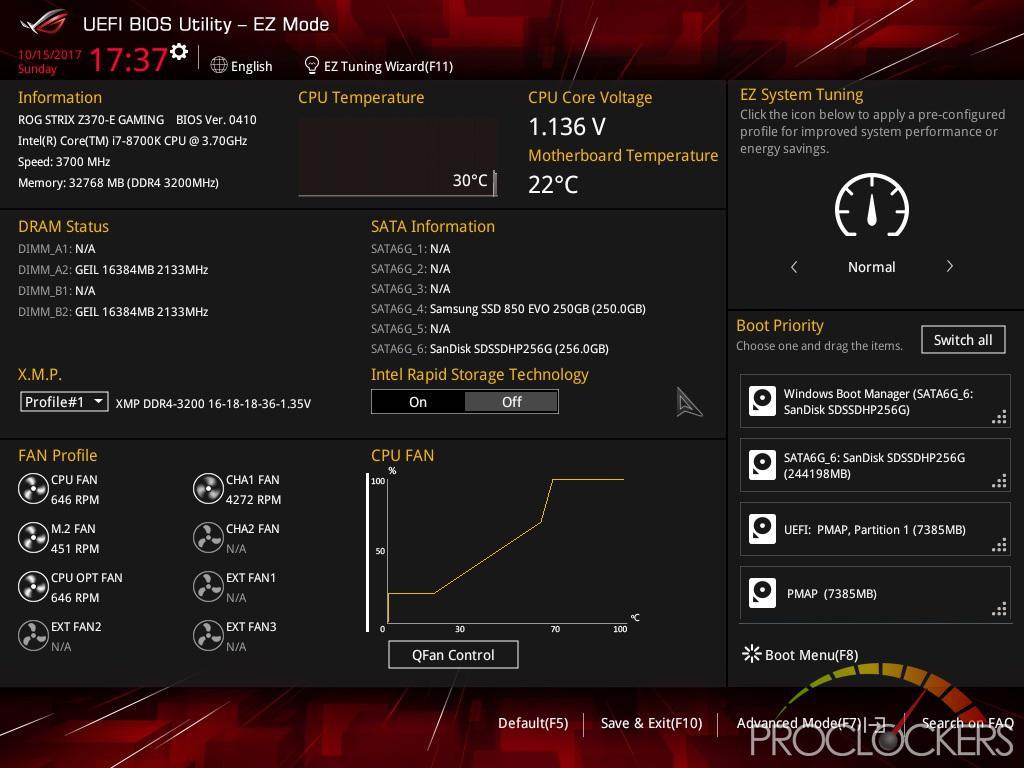
ASUS’s EZ Mode is as its states: easy. You get access to a few options such as enabling XMP memory profiles, Rapid Storage, and boot devices, as well as some performance profiles.
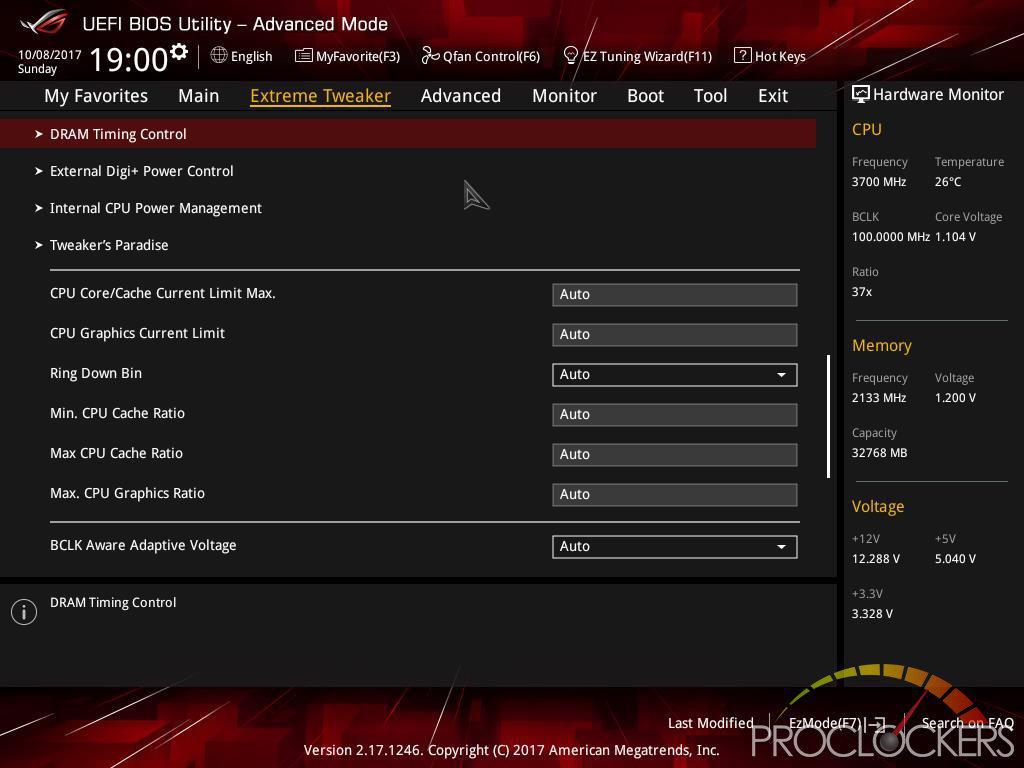
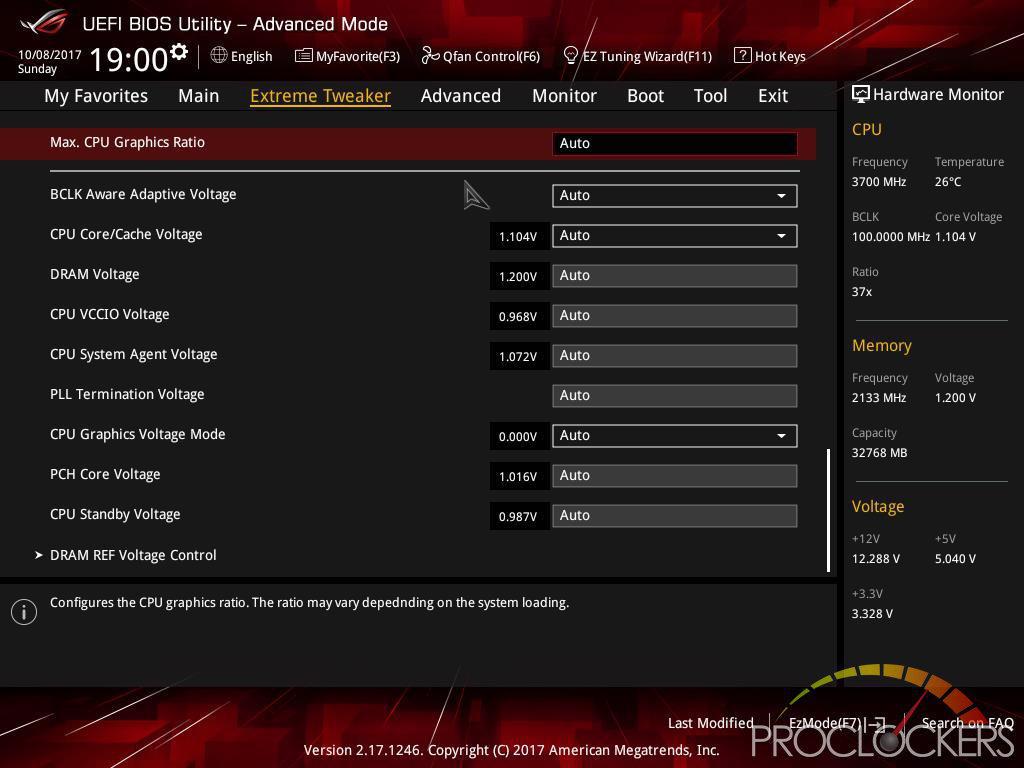
Pressing F7 brings you to the advanced mode of the UEFI. This is the ‘Extreme Tweaker’ section and is where ASUS stashes all of the Overclocking settings.
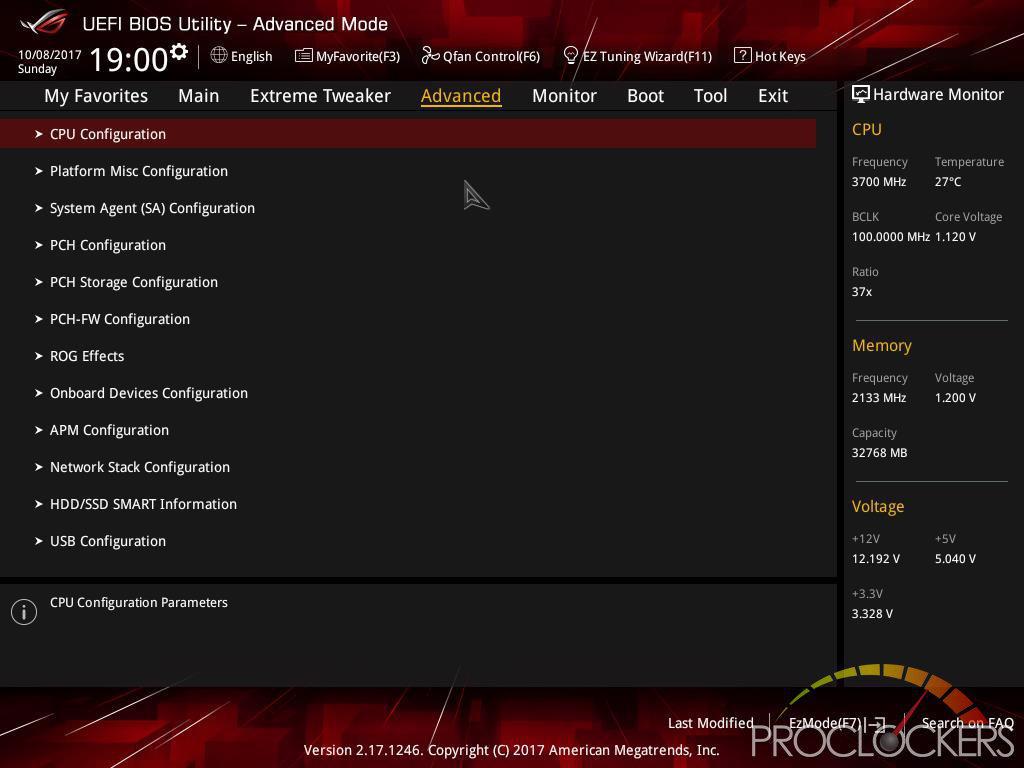
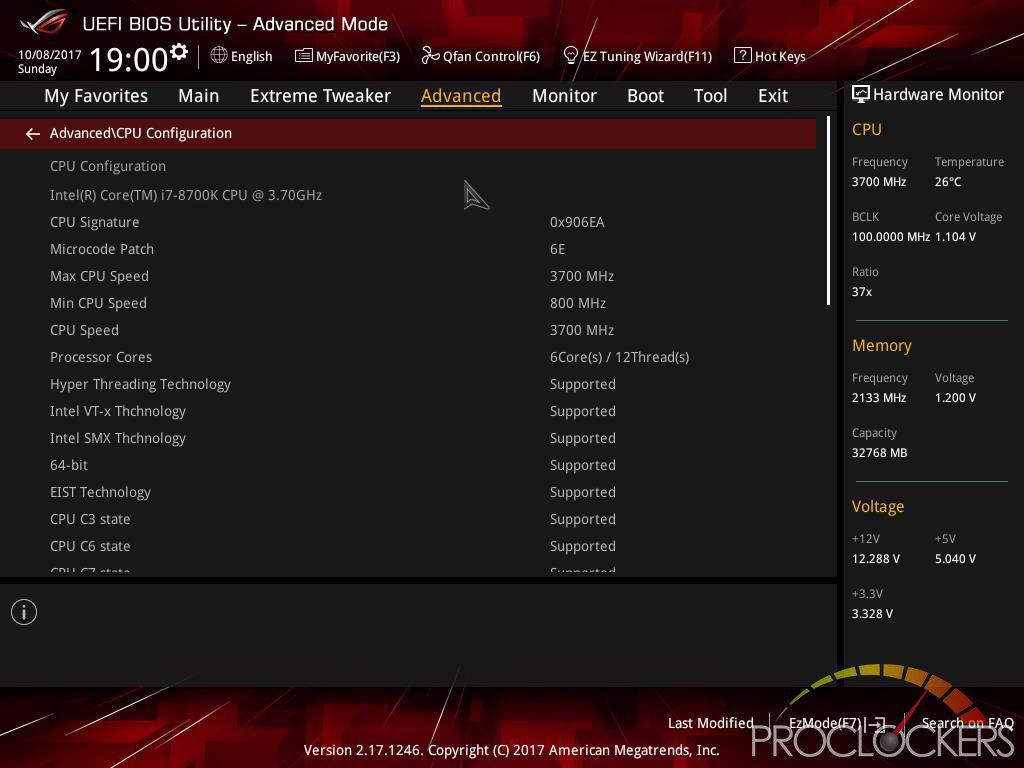
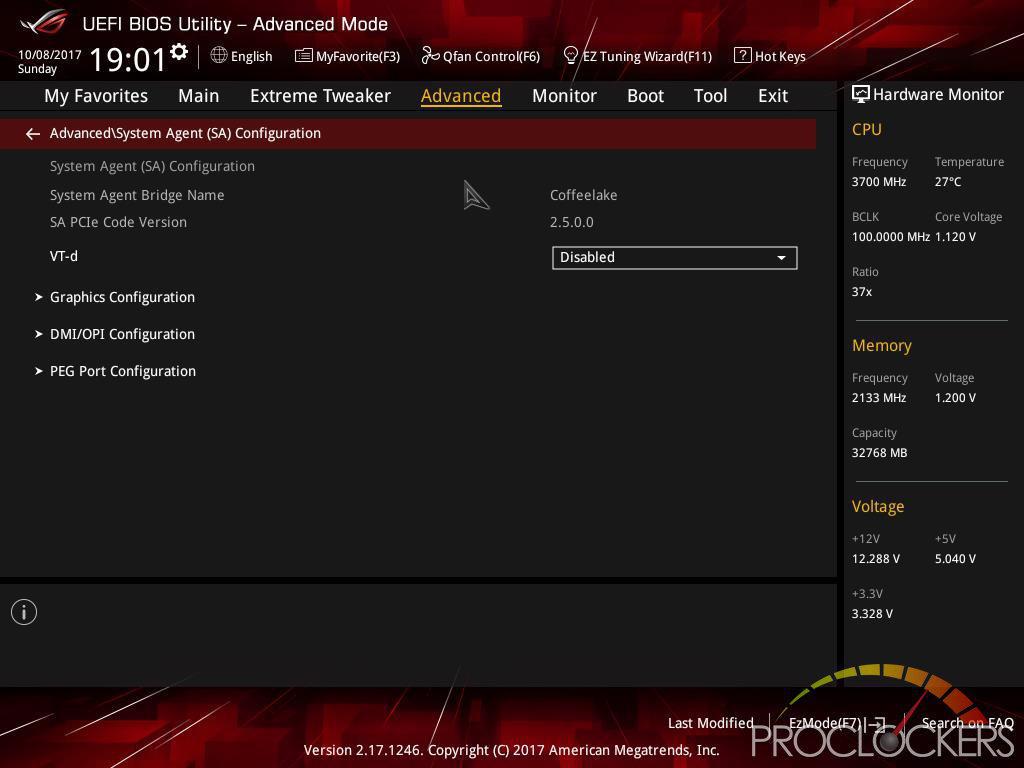
The Advanced section holds many of the less used settings that can be quite important, such as CPU settings for Hyper-threading and core disabling, as well as many other things like onboard devices.
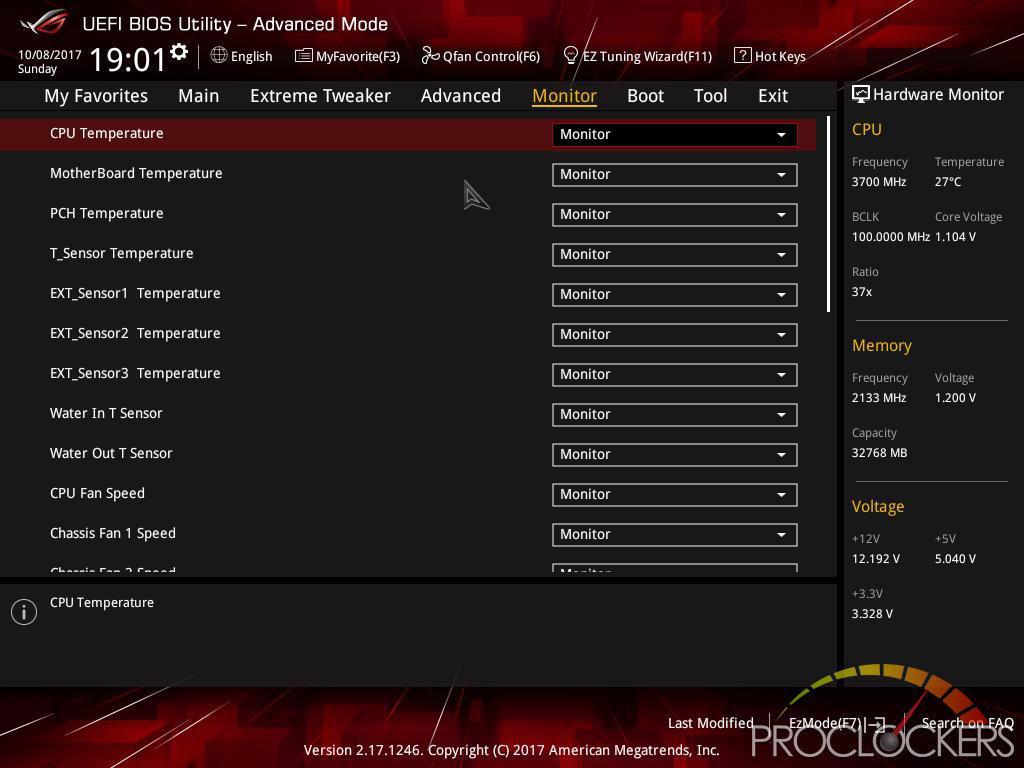
The Monitor page is where you can keep tabs on temperatures, fans, and even voltages. You can enable and disable monitoring of things like the CPU fan as well.
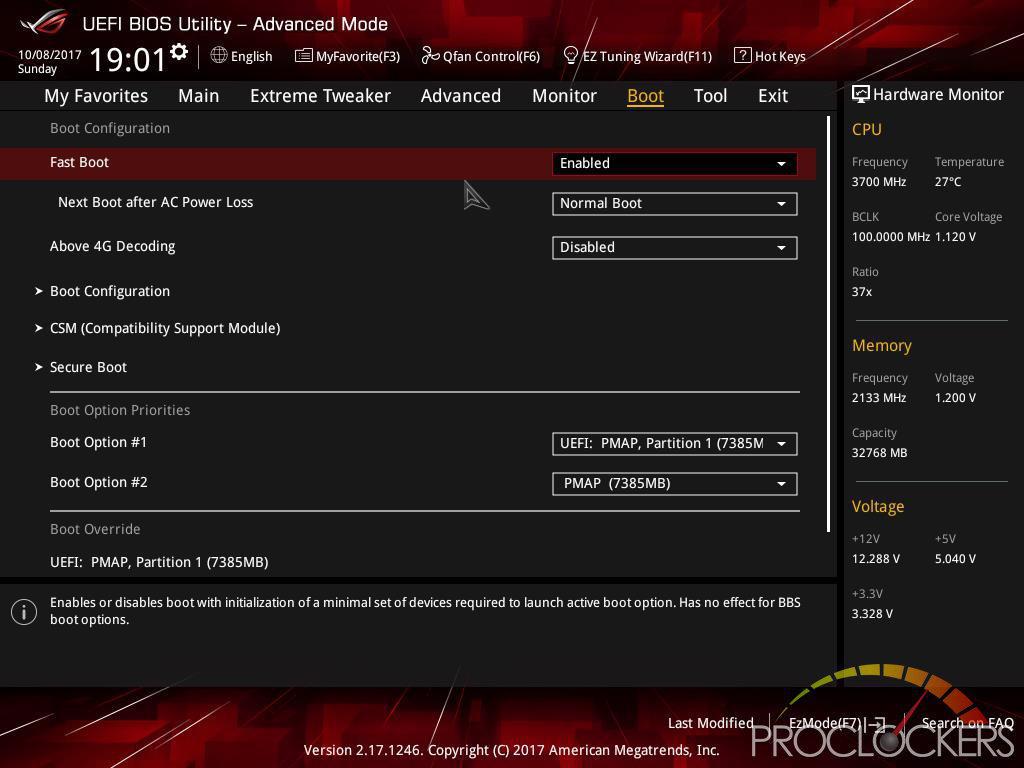
Items in the Boot section are pretty obvious, things like boot order, fast boot and even secure boot are in here.
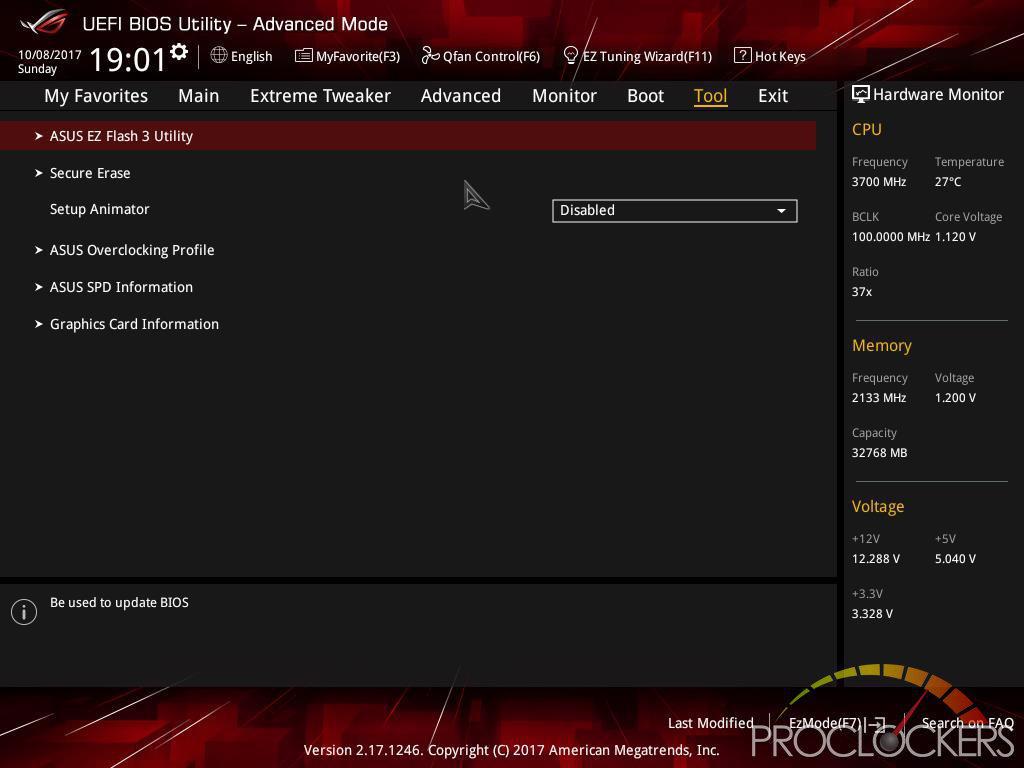
The tools tab is quite handy and nearly always the first place we go to update out BIOS.
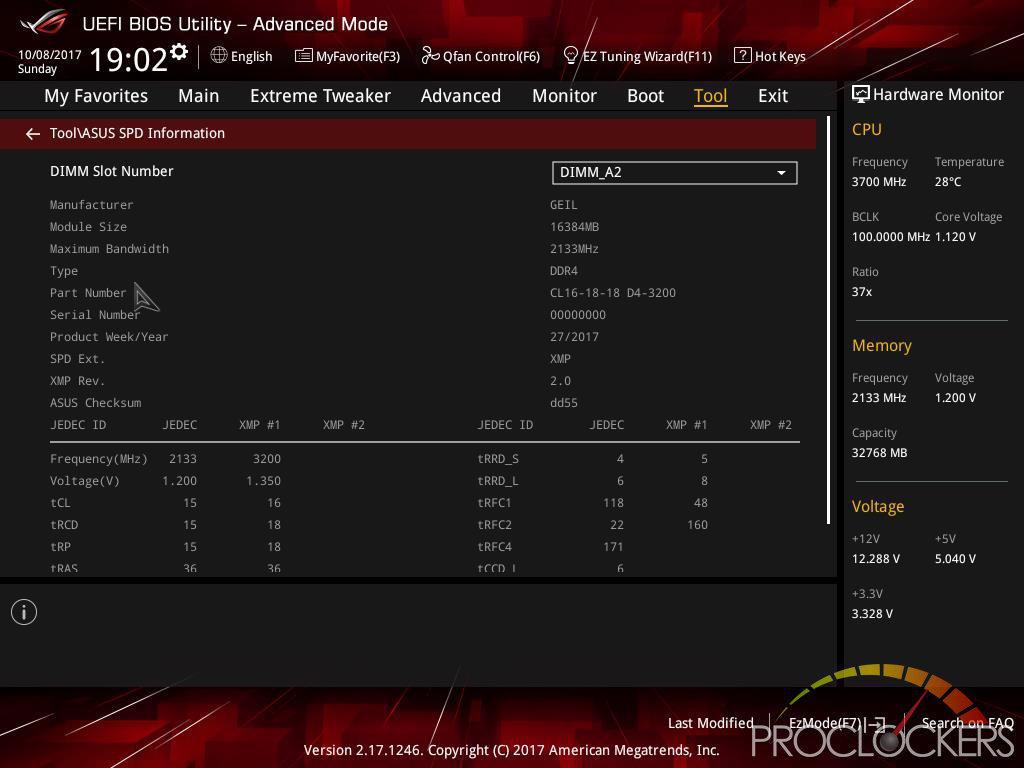
You can even check out detailed information like ram SPD readings in here.
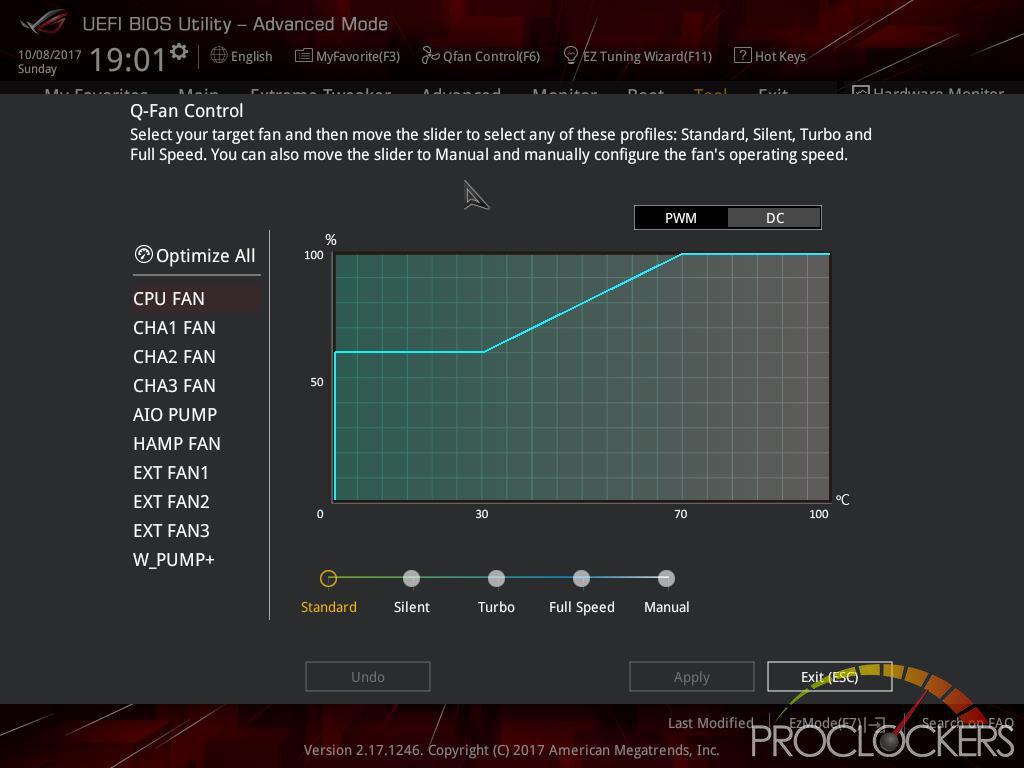
The last place we’ll visit in this section is Qfan Control, accessed by pressing F6. You can adjust fan settings here for everything connected, or click one button and ASUS handle it for you.
Software
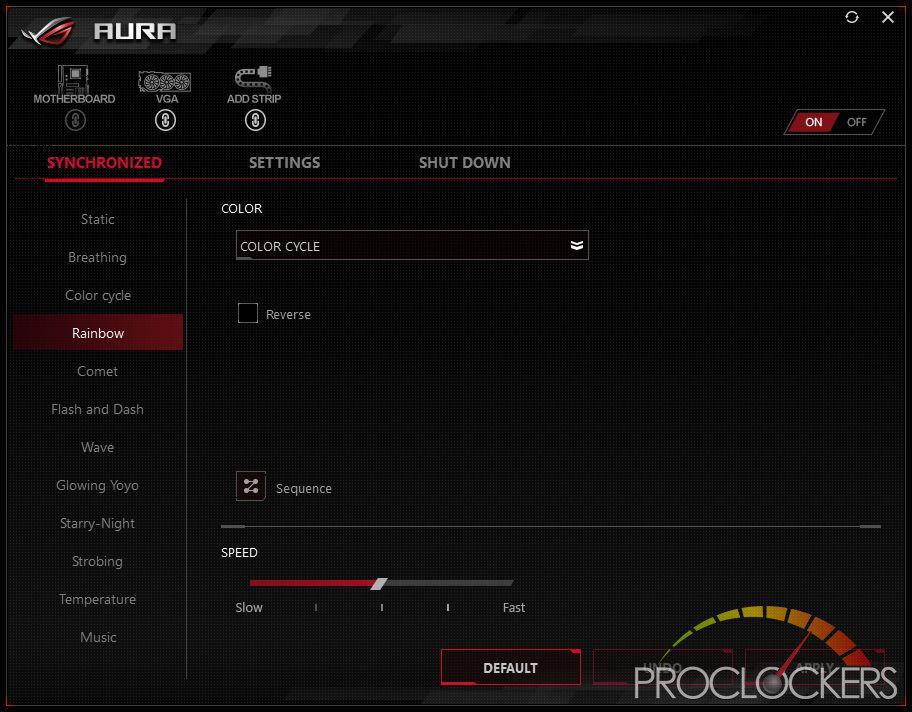
The Rear I/O Area lighting, as well as all analog RGB and Digital RGB headers, are controlled by ASUS’s AURA software on the Extreme. There are quite a few effects to choose from, both static and dynamic, but our favorite was the Flash and Dance, as well as the Temperature mode.
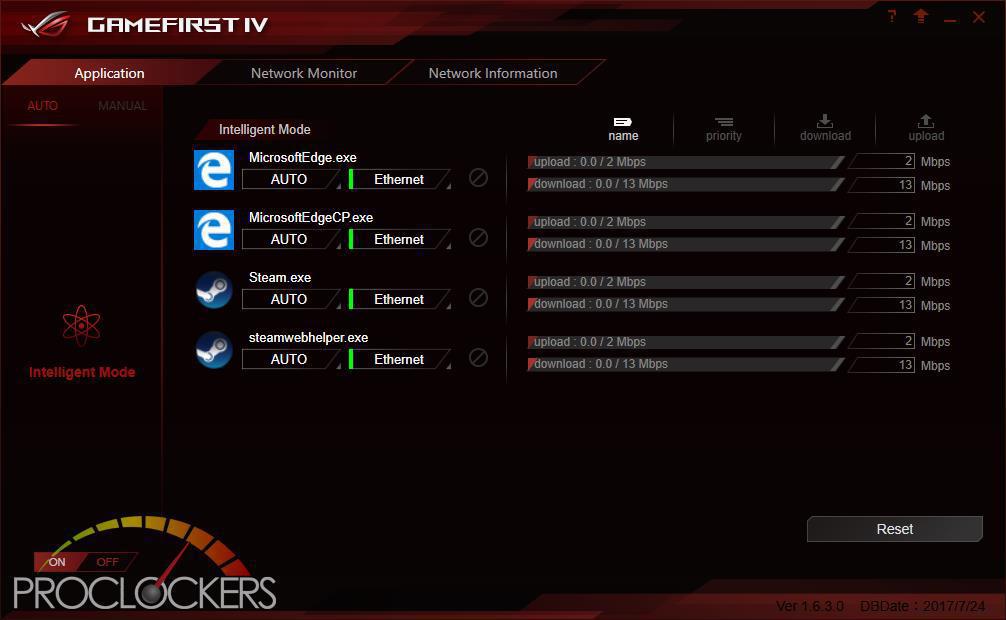
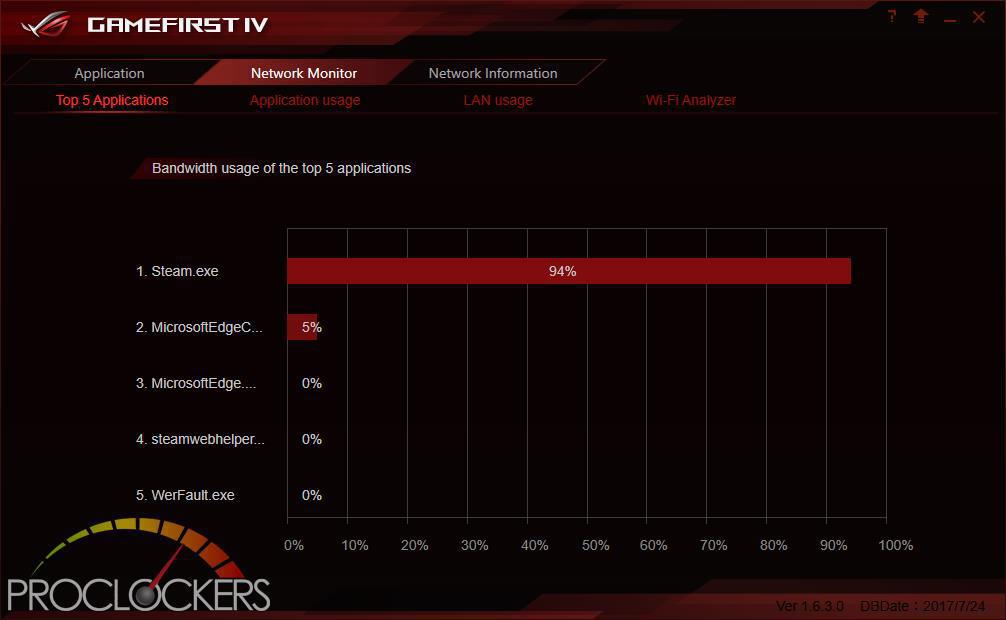
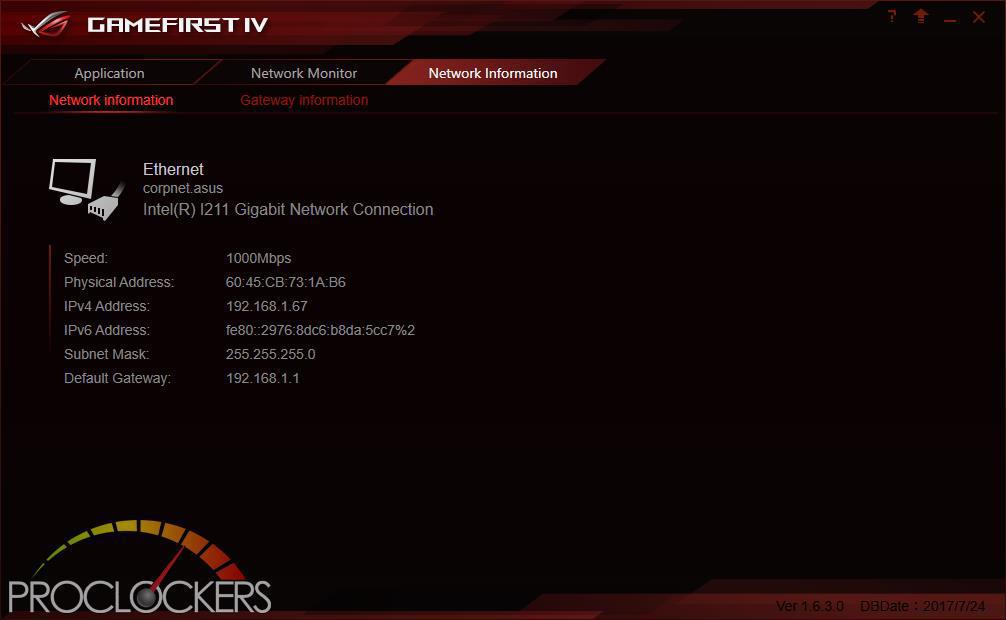
The GameFirst IV Application allows you to Monitor and control all traffic over the Intel Gigabit Lan connection, as well as see statistics and vital information. By Default, the application runs in intelligent mode and will prioritize Traffic based on its purpose, but you can switch to Manual mode and take over full control. You can see here while browsing the web and installing games on Steam for benchmarking where most of the bandwidth is being used.
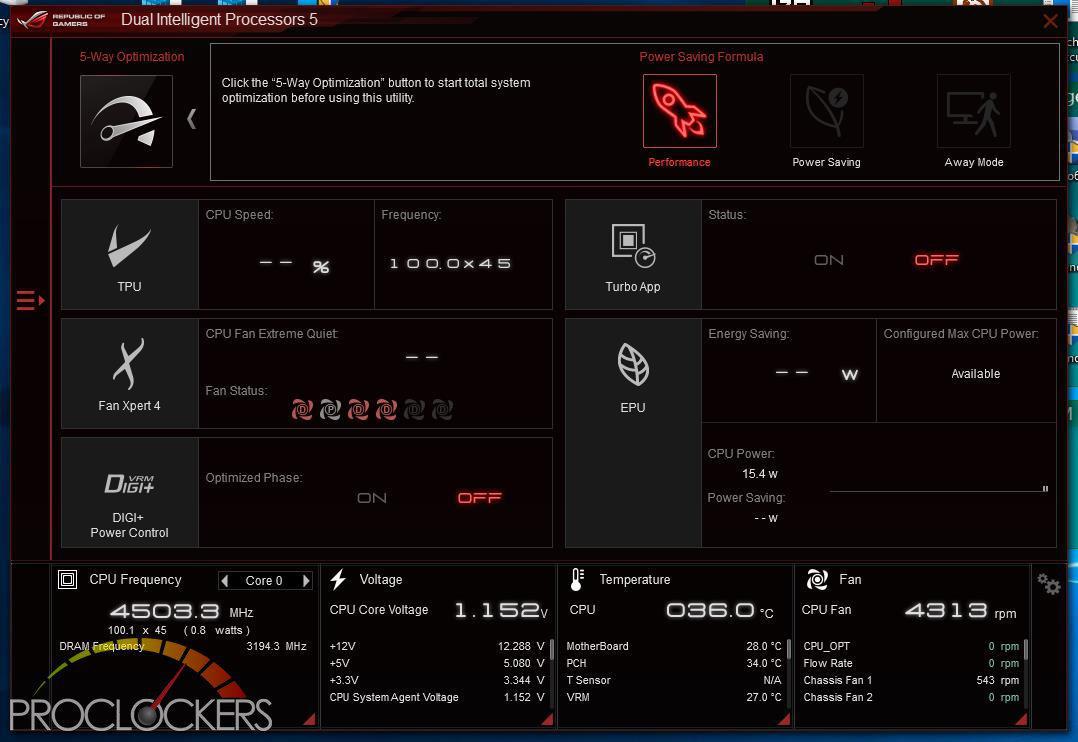
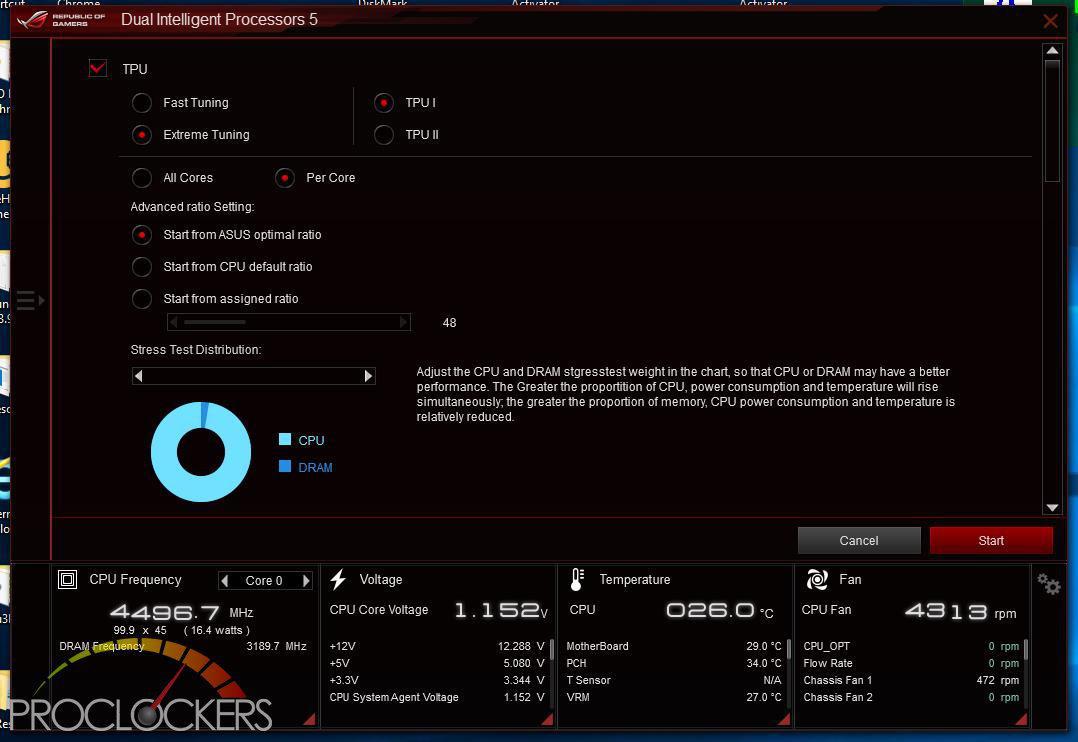
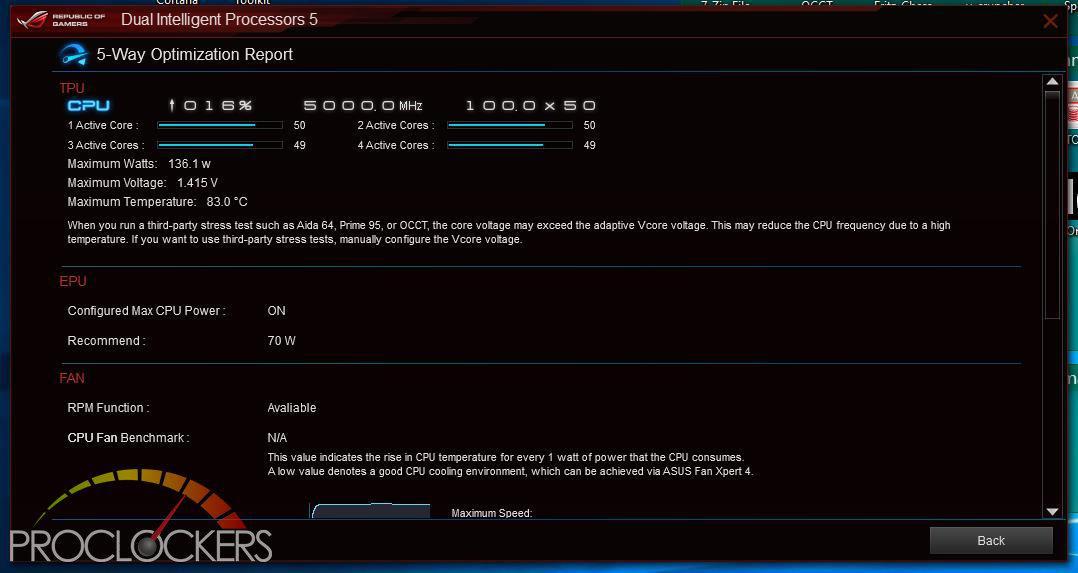
ASUS’s Dual Intelligent Processors 5 application is a powerhouse and one you don’t want to miss. Anything related to optimizing performance can be found here, from switching profiles to Auto overclocking to manual overclocking and change voltages and fan settings are here. You can even clean out temp and other unneeded files in a few clicks all from one application.
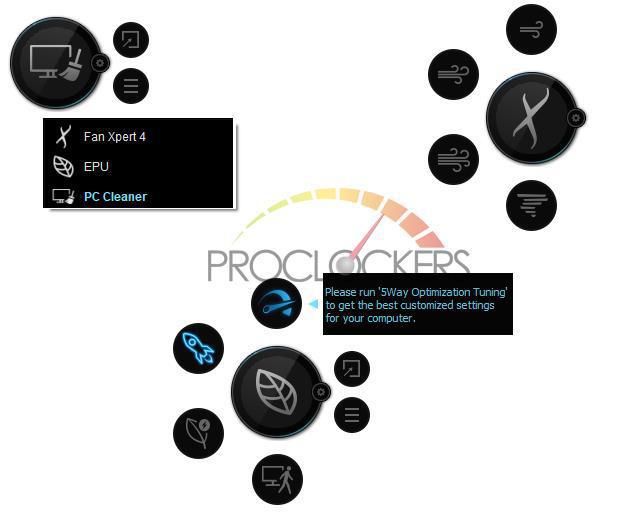
This application also runs similar to a desktop widget, gives you quick access to cooling, performance profiles and PC Cleaner without opening the full application.
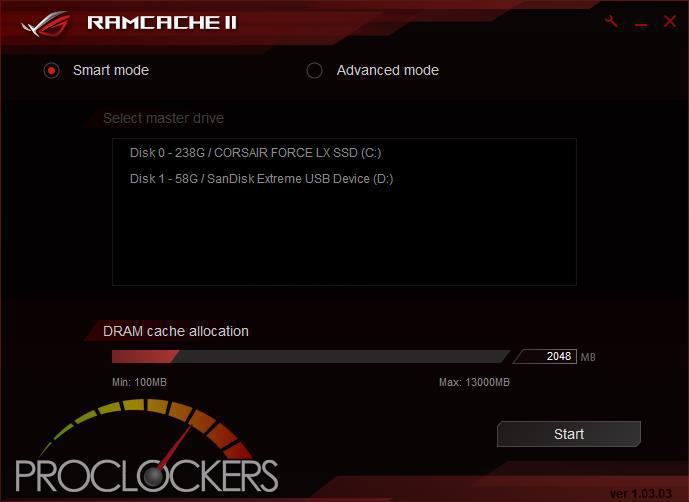
ASUS’s RAMCACHE II carves off a user selectable portion of system memory to speed up Disk transfers. Even if you have the fastest NVMe drive out there, using your ram as a cache can speed it up significantly.

As you can see, this makes a standard SATA SSD into a Monster! More than 12GB/s from a drive rated for 500MB/s is pretty snappy, and at the cost of a few unused GB’s of ram.
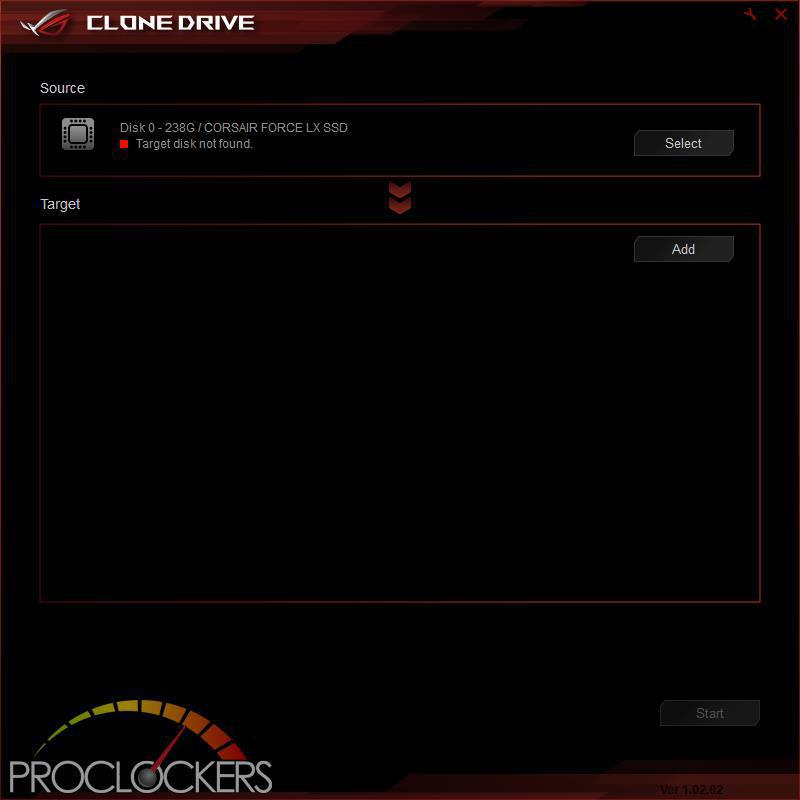
Clone Drive does exactly what the name implies. If you need to migrate to a new larger or faster SSD down the road, simply cone it over and away you go. It does work for data drives as well, not just your OS drive.
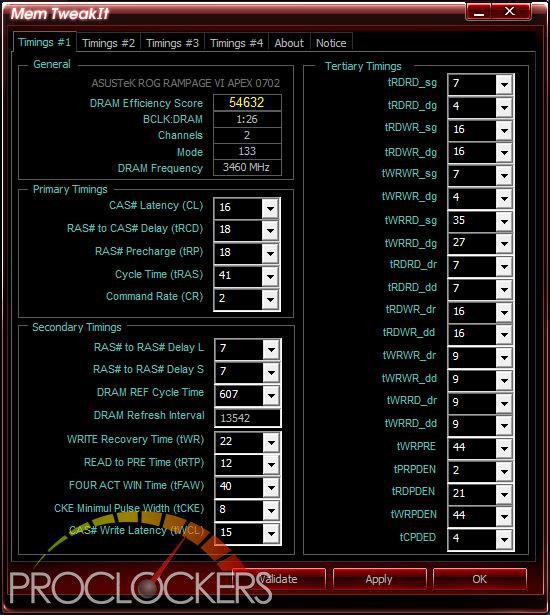

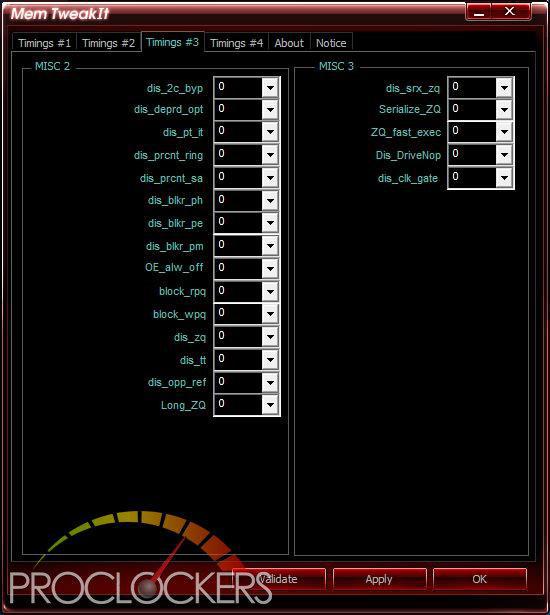
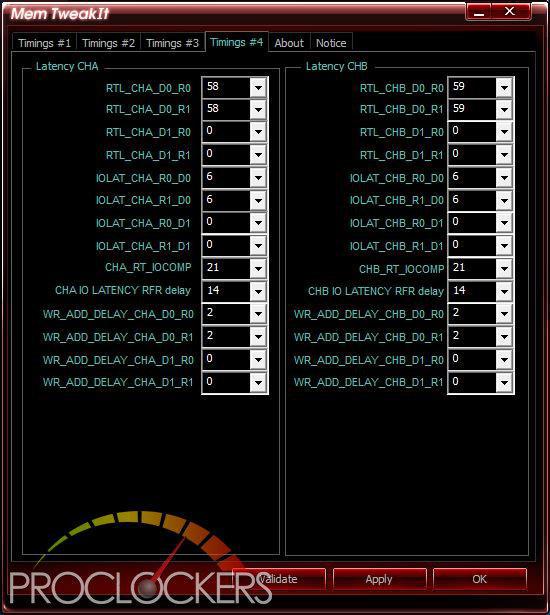
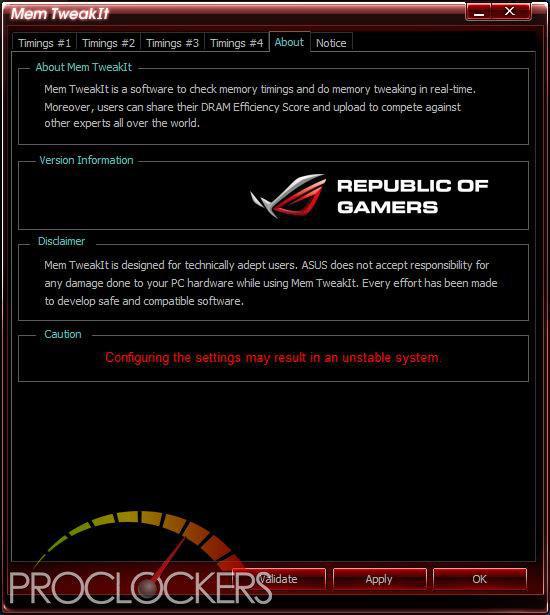
One Thing in the overclocking world that is a pain is overclocking your memory. For the most part, any change requires a reboot to BIOS. With ASUS’s MEM TweakIT, that isn’t the case. Almost everything can be adjusted live right from your desktop.
Overwolf
Overwolf is a clever, unobtrusive overlay that keeps you in the game and allows you to browse the Web, email, IM, stream or record while you play. The overlay features color-matched ROG skins that show you’re part of an elite pack. Grab it now from the Overwolf Appstore!
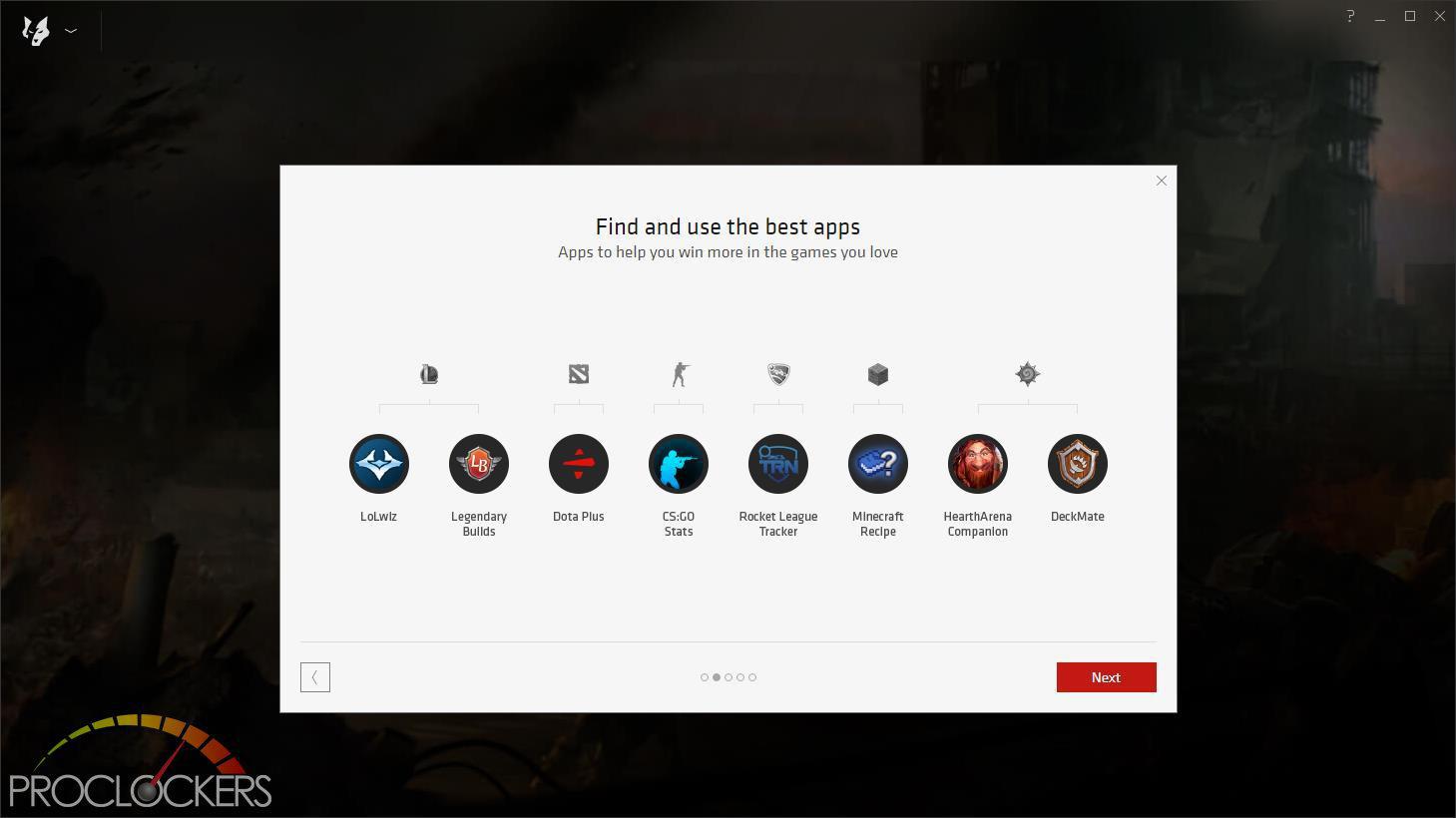
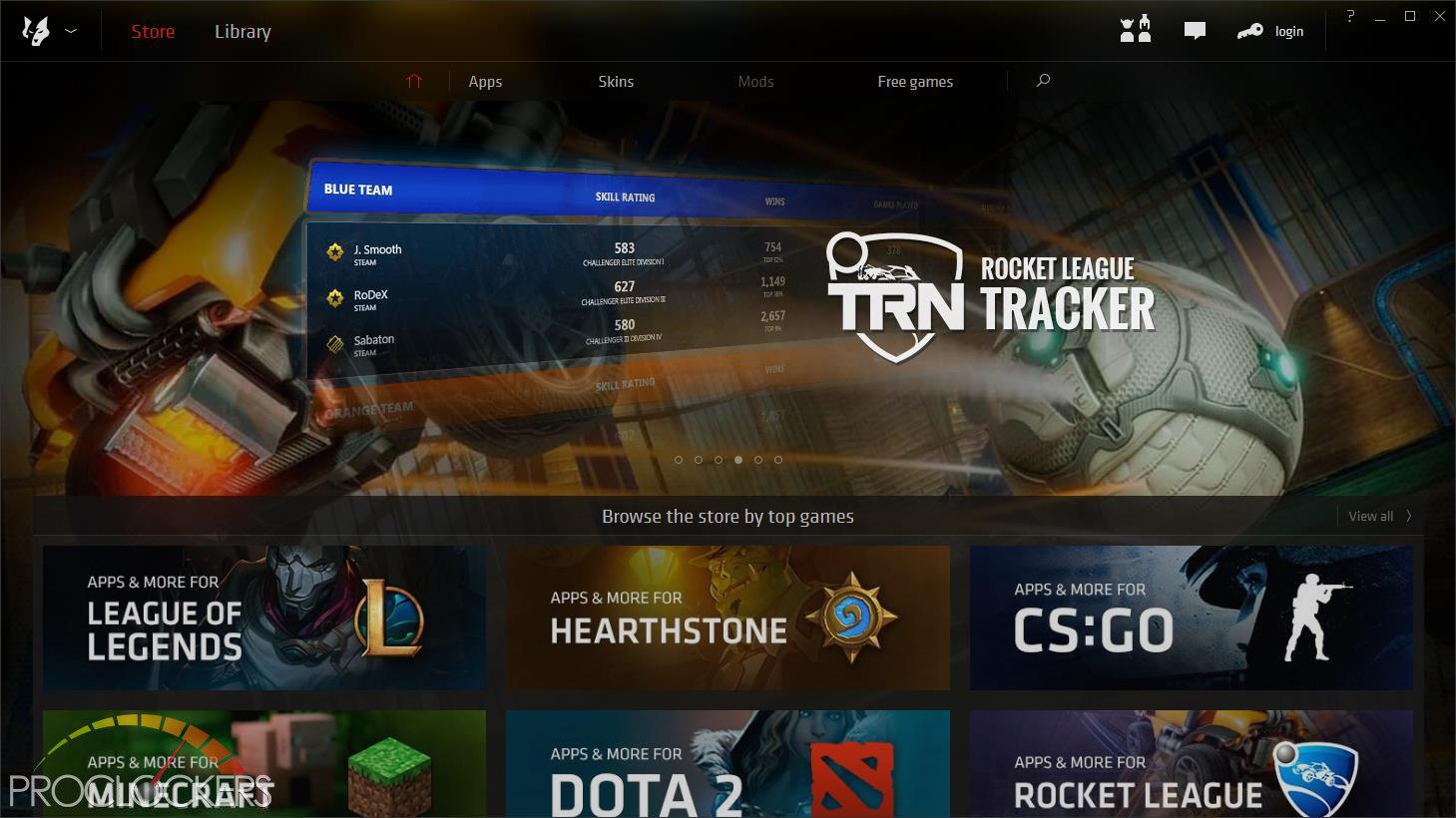
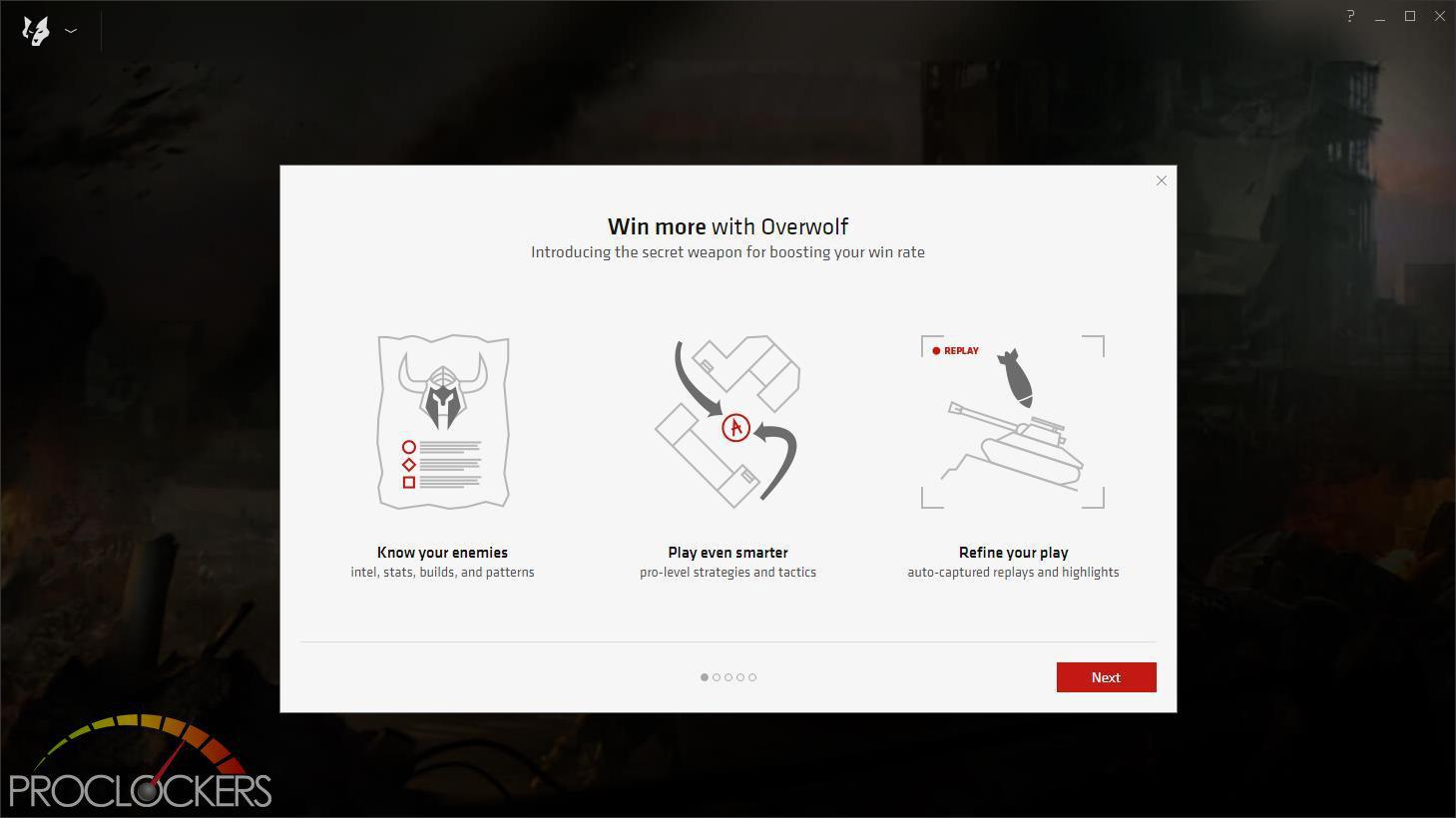
Overwolf provides access to lots of tools for many popular games, as well as some handy utilities for streaming and online play.

Overwolf also comes with a small desktop widget similar to Dual Intelligent Processors 5.
Performance Testing
General Performance Testing
All performance testing was done with an i7-8700K and GTX 1070 at default clock speed. CPU was left with Speed Step and Turbo Boost enabled. The only setting changed was enabling XMP memory settings in the BIOS. Games where ran at a resolution of 1920 x 1080 and higher settings enabled as noted.
PCMark 8
“Use the PCMark 8 Storage benchmark to test the performance of SSDs, HDDs and hybrid drives with traces recorded from Adobe Creative Suite, Microsoft Office and a selection of popular games. You can test the system drive or any other recognized storage device, including local external drives. Unlike synthetic storage tests, the PCMark 8 Storage benchmark highlights real-world performance differences between storage devices.”
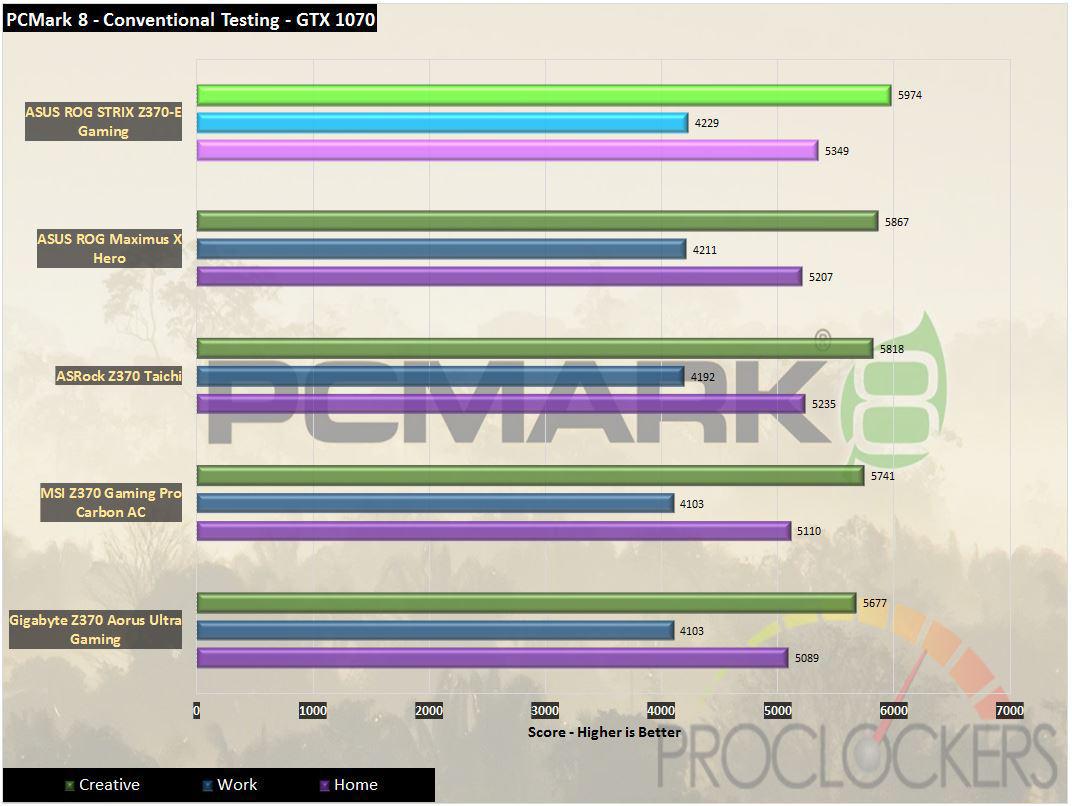
The STRIX Z370-E Gaming comes out of the gate swinging and just edges out the Maximus X Hero’s scores.
PCMark 10
PCMark 10 is the complete benchmark for the modern office. It is the ideal test for organizations that are evaluating PCs for a workforce with a range of performance needs. The tests in this benchmark cover a wide range of activities from everyday productivity tasks to demanding work with digital media content.
PCMark 10 uses a modular approach to build relevant benchmark tests around common end-user scenarios. A Test Group is a collection of workloads that share a common theme or purpose. There are four test groups in PCMark 10, we use three of them.
Essentials: covers the common, everyday ways that people use a PC. The workloads include Web Browsing, Video Conferencing, and App Start-up time.
Productivity: measures system performance with everyday office applications. This test group includes the Spreadsheets and Writing workloads.
Digital Content Creation: This test group’s workload reflects the demands of working with digital content and media. The tests include Photo Editing, Video Editing, and Rendering and Visualization.
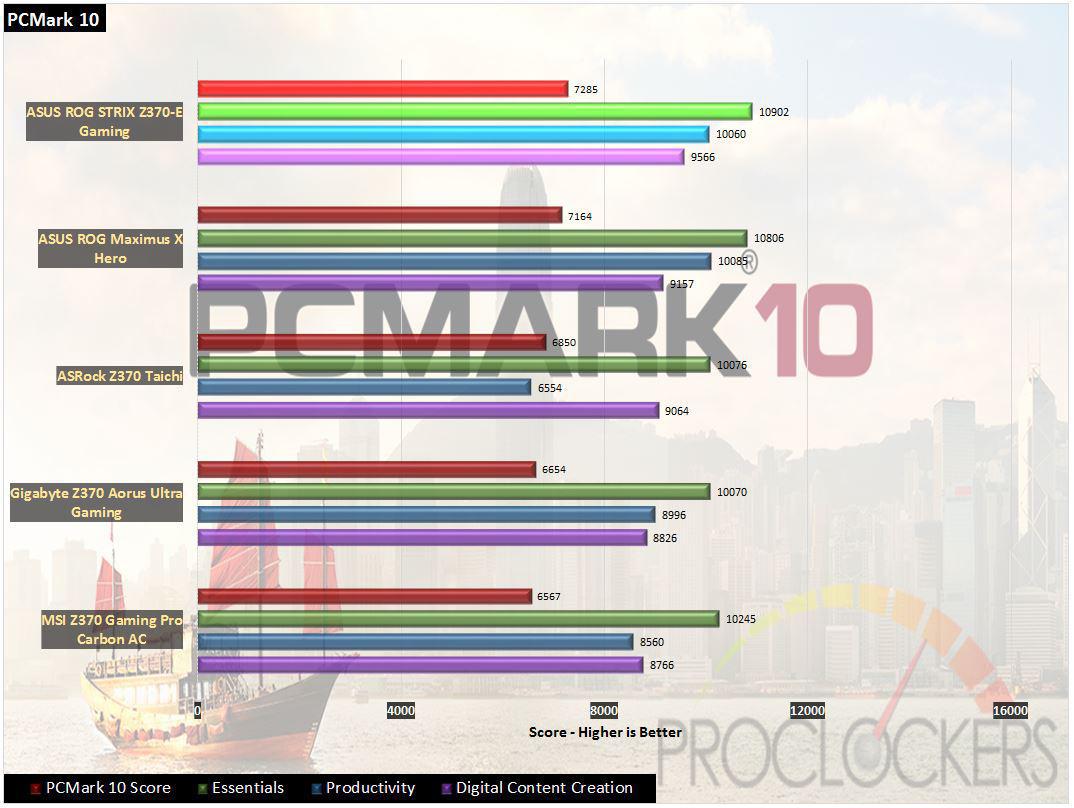
PCMark 10 gives us another first place.
WebXPRT 2015
WebXPRT 2013 uses scenarios created to mirror the tasks you do every day to compare the performance of almost any Web-enabled device. It contains four HTML5- and JavaScript-based workloads: Photo Effects, Face Detect, Stocks Dashboard, and Offline Notes. WebXPRT is run with the latest stable release version of Google Chrome browser, in this case, Version 61.
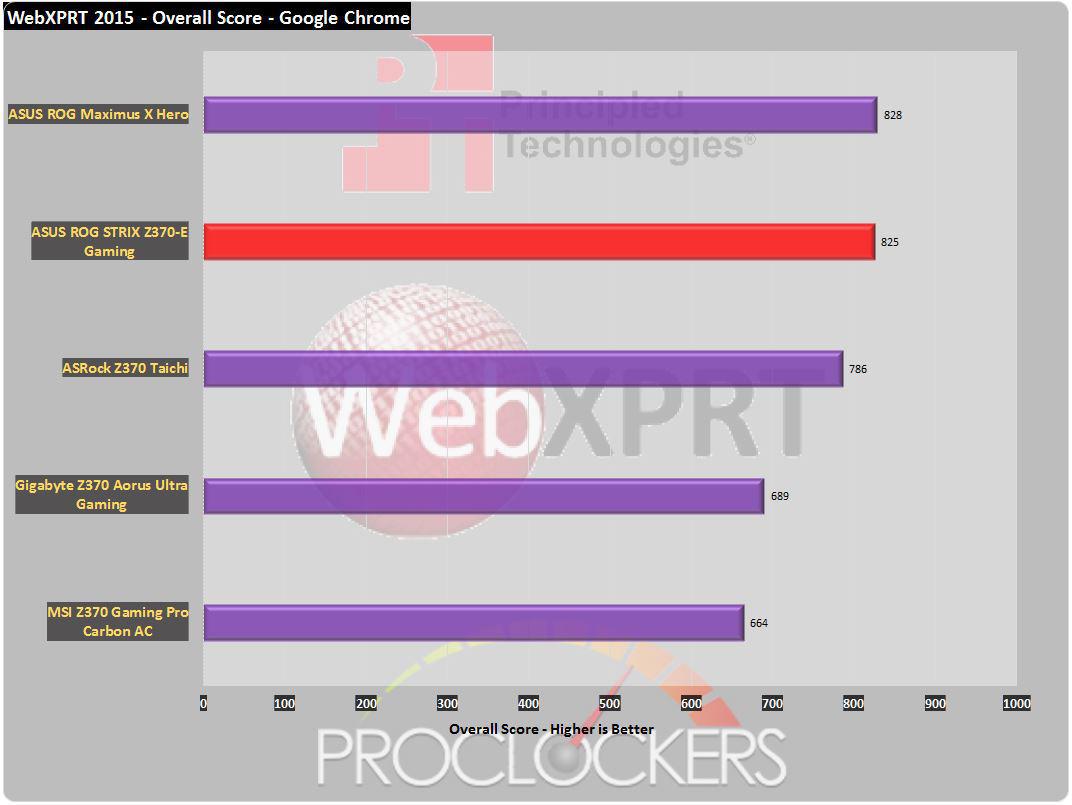
The STRIX can’t quite overtake the Hero here, but still does great.
CPU Performance Testing
Super PI Modded 1.5
“In August 1995, the calculation of pi up to 4,294,960,000 decimal digits was succeeded by using a supercomputer at the University of Tokyo. The program was written by D.Takahashi in collaboration with Dr.Y.Kanada at the computer center. This record should be the current world record. (Details are shown in the windows help.) This record-breaking program was ported to personal computer environments such as Windows NT and Windows 95. In order to calculate 33.55 million digits, it takes within 3 days with a Pentium 90 MHz, 40 MB main memory and 340 MB available storage.”
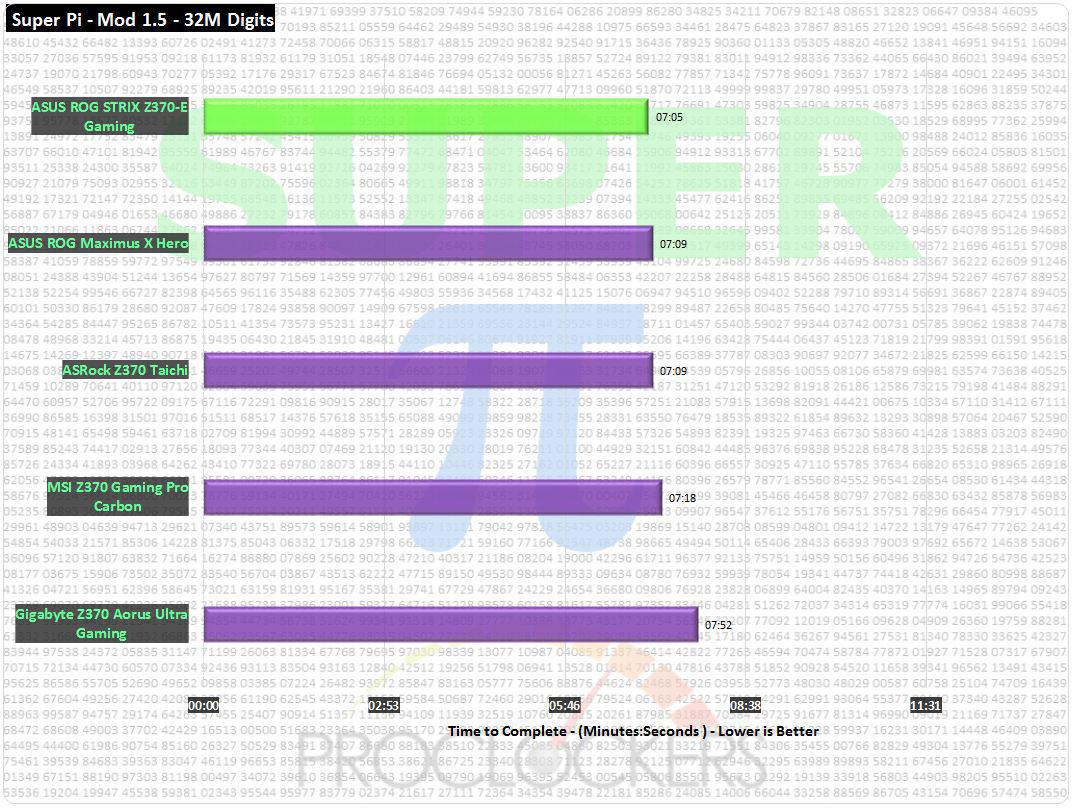
STRIX Z370-E Gaming for the win here, a snappy 7:05 places it squarely first place.
CINEBENCH R15
“CINEBENCH is a real-world cross platform test suite that evaluates your computer’s performance capabilities. CINEBENCH is based on MAXON’s award-winning animation software CINEMA 4D, which is used extensively by studios and production houses worldwide for 3D content creation. MAXON software has been used in blockbuster movies such as Iron Man 3, Oblivion, Life of Pi or Prometheus and much more.
CINEBENCH is the perfect tool to compare CPU and graphics performance across various systems and platforms (Windows and OS X). And best of all: It’s completely free.”
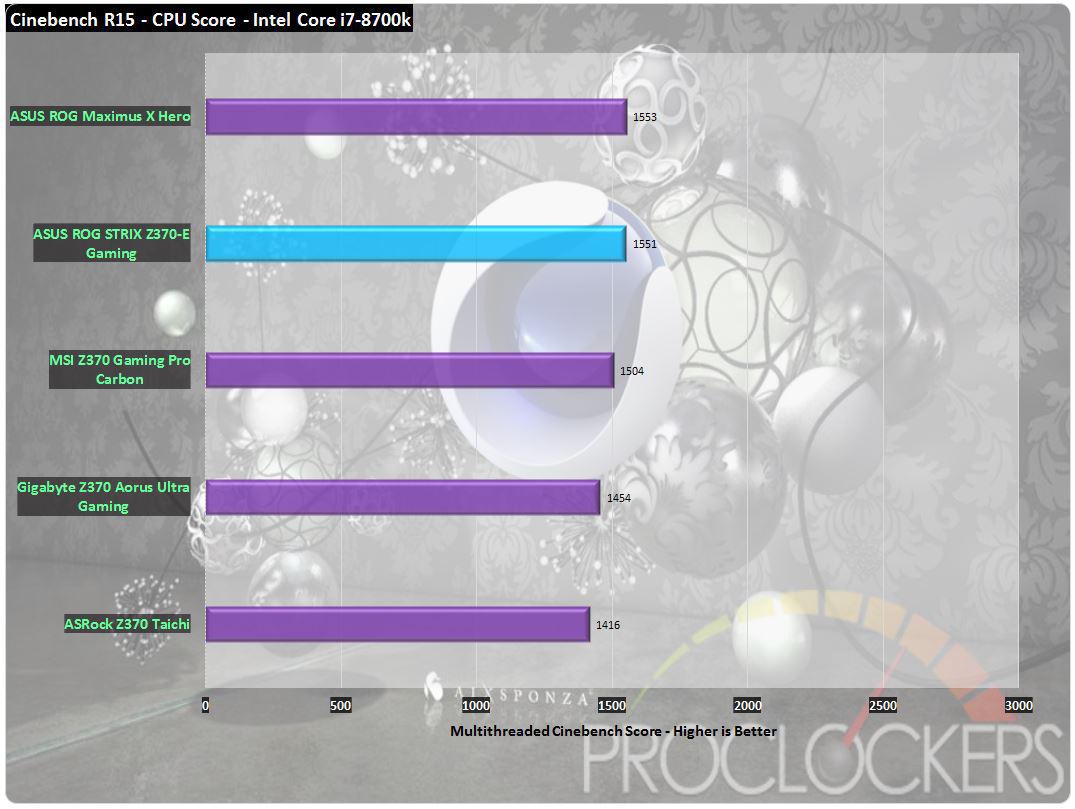
Again the Hero just edges out our STRIX, but 2nd place by 2 points is nothing to sneeze at.
7-Zip
The benchmark shows a rating in MIPS (million instructions per second). The rating value is calculated from the measured speed, and it is normalized with results of Intel Core 2 CPU with multi-threading option switched off. So if you have modern CPU from Intel or AMD, rating values in single-thread mode must be close to real CPU frequency. There are two tests, compression with LZMA method and decompression with LZMA method. Once the total passes reach 100, the score is taken.
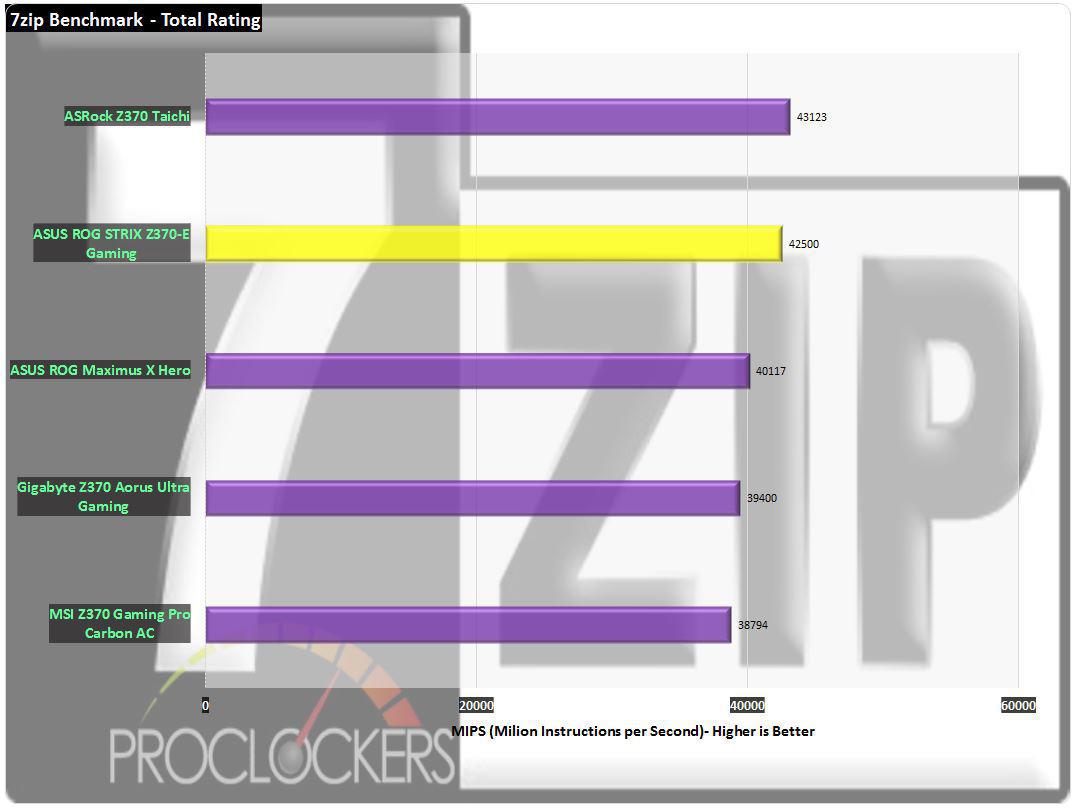
We see the STRIX Z370-E beat out the Hero this time, but it loses out to another board.
Memory Performance Testing
AIDA64 Engineer Edition
“FinalWire Ltd. today announced the immediate availability of AIDA64 Extreme Edition 1.50 software, a streamlined diagnostic and benchmarking tool for home users; and the immediate availability of AIDA64 Business Edition 1.50 software, an essential network management solution for small and medium scale enterprises. The new AIDA64 update implements AVX-optimized benchmarks for the upcoming Intel Sandy Bridge processors, adds a brand new video encoding benchmark, and supports the latest AMD and NVIDIA graphics processors.”
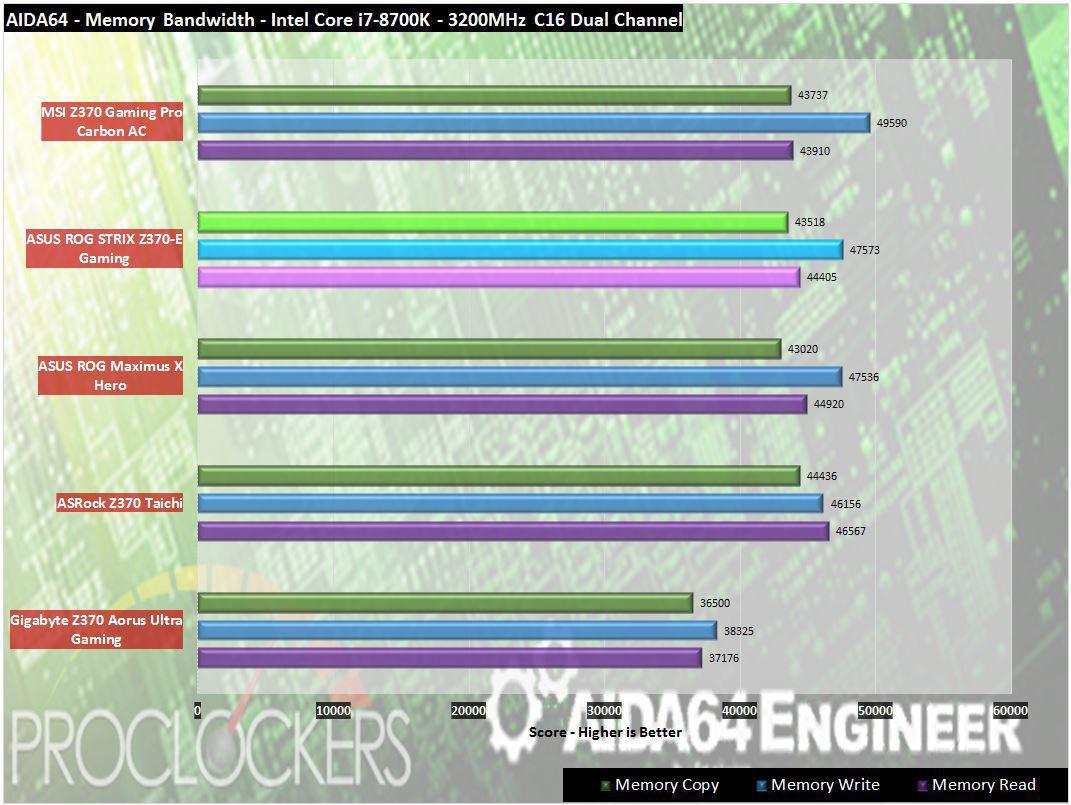
The STRIX-E shows nearly identical memory performance to our other ASUS sample here.
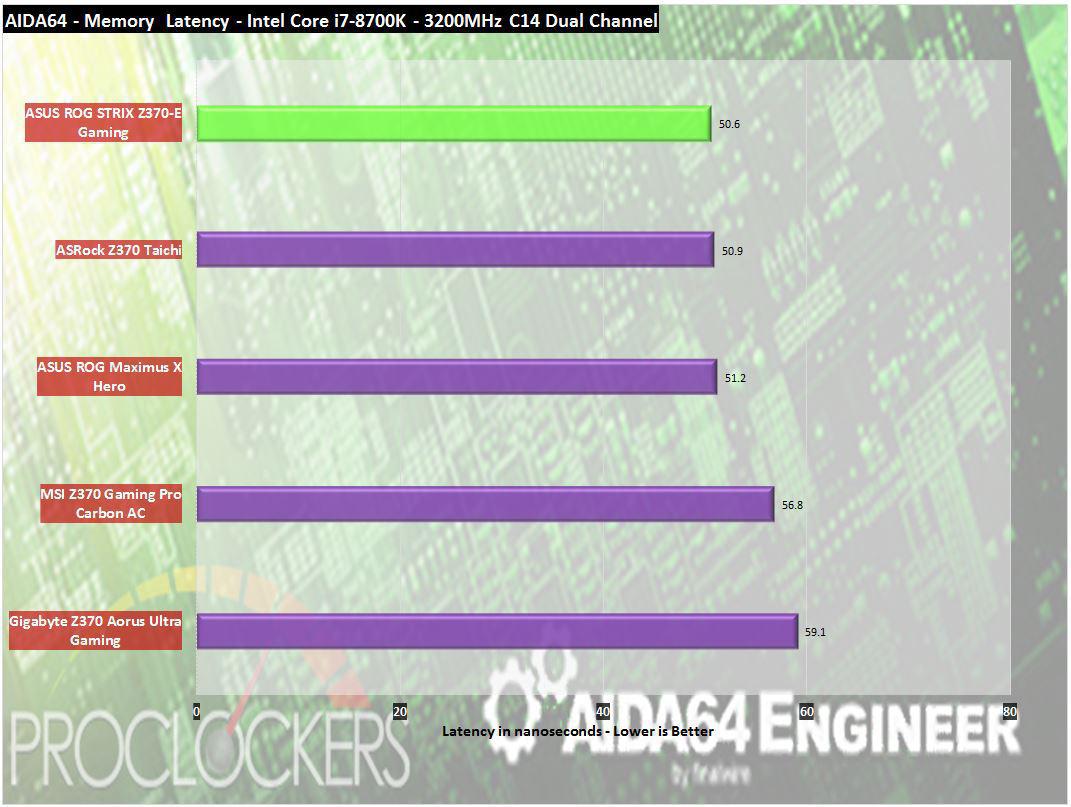
50.6ns is the best score we’ve seen on this platform yet.
Passmark Performance Test – Memory Mark – Threaded
“Fast, easy to use, PC speed testing and benchmarking. PassMark PerformanceTest ™ allows you to objectively benchmark a PC using a variety of different speed tests and compare the results to other computers.”
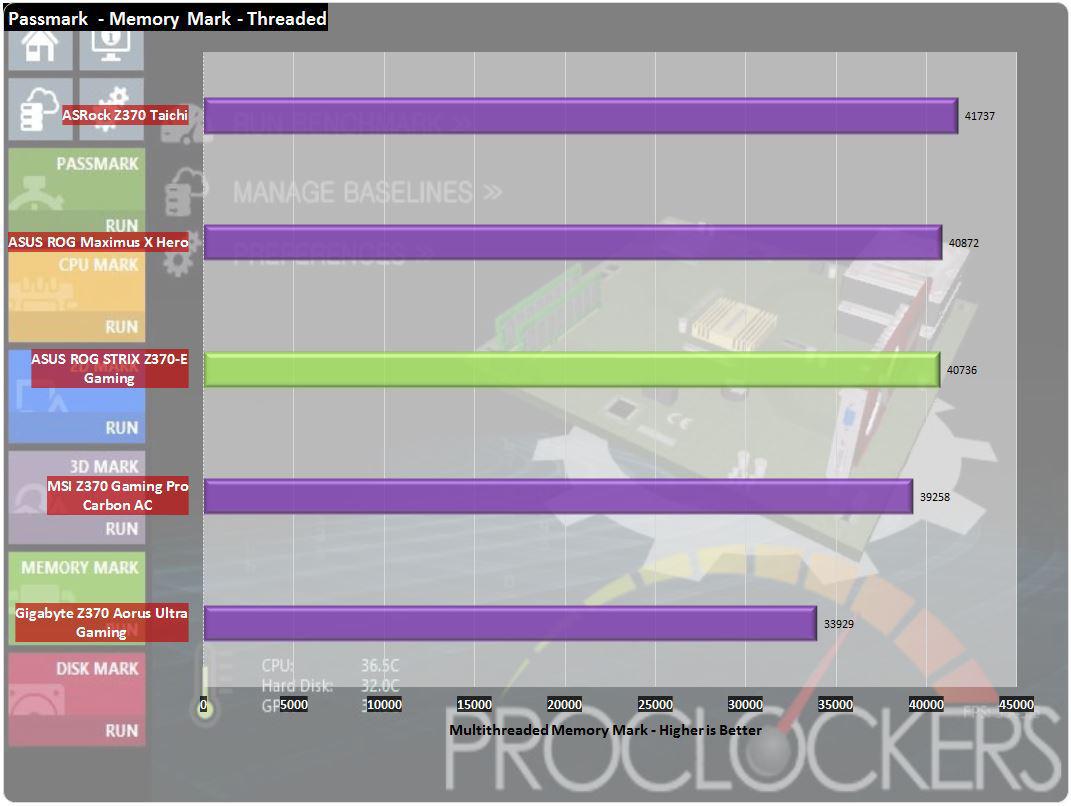
We seem to be playing leapfrog on the memory performance front here with the STRIX coming in around the middle of the pack.
SiSoft Sandra
“SiSoftware Sandra provides a robust package of diagnostic tools for testing your system and teasing out its problems–or potential headaches.”
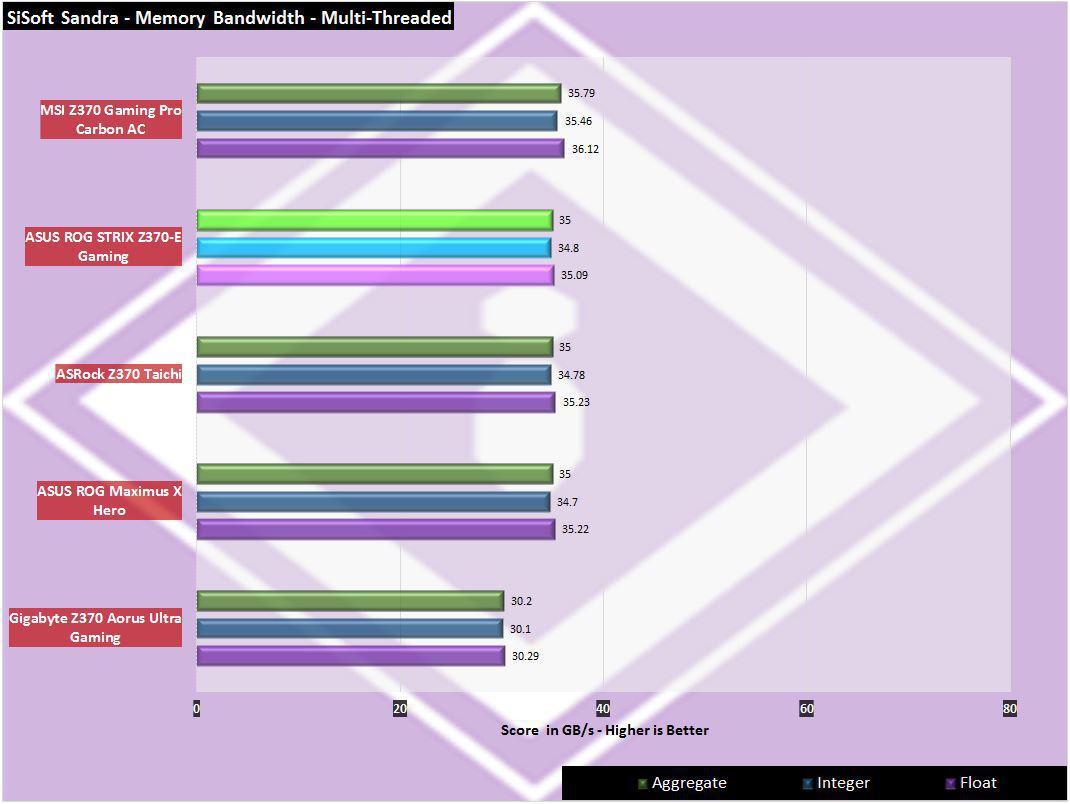
And our last memory test leaves us again in 2nd place, not too shabby.
Storage Testing
ATTO Disk Benchmark
“As the industry’s leading provider of high-performance storage & network connectivity products, ATTO has created a widely-accepted Disk Benchmark freeware utility to help measure storage system performance. As one of the top tools utilized in the industry, Disk Benchmark identifies performance in hard drives, solid state drives, RAID arrays as well as connections to storage. Top drive manufacturers, like Hitachi, build and test every drive using the ATTO Disk Benchmark”
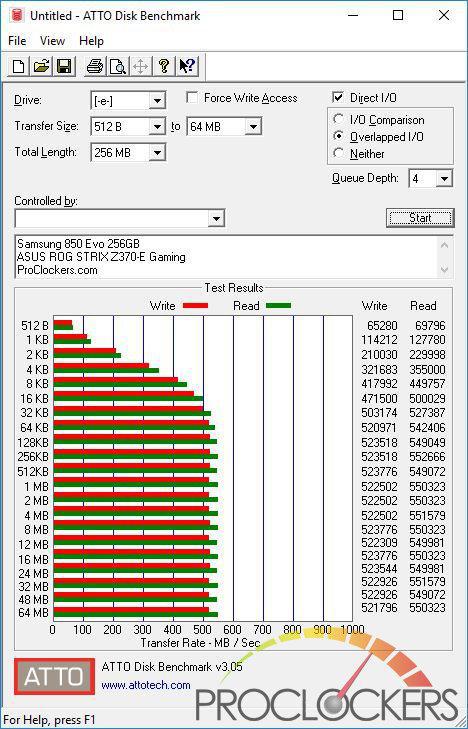
CrystalDiskMark 3.0
“CrystalDiskMark is designed to quickly test the performance of your hard drives. Currently, the program allows measuring sequential and random read/write speeds.”

Crystal Disk Mark shows the exactly the Drives rated 520MB/s writes and above the rated 540MB/s reads.
AS SSD
The AS SSD benchmark determines the performance of Solid State Drives (SSD). The tool contains six synthetic and three copy tests.
The synthetic tests determine the sequential and random read and write performance of the SSD. These tests are performed without using the operating system cache. In the Seq test, the program measures how long it takes to read and write a 1 GB file. In the 4K test, read and write performance is determined for randomly selected 4K blocks. The 4K-64 Third test is equivalent to the 4K procedure, except that the read and write operations are distributed to 64 threads. This test should show differences between the IDE operating mode where NCQ is not supported and the AHCI mode for SSDs with Native Command Queuing (NCQ). The additional compression test can measure the performance of the SSD as a function of the compressibility of the data. This is especially important for the controllers that are used to increase the performance and life of the cell compression.
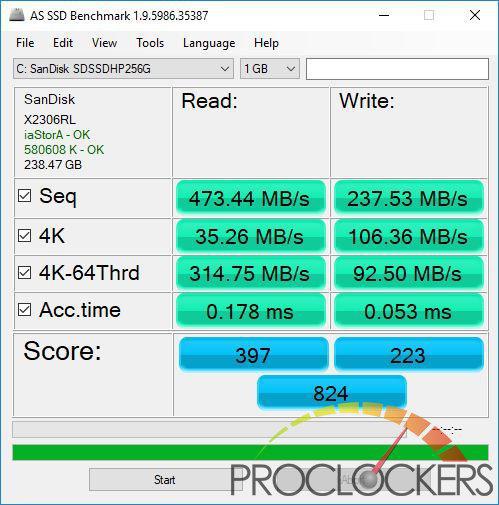
AS SSD uses a slightly different testing methodology and usually shows a bit lower on most, but this is right about where this drive normally scores.
Game Testing
3DMark – Fire Strike
“Fire Strike is a showcase DirectX 11 benchmark designed for today’s high-performance gaming PCs. It is our most ambitious and technical benchmark ever, featuring real-time graphics rendered with detail and complexity far beyond what is found in other benchmarks and games today”
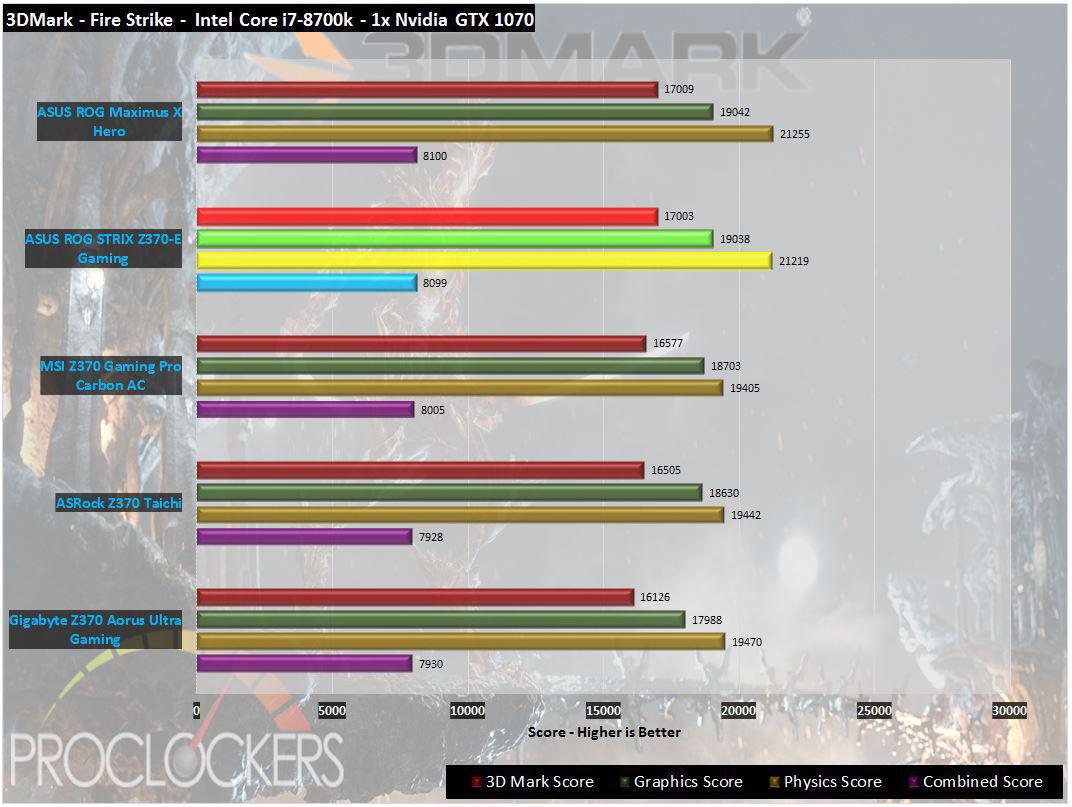
You expect a product with ‘gaming’ in its title to do well on gaming tests, and the STRIX Z370-E doesn’t disappoint.
3DMark – Time Spy
“3Dmark Time Spy is a new DirectX 12 benchmark test for Windows 10 gaming PCs. Time Spay is one of the first DirectX 12 apps to be built “the right way” from the ground up to fully realize the performance gains that the new API offers. With DirectX 12 engine, which supports new API features like asynchronous compute, explicit multi-adapter, and multi-threading, Time Spy is the ideal test for benchmarking the latest graphics cards.”
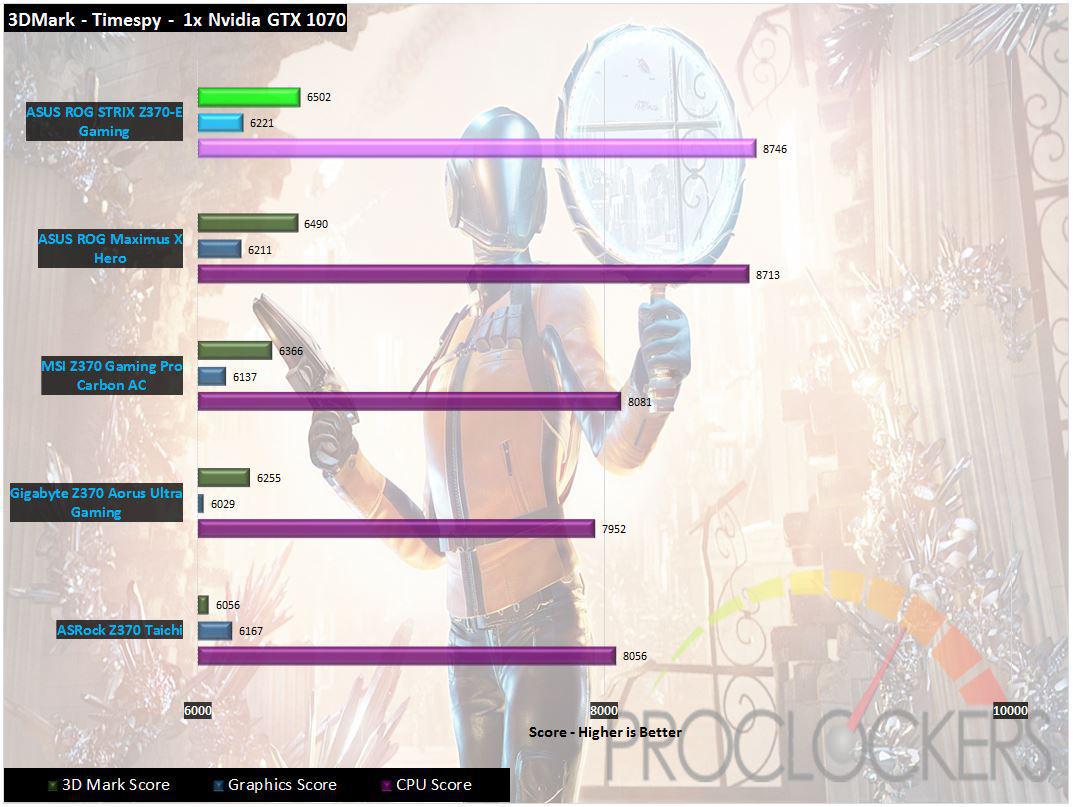
Time Spy seems to favor the STRIX ever so slightly here.
Grand Theft Auto: V
“When a young street hustler, a retired bank robber, and a terrifying psychopath find themselves entangled with some of the most frightening and deranged elements of the criminal underworld, the U.S. government and the entertainment industry, they must pull off a series of dangerous heists to survive in a ruthless city in which they can trust nobody, least of all each other.”
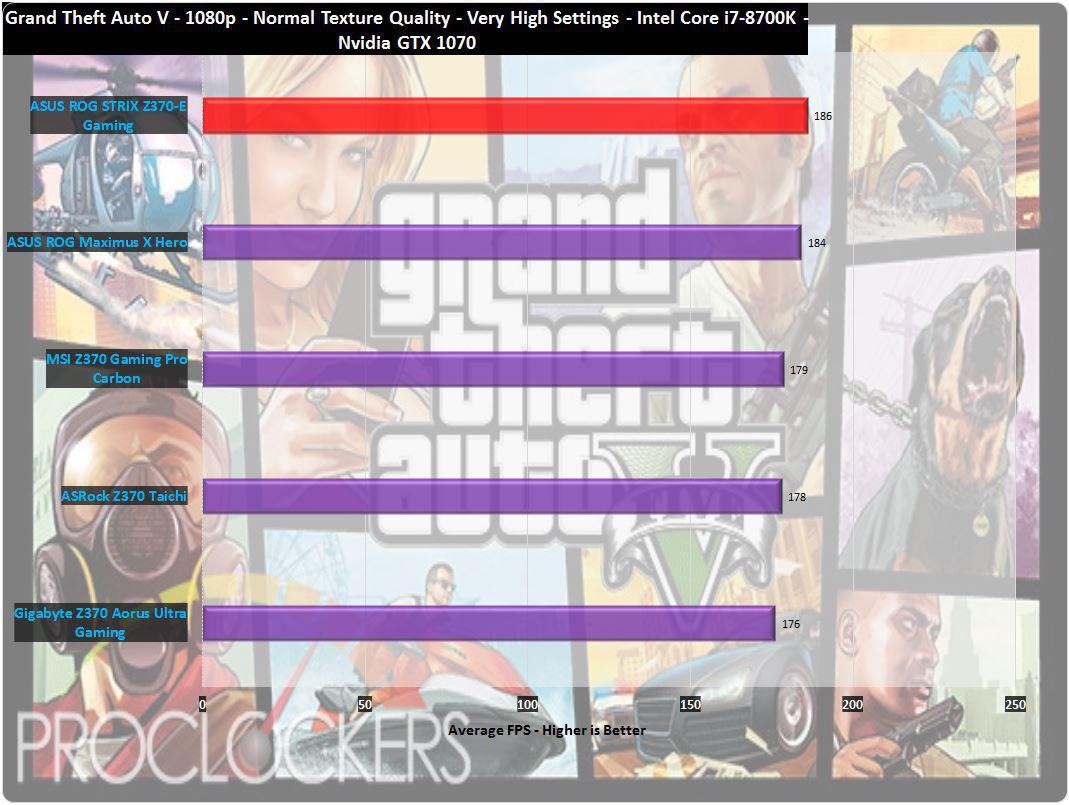
Our first real game test shows rockstar performance levels (see what I did there?) out of the Z370-E.
Metro: Last Light
“It Is the Year 2034. Beneath the ruins of post-apocalyptic Moscow, in the tunnels of the Metro, the remnants of mankind are besieged by deadly threats from outside – and within. Mutants stalk the catacombs beneath the desolate surface, and hunt amidst the poisoned skies above.”
Developed by 4A Games and published by Deepsilver, Metro: Last Light uses the 4A game engine. At its highest settings, the 4A game engine is capable of bringing all but the most extreme gaming systems to their knees.
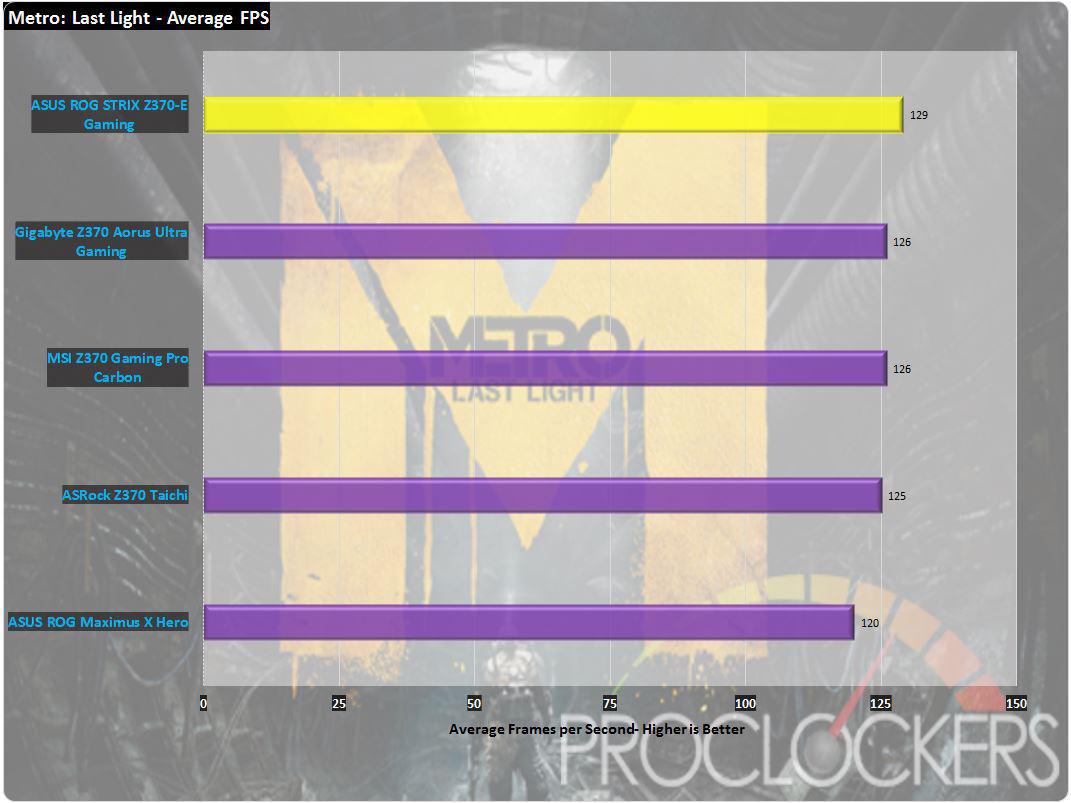
Unlike its Hero relative, the STRIX Z370-E gets its foot on the floor moving through our gaming tests.
Thief
“Garrett, the Master Thief, steps out of the shadows into the City. In this treacherous place, where the Baron’s Watch spreads a rising tide of fear and oppression, his skills are the only things he can trust. Even the most cautious citizens and their best-guarded possessions are not safe from his reach.”
Thief was developed by Eidos-Montréal and published by SQUARE ENIX, Eidos Interactive. The newest game in our benchmark suite, Thief is also one of the most demanding and has the highest recommended system requirements. Those heavy requirements allow it to use the Unreal 3 game engine to great effect. It also features AMD’s Mantle API, as well as Microsoft’s common DirectX 11 API.
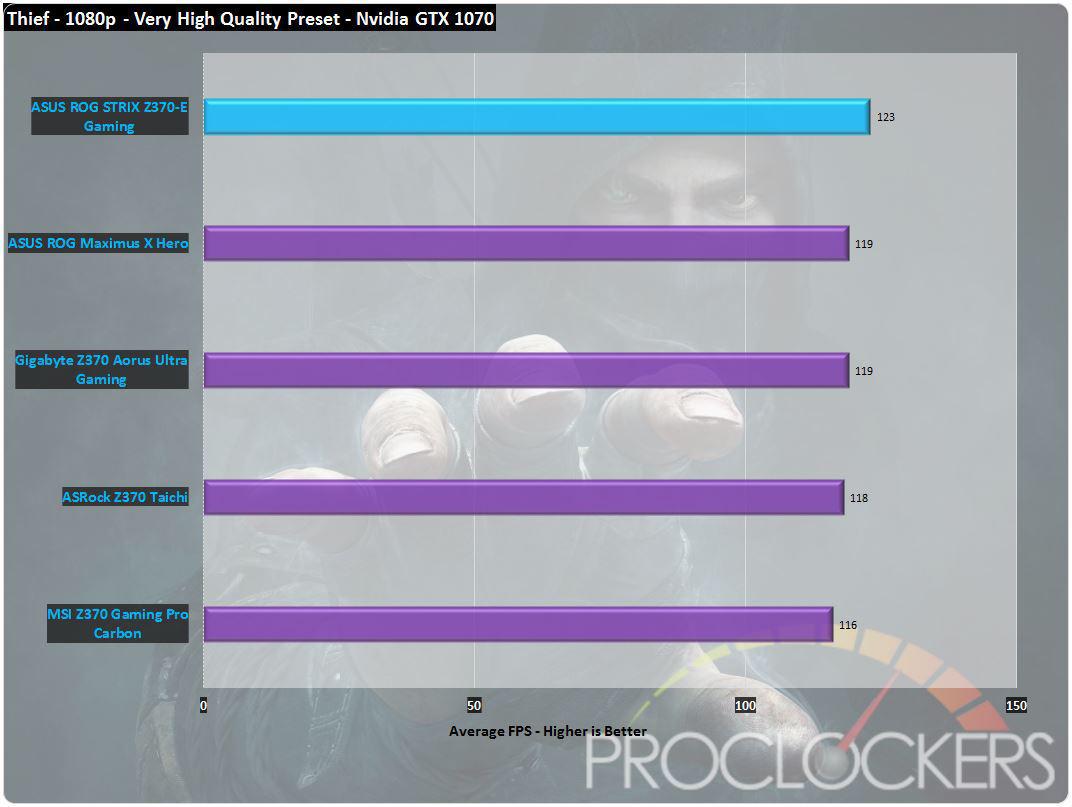
Our 3rd and final gaming test give us 3 for 3. That’s quite the feat.
Overclocking
Starting out from stock, we’ll see what we can get out i7-8700K up to. By default, the Chip can Boost up to 4.7Ghz.
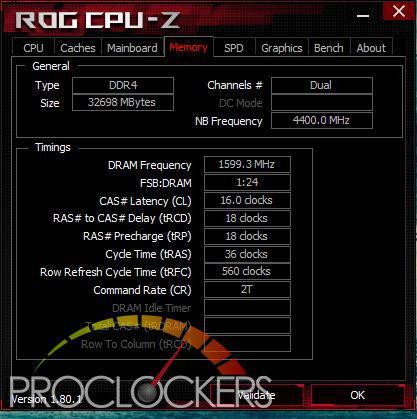
We also start with our ram running at its XMP rated speed of 3200 MHz.
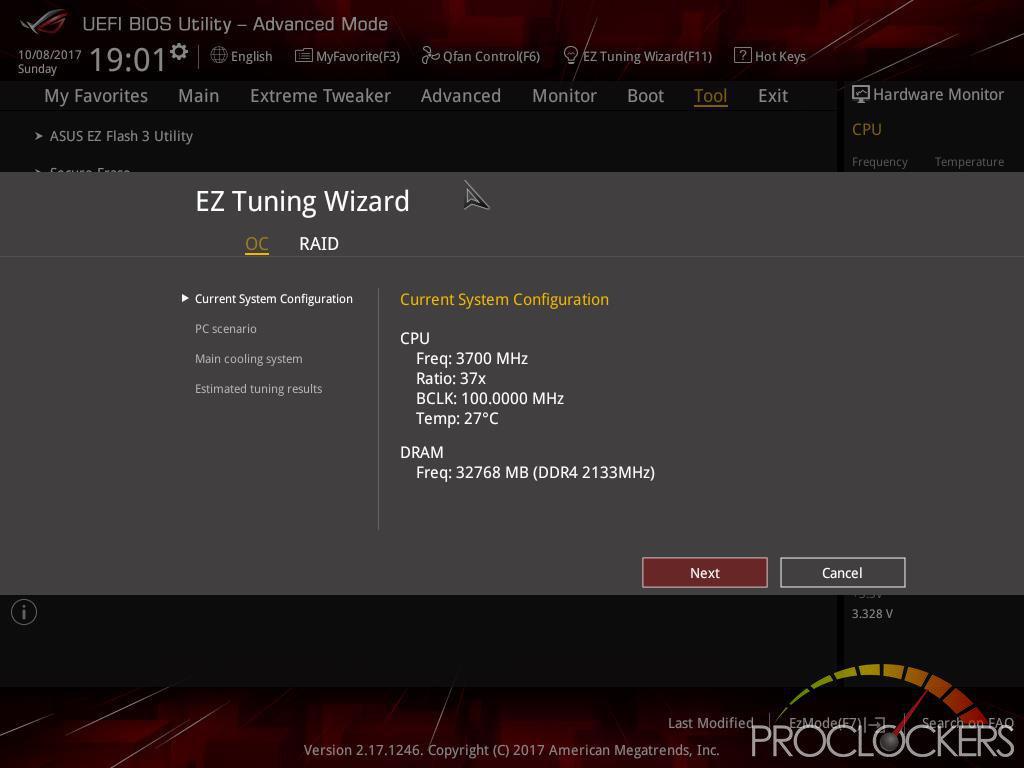
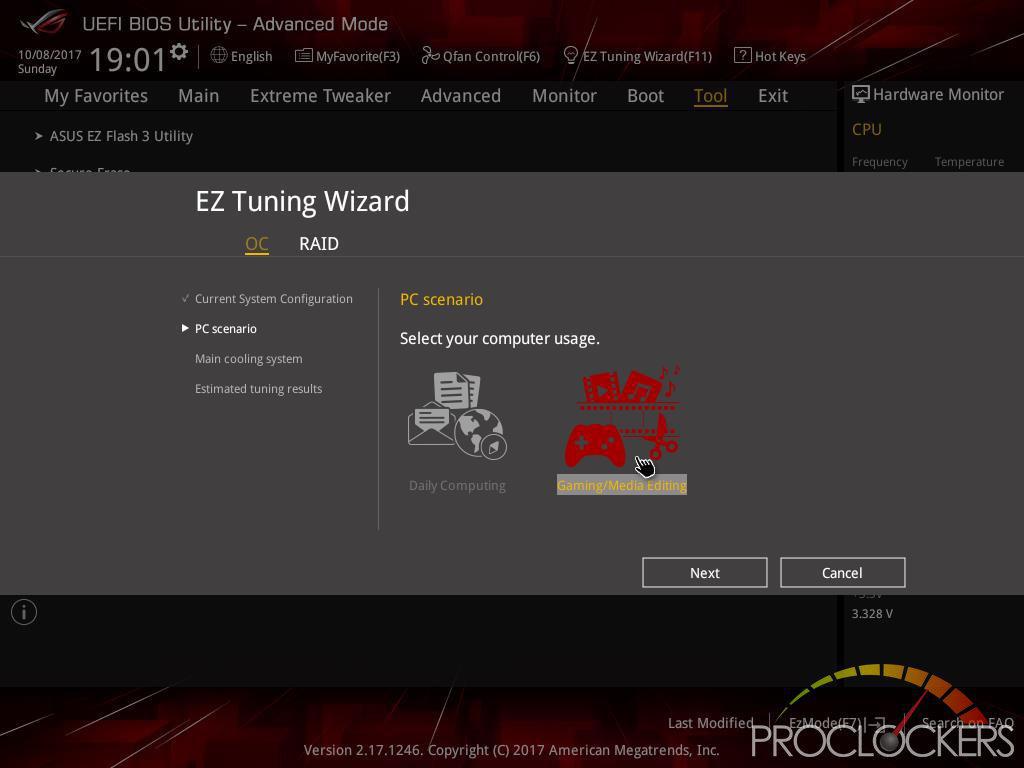
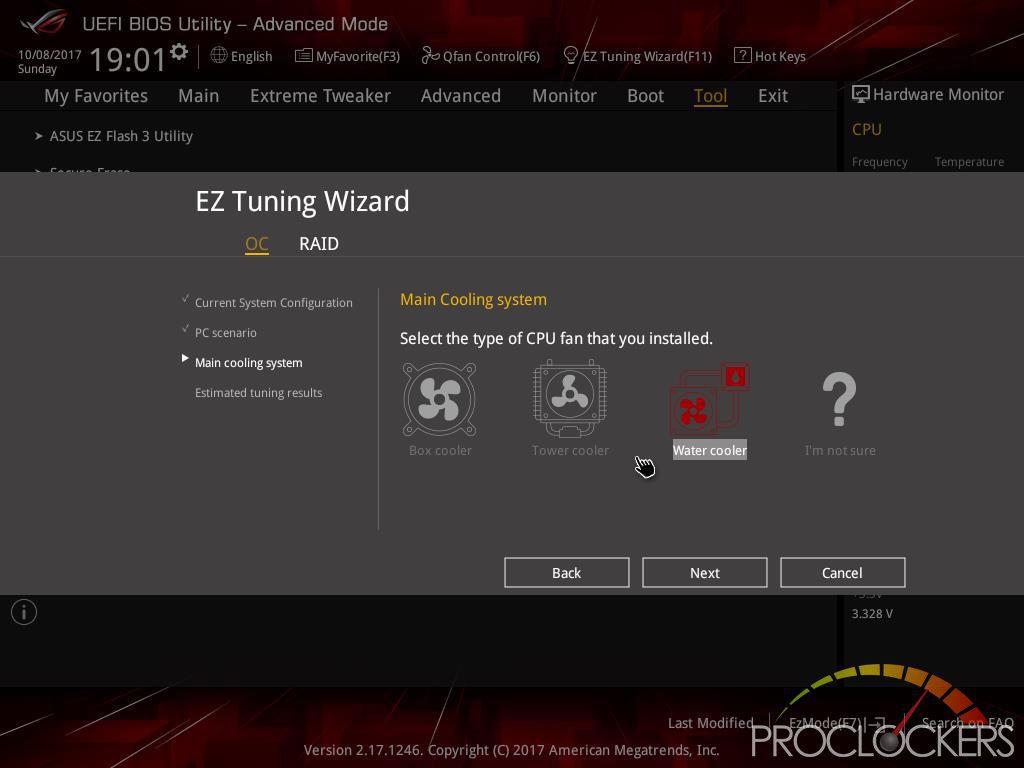
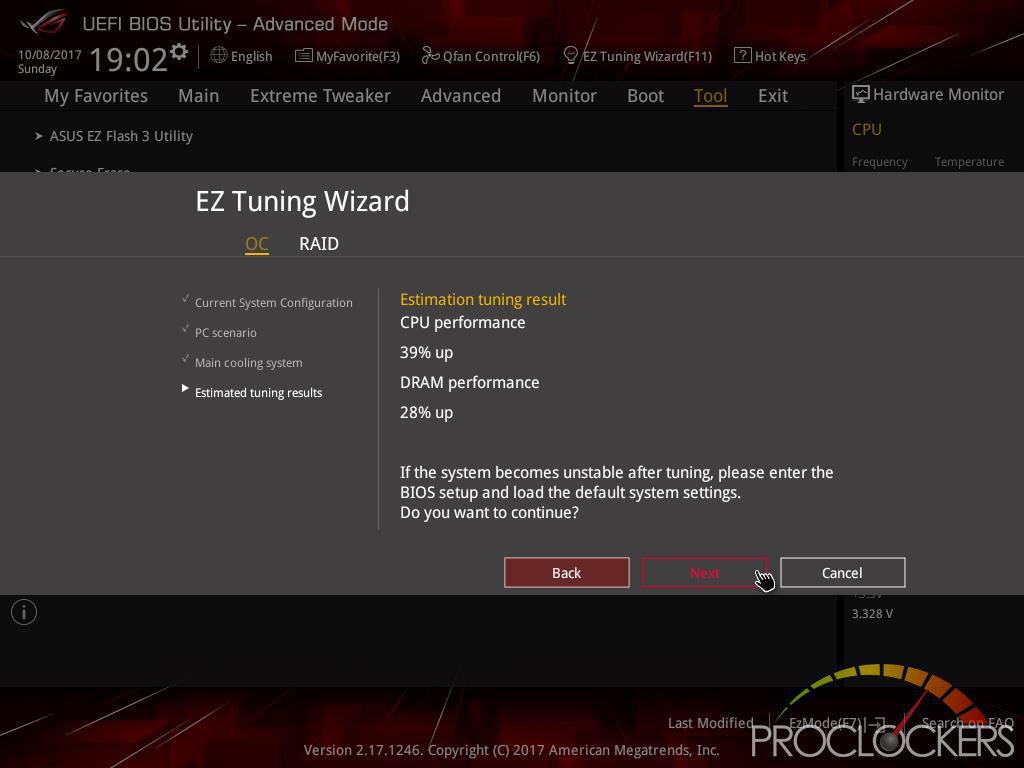
We’ll start out using ASUS’s own EZ Tuning wizard via the BIOS. The same system can be accessed from windows through the Dual Intelligent Processors 5 application, but you have to reboot a few times anyway, so we’ll just cut to the chase.

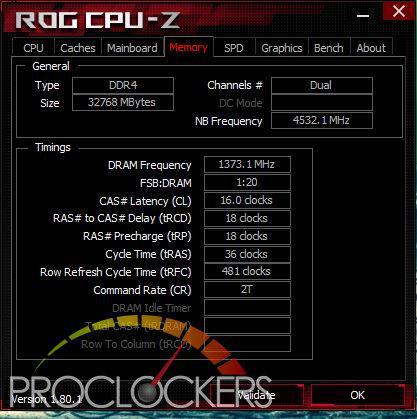
EZ Tune brings us up to an impressive 5.15 GHz and drops the ram from 3200 MHz down to 2744 MHz.

We kept the same settings from the EZ Tuning wizard and bumped the multiplier up one notch, giving us 5.25Ghz, but due to thermal throttling, this actually dropped our scores.

To get the best scores without diving deep into throttle-land, we back the CPU clock down to 5.1 GHz at 1.36V (at least in the BIOS, CPUz shows 1.4V here).
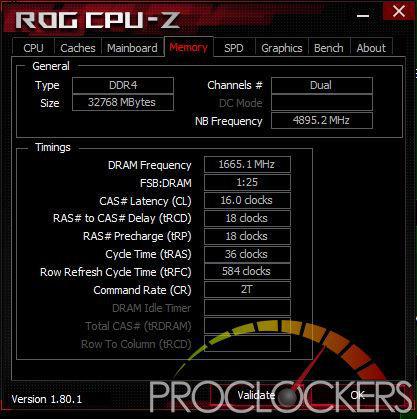
We bring the ram speed back up to 3200 MHz and push it a bit over to 3333 MHz, and also increase the CPU cache ratio to bring it up to 4.9 GHz.
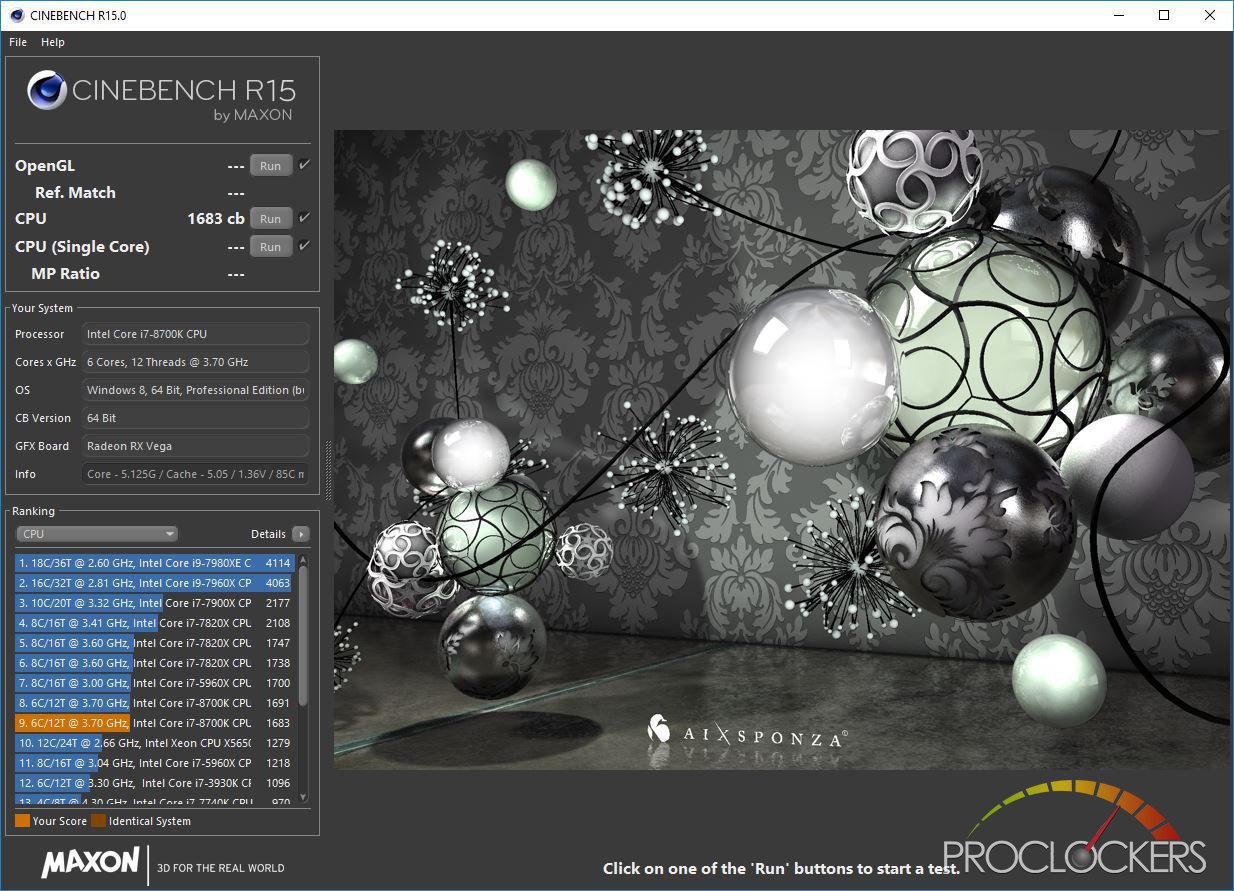
With these manual settings, we are able to get a best Cinebench score of 1683.
Final Thoughts & Conclusion

ASUS’s ROG STRIX Z370-E Gaming probably has the least onboard RGB LED’s of any STRIX product we have tested so far, and some will be quite thankful for that. That doesn’t, however, mean it isn’t a looker. The Aggressive silver heatsinks look like they’ve seen the battle with what appear to be scars or blade marks, but the sharp angles are everywhere including the silkscreen on both sides of the board and even the rear I/O heatsink. The LED area on the Rear I/O is made of several addressable LED’s so you can do all manner of neat effects from the Aura software, and extend those to the handful of normal and addressable LED headers.
Performance from the board was top notch, while it did duke it out with other similar systems through most of the benchmarks, when it hit the gaming section it put the hammer down and never looked back. We couldn’t find any weaknesses with the STRIX Z370-E, and we continue to be impressed with the level over overclocking ASUS boards spit out on their own with a few simple clicks. All in all, if you are looking to upgrade your gaming system to Intel 8th generation and the Silver and black fits your ideal look, this board should be at the top of your list. Great job ASUS!








