Hardware
Cougar Aqua 280mm Review

Cougar isn’t a big name in USA. In fact, I was surprised to hear Cougar makes anything but PC cases. The key slogan from Cougar, “Real Gear for Real Gamers,” challenges the market by catering to gamers who think gaming is much more than something you do on a casual Saturday. Currently, Cougar is creating gaming mice, keyboards, headsets, cases, PSU, and AIOs. In this review, we will be looking at one of Cougar’s top performers, the Aqua 280mm. Let’s dig in.
What’s in the Box?
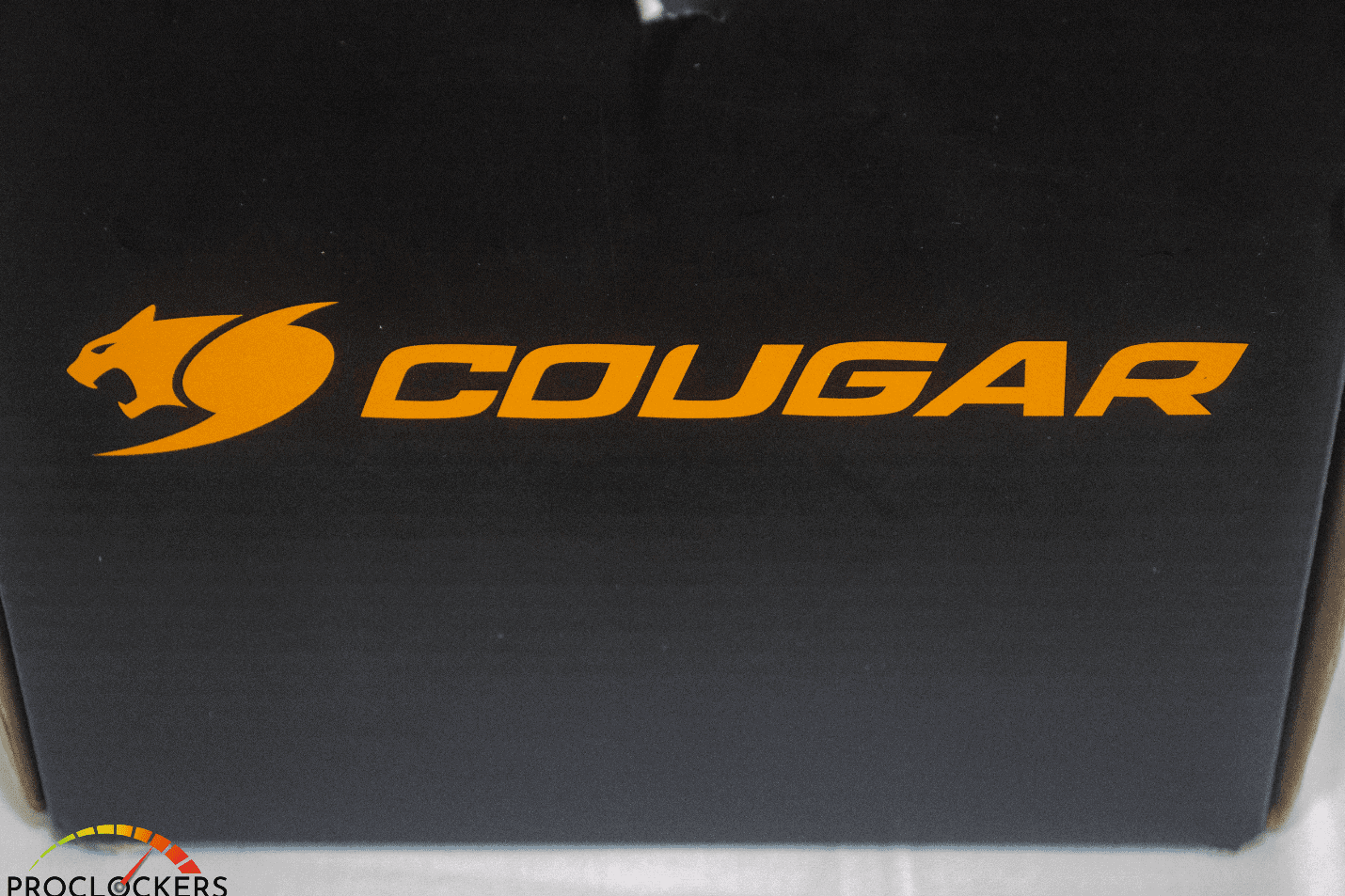
Opening up the box, we see a manual along with all of the components neatly nestled inside, wrapped in clear plastic wrap.

Packaged inside are the following:
- The Aqua 280mm Rad/Block
- Two Vortex WB 140mm Fans
- Wireless RGB Controller
- Mounting kit
- 1 to 2 Fan Splitter
- User Manual

Cougar Aqua 280 mm Technical Specifications
Key Specs
The Aqua 280mm is compatible with AMD and Intel
On AMD’s side supporting AM4/FM2/FM1/AM3(+)/AM2(+) no thread ripper support, you’ll want to look at the Aqua 360.
For Intel, the Aqua 280 supports LGA 775/1155/1156/1366/2011/2066 and also supports the new LGA 1200 socket.
Water Block/Pump
Dimensions: 60x60x50mm
Cold Plate: Copper
Pump Speed: 3200rpm
Power Consumption: 4.68 connected by SATA.
5v RGB connector
Radiator

The radiator is 280mm with a tight FPI (fins per inch). Although this is not specified, I would imagine the FPI spacing is somewhere between 8 and 12 fpi. At a thickness of 27mm, 8fpi seems more reasonable. The surface density dictates how much more coolant the radiator can handle and can spread that coolant evenly for better cooling. A higher thickness usually means better cooling efficiency. Since it’s made from aluminum, temperatures will likely end up being slightly higher than the Asus Ryujin Raid, which is copper. The tubing used feels very durable with slick sleeves. At first glance, the radiator’s fittings seem to be screw off, but rest assured, they are not coming off! There is a fill port; however, I decided not to fiddle with it, as I believe it would be used for servicing for RMA purposes. Overall, the radiator feels very light and easy to handle.

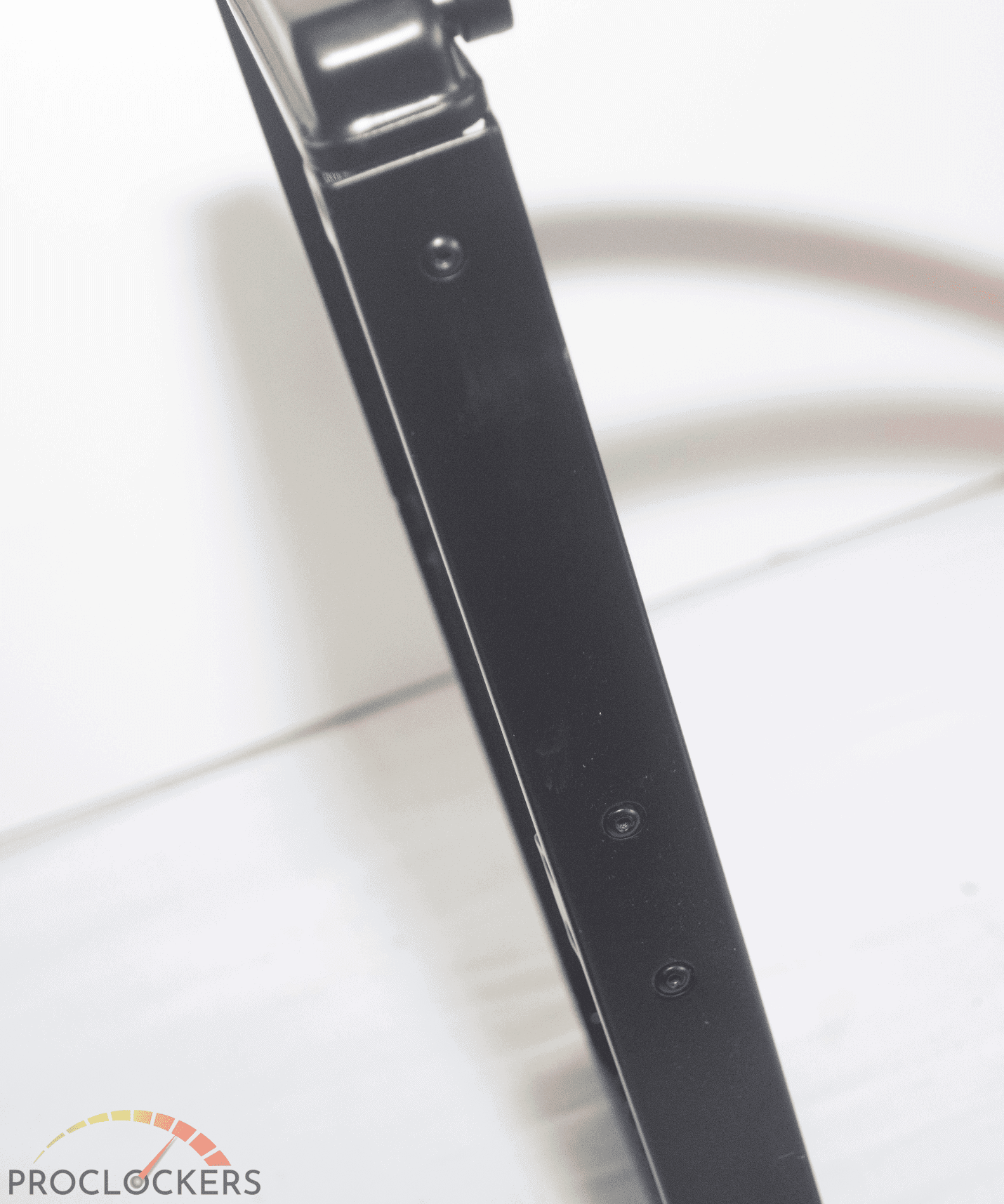
Fans

Cougar has created their own intuitively designed fans for cooling: the Vortex WB, a 140mm Hydro-Dynamic bearing PWM, and a behemoth of a fan system. These fans come in a diverse anti-vibration dynamic design, supporting grooved blades that provide strong and focused airflow. At 105 cubic feet per min (CFM), we could very well push through enough air to keep the radiator cool to the touch at any setting. The higher the airflow through the fans, the more pressure or static pressure where there are airflow restrictions. A high fin count radiator would benefit more from this type of fan because of the high pressure due to how much air is being pushed through. For example, a regular case fan will have great airflow, but the pressure at which it flows would be weak. Therefore, connecting just any fan to this radiator can create a bit of an obstacle because you need a fair bit of air to cool down the temps the radiator can reach. Cougar has implemented slight changes in the fin design of their fan to adequately cool it, which creates more of a vortex, forcing air through the radiator, effectively creating pressure and lowering your temps. It’s a very keen idea to look for fans that have a high CFM and static pressure.

The Vortex WB does have a lower RPM than most at 600-1800rpm, hinting at a more balanced airflow to static ratio. Controlling the fans is a task for whichever fan control software you have installed on your device, as the fans don’t come with a Cougar software system. Through this, I found that using other 3rd party software systems proved to be a nuisance. Even Asus’s AI Suite didn’t recognize the fans at all when I first installed this AIO. Nonetheless, I eventually attained fan control, though my readings might have been off from the specs supplied. This isn’t exactly an AIO used for intense overclocking, but you do have the option of changing the fan speed for prepping the CPU if you wanted to do some extreme overclocking.

Pump/Plate

The housing for the pump is attached to the cold plate. It barely makes any noise at all, and I only really noticed the pump during startup and during extreme testing or high-fidelity gaming like COD: Warzone. I did notice the plate did seem smaller than the plate like the ASUS Ryujin, leading me to believe cooling CPUs like Intel’s X-series for x299 platform would have higher than expected temp results. However, for the i9-10900k, it seems to be cooling the entirety of the HIS. The AIO can be affixed either vertically or horizontally, depending on your preference and set up in terms of mounting. This is made possible by the swivel fittings at the bottom of the pump, which allows for better positioning and a more customized look for your tubes.

The Light Show

You can’t have a true AIO without some sick RGB. Above the pumps sits a Plexi Ring with an RBG strip inside that has a multitude of colors available and the ability to set up different light show effects. You can even control the light show with the included RBG remote controller. With over 100 lighting effects, you’re sure to eventually find one that you enjoy. The light show settings start slow and progressively become faster as you switch through the various modes, and the light colors start to look pretty cool as they begin to blend and “dance” under the white Plexiglas top. The remote offers Autoplay, which will play all 100 effects in rainbow color. You can also adjust the light flow from left to right, the speed, brightness, and much, much more. You can even select your top 10 favorite effects if you like. However, if you’re more of a solid color fan, each of the major colors is just a button-click away.
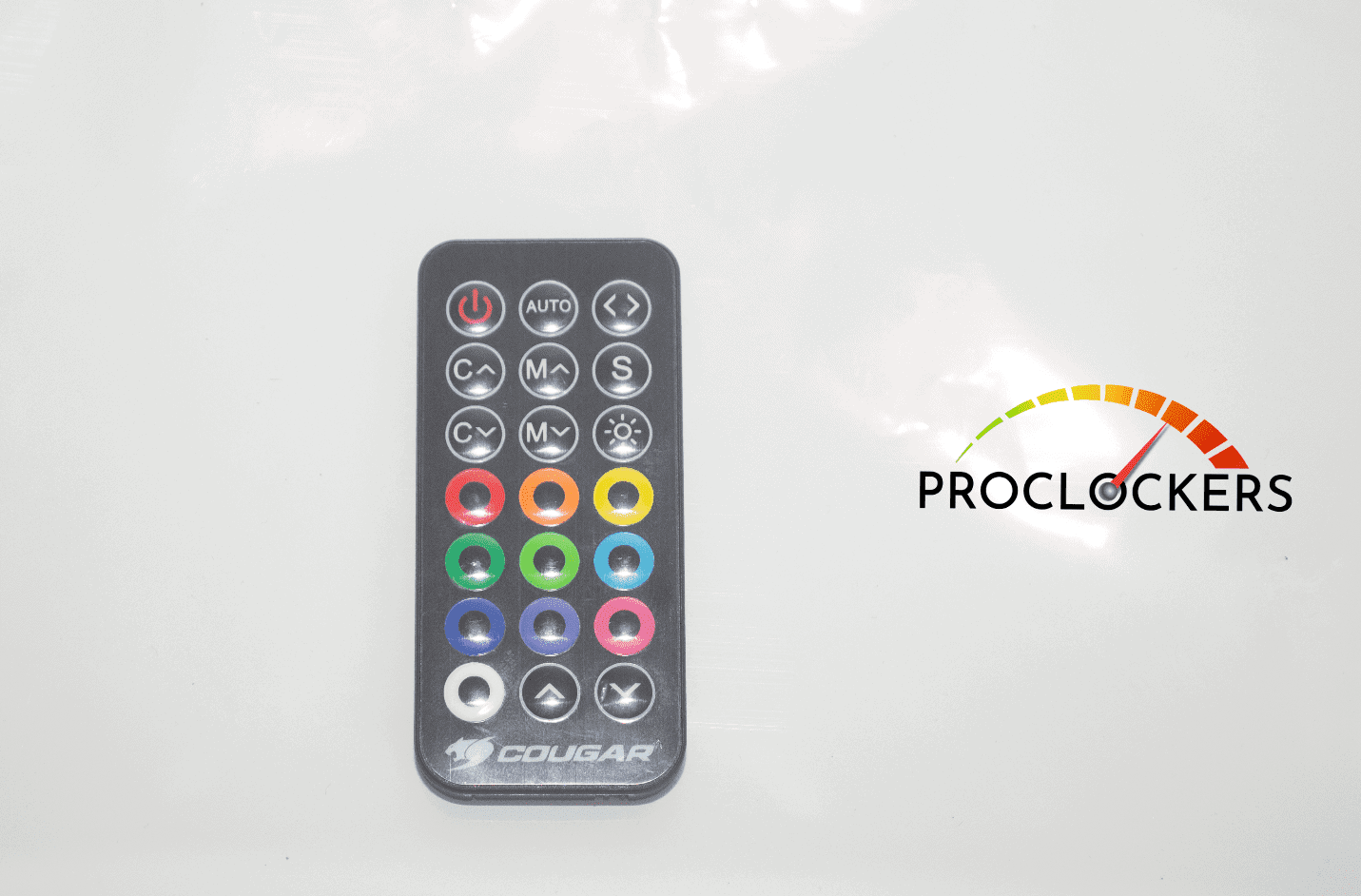
If you happen to be part of a Café or have more than one AQUA, you can bind your remote to a specific AQUA so that the colors simultaneously change together. But, if you don’t like the remote idea, the RGB is also connected to the 5v RGB header on your motherboard and will sync up to whatever controller you have for your motherboard, like Asus Aura Sync and MSI Mystic Light. I like the fact that Cougar implemented so many RGB control options. It’s sure enough to satisfy any user, from those who prefer loads of colors and lighting effects to those who prefer a more subtle solid color option with little to no lighting effects.

Cougar Aqua 280mm Installation

Installation was a bit trickier than installations I’ve experienced for other AIOs. Specifically, the base plate guides were a bit wobbly, and the heads are circular, so I had to pay close attention to the guides’ orientation so that my back-plate wasn’t lopsided.

Once the guides are on, you can mount the pump with the included springs and screws. You will need a bit of pressure to get the screws on. Also, if it feels like you’ve been tightening for longer than usual, it’s normal. I was actually surprised at how long before all 4 screws felt tight enough—a good indicator of even contact and a guaranteed tight latch on the CPU.

Installing the fans was fairly simple. Depending on your mounting orientation, have your fans set up as outtake if mounting to the top of the case and intake if you are mounting to the front. Investing in Cougars Vortex WB fans would be great for the front mounting because it would help provide more airflow over your components and then out through the back or upwards. Connect the fans to the 2-to-1 connecter and plug it into your CPU header. Then, plug in the 5v RGB header and your SATA power. Power on,, and you will hear the pump’s churning as it turns on for the first time and experience the beautiful RGB light show.
Cougar Aqua 280mm Testing
Cooling Power
We used Intel’s space heater CPU, the i9-10900k. The i9-10900k is capable of clock speeds of 5.3GHz, but all that extra power can consume up to 250 watts and hit an insane 100 degrees Celsius on top of the line custom loops. Even LN2 pros had a rough time handling this beast. So, we’re going to throw the Cougar 280mm at it and see if we roar like a Cougar or Meow like a Hello Kitty. First, we test our idle temps, letting it run idle for about 3 hours. The Aqua 280 was able to keep the i9-10900k at a “chilly” 36 degrees Celsius. By running a fan speed test, we were able to hit a max of 1880rpm and a low of 558rpm. While running, fan noise wasn’t too bad and only resulted in a soft hum. Pump noise was also comparable in terms of noise and only let off an audible soft hum as well. Once reaching 100% fan speed, there was a weird change in temps. Usually, higher fan speeds would result in a lowered temperature, but I found the temperatures had actually risen to 38 degrees Celsius and remained at 38 degrees or higher for the rest of the testing period.
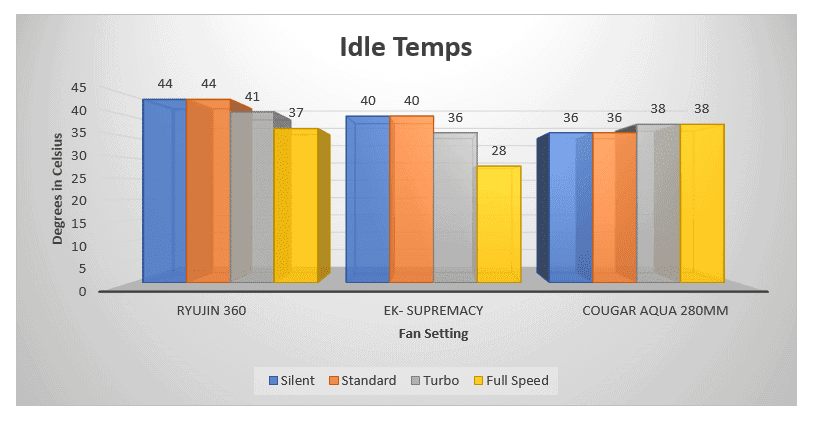
In this instance, Standard and Silent will be the same for the Aqua 280mm, as the lowest setting available is 20%. A custom loop is able to go lower or even stop because the CPU header controls it. It’s better for this AIO to plug it into the CPU header, as custom loops usually have many more fans. At the start of the test, the Aqua reached a temperature of 36 degrees Celsius. I kept this data in because, during most of the idle time, it remained at 36 degrees Celsius. But, I believe the room started to heat up as the sun was rising and contributed to the 2-degree rise in temperature. Ambient temperatures can sometimes have an effect on data results. For example, if I were to do this test in the winter, I might actually have lower temperatures of 34-35 degrees Celsius!
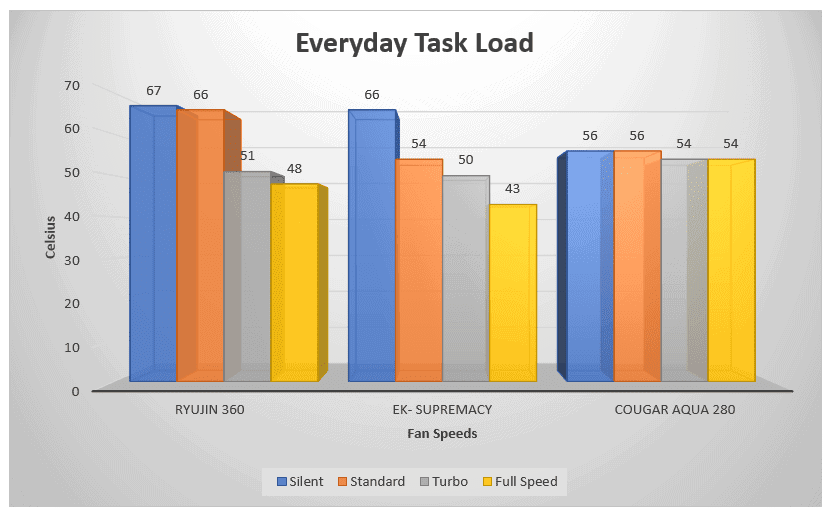
Next, I wanted to see what kind of scores I would get in CinaBenchR20.
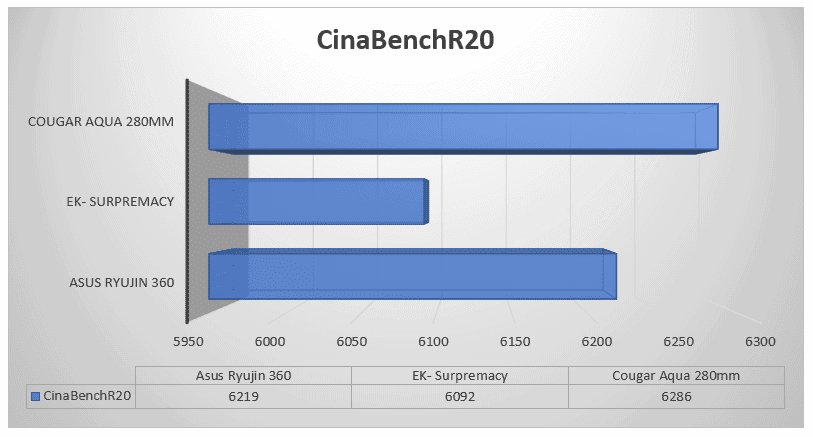
The Aqua Actually beat out both Ryujin and EK coolers.

This was done on the Asus Maximus Extreme XII, using 3200mhz 16 Corsair Ram and the i9-10900k. The test was done 5 times, with 6286 being the medium number. How could this be? A theory I have could be that there is no wasted cooling space on the copper block of the Aqua 280. The Ryujin and EK, on the other hand, have extremely big cooling plates. In this case, maybe bigger isn’t always better. The Aqua’s cooling plate may be perfectly attached on top of the main heat junction of the CPU, although this is just my own speculation. There has to be more of a reason for such a surplus in performance from the Aqua.
In testing the overclocking abilities, I attempted a 10 core 5.1 overclock first to get the CPU ready for punishment. Using Intel’s Xtreme Utility, I adjusted the core multiplier for the first 5 to 51x and adjusted the processor cache ratio to 45x, slightly raising the offset in voltage to make sure it had more than enough resources to tap into. Rerunning Cinabench, I had trouble getting to 5.1. The clocks wouldn’t go over 5.03 and resulted in a score of 4395 due to the current being limited.
In XTU, this is used as a fail-safe. All systems will attempt to lower the power consumption when asked to do processes at higher clocks, and temperatures will remain at safe levels before shutting down and rebooting. To get passed this in overclocking environments and XTU, we first must disable Turbo Boost Short Power Max. This is considered the 2nd fail-safe. It will try to sustain the absolute highest power consumption for a very short period of time to compensate for the possibility of draining all the power from your system under extreme loads. Disabling this puts your CPU in a position to be severely damaged and should only be done during testing where extreme constant power is needed. Today, I would rather not do a full review on how to break your CPU! Maybe in another review.
In the end, I was able to make sure there was no throttling and even surpassed my own record in Cinabenchr20 and in TDP used. As shown below, I attained a Cinabench score of 6464, which is my highest yet! It reached an amazing 305TDP with temps reaching 92C, and all ten cores were running at 5.13GHz.
Unfortunately, that’s as high as she’ll go through. Any higher, and there is no doubt the CPU would be damaged, and we at Proclockers would rather not damage it by surpassing 5.3GHz.
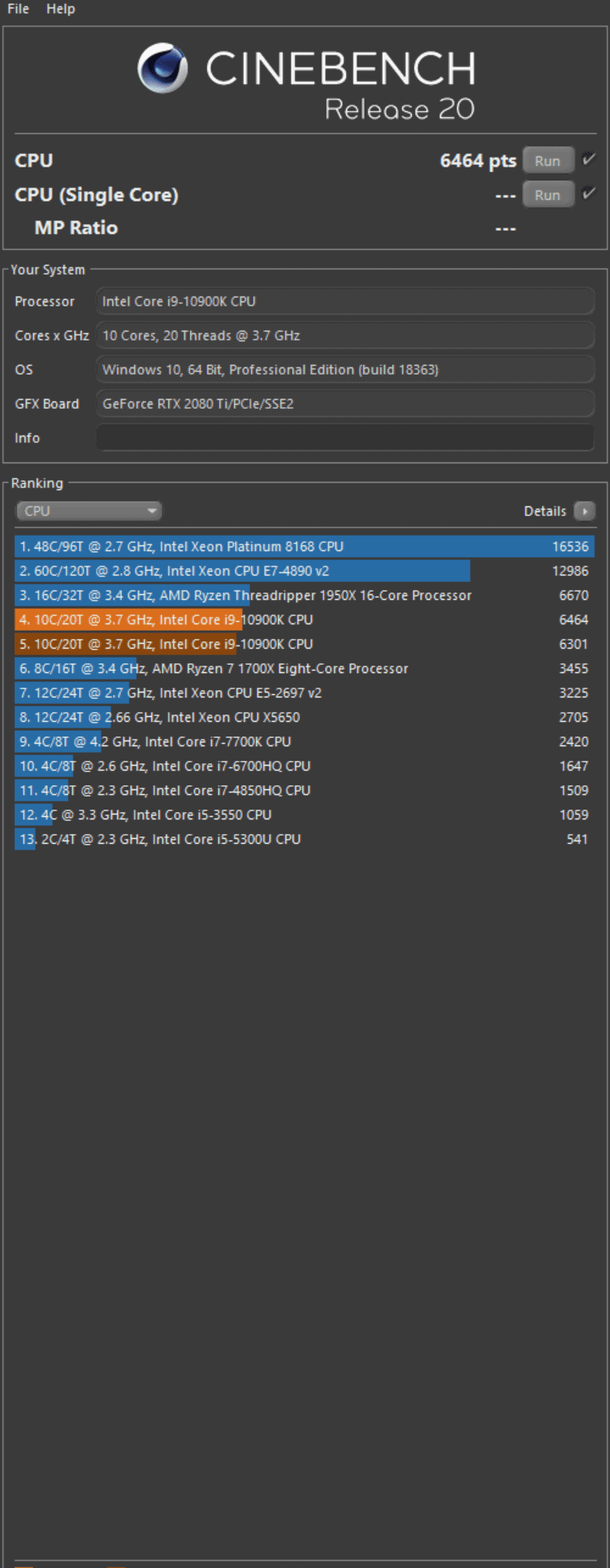
Final Thoughts
Cougars Aqua 280mm, is a very impressive AIO cooler. It is extremely light and easy to install, and the included controller is helpful and offers many different options for lighting up your case. However, I wish Cougar included a software version too because it would be nice to control the lighting from my computer instead of reaching for a remote.
The cooling power is perfect for those who don’t plan to break any records and want to get the right amount of extra performance out of their CPU. I was unable to get the beast i9-10900k to reach its fabled 5.3GHz. This would mean risking the i9 by hitting temperatures well over 90C by turning off safety measures. Aside from that, this cooler offers a near-silent liquid cooling solution without having to spend $1000 or more on the individual parts required to make a cooling loop. I think that most users will enjoy the Cougars Aqua 280mm because it is a worry-free solution to keeping noise and temperatures down.
Cougar Aqua 280mm comes in a very competitive $99.99 on Amazon. With 280mm being rare and certain similar AIOs costing nearly $20 more. This is a perfect budget gamer, power user AIO, and even able to compete with 360s. I think that those who are using a smaller PC case will find that the 280mm might be the perfect fit for their setup.
Overall, I give the Cougar Aqua 280mm an 8 out of 10 rating. Performance and cooling are great for medium to heavy loads, and installation was super easy. My only reason for giving it an eight instead of full marks is due to the lack of software control for both the fans and RGB. Hopefully, Cougar comes out with their own software to appease people like me who aren’t all that into using the remote control. All-in-all, well done Cougar!






