Hardware
Xigmatek Aurora 360 AIO Review

Introduction to Xigmatek’s Aurora 360 AIO
Xigmatek is a relatively new company, established in 2005, they’ve been slowly gaining the spotlight through their innovative products and creative philosophy. They produce essentials like cases, PSU, gaming chairs, and beautiful RGB AIOs.
We dig into their flagship AIO, the Aurora 360, and put it to the test against two other heavy hitters to see if it can tame the mighty i9-10900k which is known to suck up over 300 watts and make Pro LN2 clockers bang their heads to cool it. We’re going to be doing some extreme testing with this one.
But first, let’s dig into all the goodies inside.
What comes in the Xigmatek Aurora 360 AIO Box?:

- Aurora 360 Radiator and Pump
- 3 Xigamtek AT120mm Fans – ARGB with Included Fan/Light Controller
- Velcro Adhesive for the Fan/Light Controller
- Remote Controller for Fans and lights.
- ARGB cables
- Intel and AMD compatible screws and thermal pads

Installation of Xigmatek Aurora 360 AIO
Installing the Aurora 360 wasn’t too difficult, and is actually quite similar to other AIOs.

The fans are simple to install. You’ll have them facing towards your motherboard to pull air through the radiator.
Stick the thermal pad around the outer edges over your CPU socket on the underside of the motherboard. This probably helps in keeping the underside cool, but only slightly.
Next are the provided backplate and the four screw bolts with washers. These bolts have a half moon shaped head to make sure these lock into the back-plate’s provided cutouts. If they aren’t locked, the screws will go through the motherboard holes at an odd angle which will misalign with the back-plate.
Now take the pumps head and remove the warning sticker. Using intel’s mounting brackets, screw the brackets to the pump using the four screws. Thermal paste your CPU (thermal paste provided).
Line up your pump mounting brackets to the screw pins and push down using the springs screws provided. CAUTION: the mounting brackets are a bit flimsy and can easily be bent without you even realizing it. During my installation, I noticed tightening would make the mount flex dangerously even though the screws weren’t fully tightened. So, leave some leeway when installing. I haven’t noticed any problems resulting from this, and temps seem to be in the standard range for a 360 AIO.
Xigmatek Aurora 360 AIO Specifiations
Radiator
The radiator is made from aluminum and is extremely light. Even with the liquid inside, the feather lightness of it kind of surprised me. Full 360 Raid, meaning 3 120mm fans can fight on each side. Similar to other high performance AIOs, the FPI (fins per inch) is expected between 8 and 12. More FPI will equal a tighter airflow, though too much and the required power from your fans starts to outweigh the efficiency of cooling. The rad is extremely slim at just 27mm thick. I would not recommend using a push pull method. Unless you want to be all about the RGB “lyfe”. The tubes leading out of the radiator are conveniently sleeved in black with a max length of 350mm and will come pre-loaded with Xigmateks coolants.


Pump
This is probably one of the fanciest pump blocks I’ve ever seen, with an RGB infinity mirror top. It adds quite an awesome effect of colored rings going down into a black abyss and Xigmateks X logo shines in the middle. The pump housing itself is in the middle and right above the copper plate. The two-chamber design makes sure coolant is constantly lubricating the bearings inside the pump. The bearing itself is made from ceramic, offering long service life and less resistance during those higher processes. It’s rated to hit 2600RPM @28dBA, which is a good middle RPM to stand at having fast and constant flow over the copper plate. With that, it is still noisy. I noticed even with the fans turned up to their max 1800+RPM, the pump was still more audible, making worth of a desk PC only if you have your glass up to muffle out the sound. Powering the pump is a bit different as well, as power will come from the control box that is then connected to SATA power, but we’ll get to the control box a little later.


Fan

I personally admire the fans Xigmatek has used for the 360 AIO. These 120mm fans can hit speeds of 1800rpm, but push tons of air thanks to its unique fan design. They’re rated to push 58.CFM and a static pressure of 2.39mm. We should expect decent idle temps during the cool seasons and maybe higher temps during the summer. With the unique fan design comes Xigmateks own proprietary connection for the fans, which are actually a 6pin layout that won’t simply connect to your motherboard. These control the fan and RBG. This is where the first part of the multi-port control box comes into play. These fans offer up some amazing RGB display, hence the need for Xigmatek to make their own connections, which likely saves you from any wire management issues. We’ll talk more about RGB in the next section. Fan speed will be controlled mainly by the buttons on the control box or via remote. Unfortunately, figuring out which fan speed I’m at has been near impossible. ASUS AI suite reports a speed of over 5000rpm…
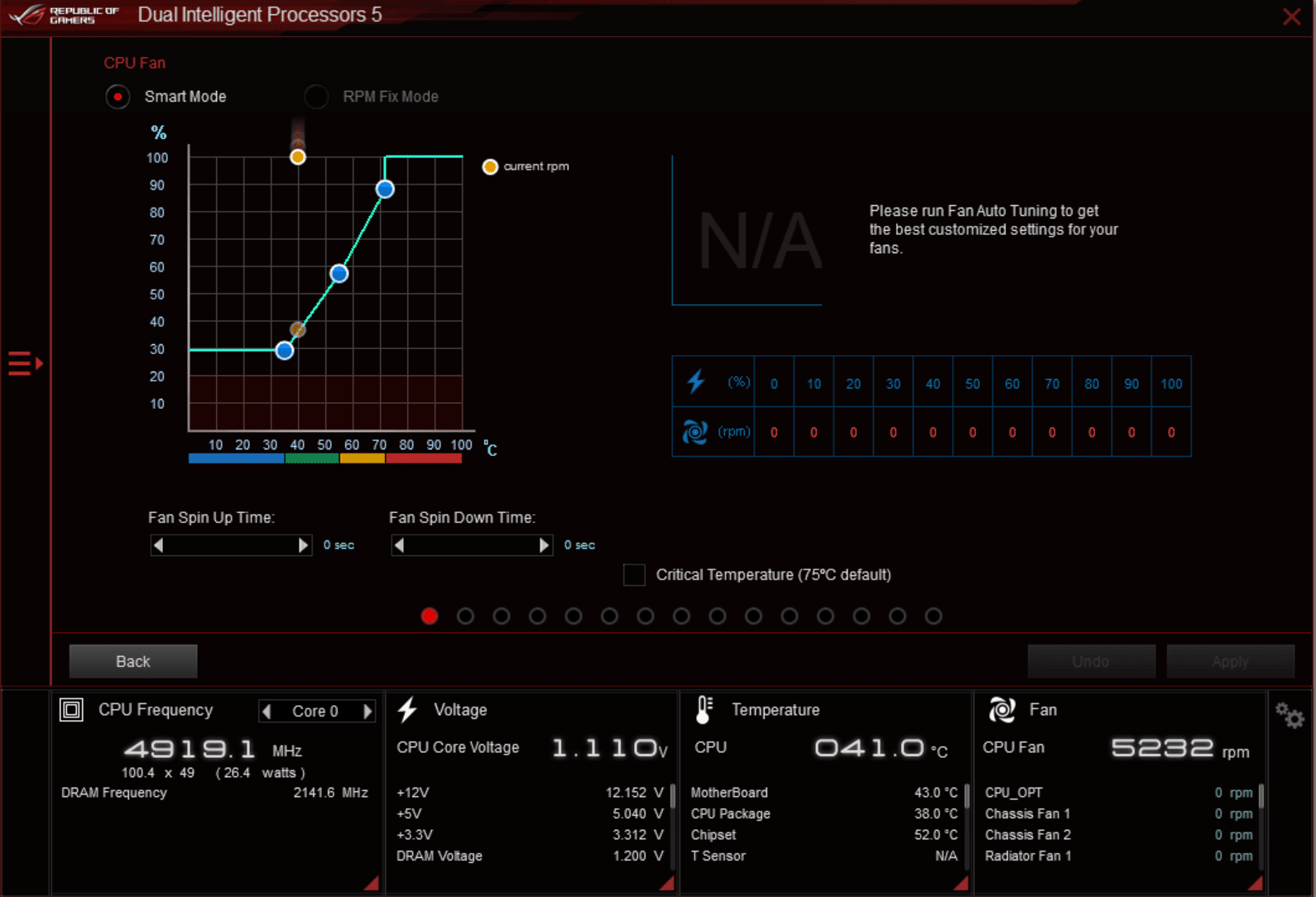
(AI suit set at turbo) 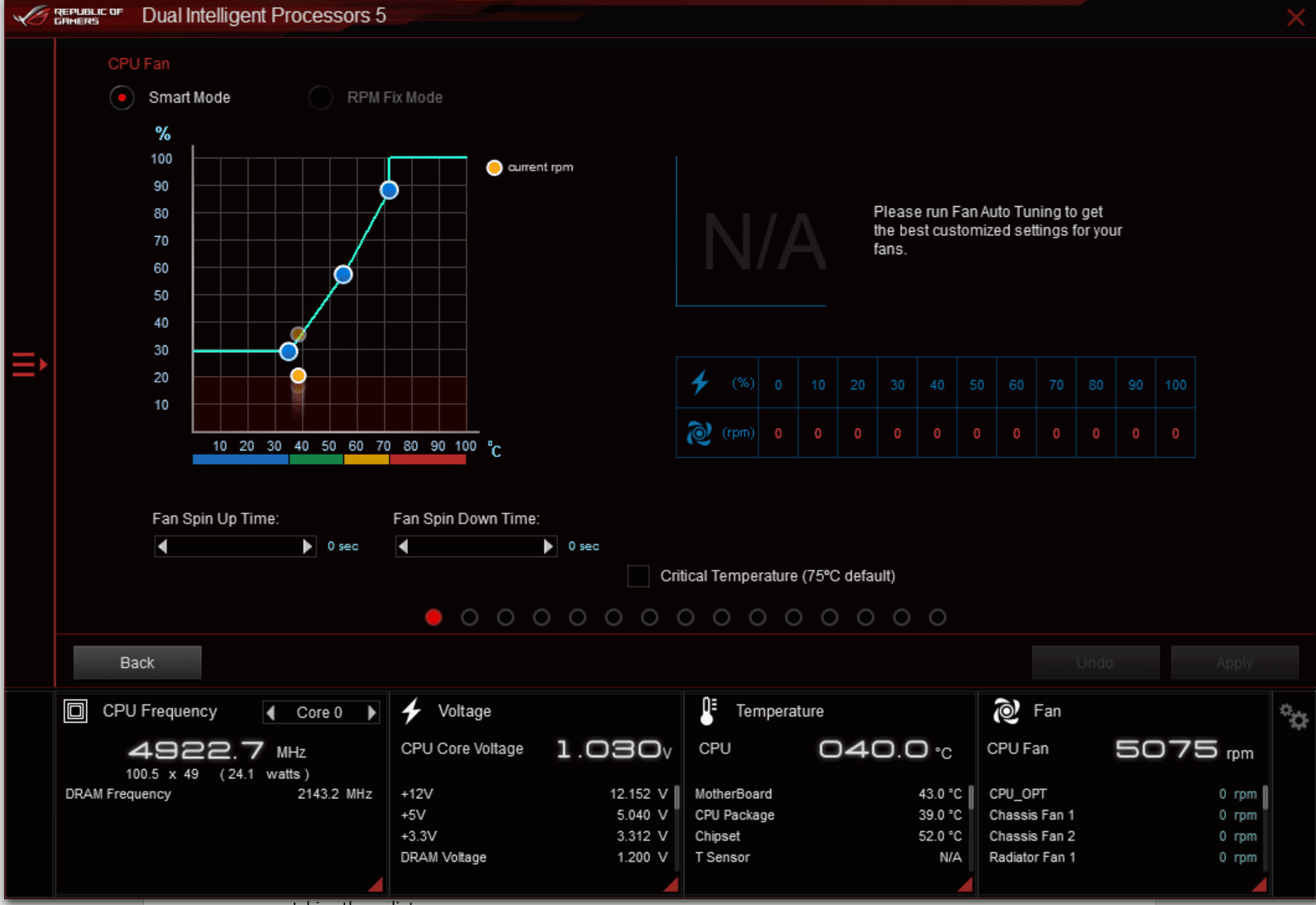
(AI suite set to Silent)
If this were true, I would be able to hear the fans while blaring some Hendrix. But it stays around the 25.4dBA from my perspective. I can only imagine that there is a slight bug in how it reports, since the CPU in fan will actually wire to the pump then to the control box. This leads me to wonder if the fan speed button controls the fans or the pump… or both. There doesn’t seem to be a long-term problem though, as fan noise and pump noise are extremely low. The ONLY time I hear my PC (it’s on my desk next to the monitor) is during breaks in sound, which is similar to a low hum, but it’s enough to know your system is on. Though not really needed at such a low rpm, quality anti-vibration pads on the 4 corners of the fan are a nice touch and do keep the fan from scratching the radiator.

The main feature of this product is the RGB of course. The fans emit beautiful RGB everywhere. These fans contain two light strips, one inside the center fan hub and one around the outer edge. Capable of seven different light modes, the fans incorporate every color in thousands of different arrays. These modes can be chosen through the control box via MODE button or VIA fancy control box controller.

This controller lets you pick between those seven modes and also lets you select alternate modes using MODE+ or MODE-. However, if you aren’t feeling any of those, you can also SYNC the RGB up to your motherboard for limitless possibilities. The ability to control the LED speed from crawl to light speeds is a plus for those show-like effects. Fan speed is also controlled by a button, but it’s difficult to determine the actual fan speed, and my software is having a hard time pinpointing the fans speed. However, if I had to guess, it would be at max along with the pump running at max as well. A quick note about the RGB modes: modes like “star night” and “lighting” have limited color abilities, with “star night” only appearing to work with RED only. Also, be prepared to supply your own battery for the remote, as I didn’t receive one. This remote will require a CR2025 battery.
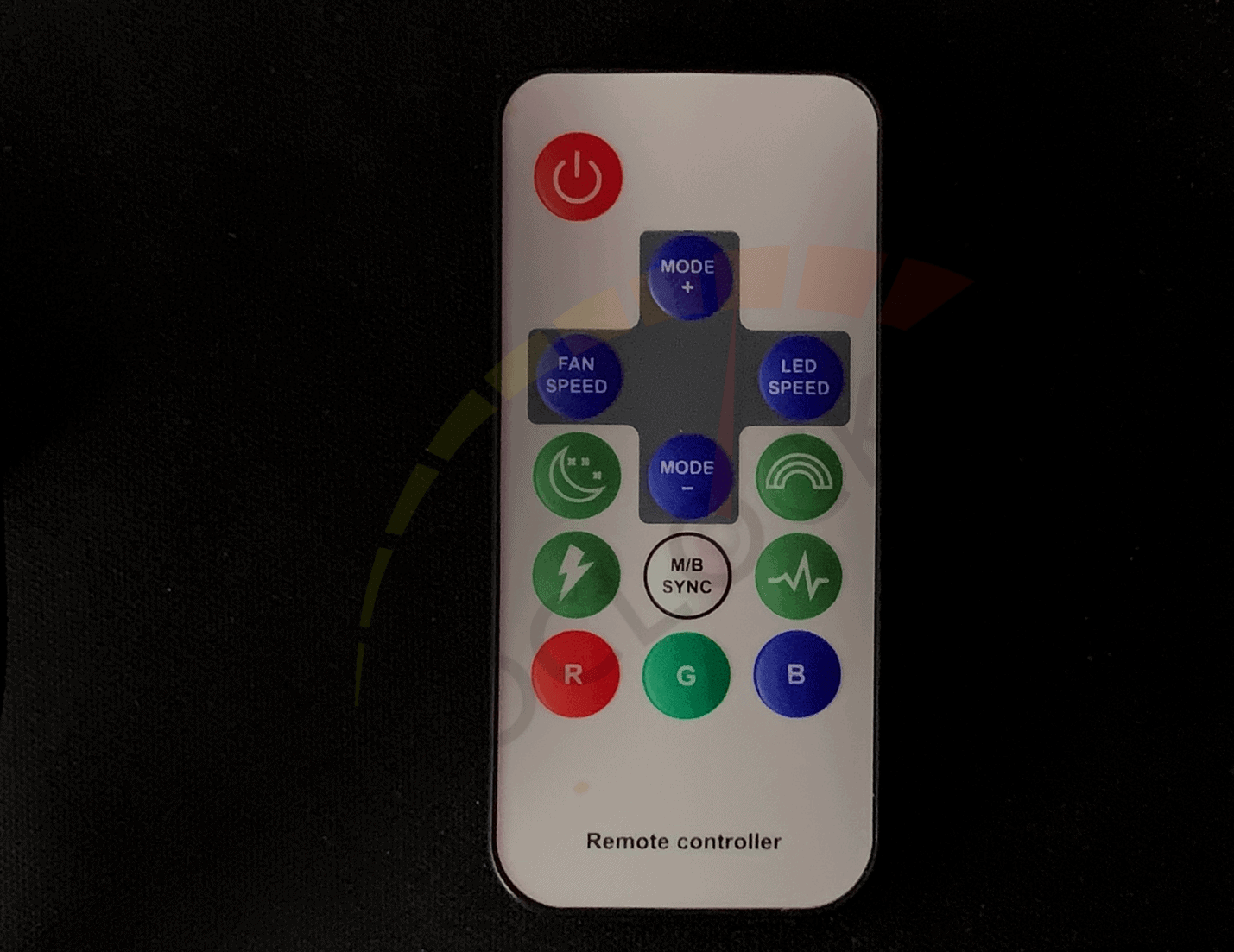
This control box is something different, as you probably got the gist of by now. Powered by 4 pin MOLEX power, taking caution to what’s plugged in is a must. The ARGB power consumption has a total of 40W max, on the 12v side you get a max of 36W. It supports up to 8 fans, though only 6pin, so make sure you have the right fans when adding more. With the LED port, you are able to connect to other ARGB accessories, just keep the wattage in mind. Connecting to the motherboard is done through the DATA port which is a 5v connection. One weird port is the reset SW which connects to your PC case reset button (in case you like to reset through OS). Having this can be convenient for those who have a habit of losing their remote controller, or if you simply want a dope AF reset switch. One thing that would be nice to have for future AIOs, is possibly an indication of what the true fan speed and pump speeds are, as I can’t get software to recognize the fan speed. When pressing the FAN SPEED button, it seems that the fan curve is only slight and there isn’t a noticeable change in CPU temps when pressing the FAN SPEED button three different times (I Chose 3 as it only seemed logical for fan settings). LED SPEED and MODE are also a part of the control box, although I honestly believe they are not needed if you are supplied with a remote. However, they may be useful for those that have an open bench and would benefit from the buttons.
Testing Xigmatek’s Aurora 360 AIO

As stated earlier, fan settings are still a bit iffy, so I’ll have to try to use long idle times in hopes of changing the fan speeds which will change temperatures.
Our testing rig will be the ASUS Maximus Extreme XII fitted with 16GB of Corsair Vengeance LPX 3000Mhz RAM, RTX 2080ti Aurous Extreme, 2x Western Digital 1TB NVme drives, and one beast of a CPU which is the Intel i9 10900k, all on Windows 10 with the latest updates.
First, I wanted to see how low I could get the idle temps. Since fan speed only changed by 200rpm apparently, I didn’t do a test of the different idle temps based on higher RPMs, so this is based off the idea that the fans are going at 1800RPM; their max, regardless of button press or software settings.
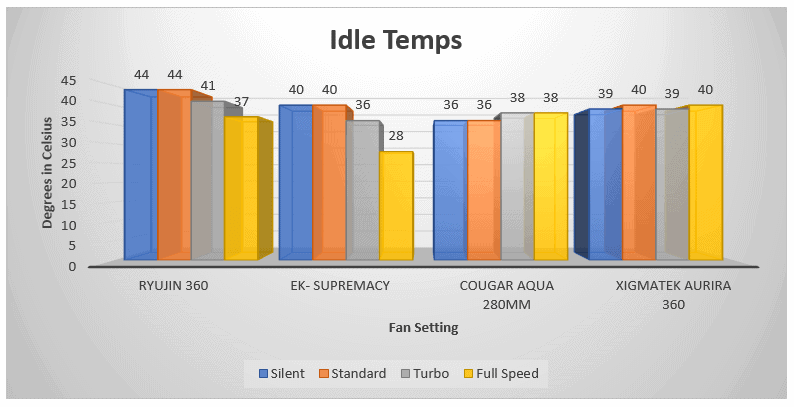
The Xigmatek performed at what I would say is average performance for a 360 AIO. Leaving the system to idle for one hour showed little change, with temps fluctuating between 30- and 40-degrees C.
The next test is to show everyday task temps: For instance, when browsing the web and using applications. For this we are going to use PCmark. Since we don’t have fan settings, this will show me the average anytime temp during a certain workload.
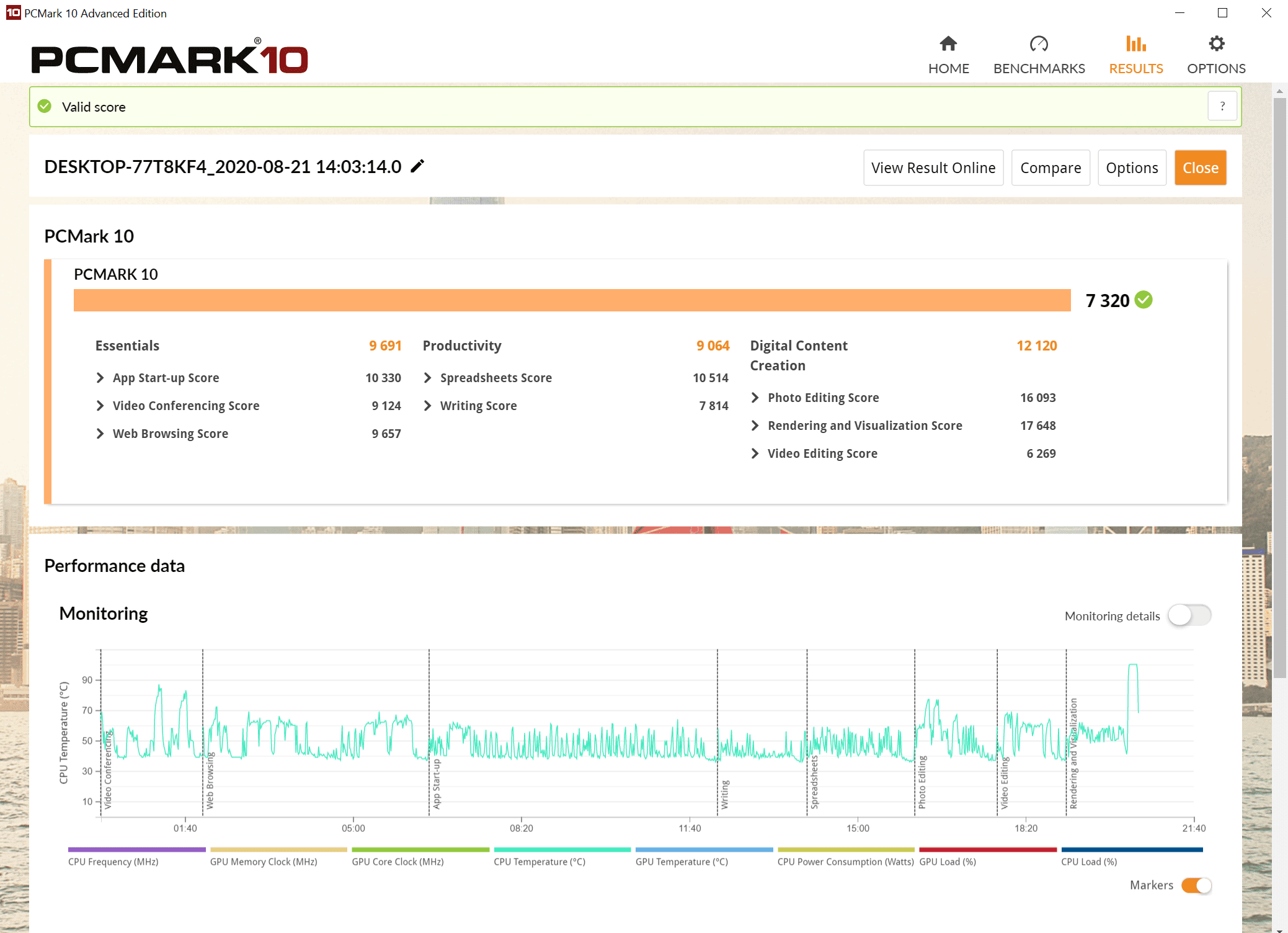
The teal line represents CPU temperature. During video conferencing there was a spike, but I had also forgotten a download was going in the background so, I’ll omit video conferencing. Going further, we could see light bumps during web browsing, more so with intense HTML code or 3D charts topping off at 70C. Slight bumps in writing would be seen when saving a document, where temps would rise from 70C when processing a document, and spike to 99C and over for a few seconds, as we get into the later parts of rendering temps.
So, the max temp accomplished from a person doing basic rendering workloads would be around 99C in our system. Using PCMark gives you a good idea of where cooling could be improved based on your everyday workload.
The final test for cooling is overclocking. Here, I attempt to bring out the highest frequency and test the max temps before a system freeze. For this, I like to use CinabenchR20 and Intel’s Xtreme Tuning Utility. This software gives me in-depth controls similar to the bios without having to restart, while covering any faults on my part by constantly monitoring my inputs. If anything becomes too much, the system will do a quick restart and have me back in the XTU program in seconds to try a different setting while Cinabenchr20 hammers the CPU in rendering.
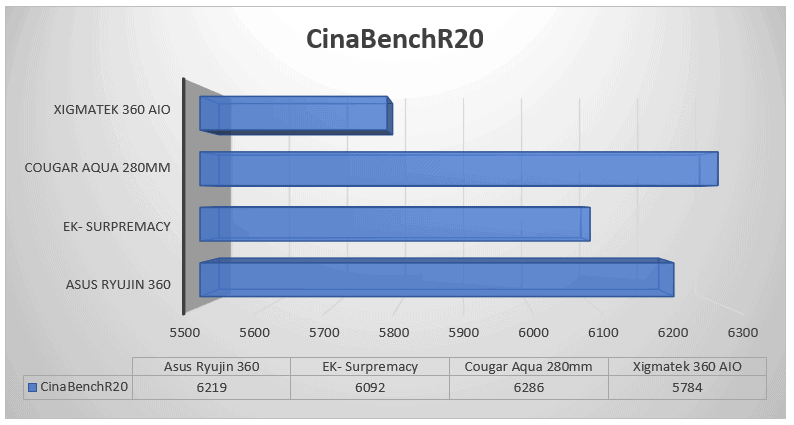
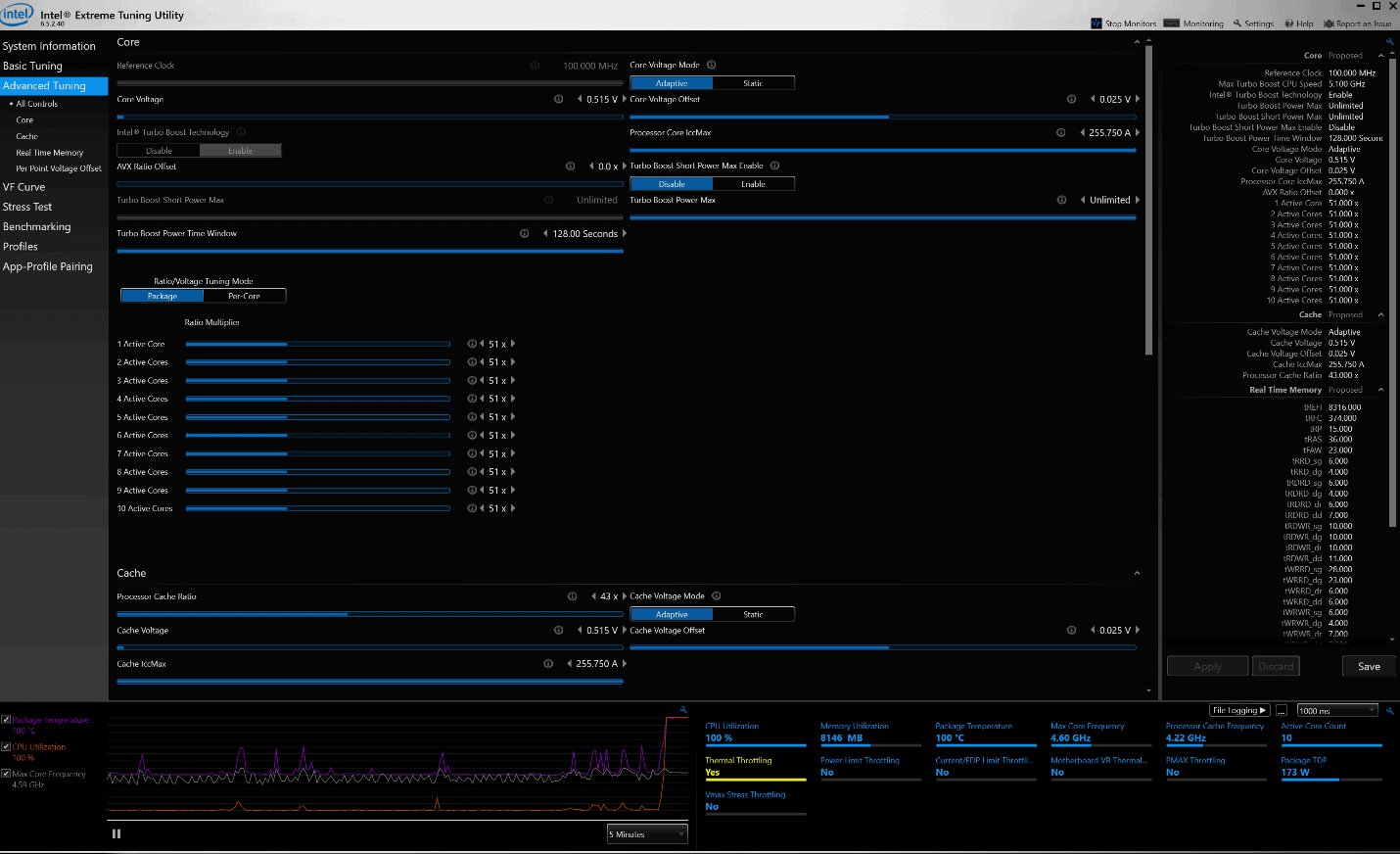
Surprised? Not me! With the low RPMs of the fans, trying to hit higher frequencies with this AIO most likely won’t happen unless you plan to delid your CPU. The Aurora 360 actually thermal throttled. After reapplying my own thermal paste from Thermal Grizzle line “Kyronaut”, temps still refused to stay under 100C. From what I could tell, the fans where at max and I was only demanding 5.1GHz from the CPU, of which Cougars 280mm could accomplish easily and while earning a higher score over Xigmateks score of 5784. I believe if I had the ability to know the exact speed of my fans and if they had a higher RPM speed, we could no doubt be in the same category as the top AIOs. You can expect to see the same temperature results in certain gaming too. COD: Warzone hit a high of 80C during the SHIPMENT map.
Final Thoughts on Xigmatek’s Aurora 360 AIO
Xigmateks Aurora 360 is an AIO designed to maximize on esthetics. It certainly has ultimate RGB capabilities and an easy remote way to select just about any color setup you wish. Most will find using the motherboard sync more to their liking than the preloaded color themes. For those that want maximum color but don’t plan on going crazy with performance, this could be just for you. Installation is overall simple, though a careful eye is still needed when tightening screws, as overtightening has a high possibility of creating some issues since the mounts do seem a bit flimsy. It will indeed keep even the i9-10900k cool at idle and only during more intense rendering and other intense work or gaming will the AIO be put to the real test. If possible, I recommend getting three higher RPM fans with PWM ports and configuring your AIO into push/pull configuration because higher RPM from the PSU could possibly lower temps and keep them lower, with the lower RPM of the RGB fans slowly pushing out the air. Overall noise from the AIO is quiet, with only a slight hum heard. I could actually hear my monitor’s fans over top of all other fans at “full speed”. Figuring out the fan speed or the pump speed was especially frustrating, as reported speed came to over 5000rpm. Maybe in the future, Xigmatek will include the different fan settings per button press in their updates.
So, should you invest the $140.00/99JOD into this AIO? Currently, it’s one of the lowest-priced 360 AIOs on the market, so I say if you are wanting a budget AIO that gives you access to tons of RGB goodness, you’ll be in good shape!






